This guide will walk you through the process of uploading a tour, from selecting the file format to finalizing the upload
1. Open the layers menu
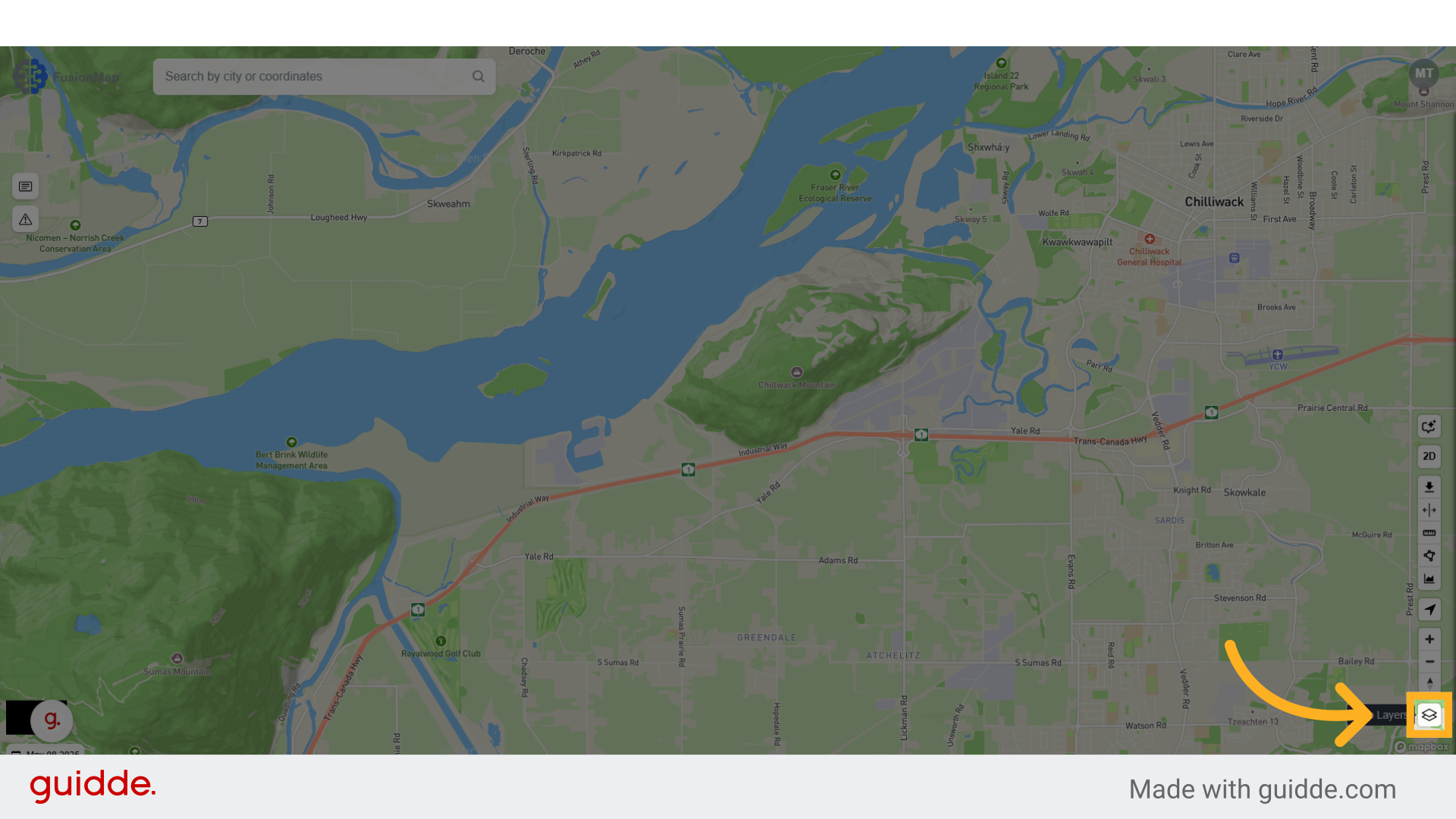
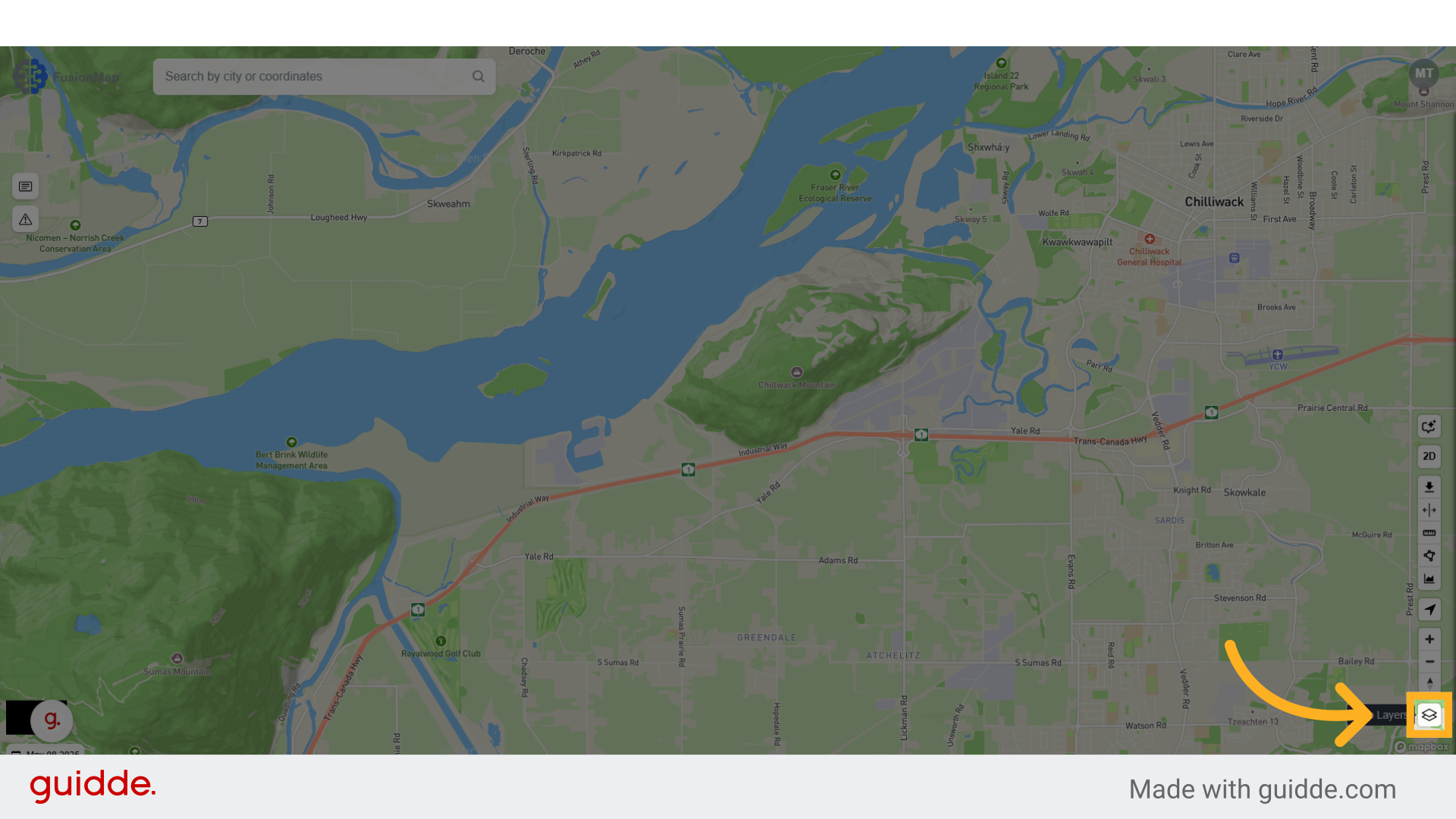
2. Open the Layers Tab
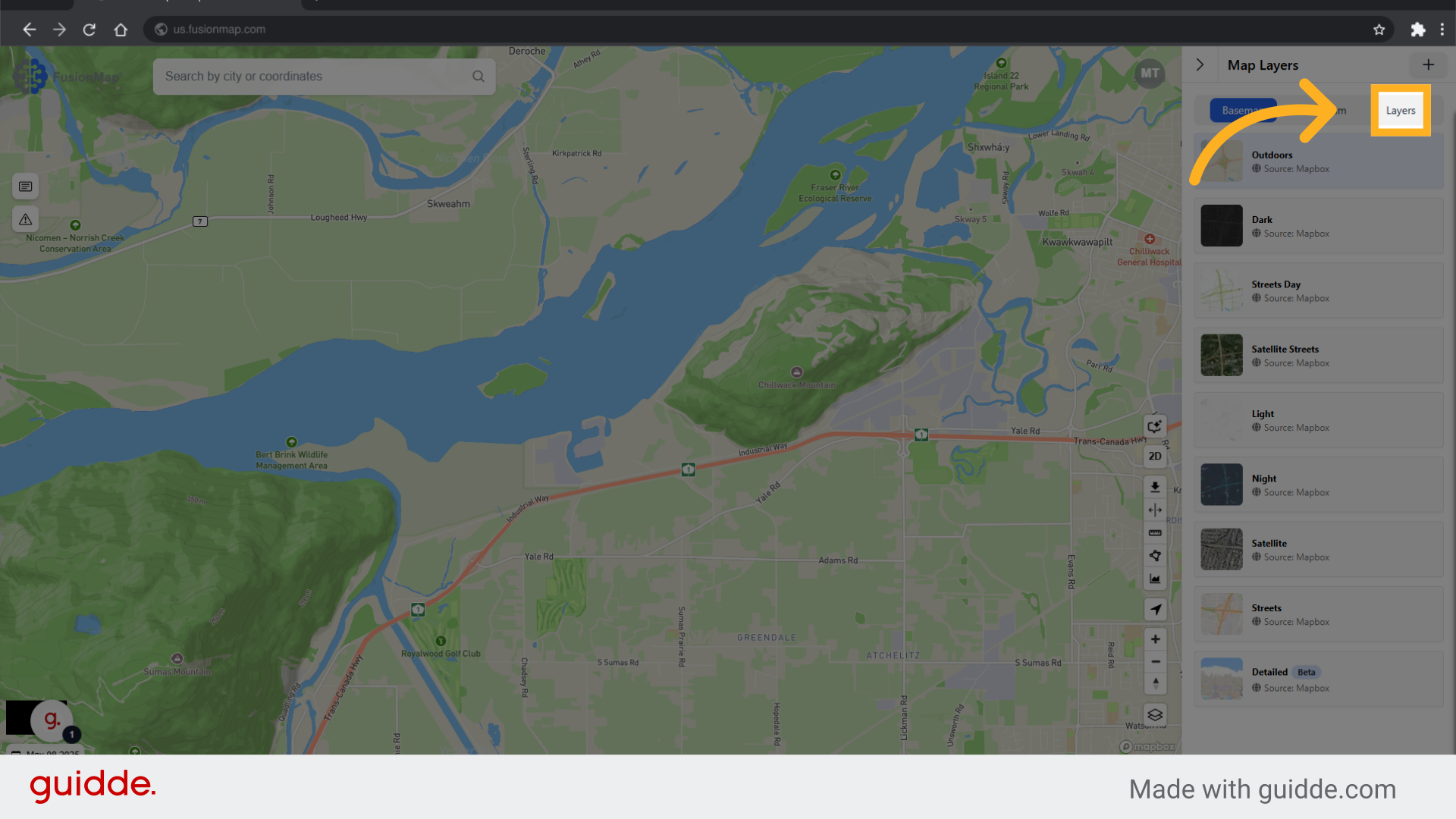
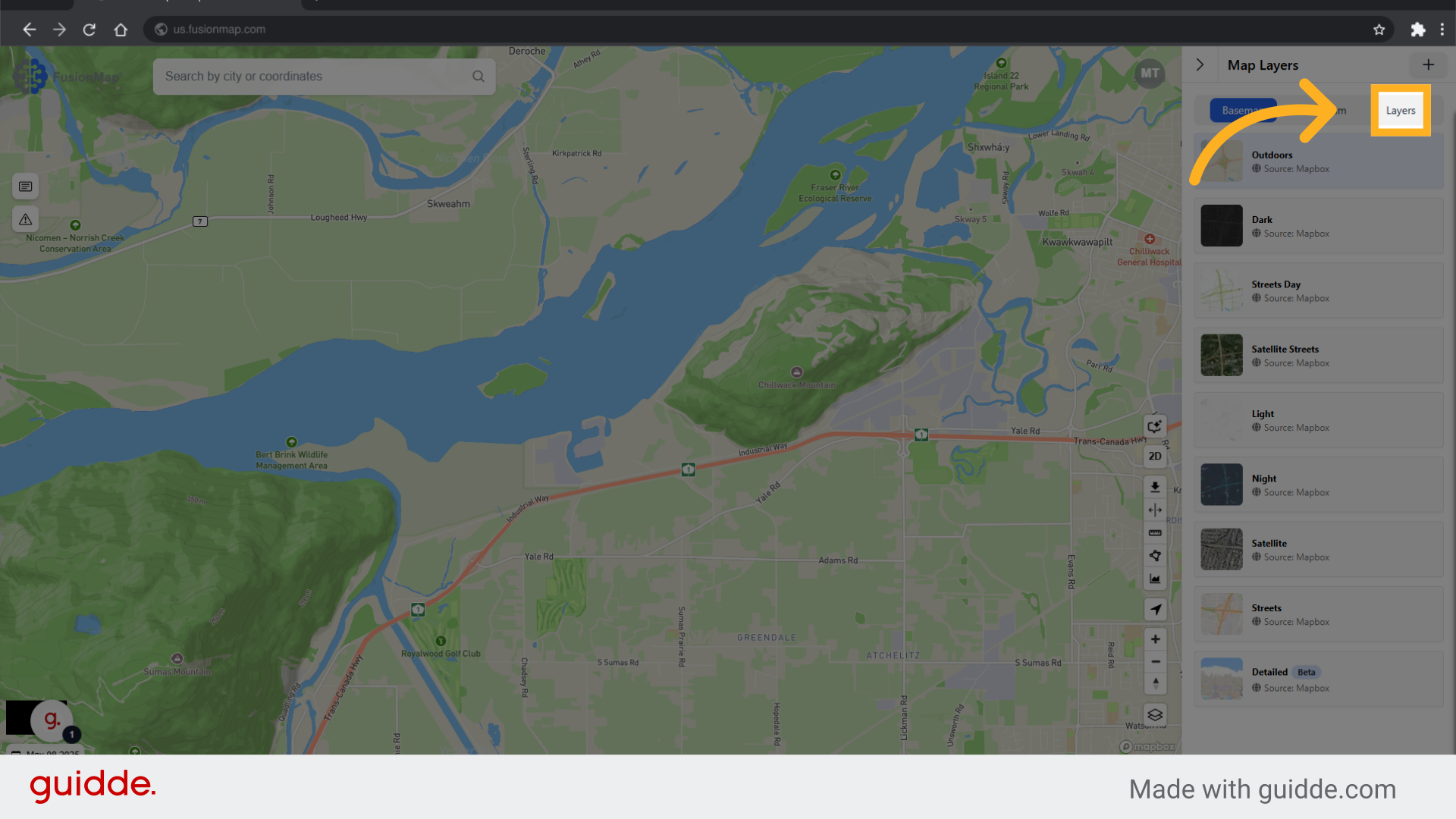
3. Click "Add Layer"
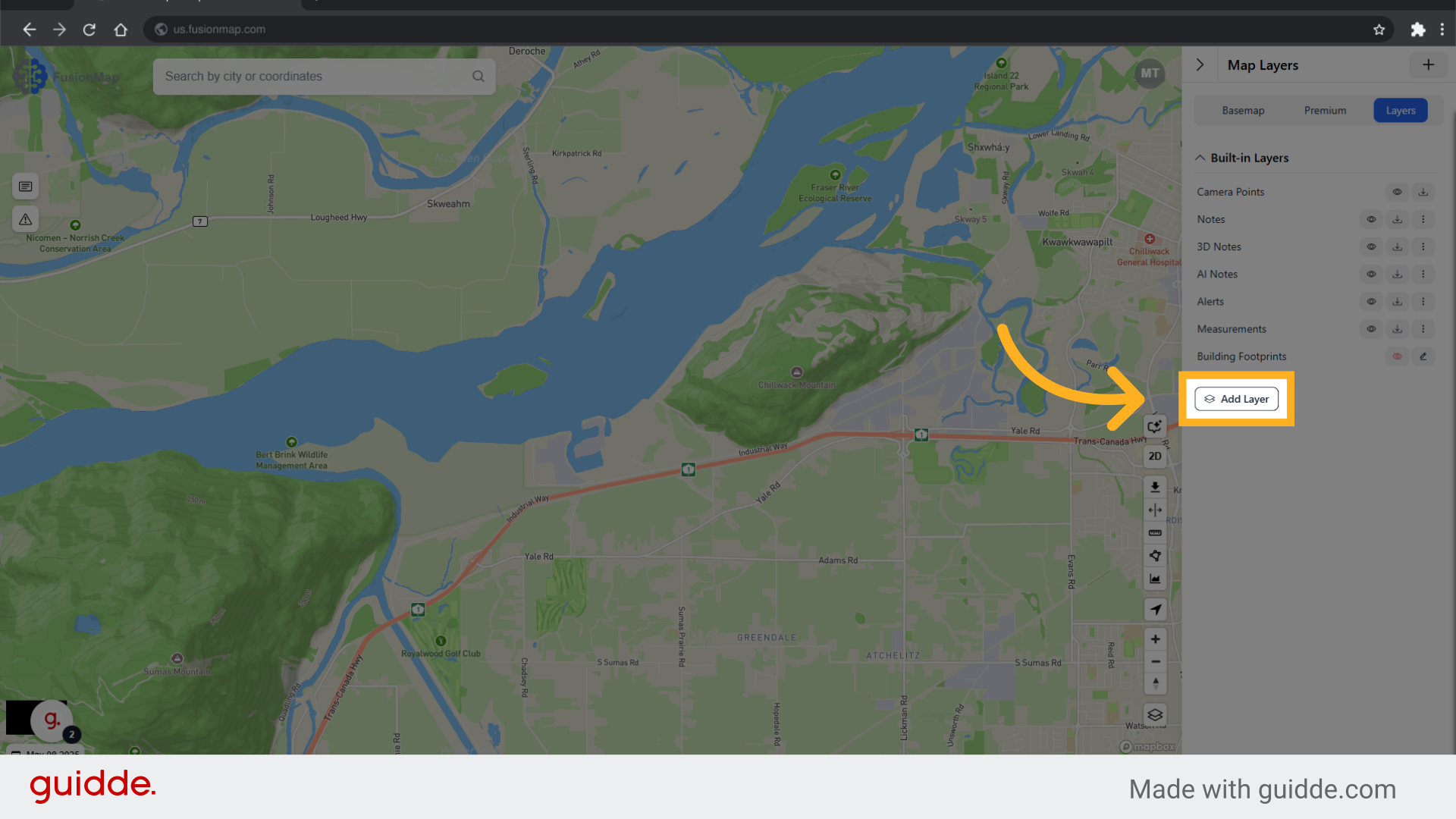
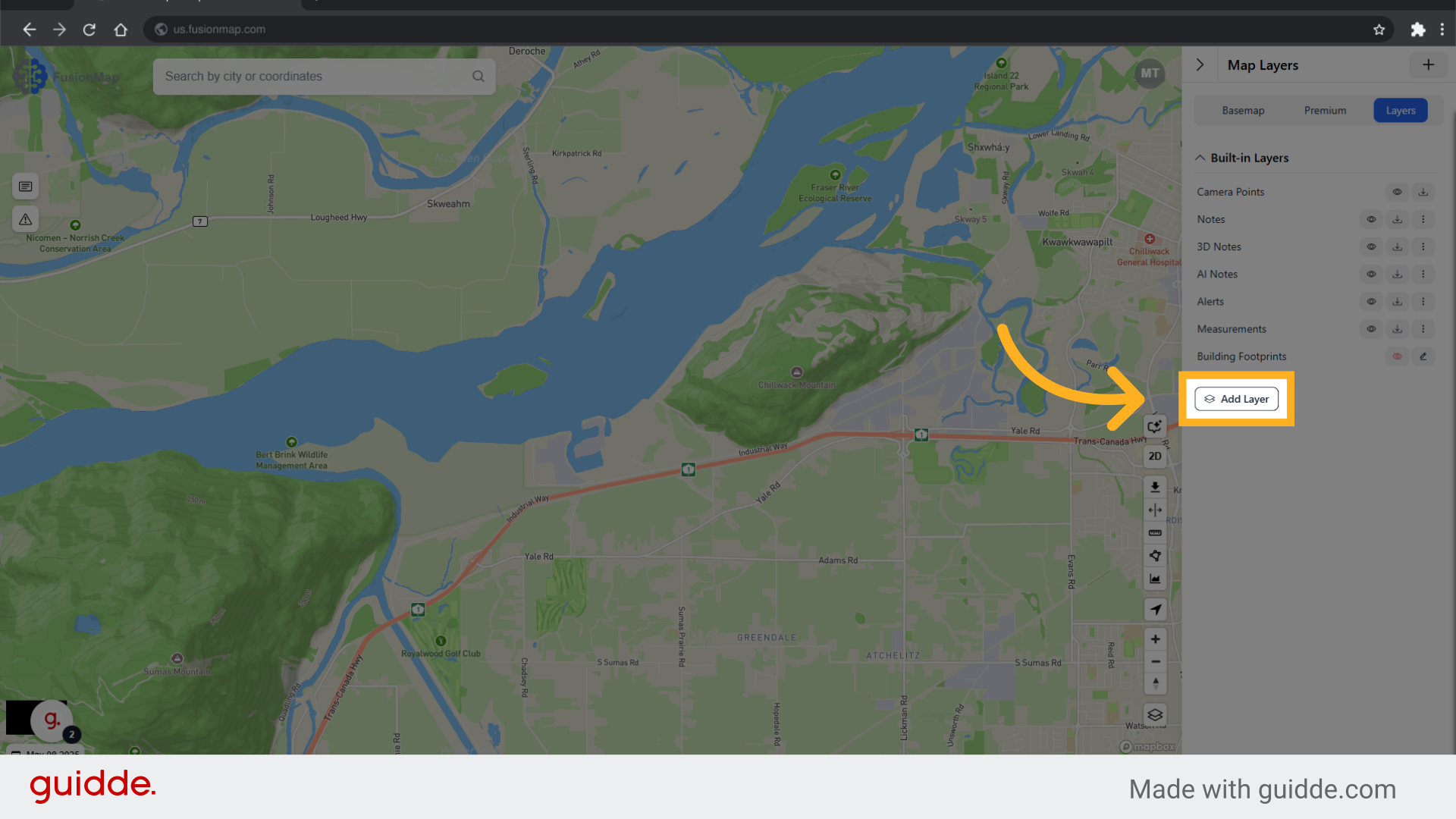
4. Select Tours
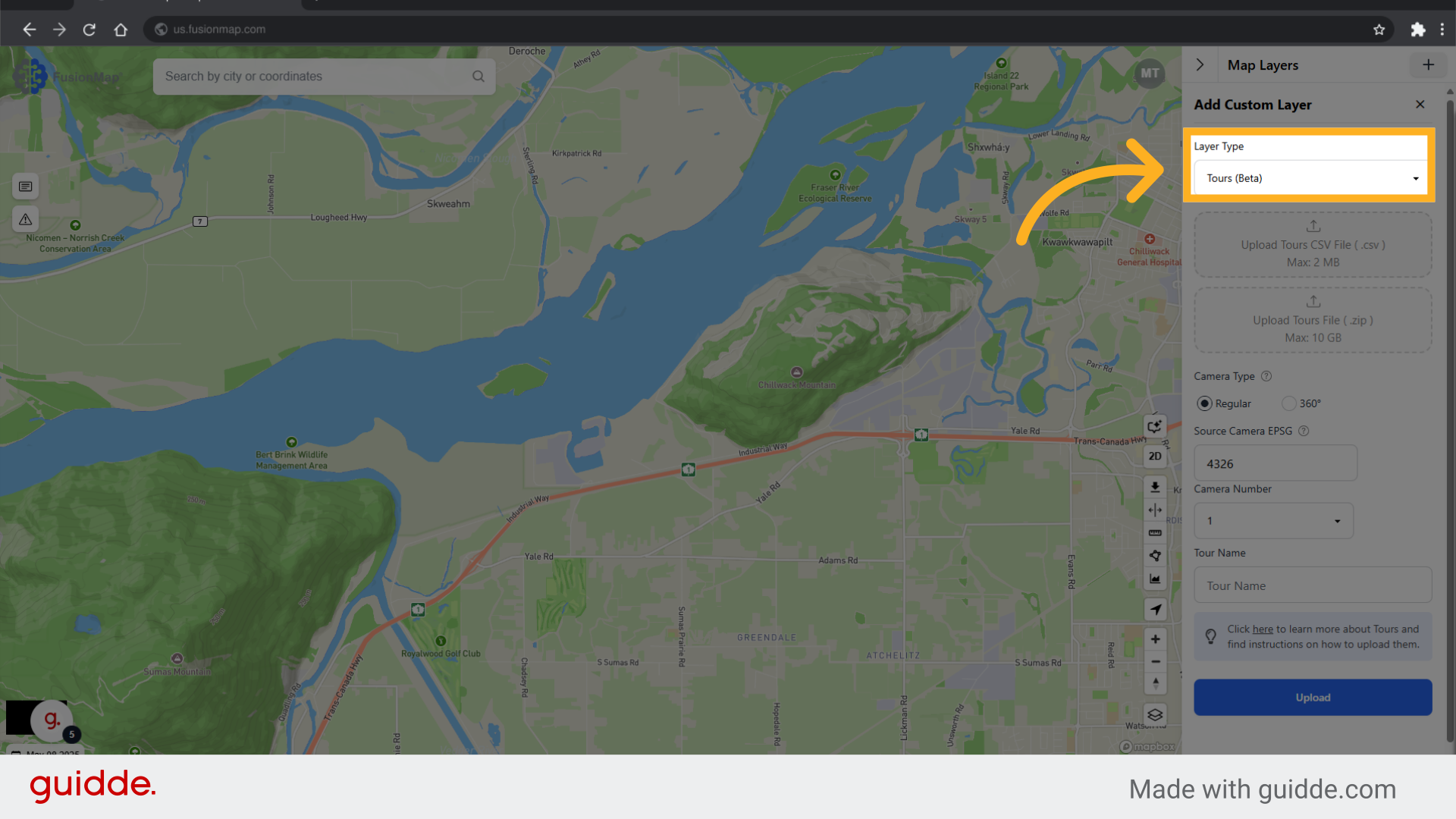
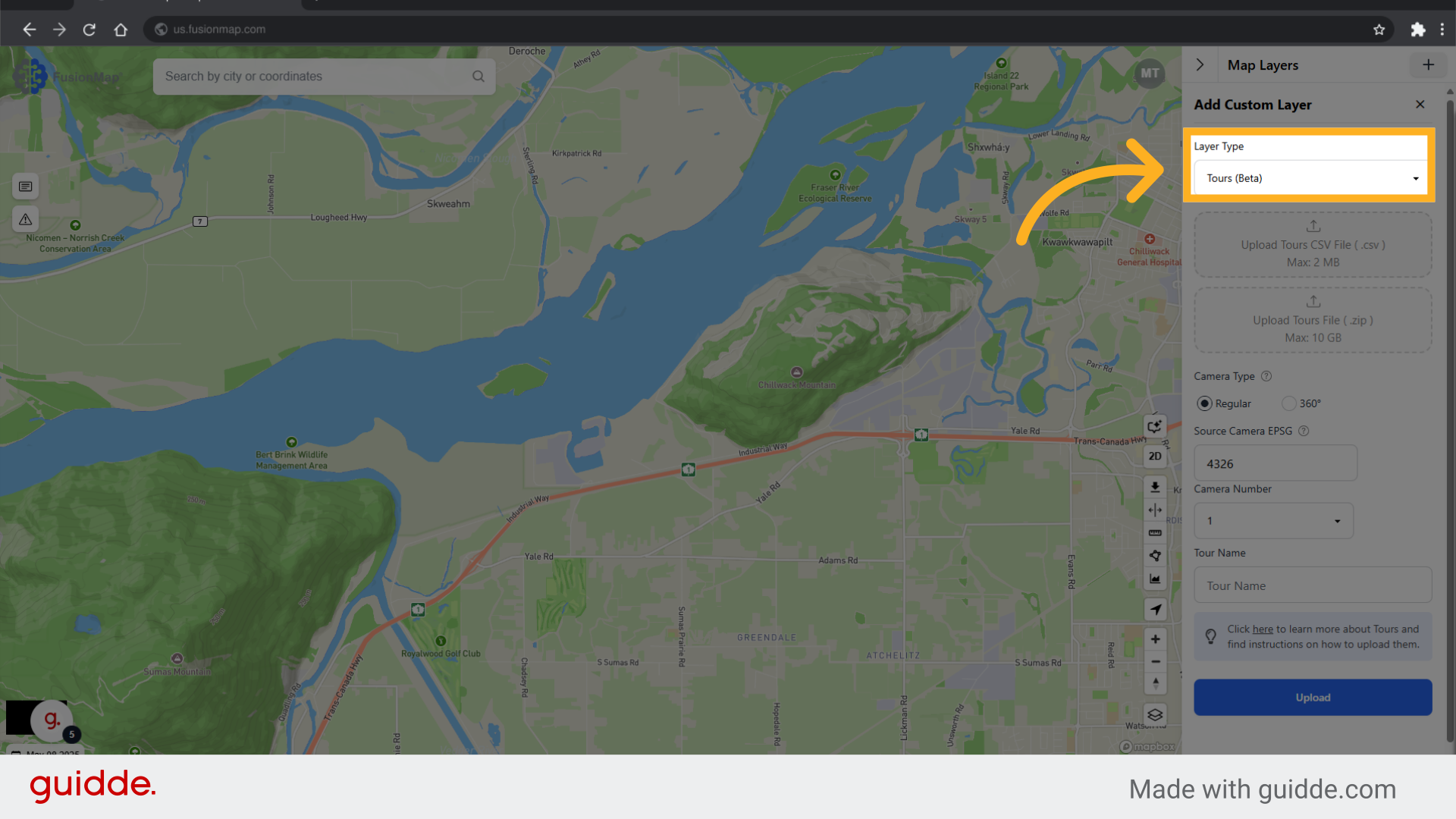
5. Upload your Tours CSV File
Upload the CSV file for the tour.
Guidelines for the CSV file are located here. (insert hyperlink once embedding into website)
Sample files are located here.
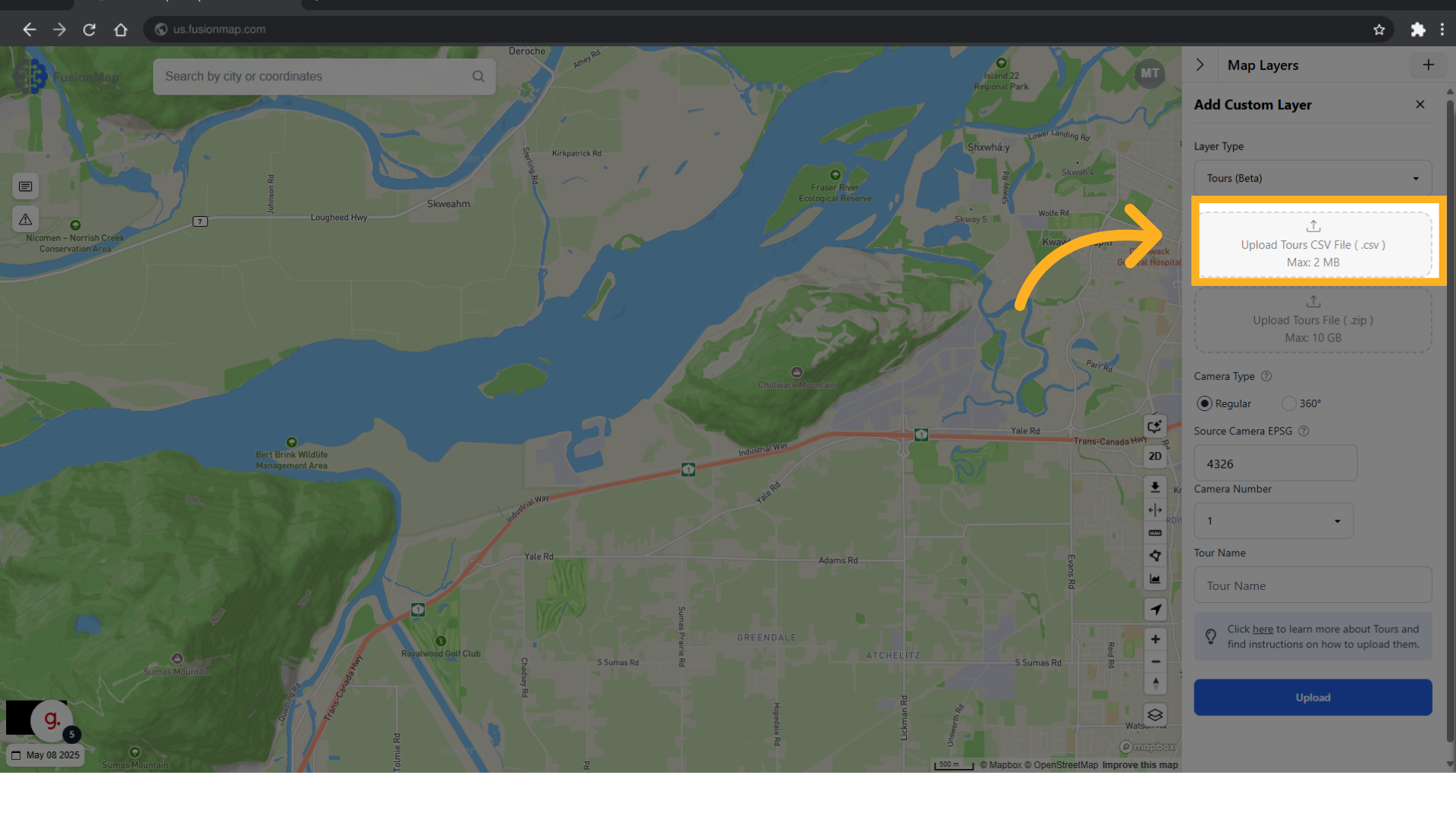
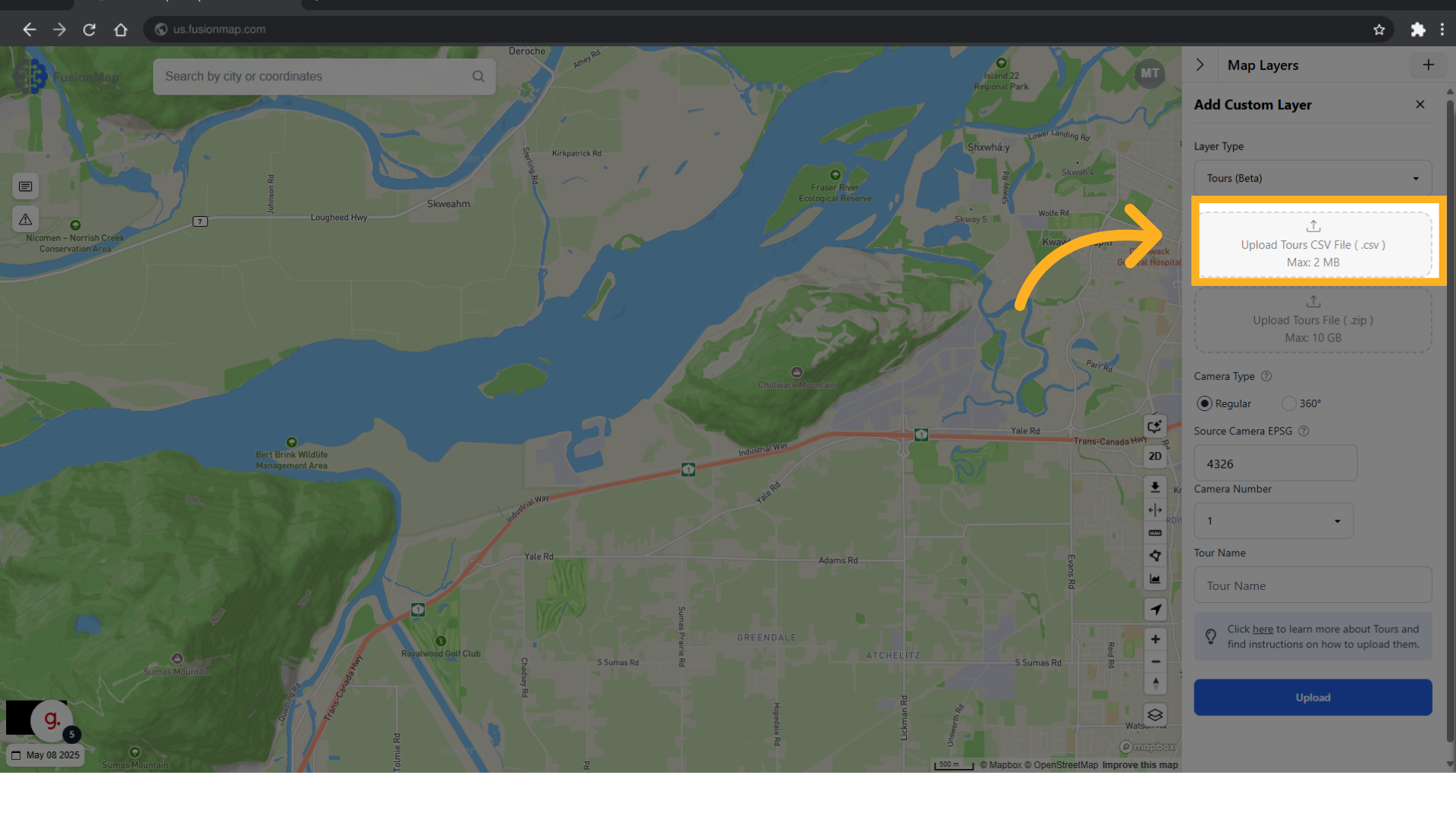
6. Upload your zipped images
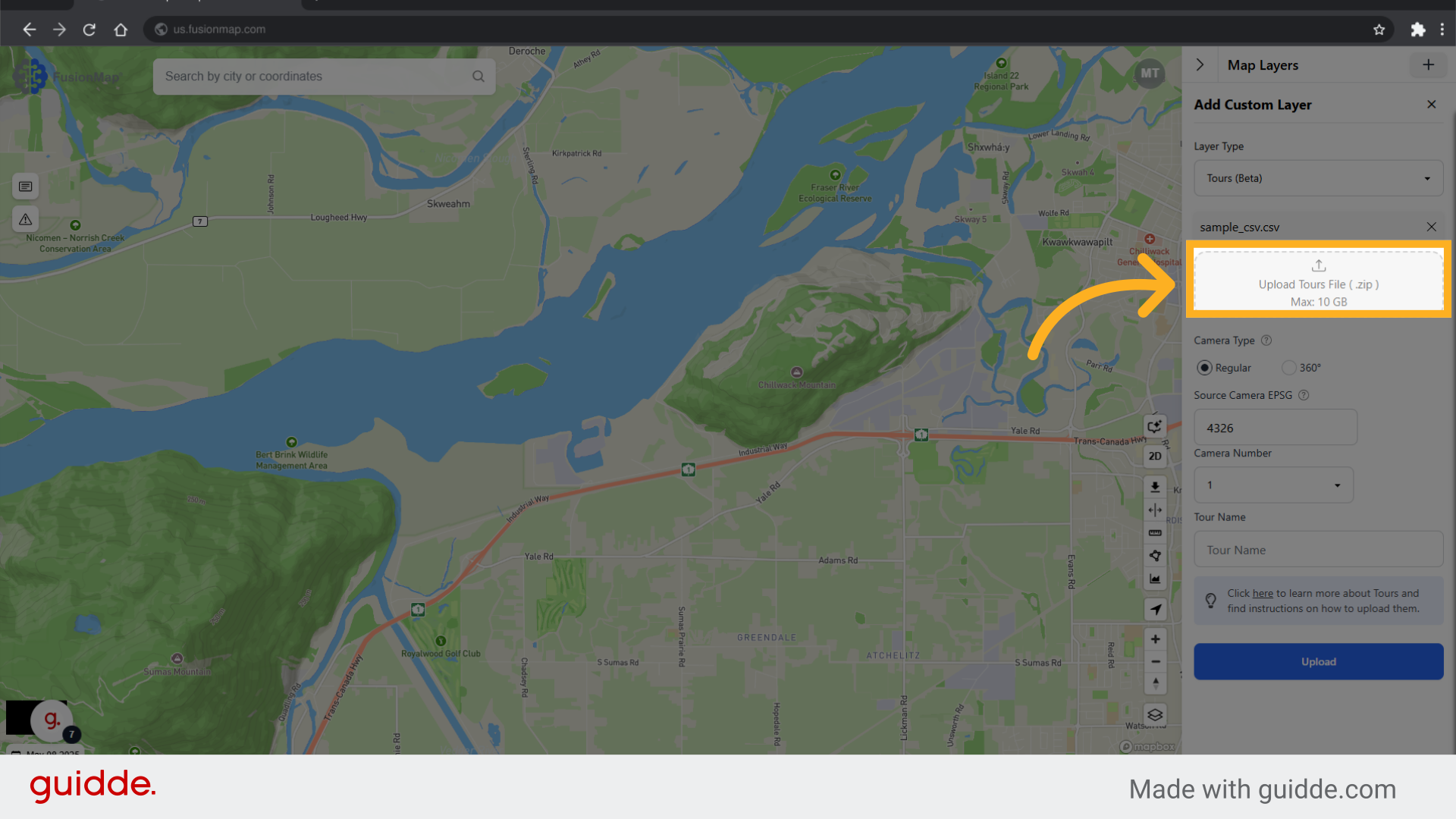
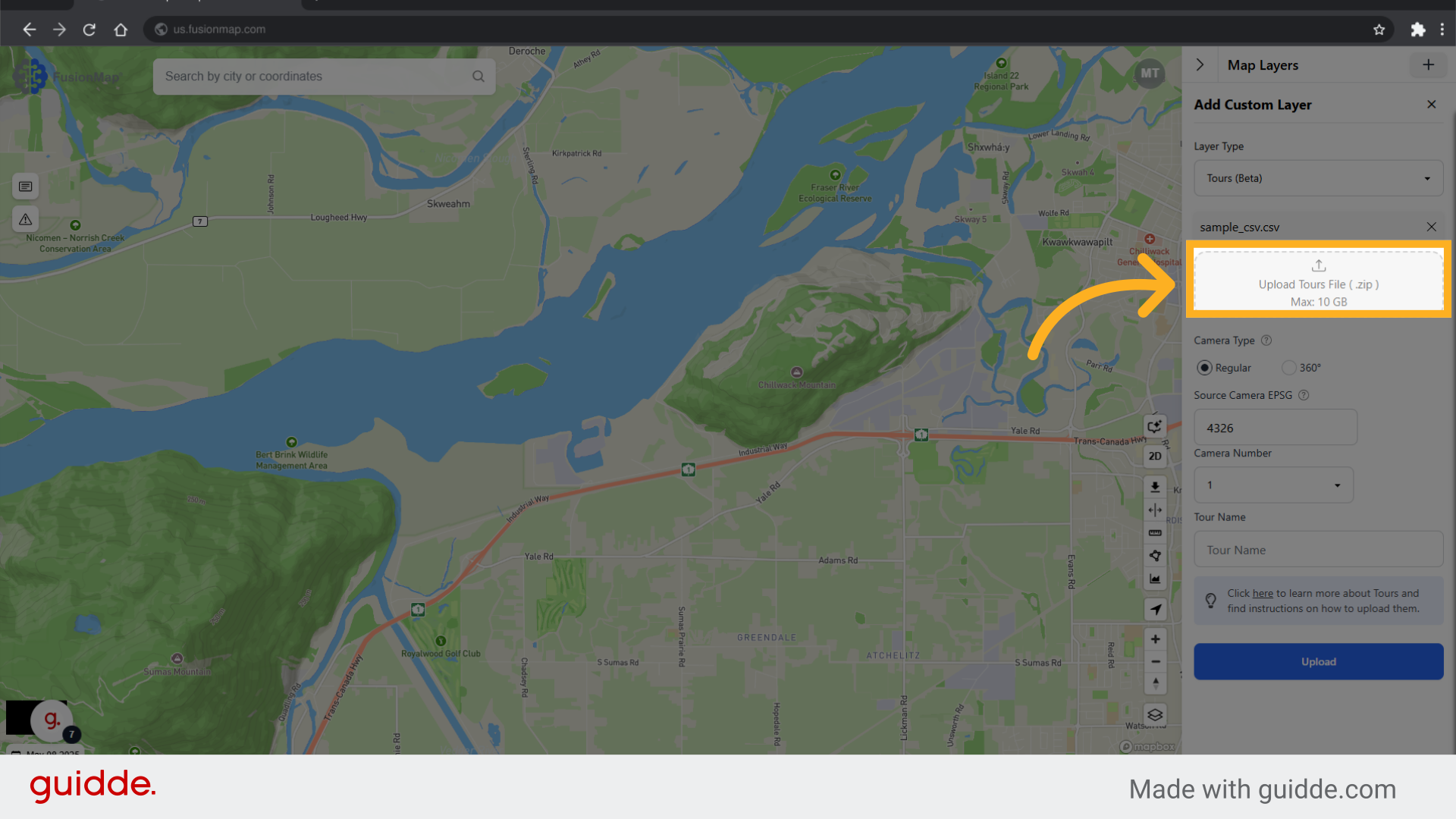
7. Choose camera type
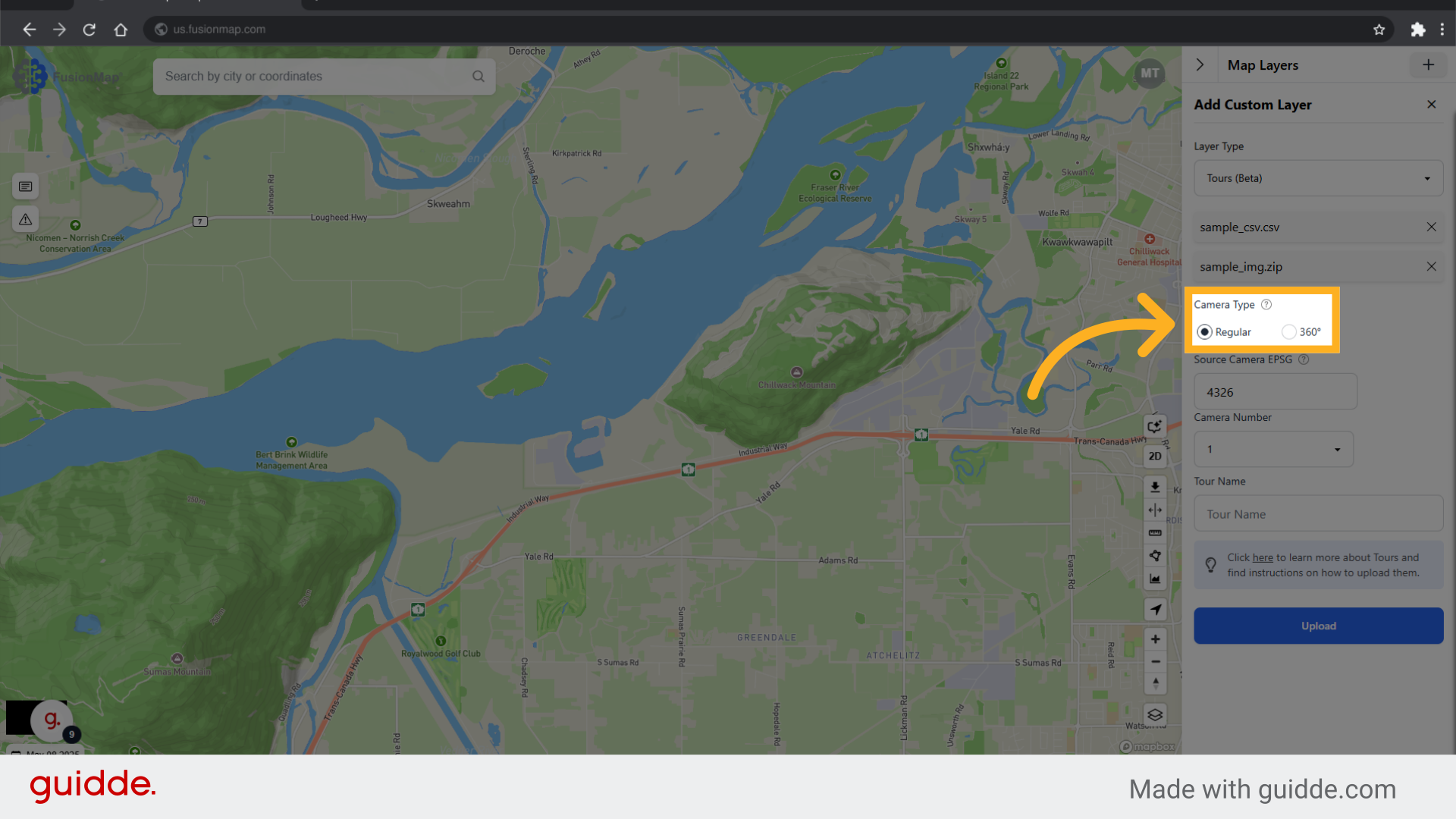
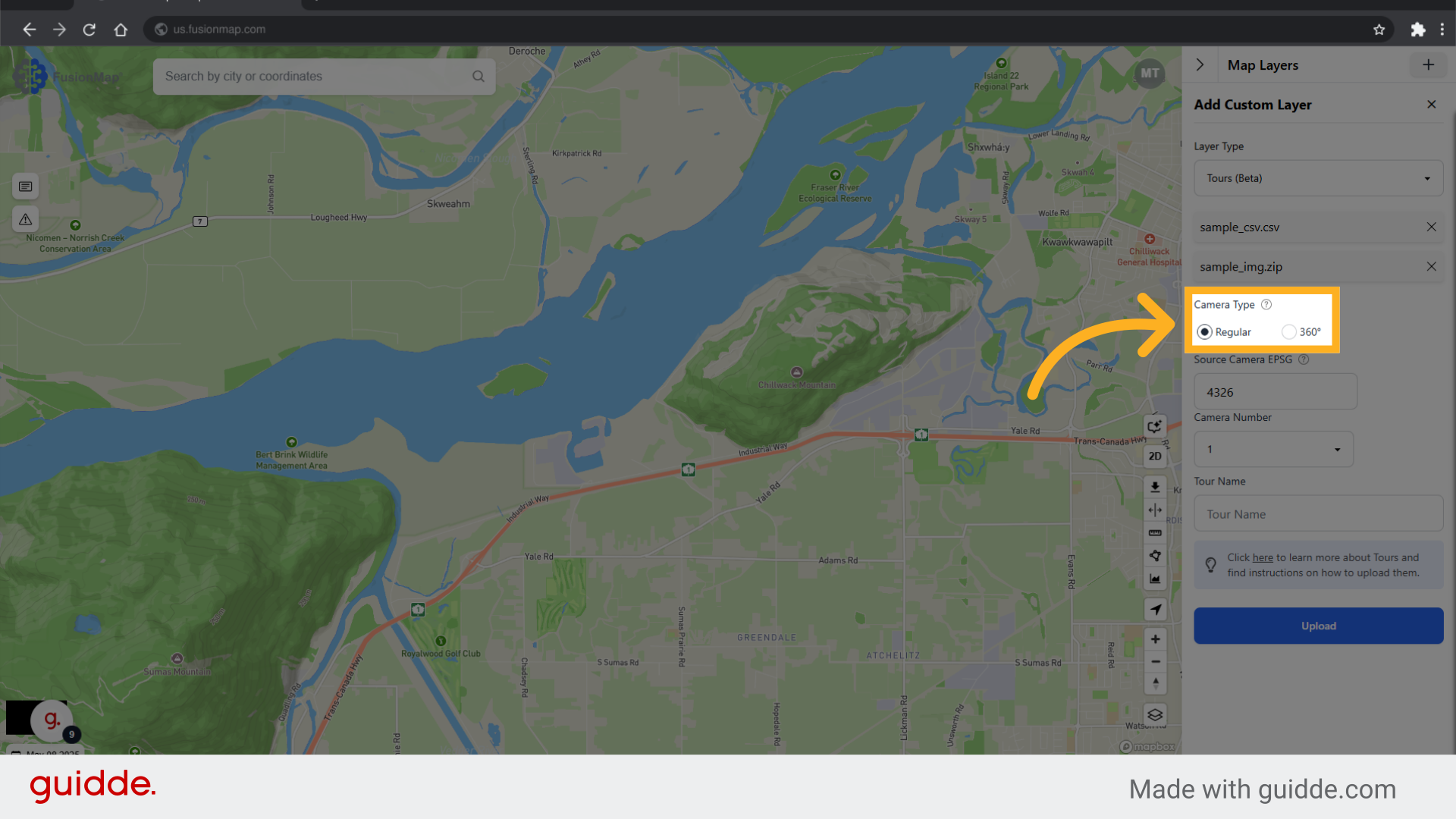
8. Set the Camera EPSG
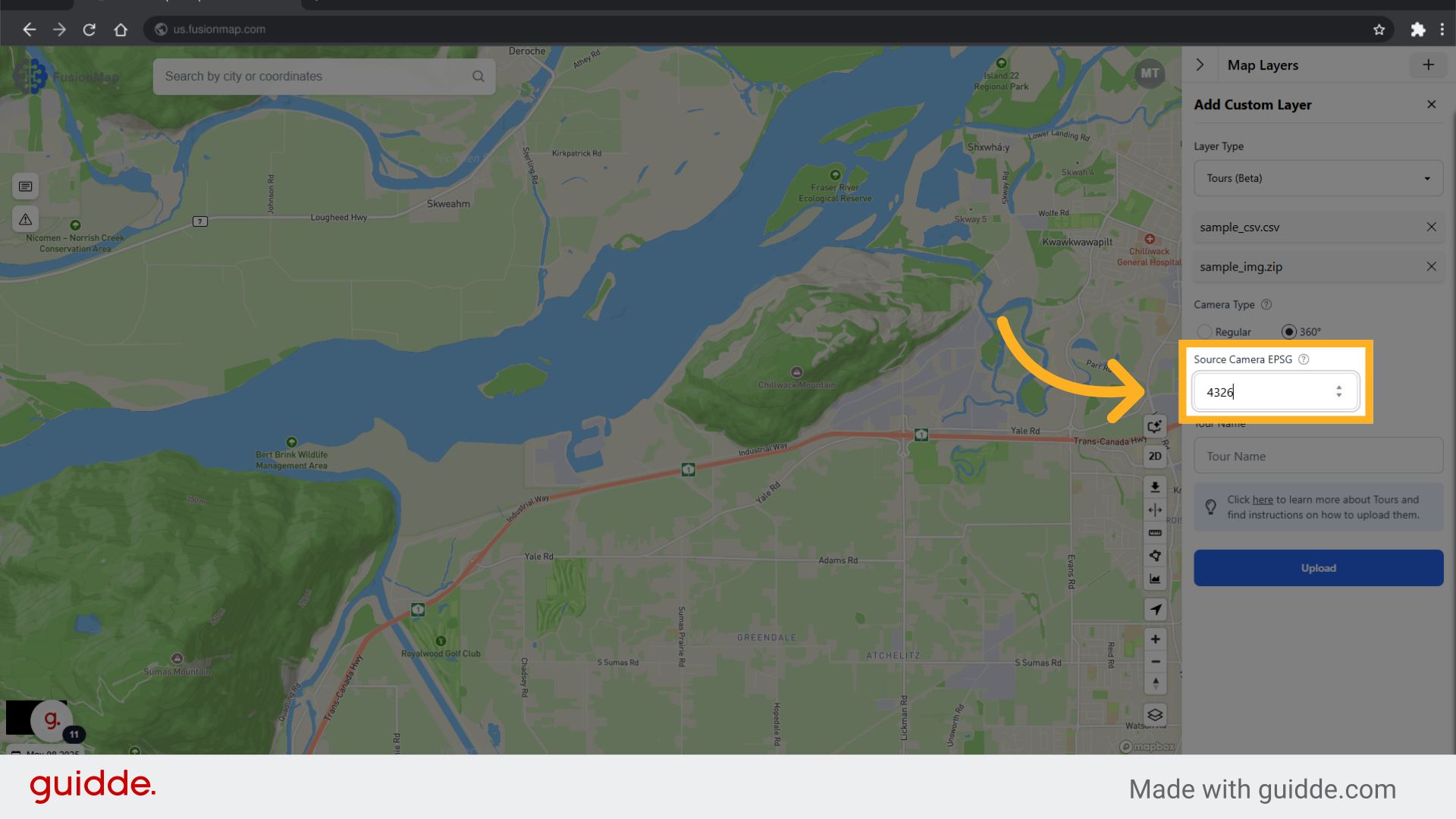
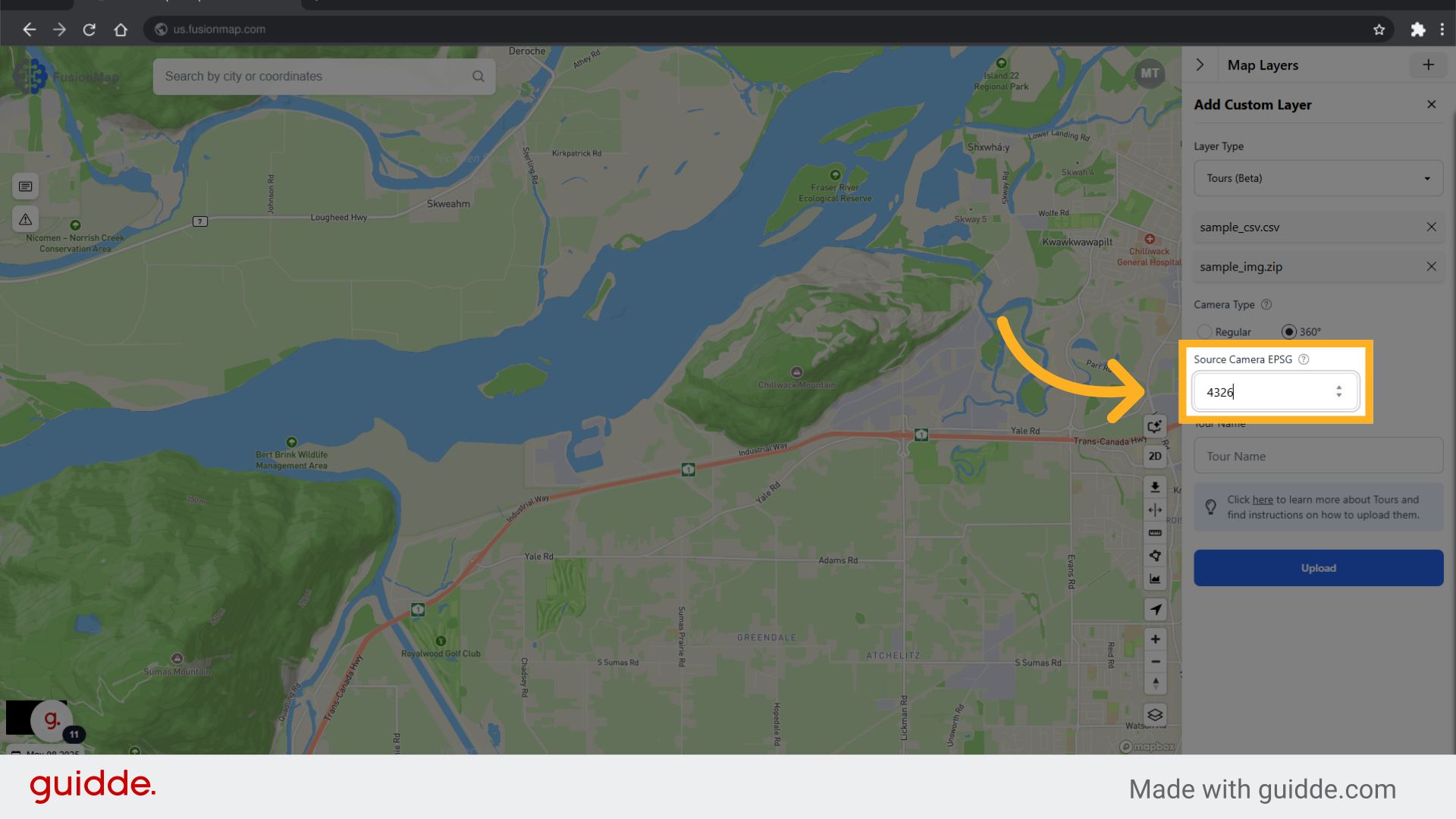
9. Set the Tour Name
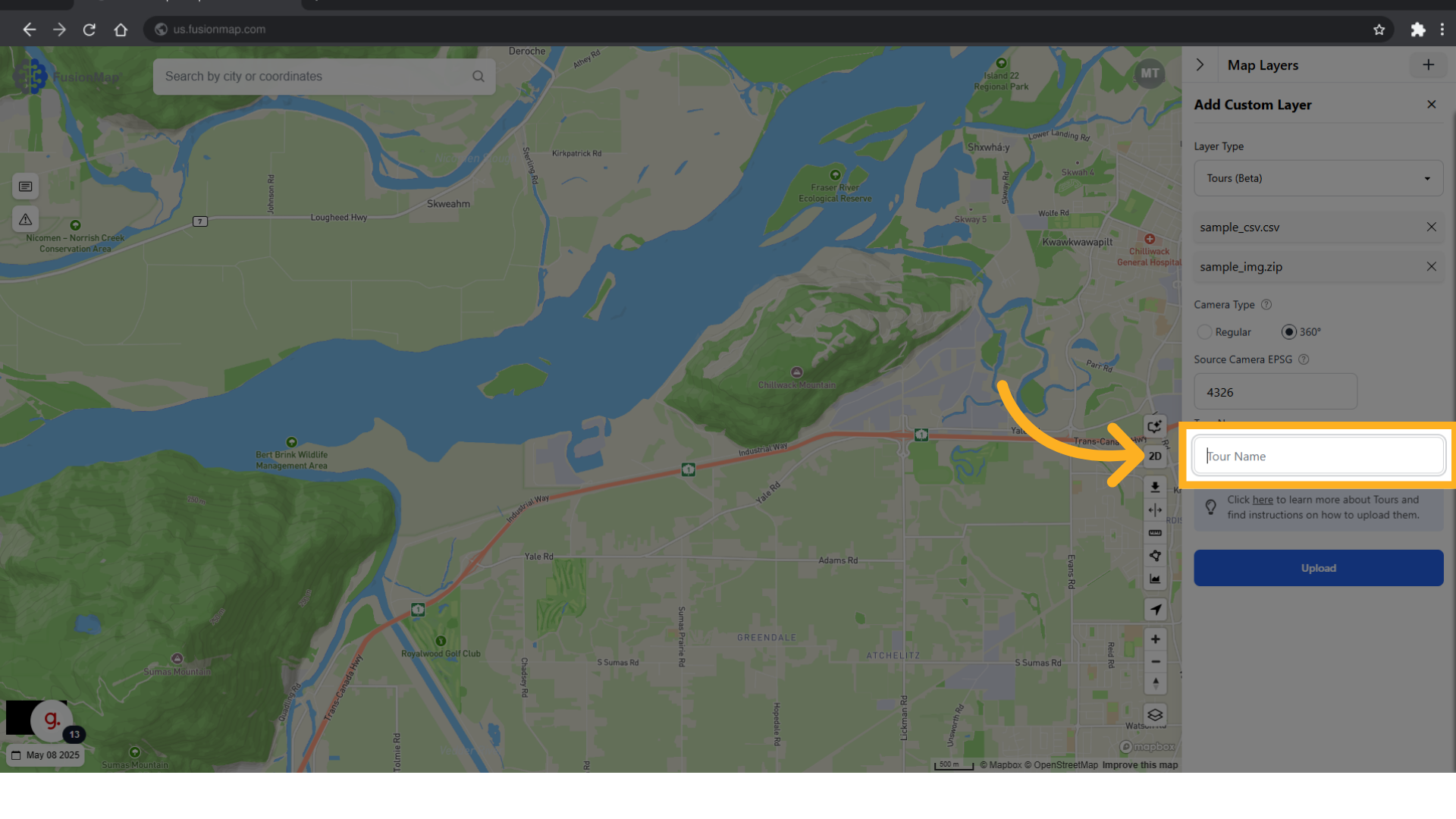
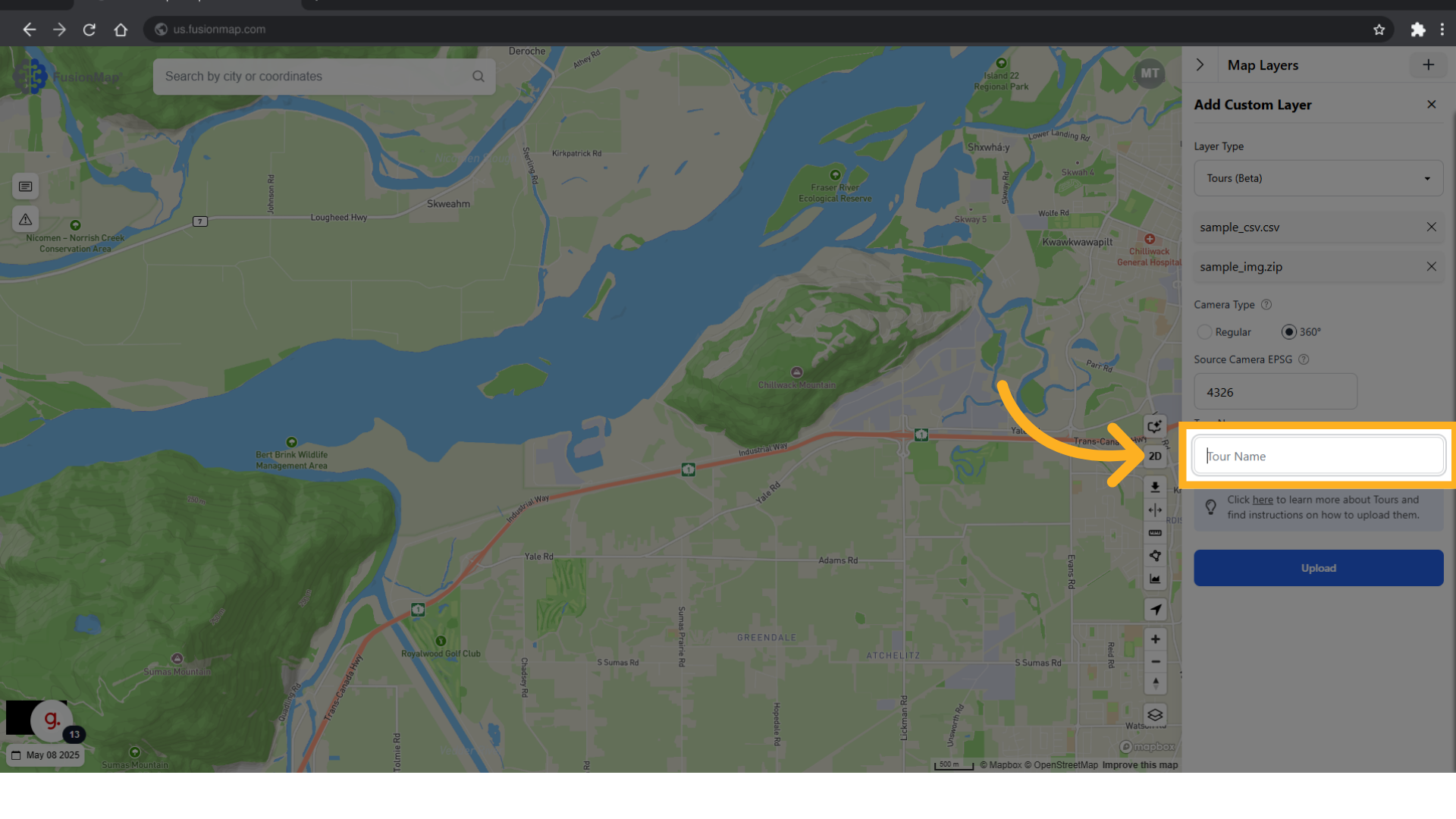
10. Click "Upload"
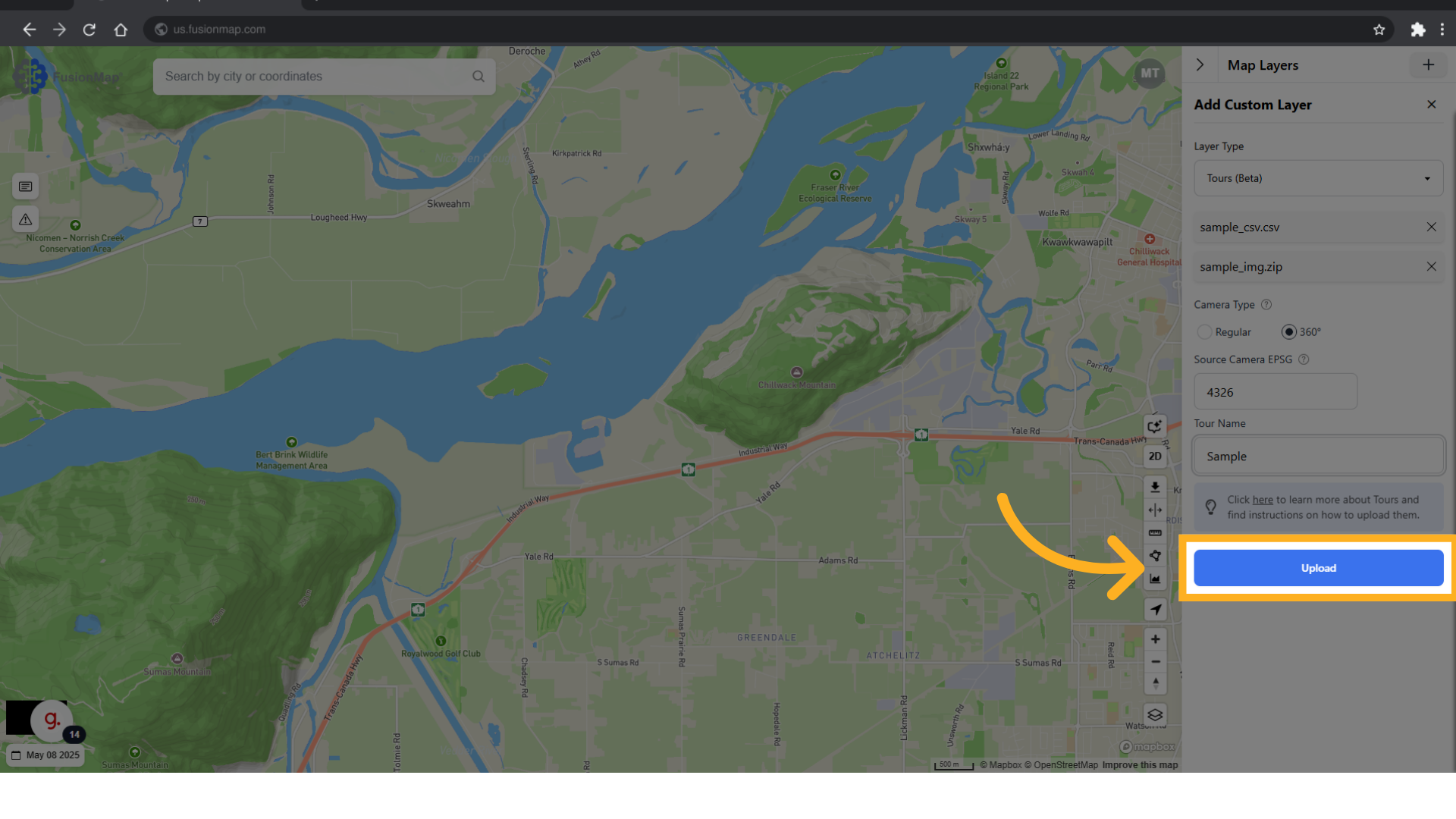
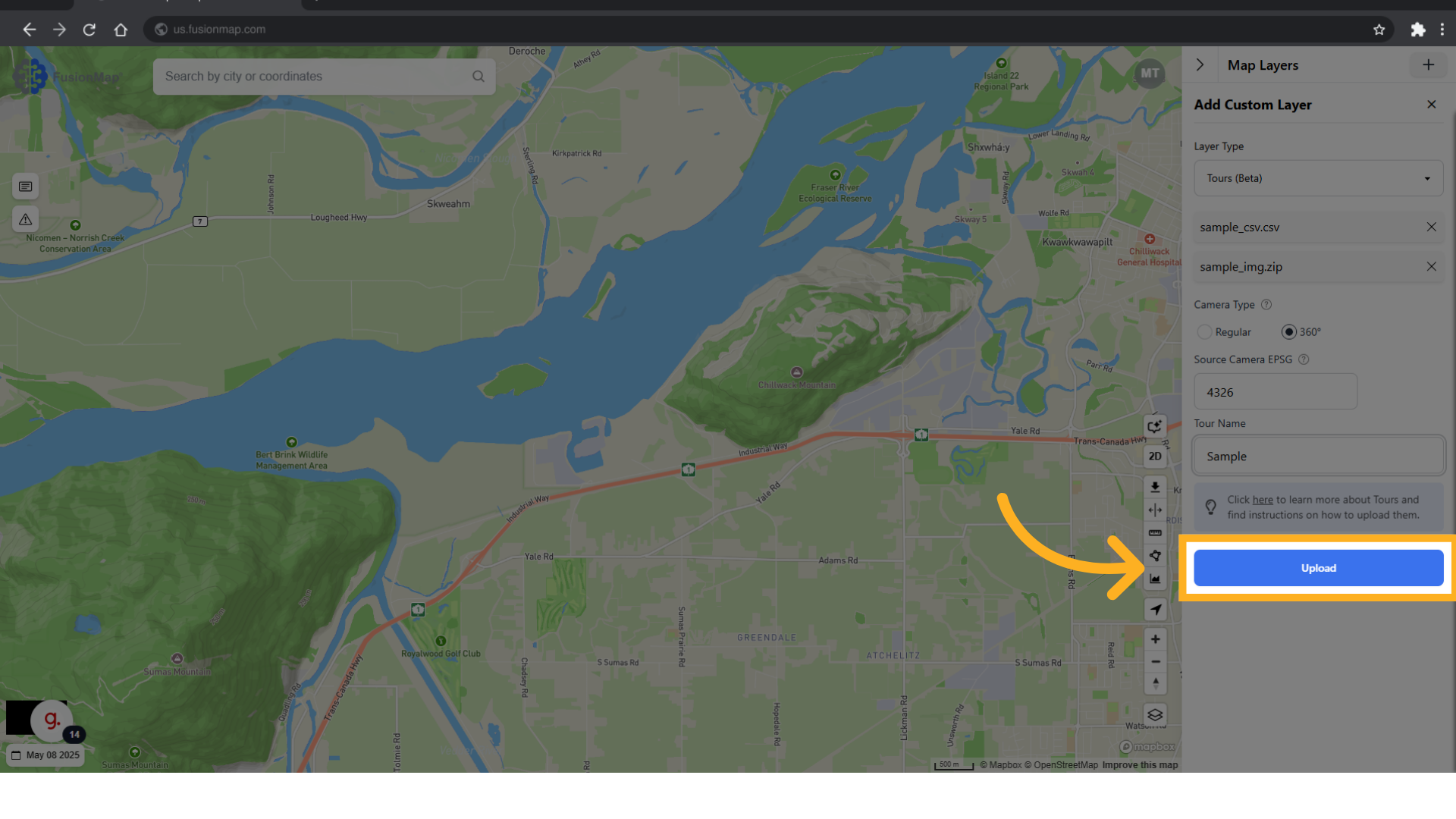
11. Wait for your upload to complete
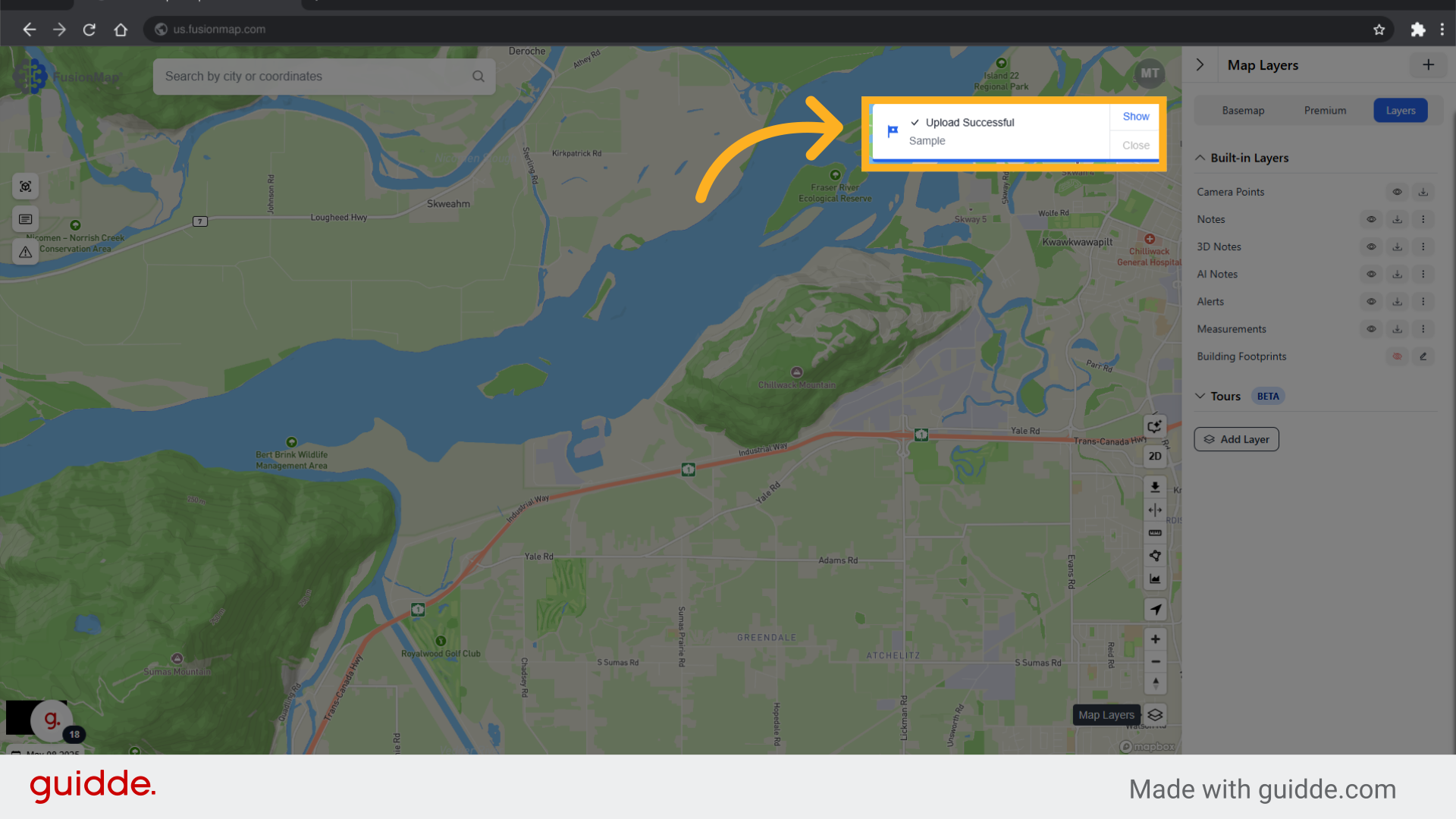
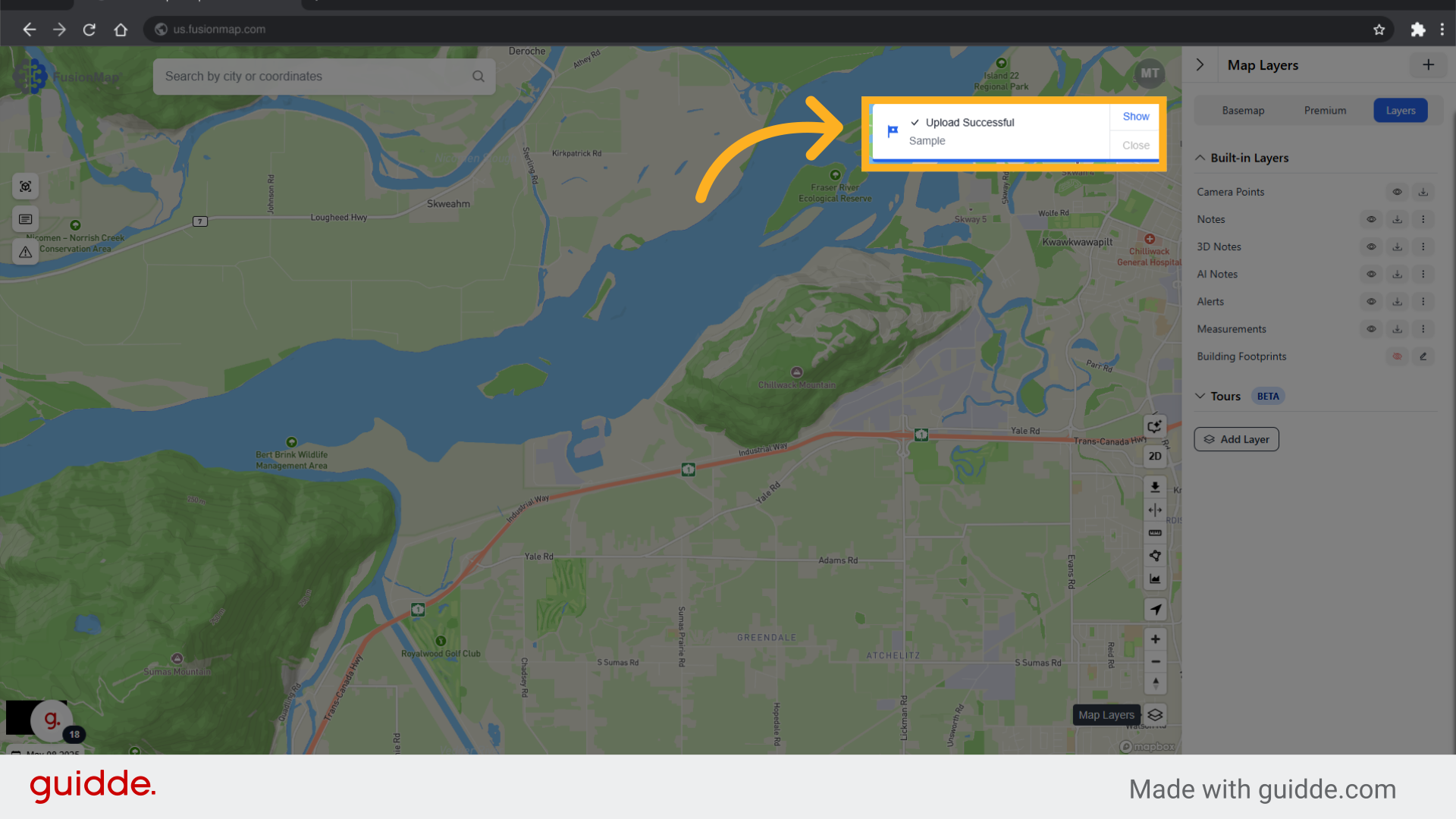
12. Go back to Layers
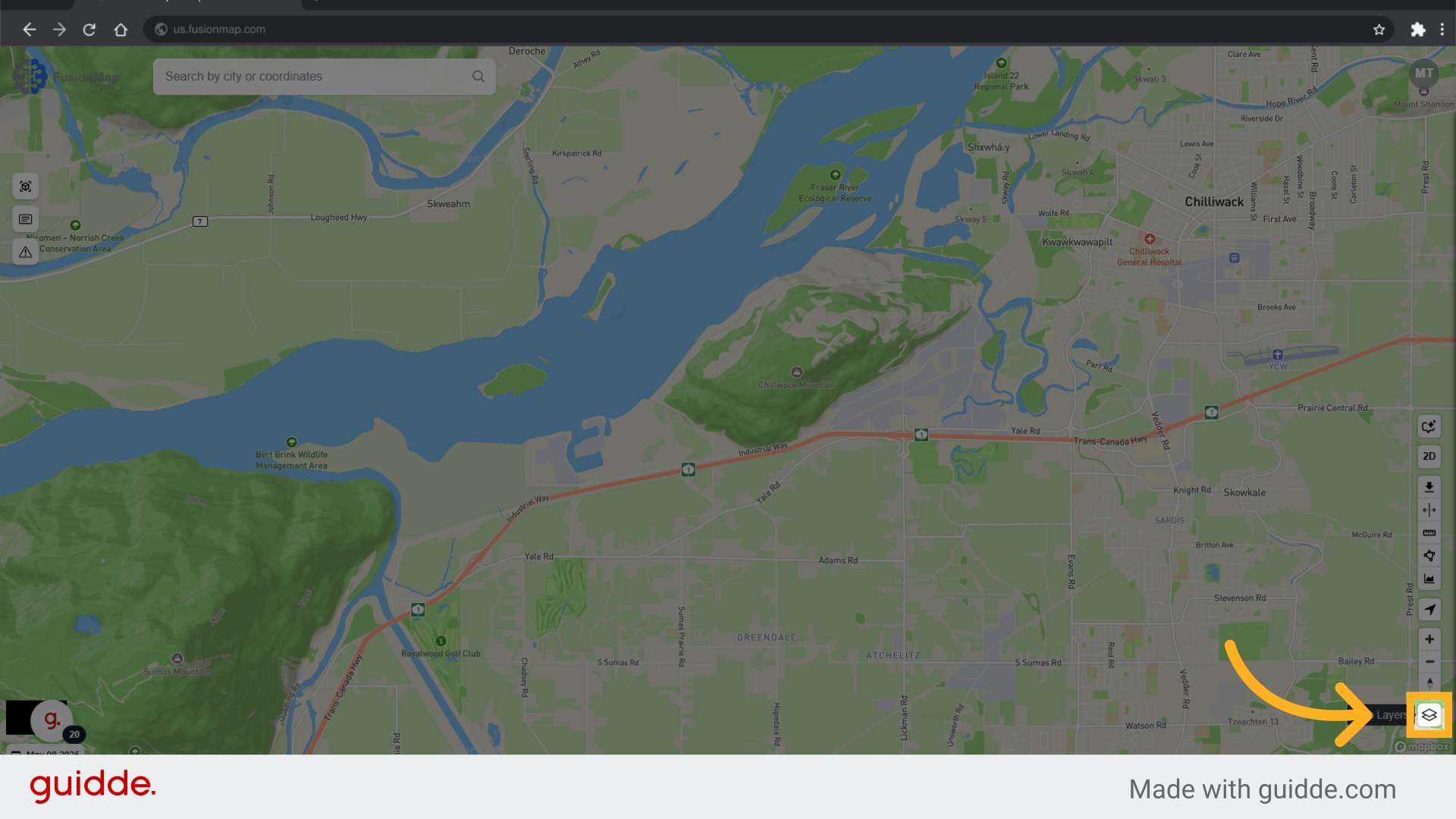
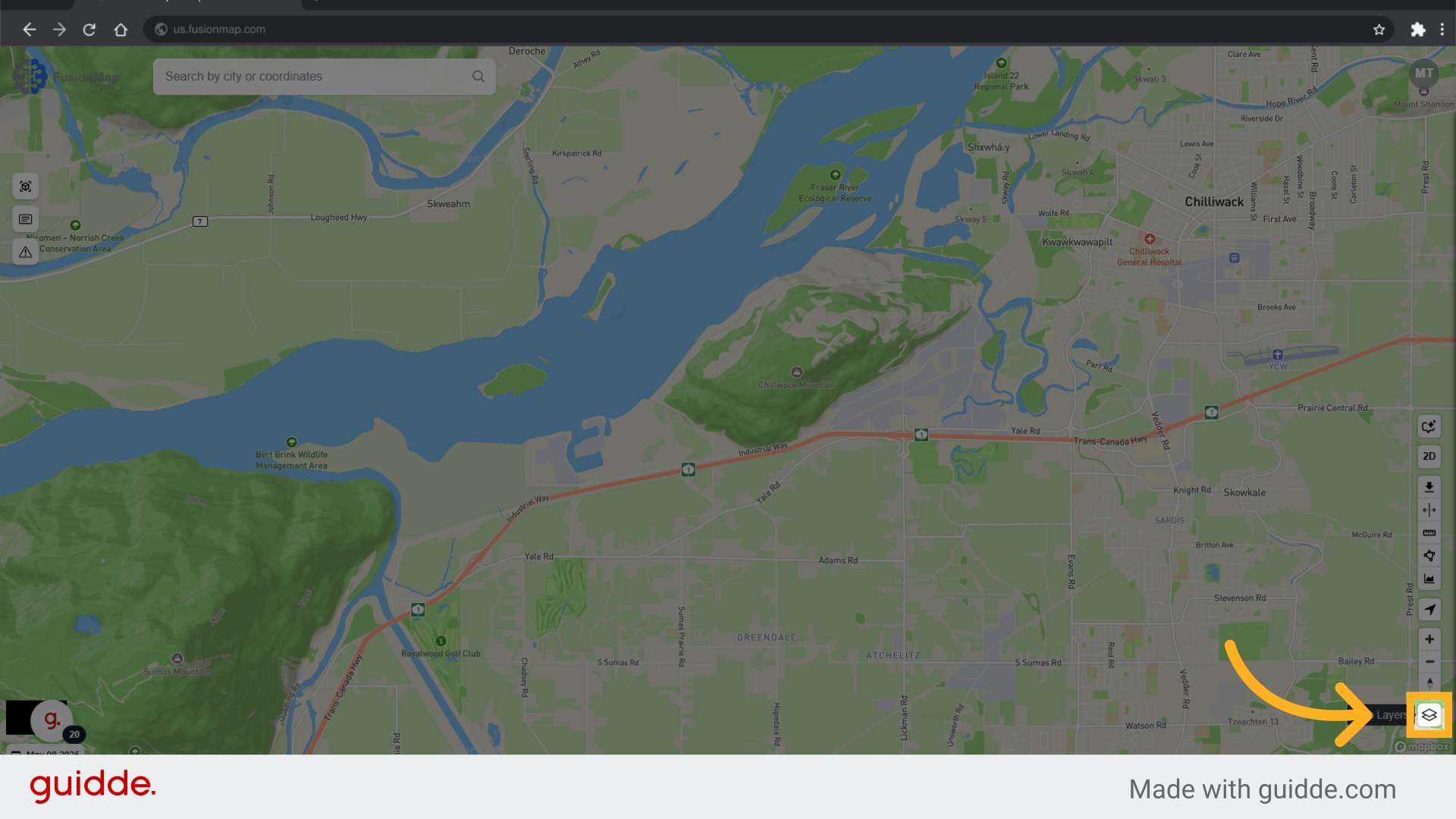
13. Switch to the layers tab
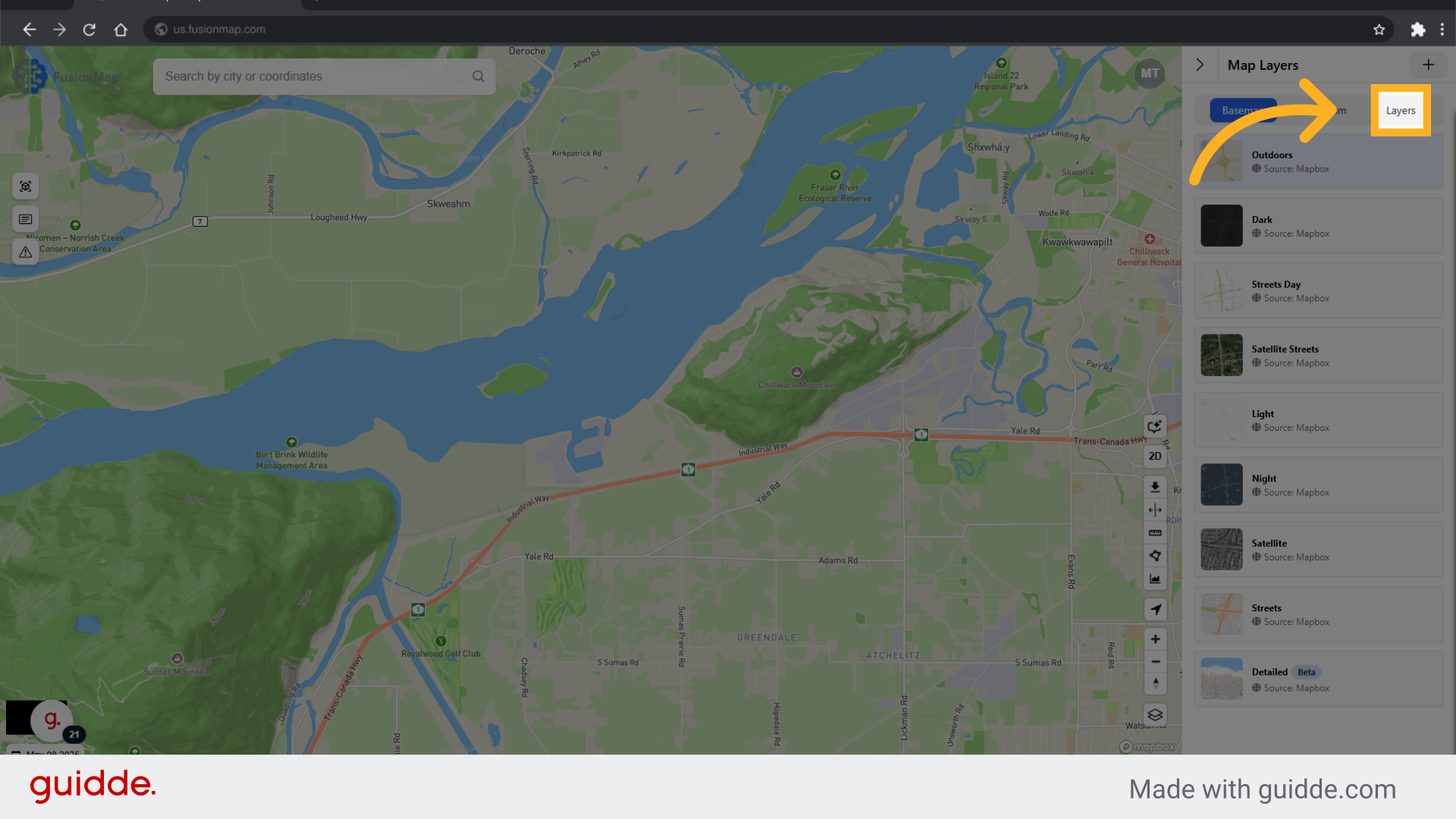
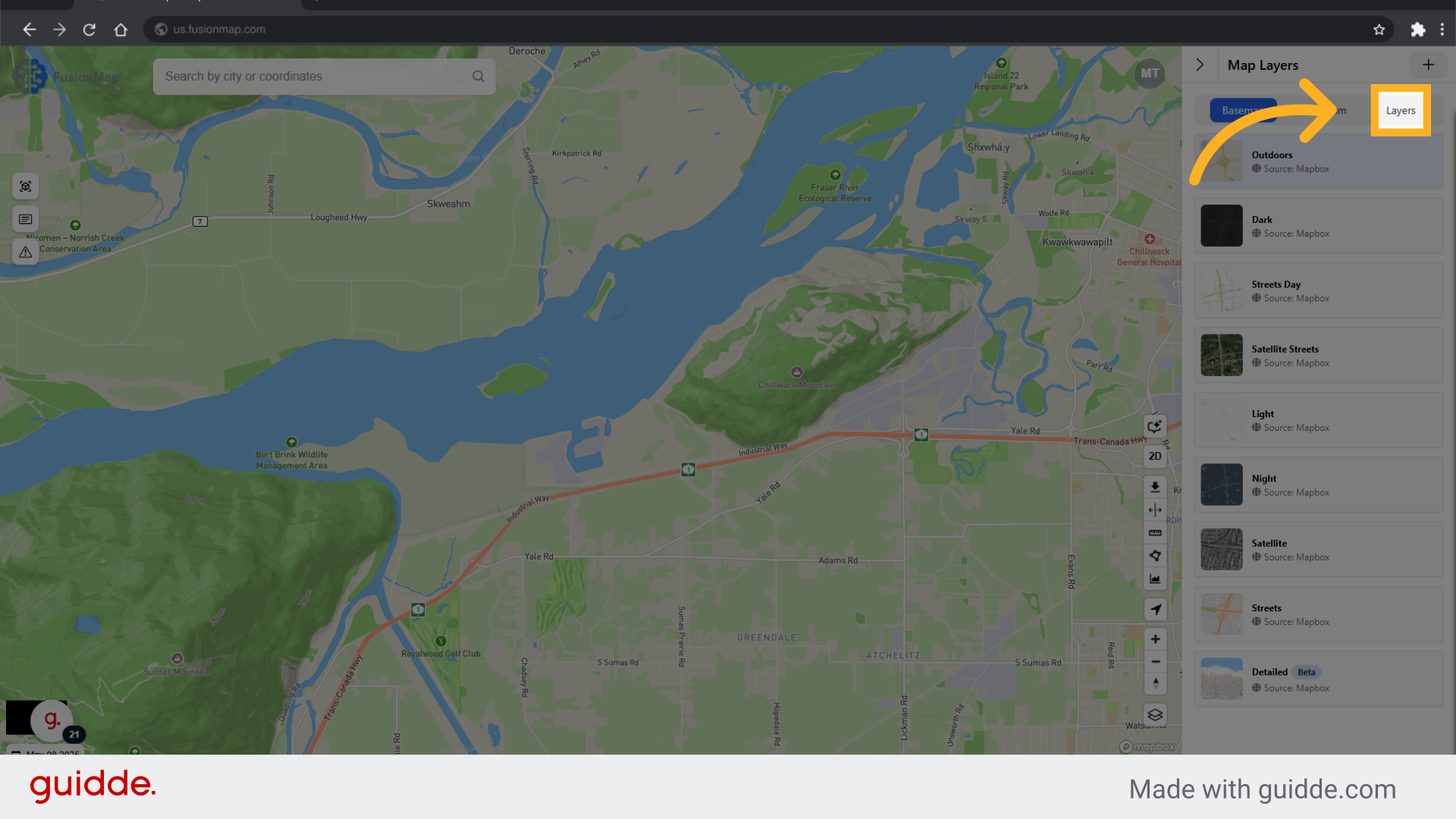
14. Click "Tours"
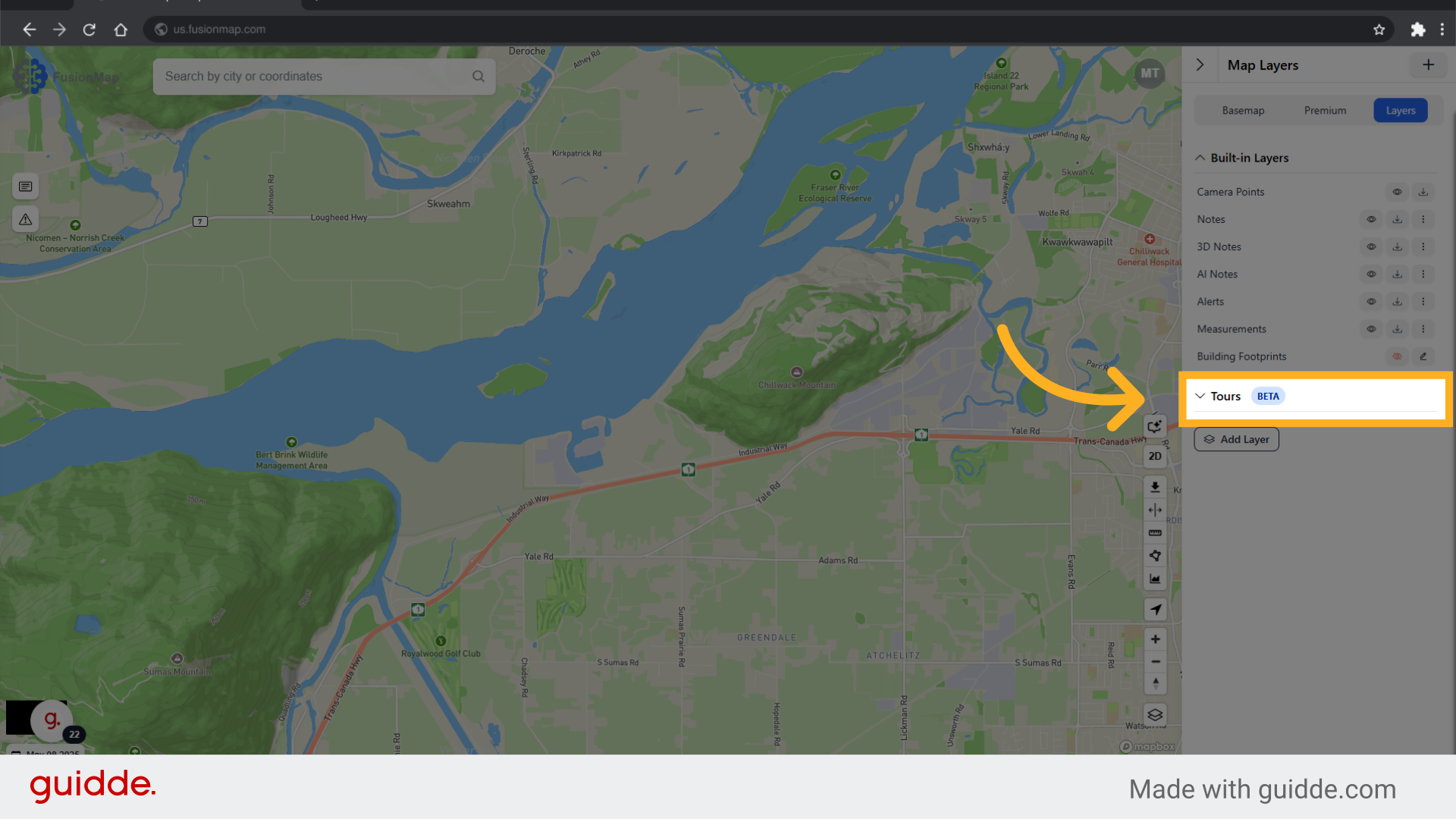
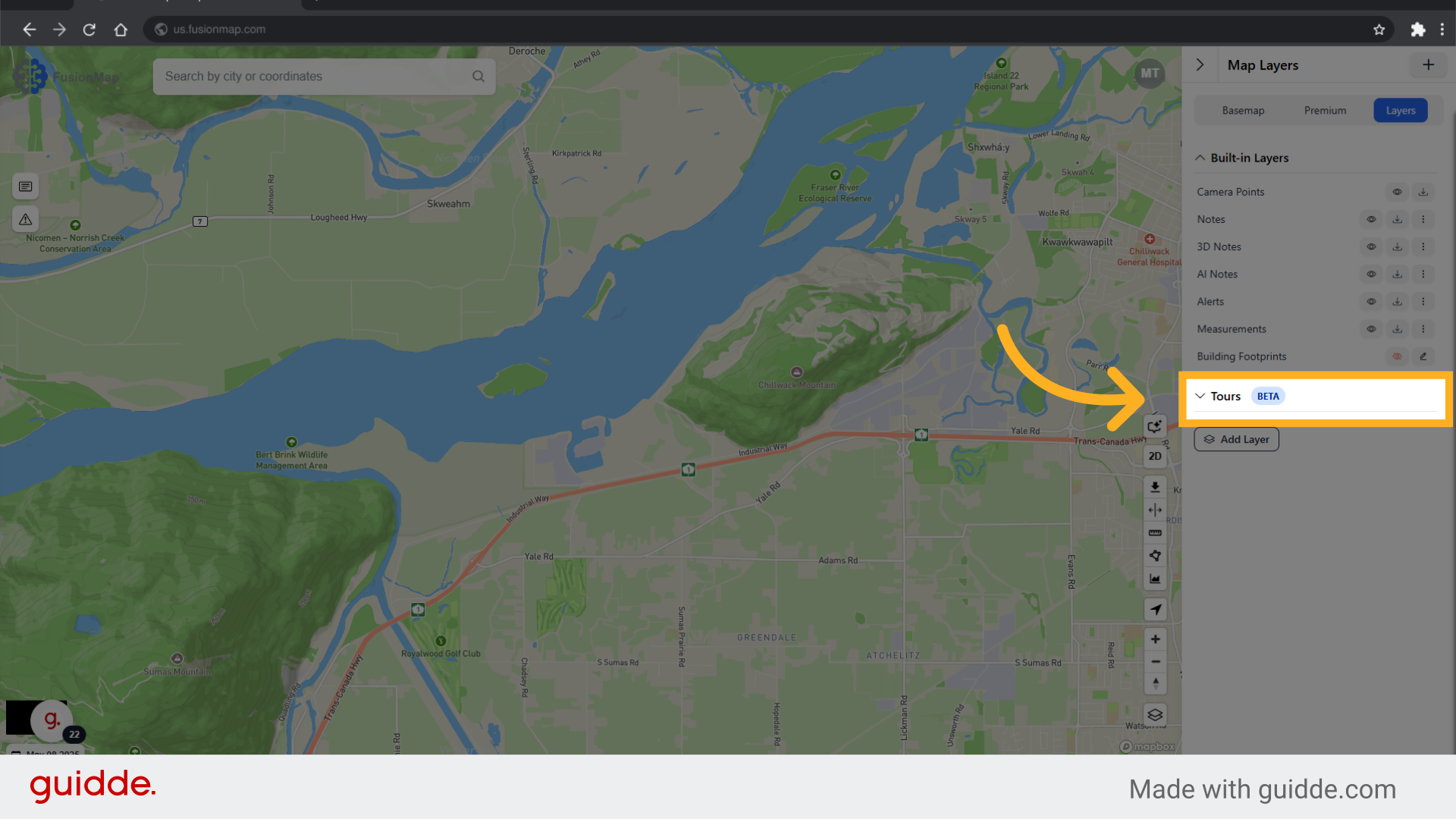
15. Click the search icon next to your tour
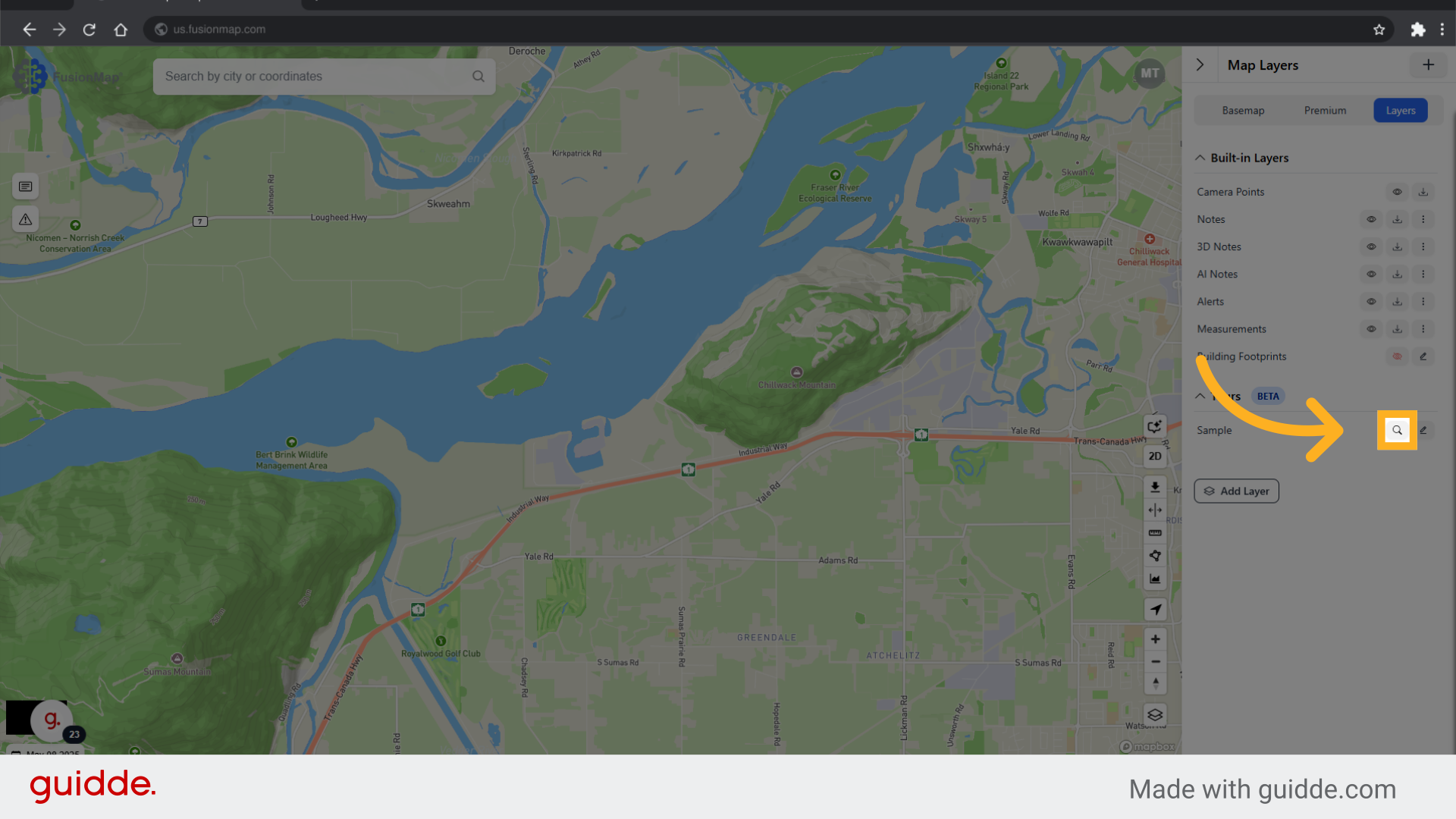
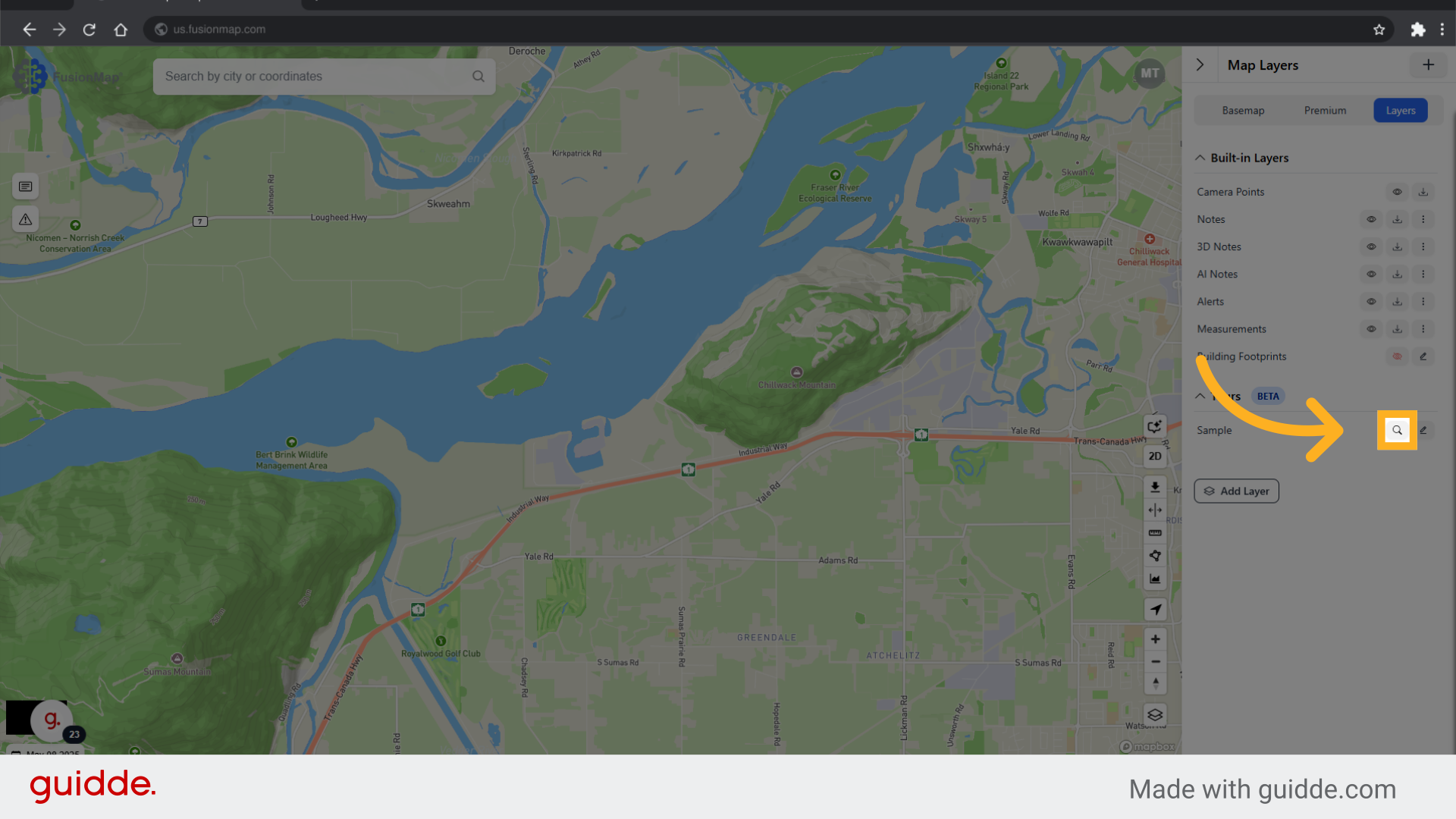
16. This takes you to your visualized tour on the map
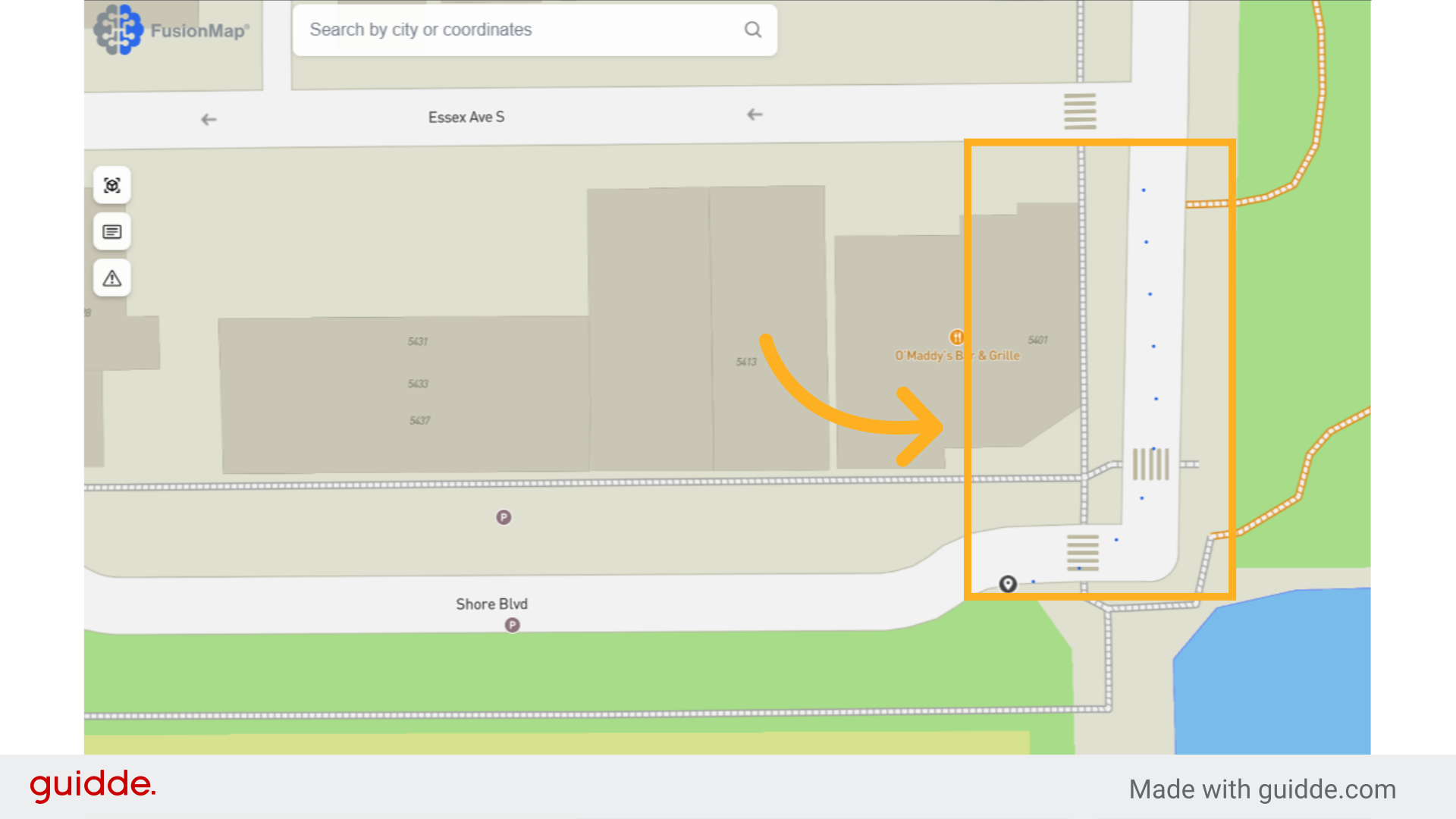
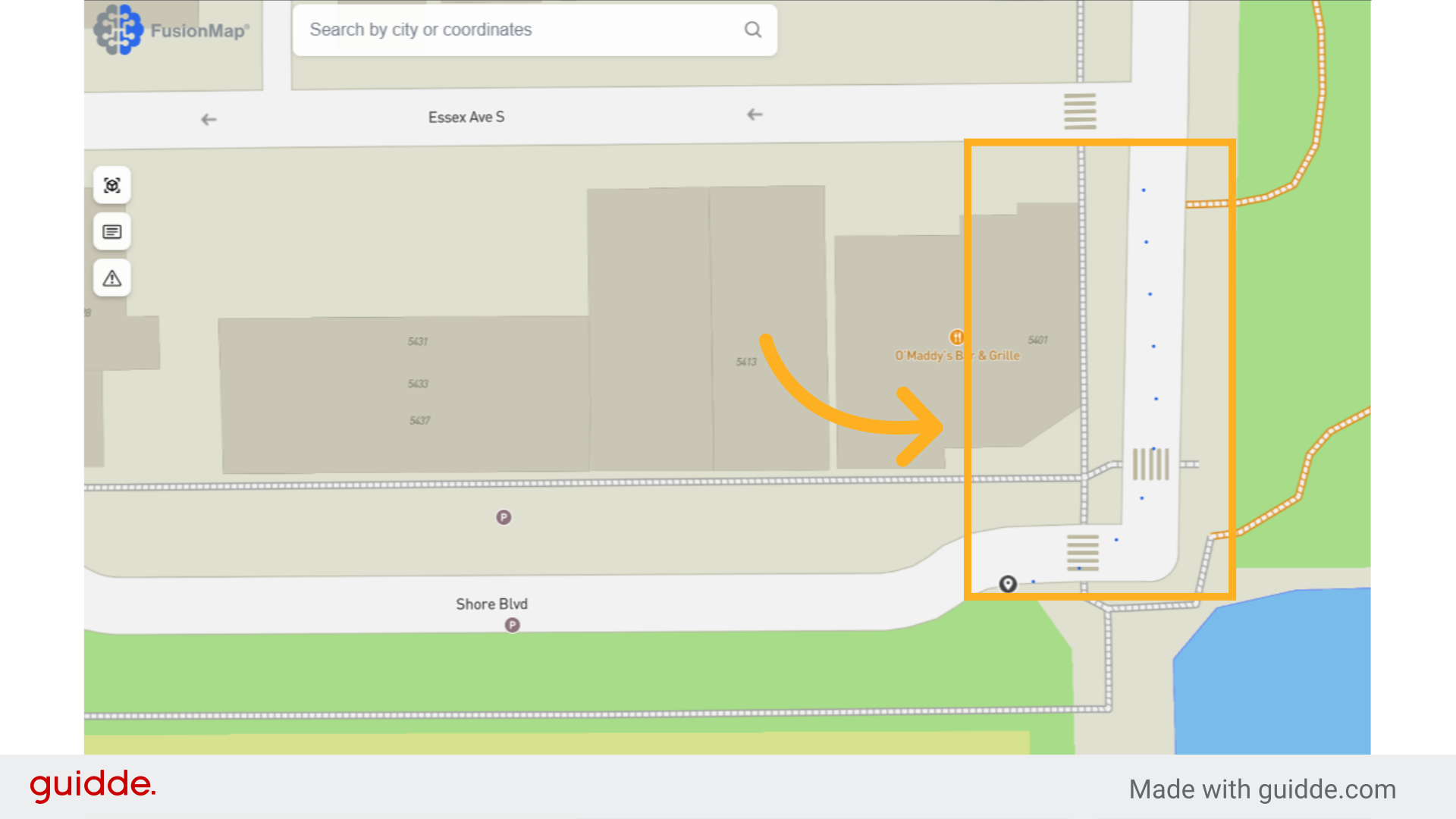
The guide covered uploading a tour in Fusionmap, including selecting file formats, uploading files, and customizing tour settings
Tour CSV Guidelines
| Category | Details |
|---|---|
| Required Headers | The CSV must include the following headers:
|
| Optional Headers | The following headers can be added but are not required:
|
| Data Integrity | The CSV must not have any empty values in any cells. |
| Filename Format | Filenames must be in JPG/JPEG format (e.g., image1.jpg, image2.jpeg). |
Sample Tour
The EPSG for this sample tour should be set to 4326.

