This guide will walk you through a series of actions in Fusionmap to utilize the SplitView feature effectively for employee training purposes.
1. Open Layers Menu
Click on the designated button to proceed.
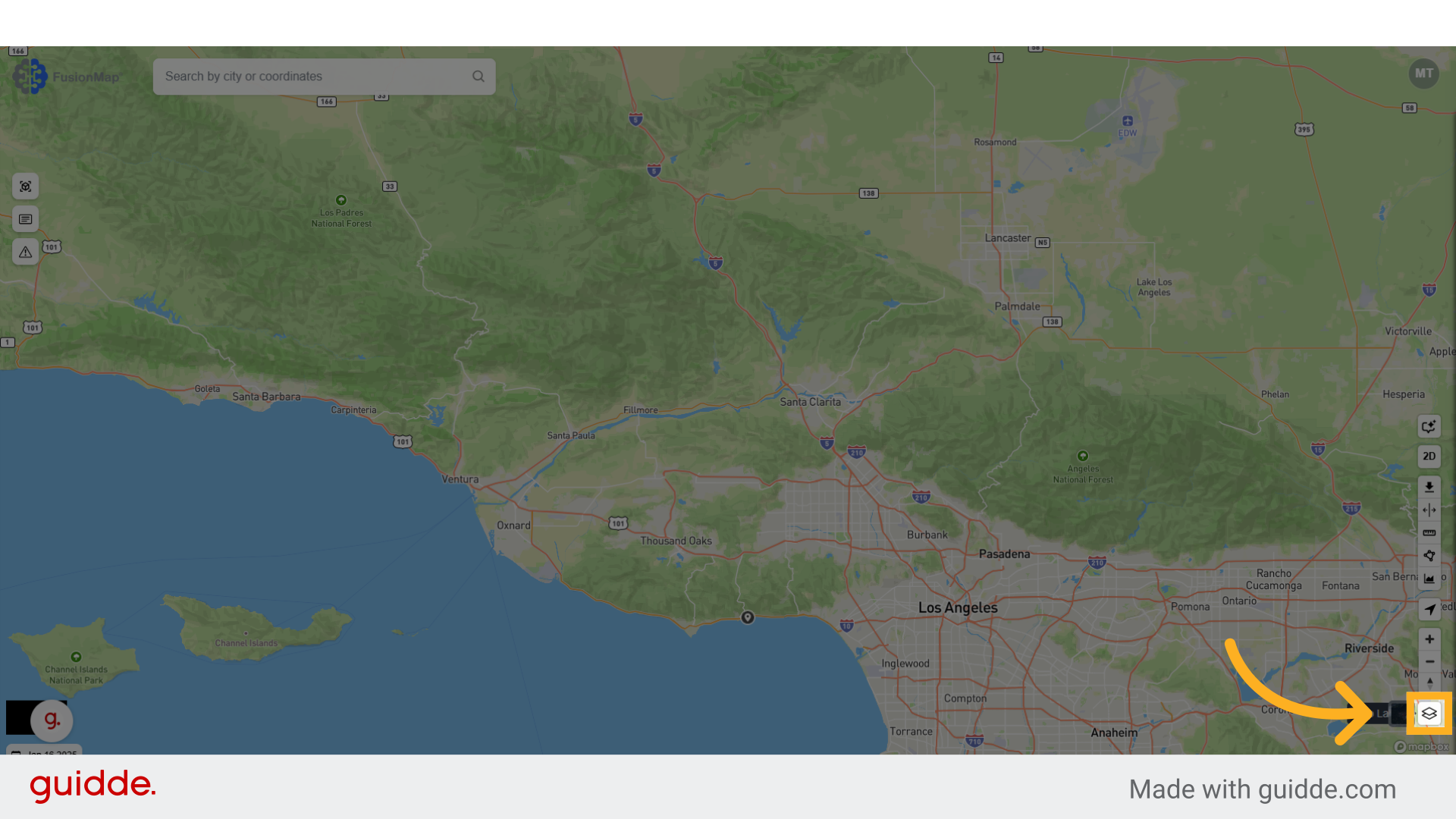
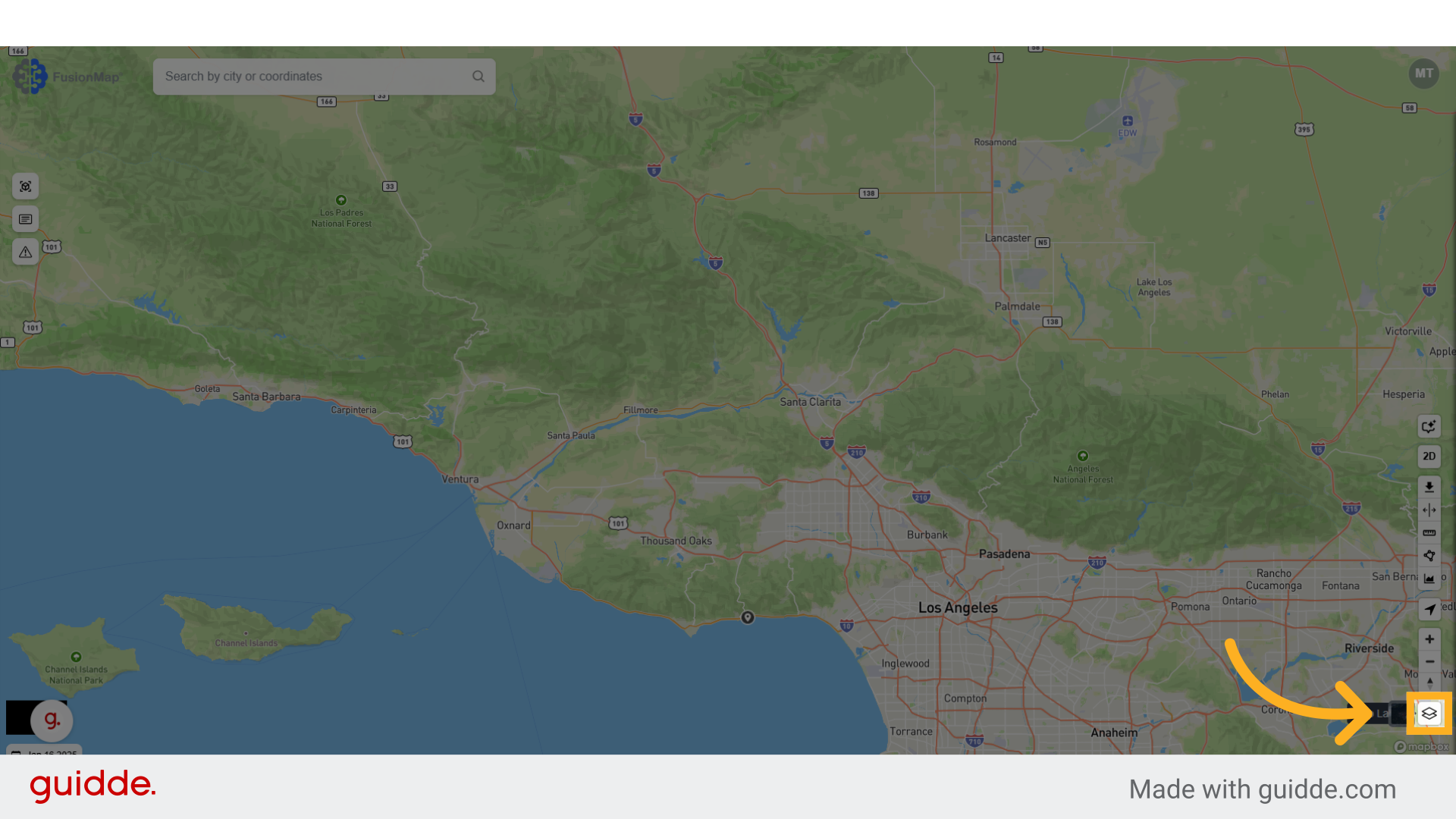
2. Switch to the premium tab
Select the "Premium" option from the menu.
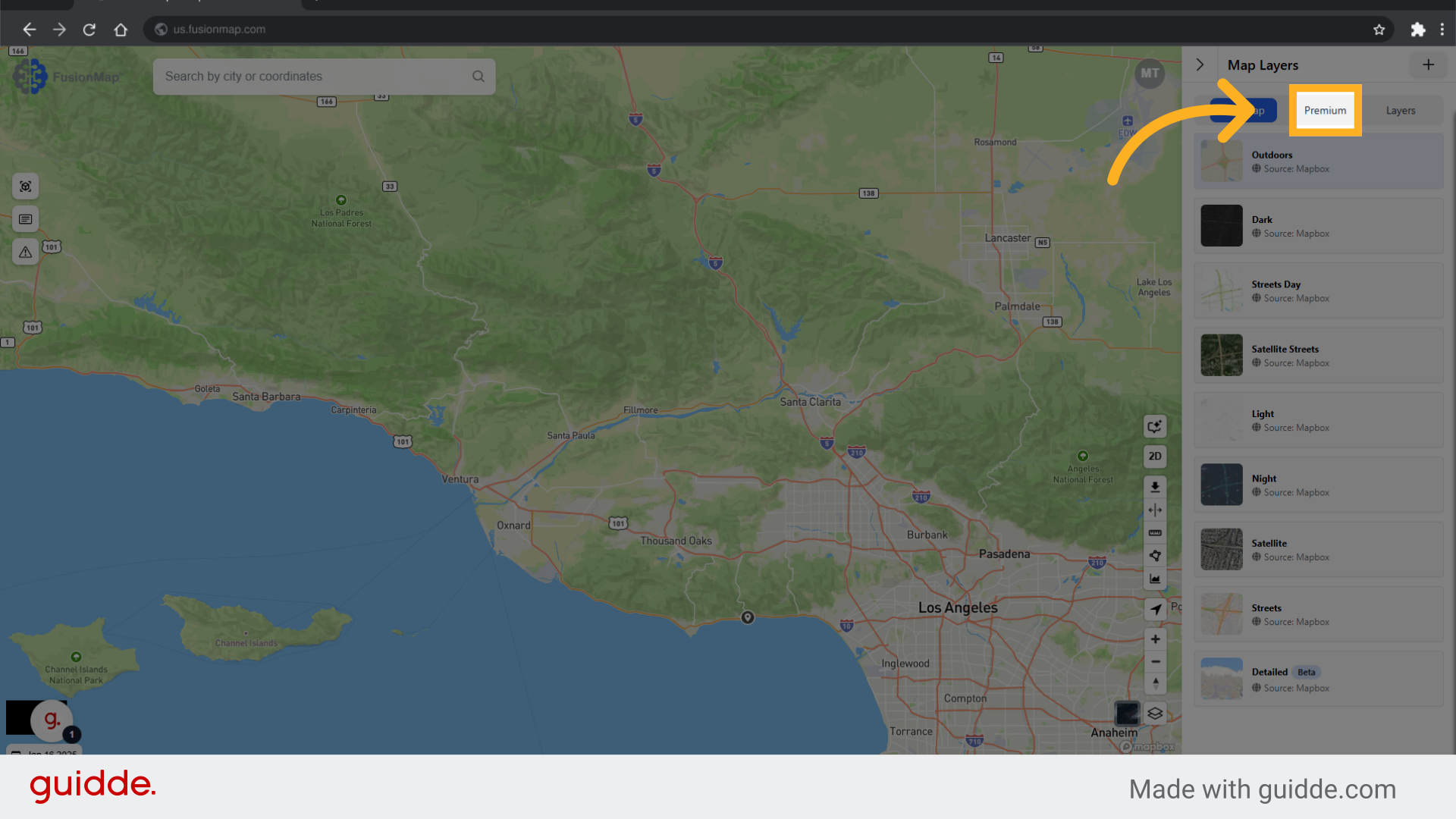
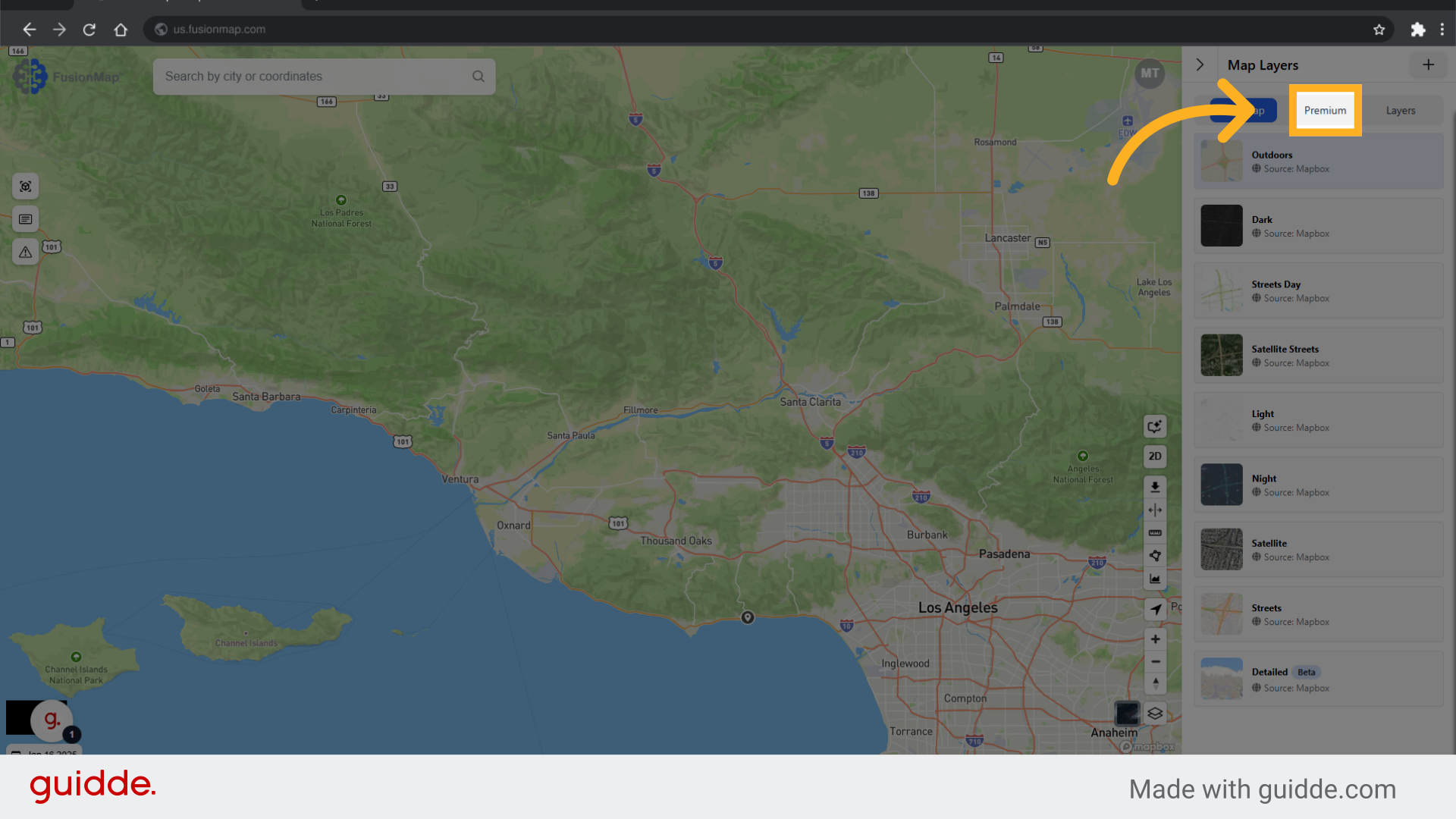
3. Select any premium layer
Choose the "Satellite: sentinel-2-l1c" option.
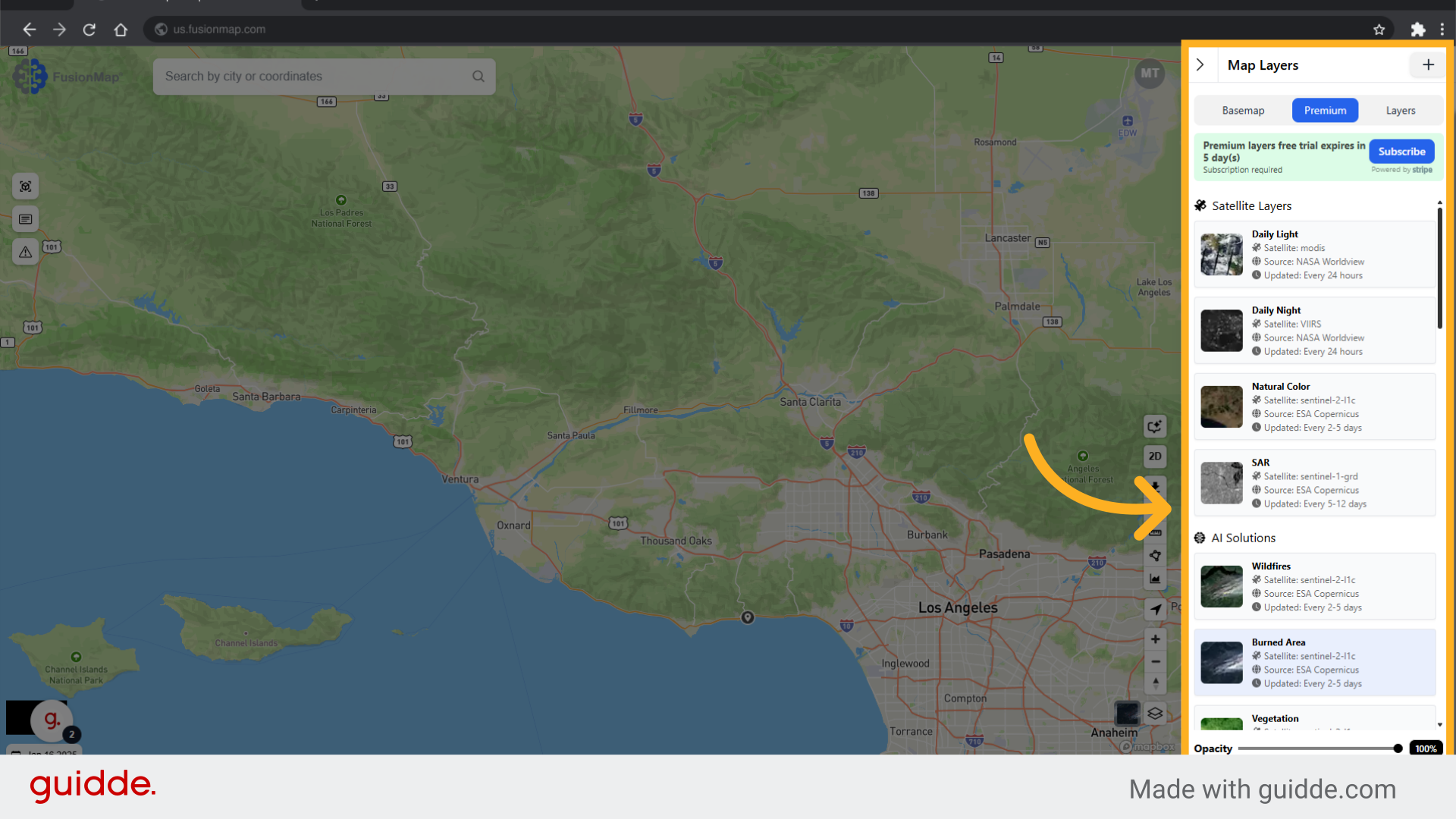
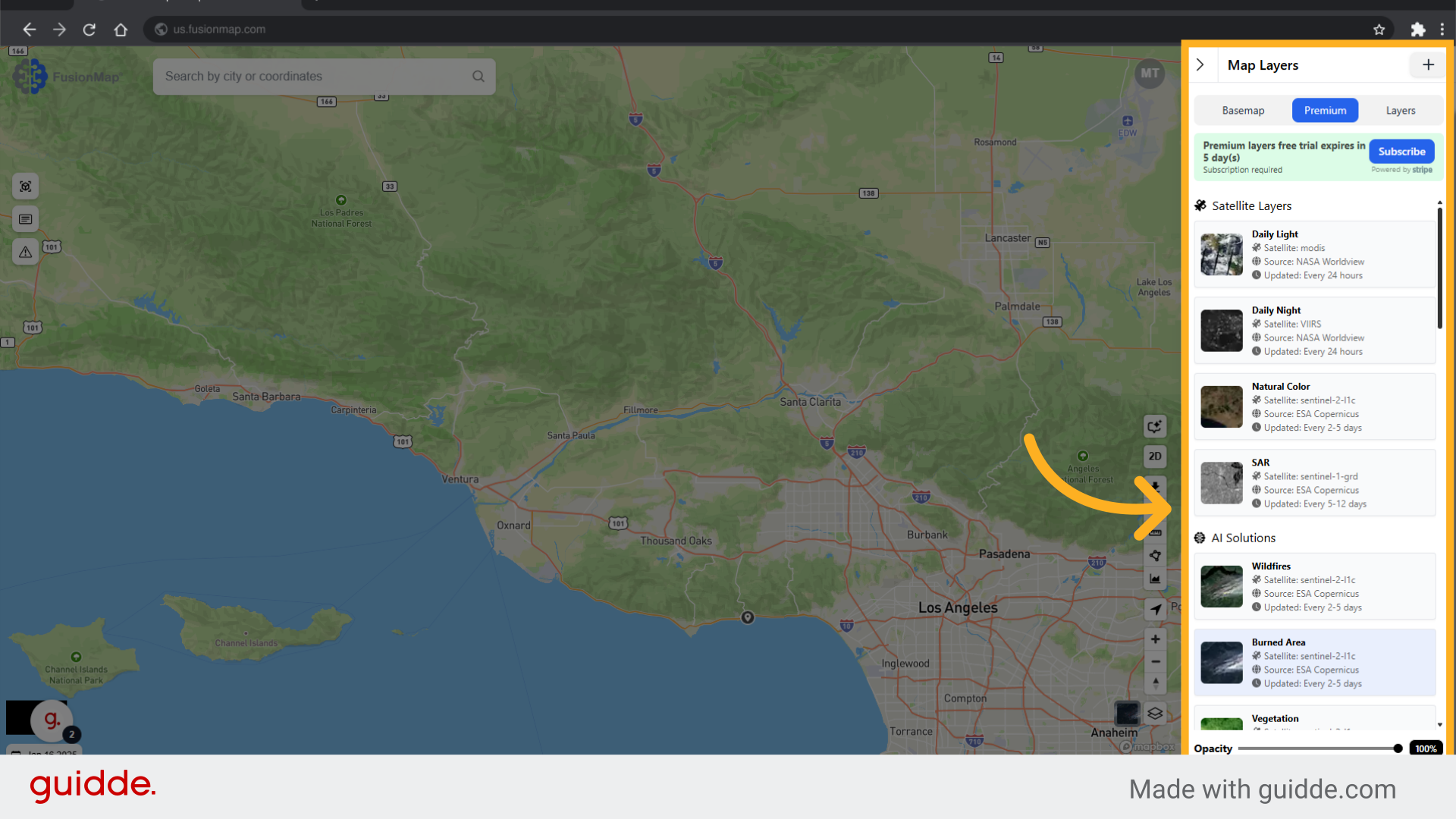
4. Click "Visualize"
Click on "Visualize" to view the data.
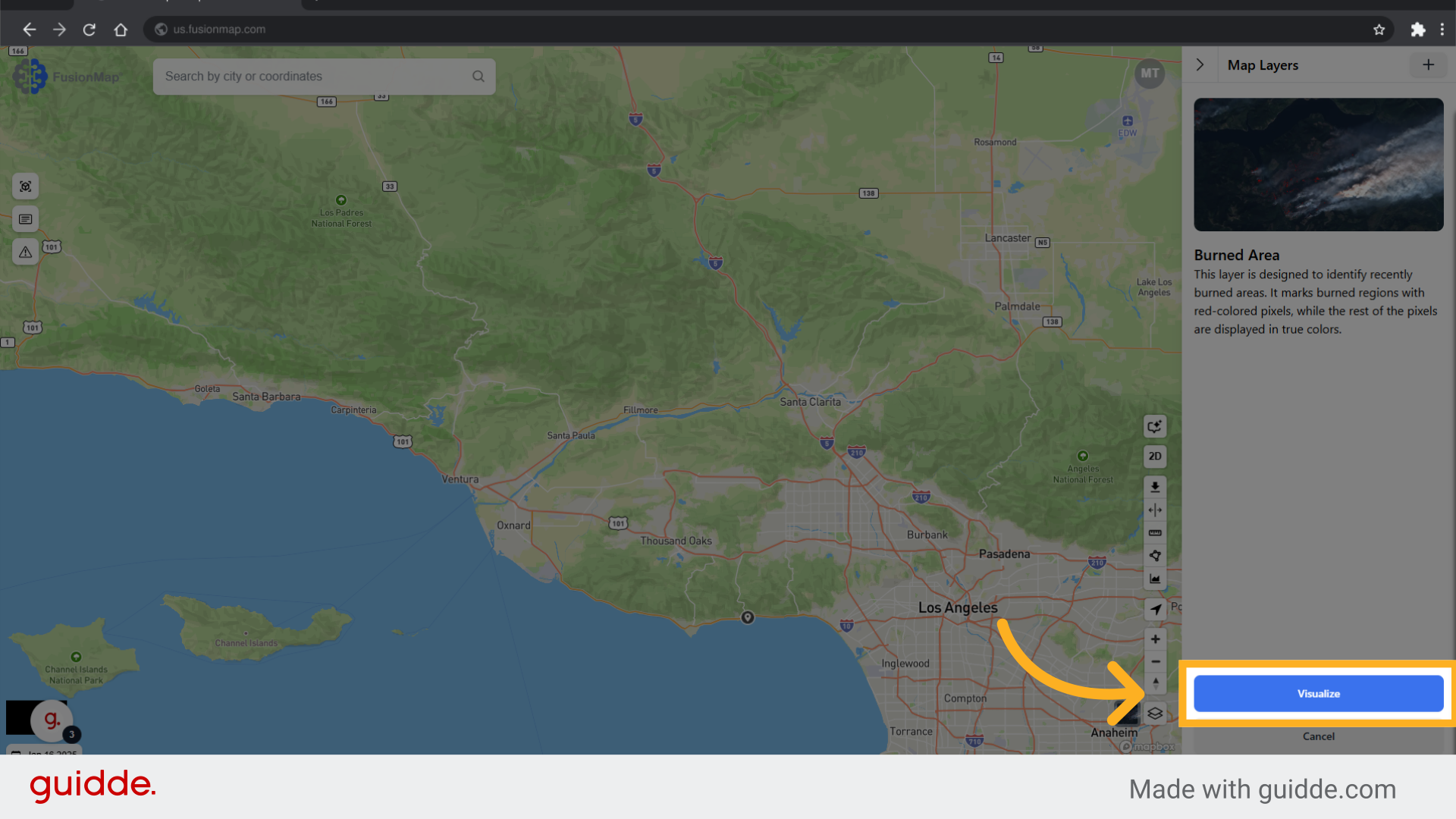
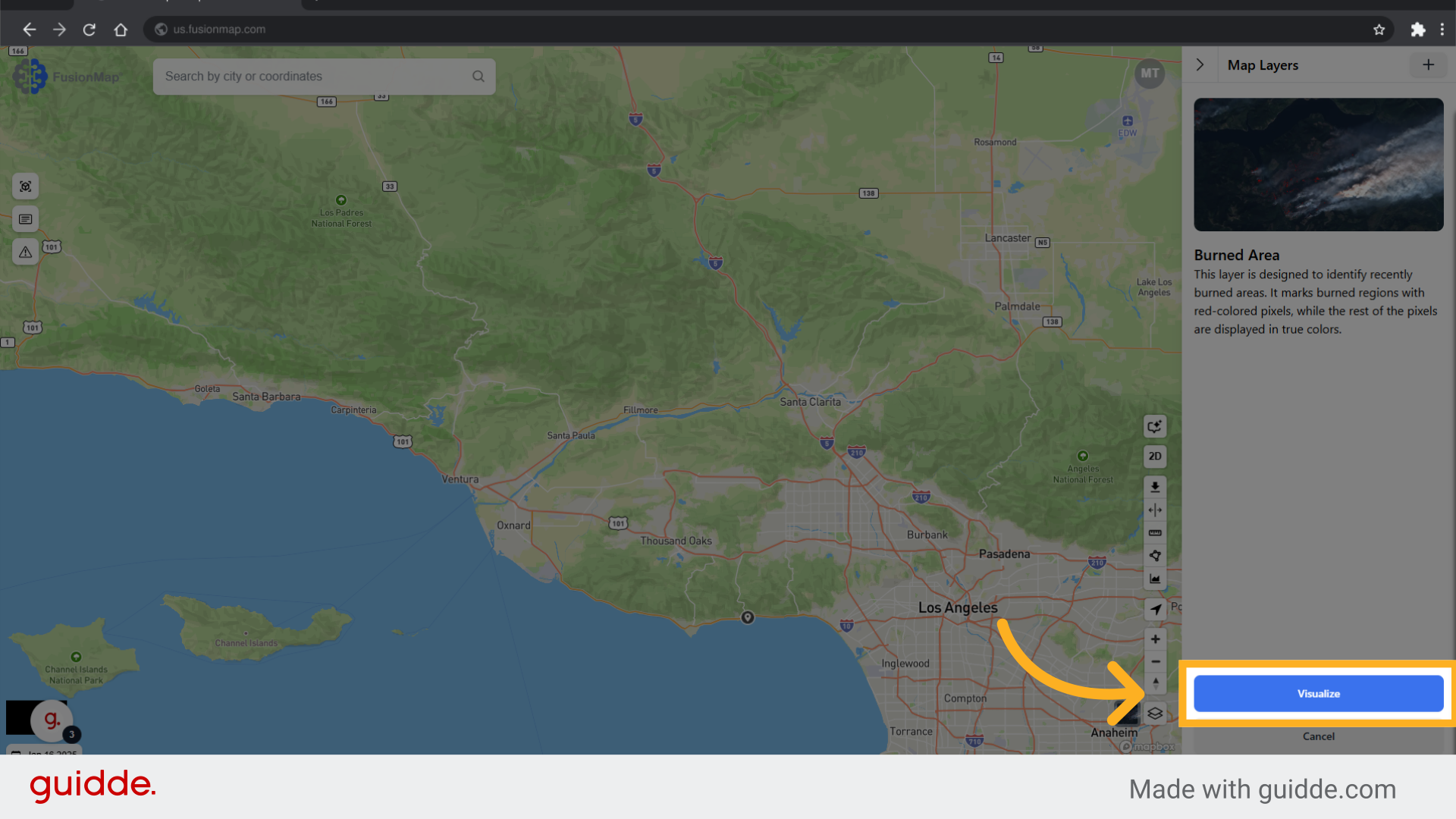
5. Click the SplitView button
Proceed by clicking on the provided button.
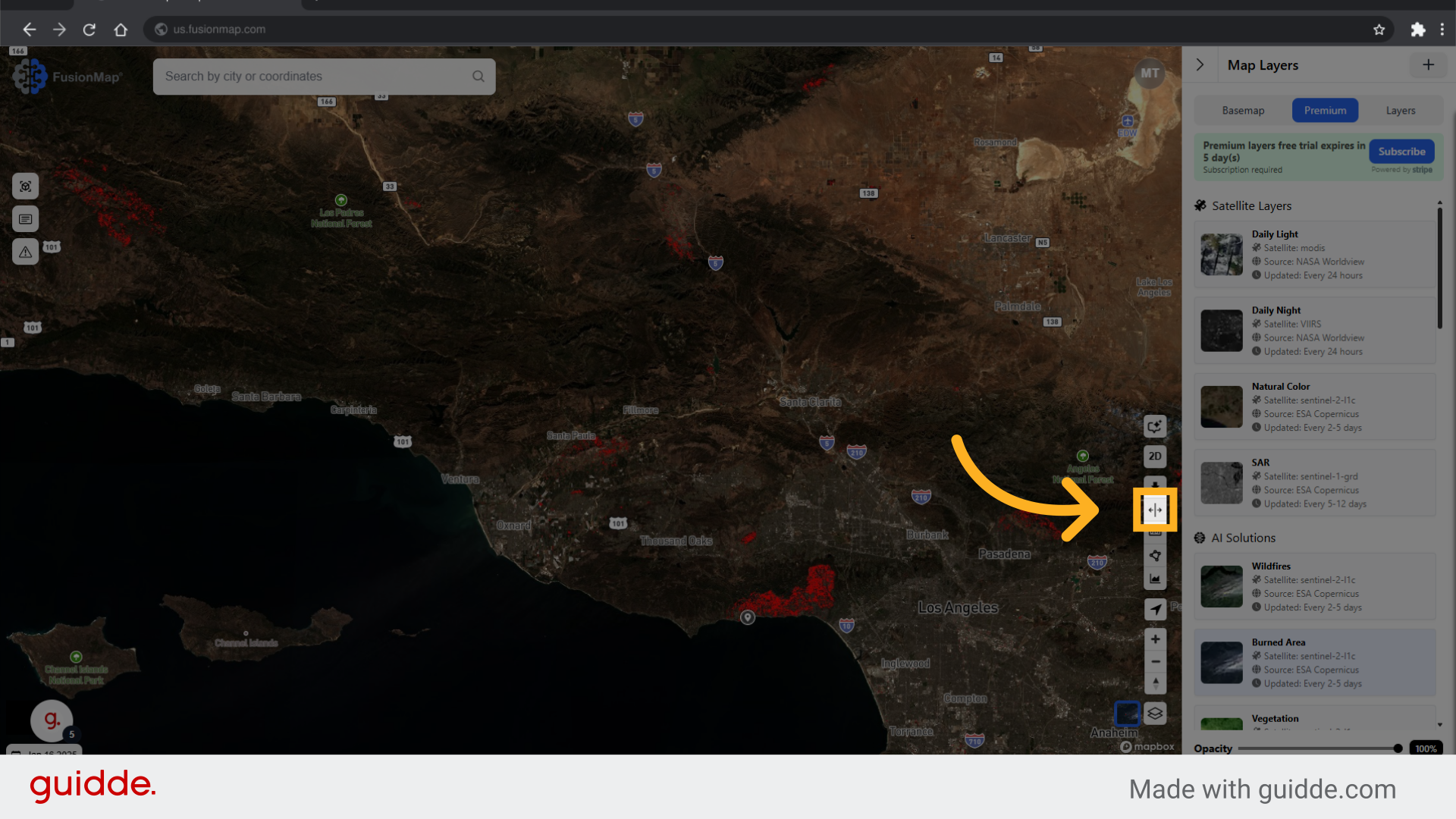
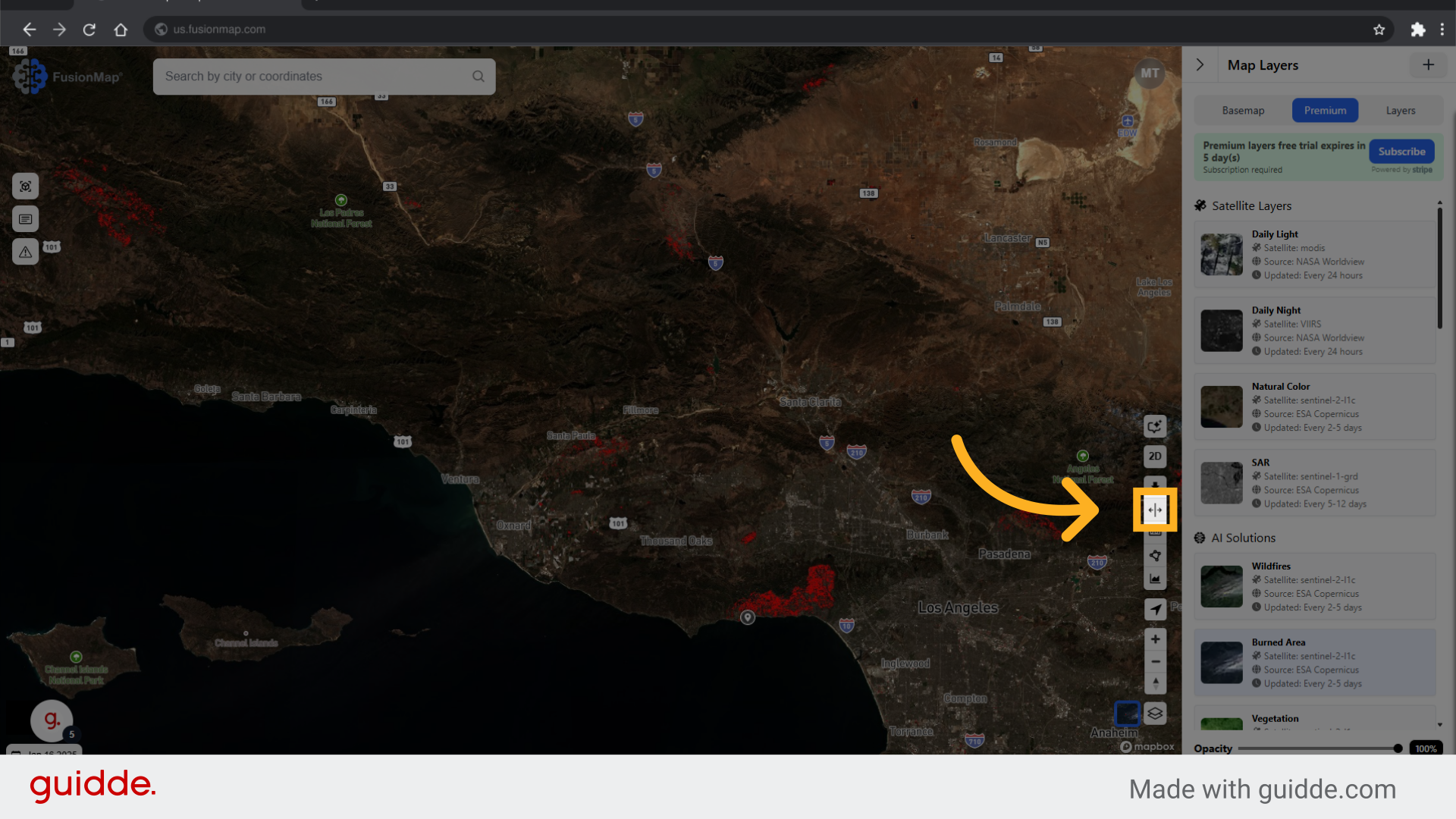
6. Select the two dates to be compared
Select the option labeled "24" from the list.
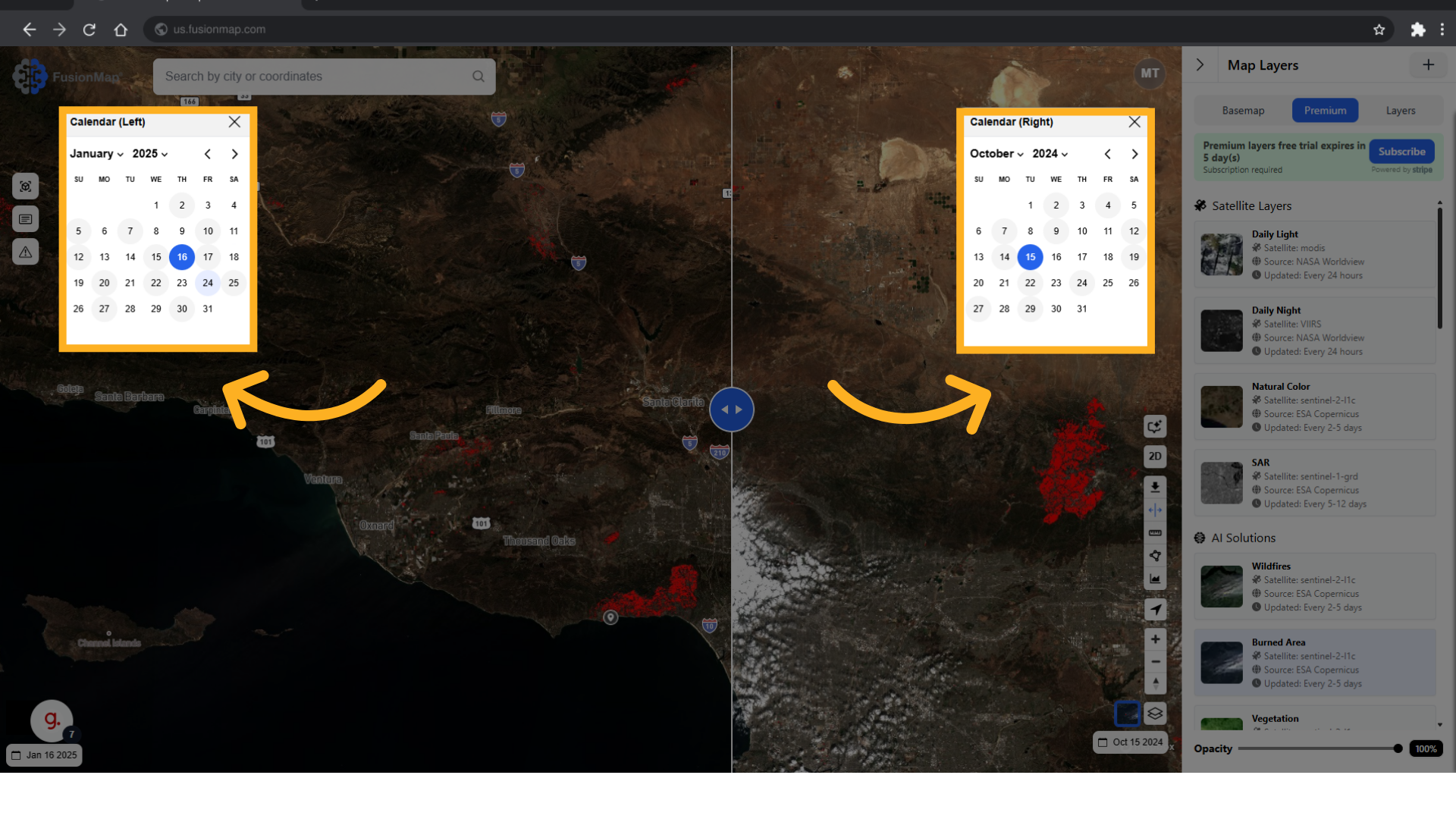
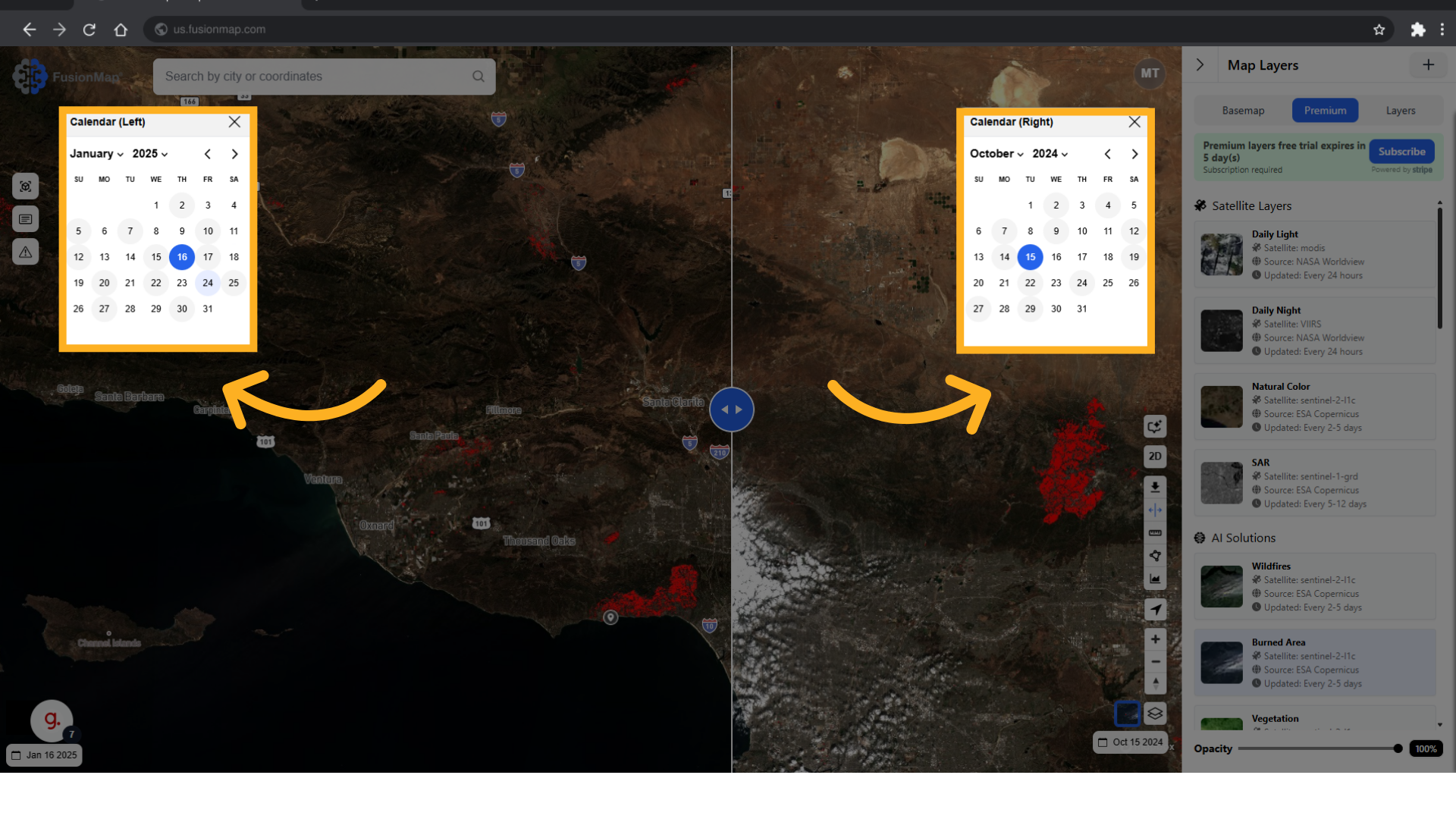
7. Drag this slider to compare
Click on the specified button to continue.
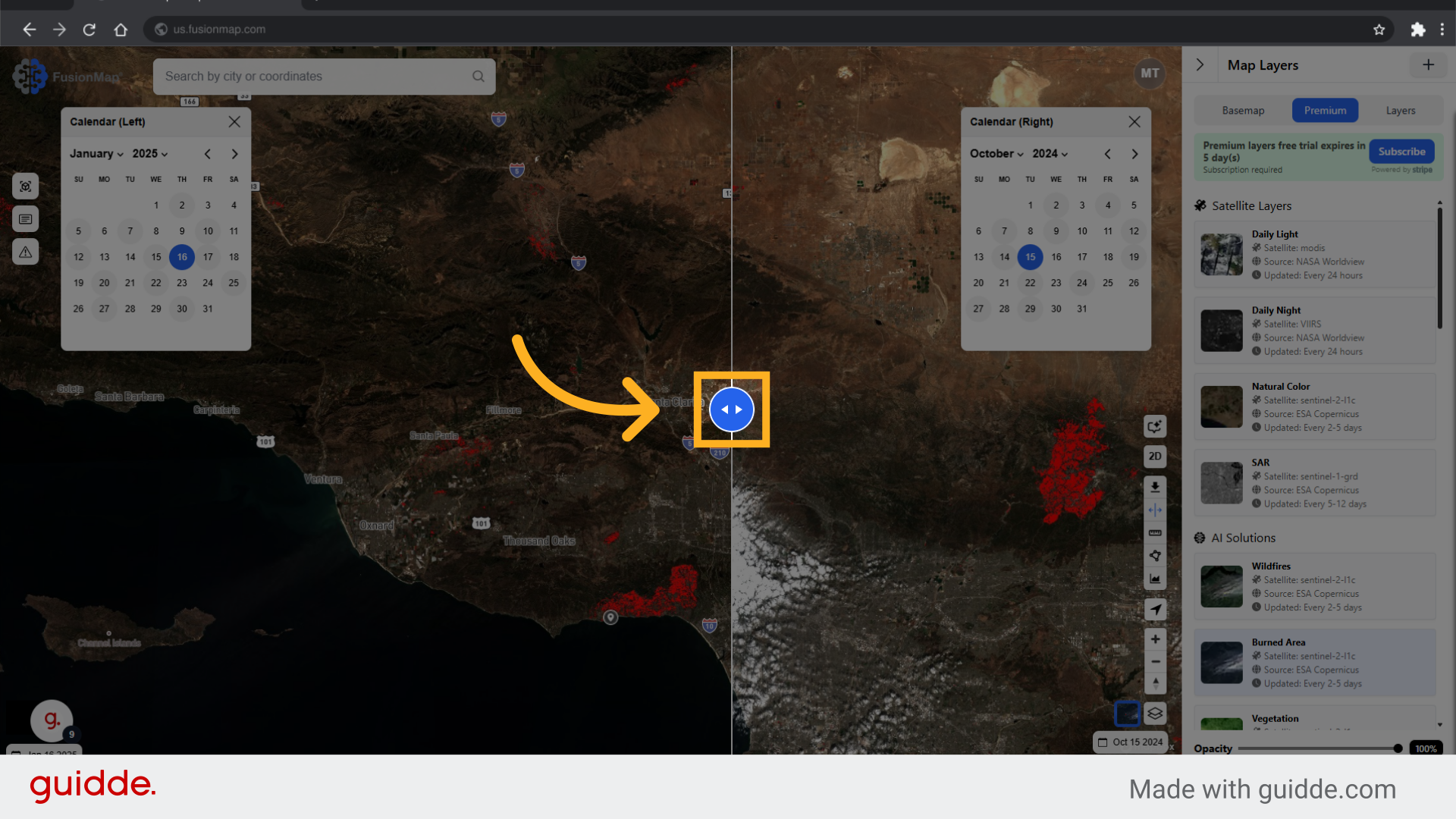
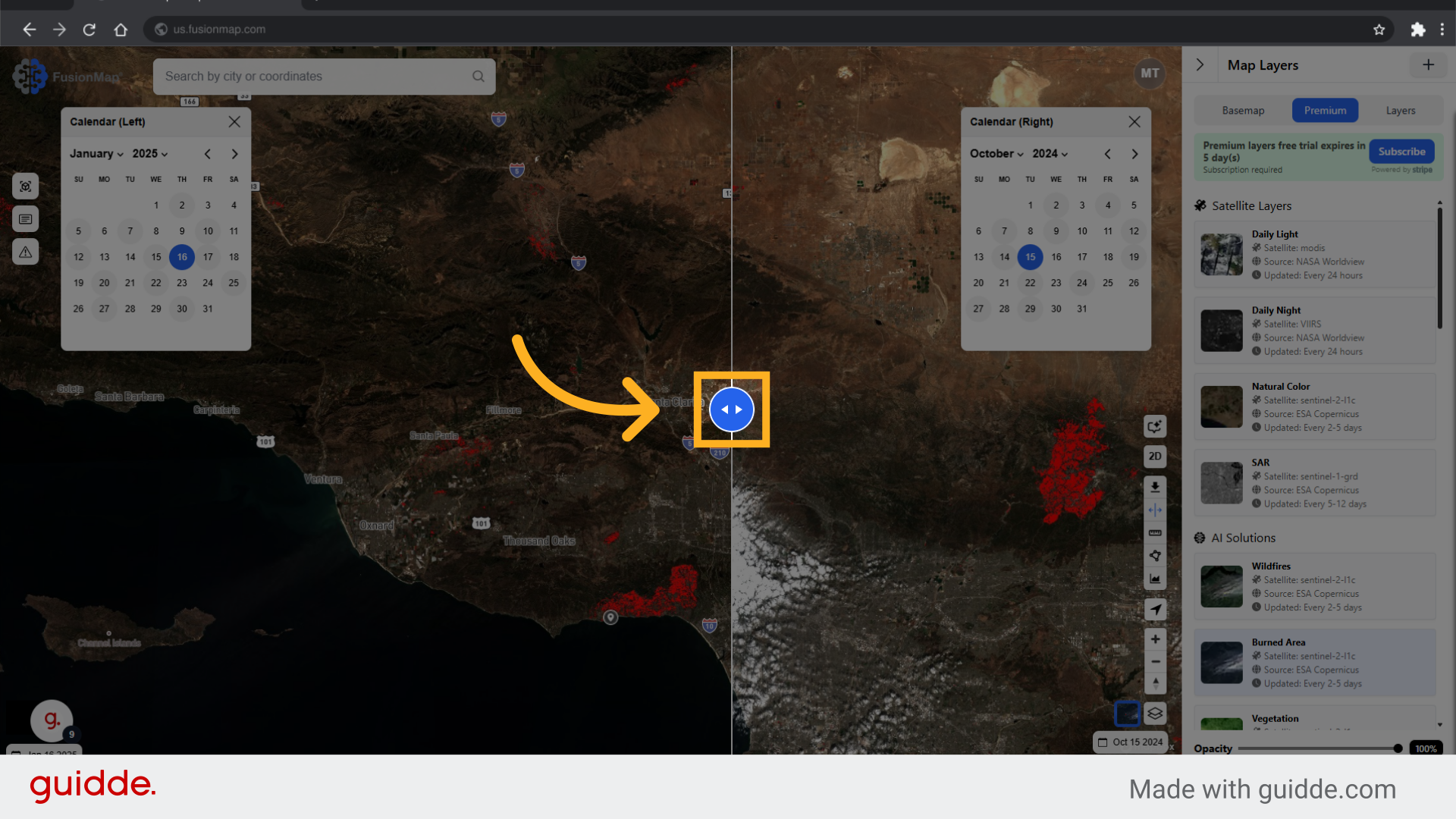
The guide covered a sequence of actions in Fusionmap, enabling users to navigate the SplitView feature effortlessly for employee training.

