This guide will walk you through the LiDAR and Hybrid view on Fusionmap
1. The LiDAR View
We will be using the LiDAR view for this tutorial, however, the Hybrid view has the same UI as the LiDAR view. The difference is that Hybrid view can view panoramic images instead of point clouds.
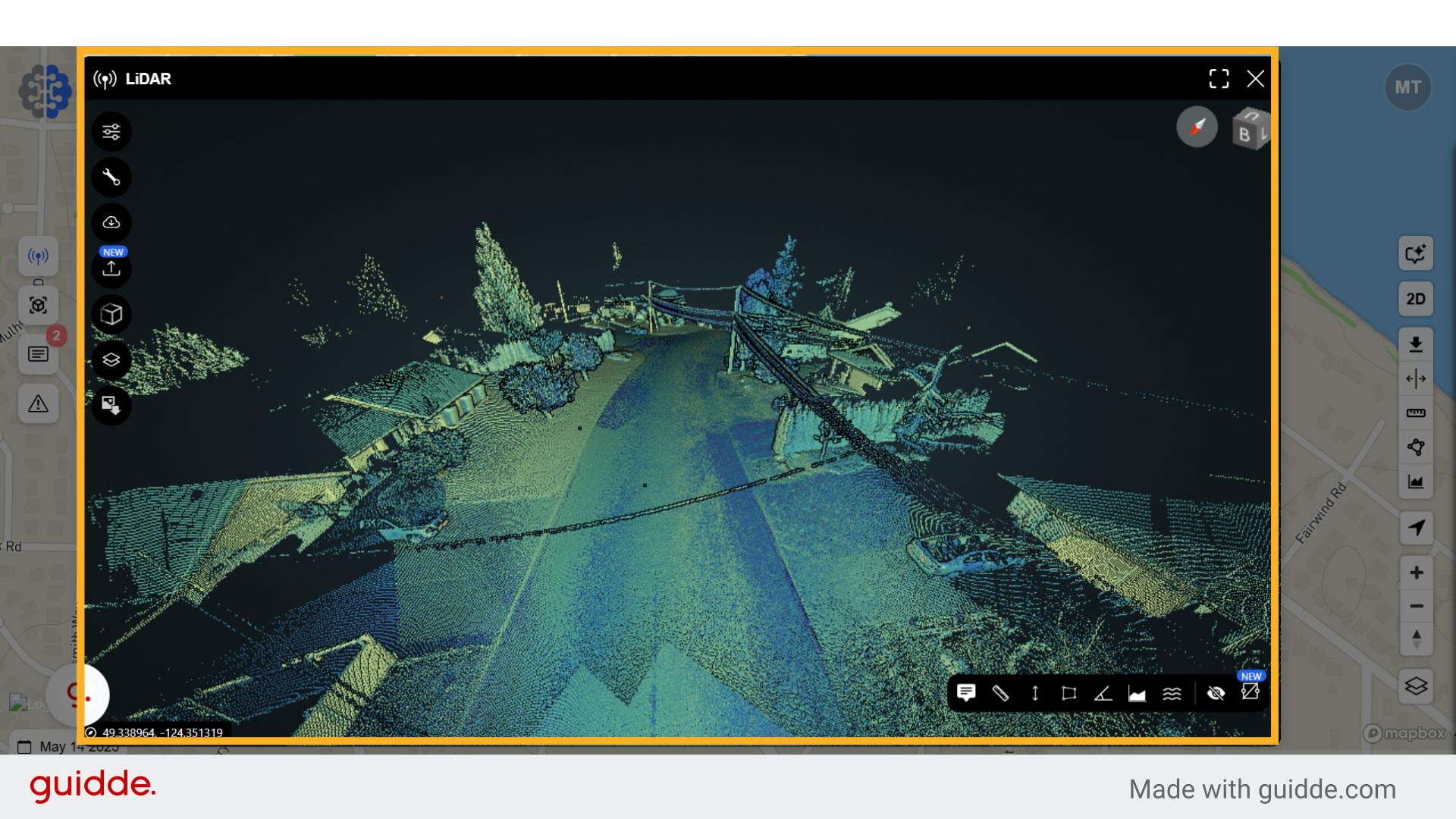
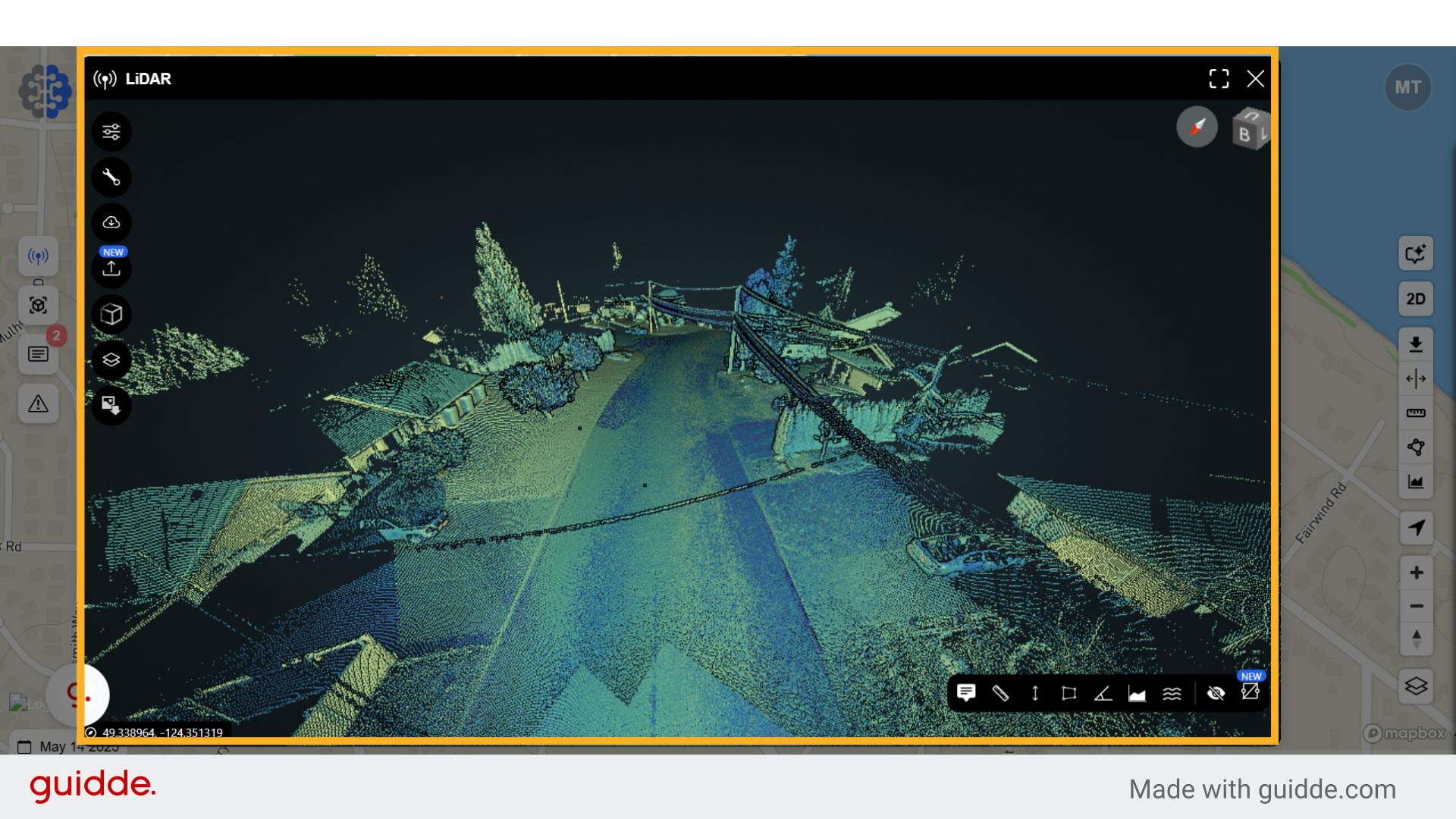
2. Click here
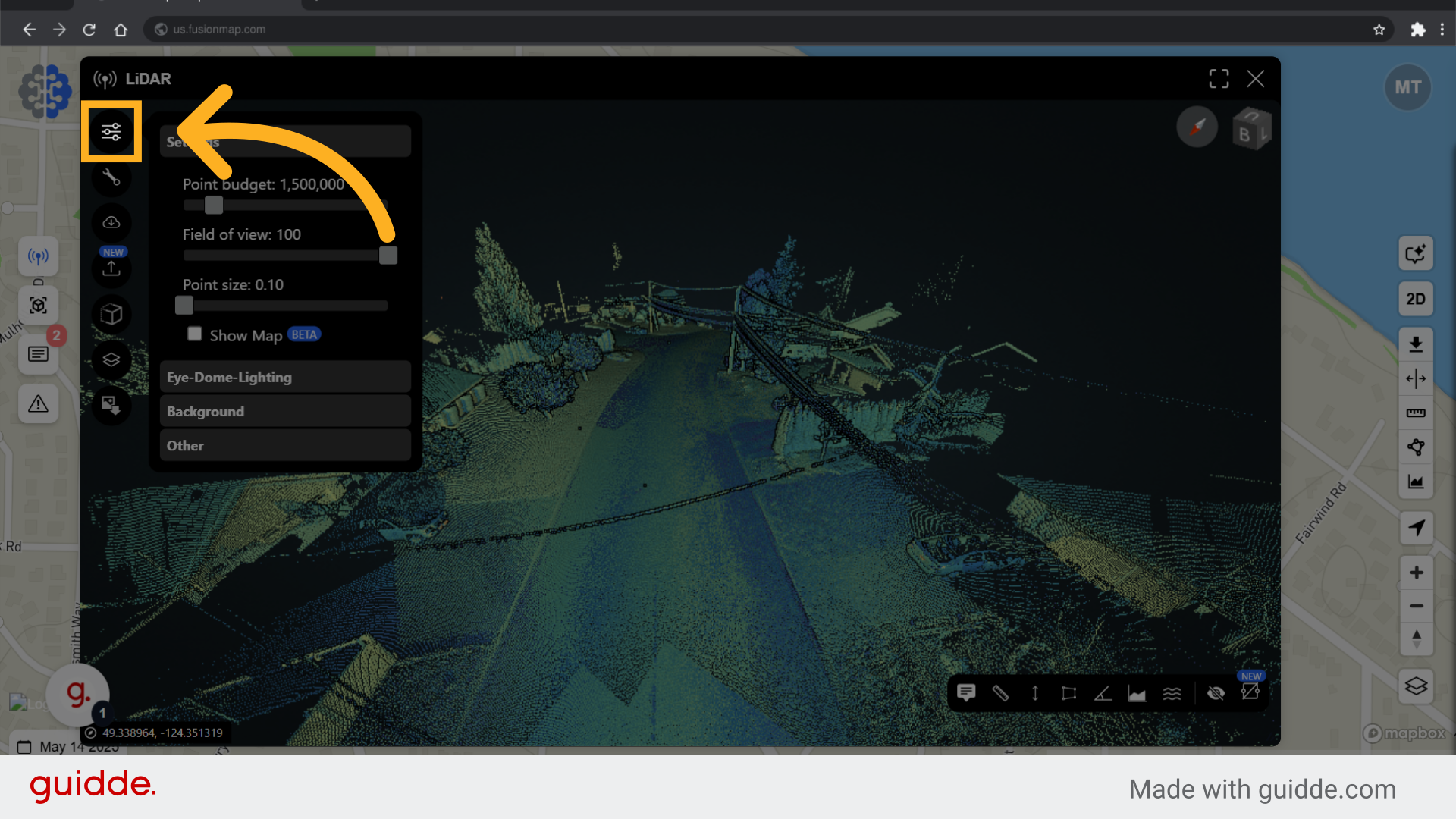
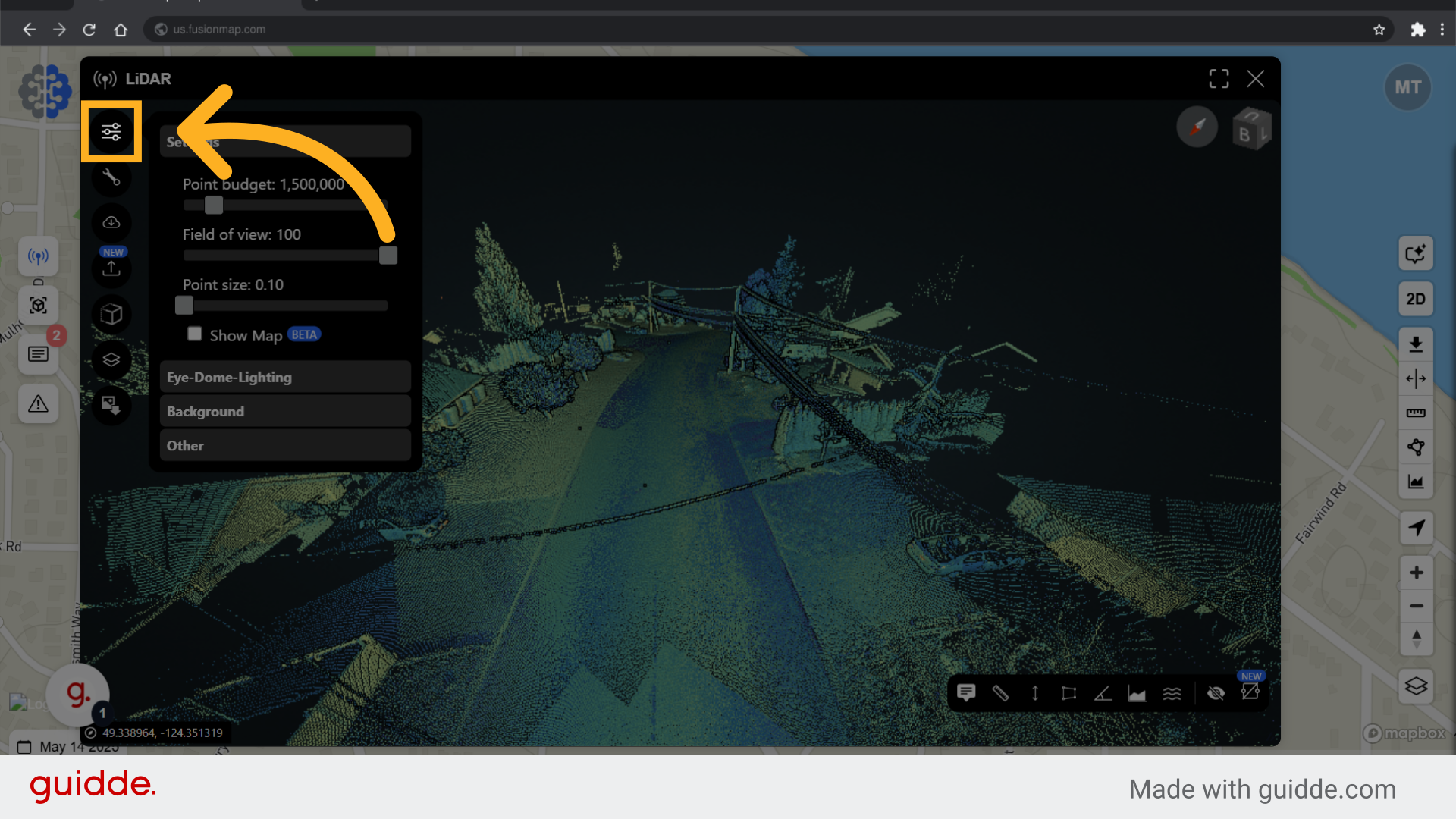
3. Adjust how points are displayed here
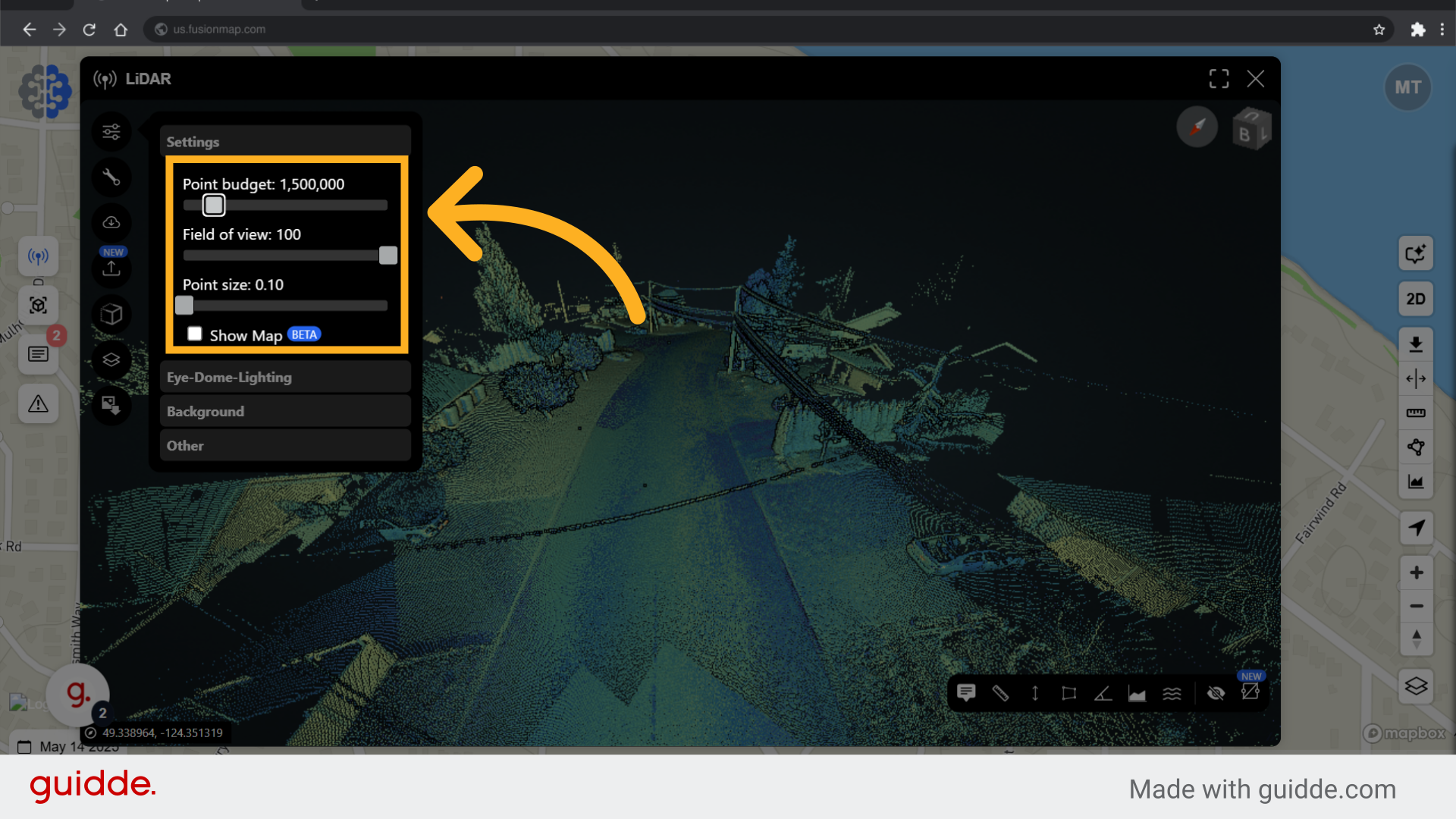
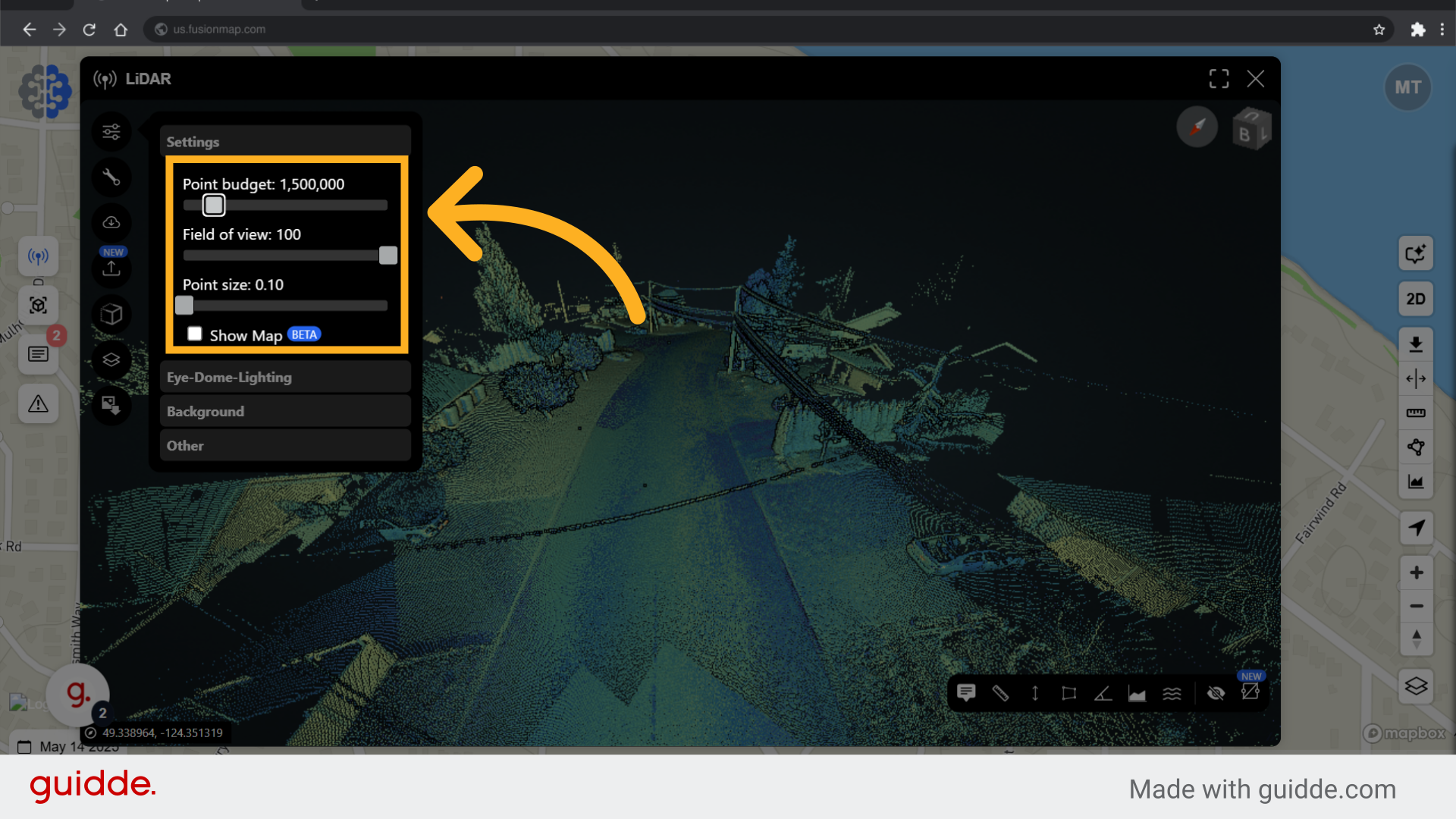
4. Switch to the navigation bar for different navigation options
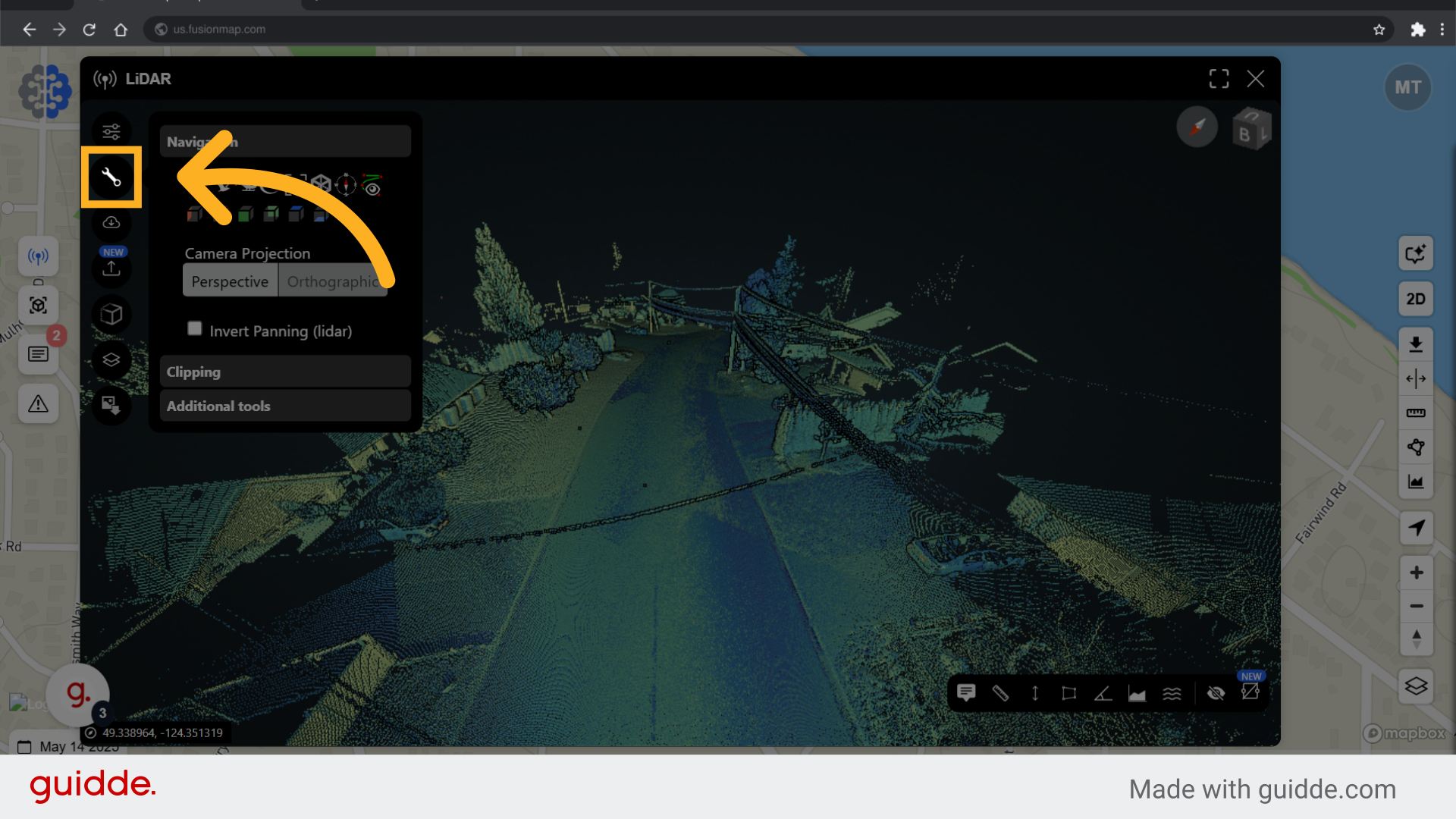
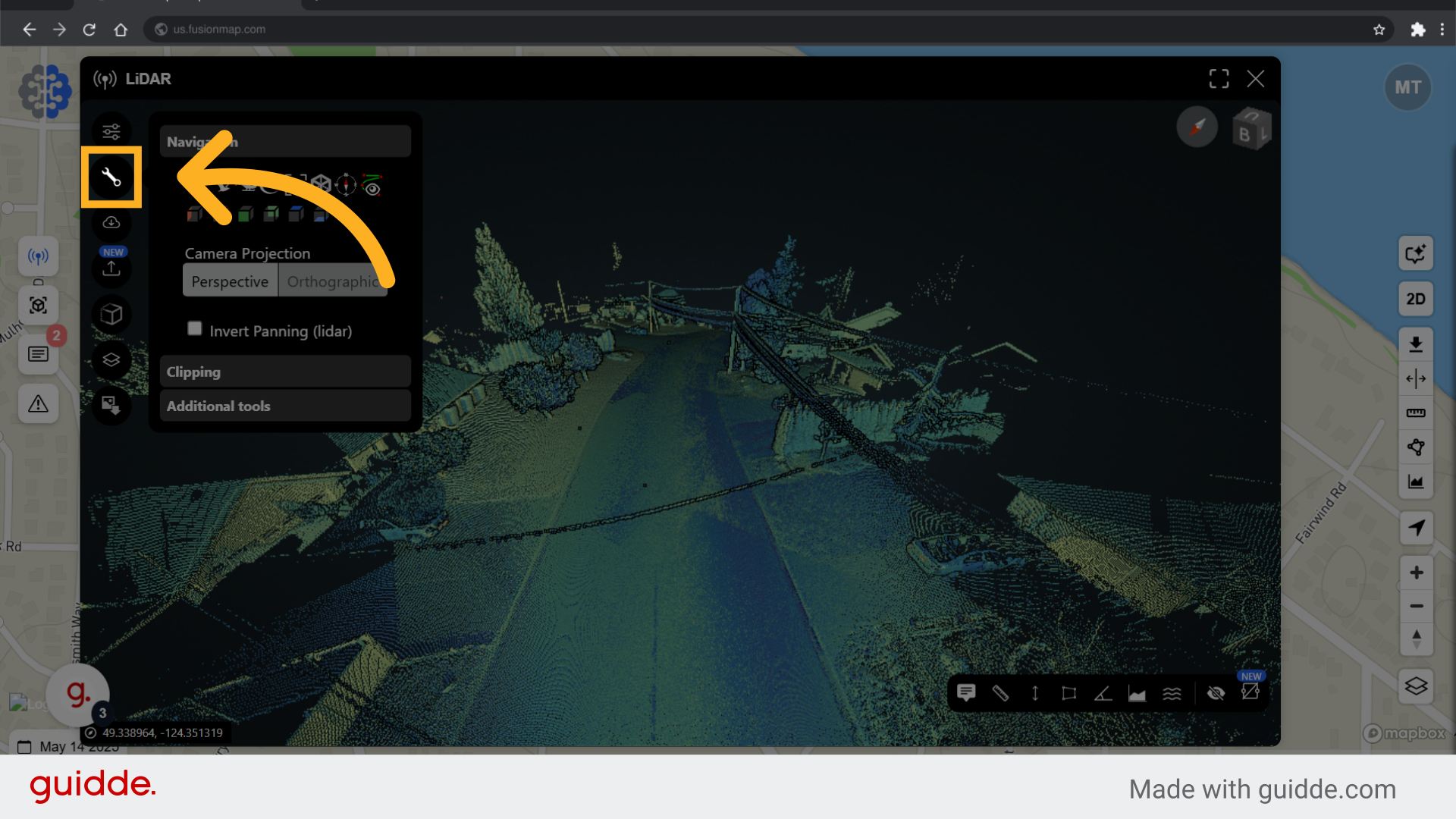
5. FusionMap offers multiple ways for you to navigate your pointcloud
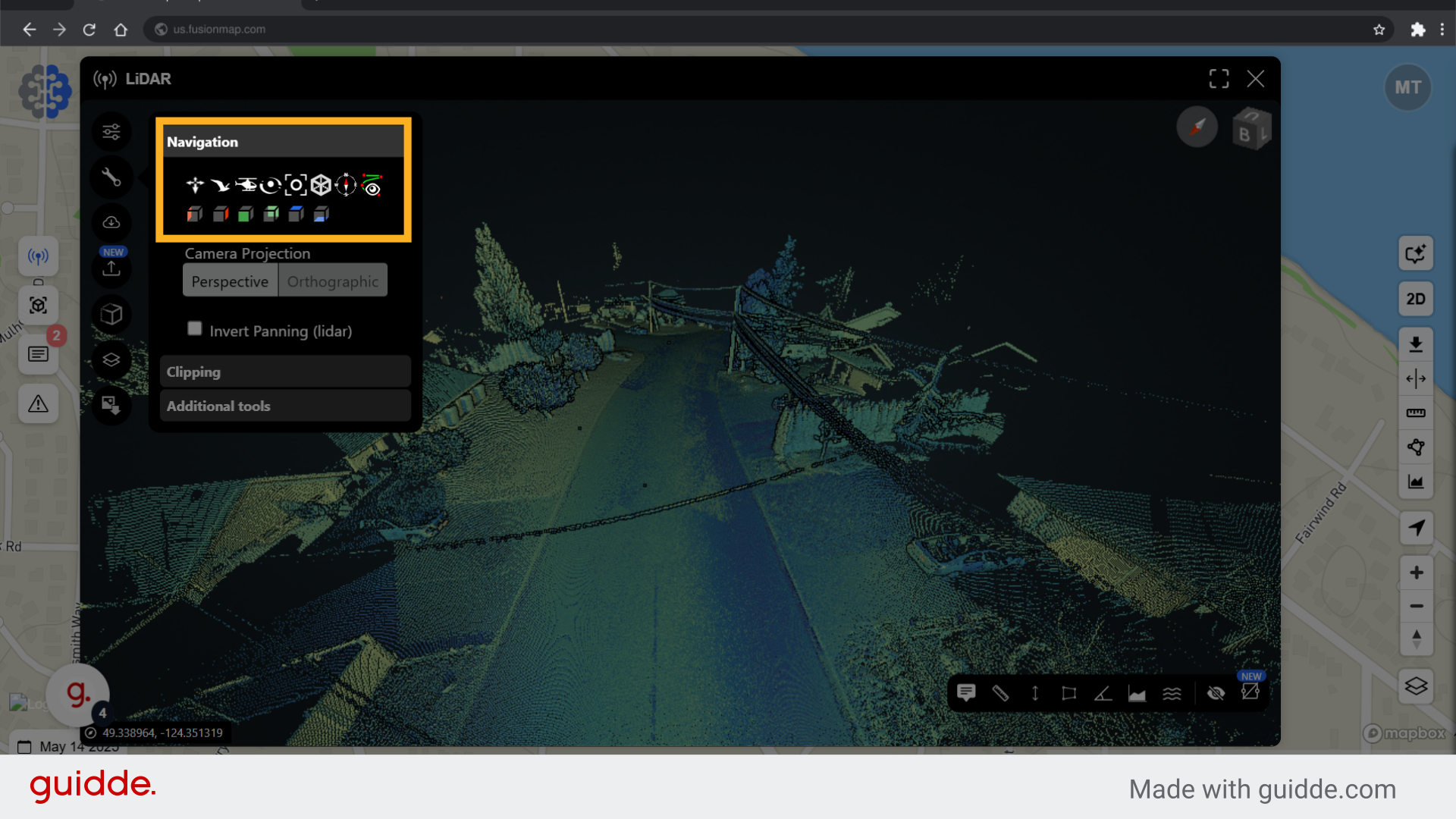
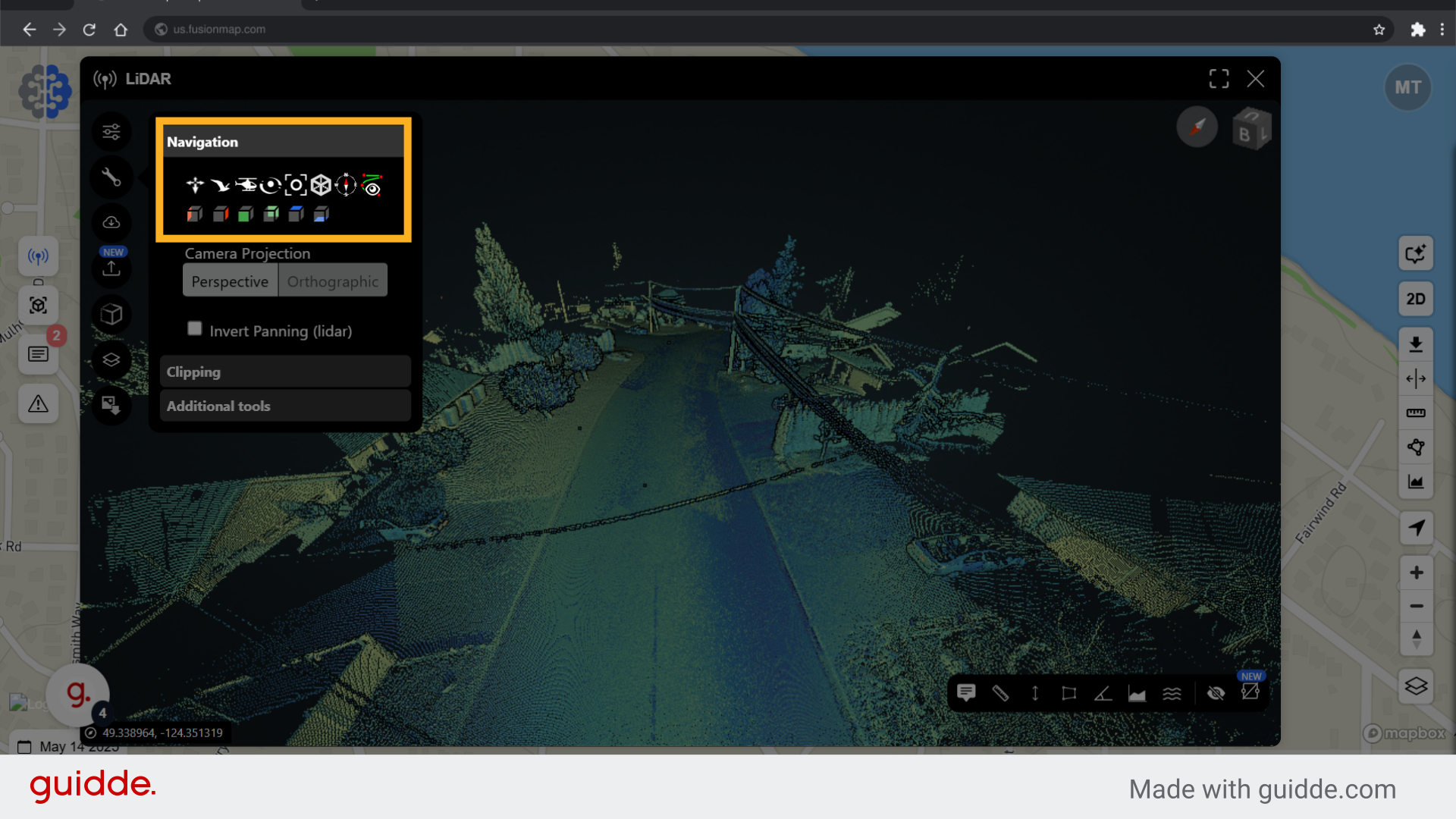
6. Download your pointcloud
You can download your pointcloud here.
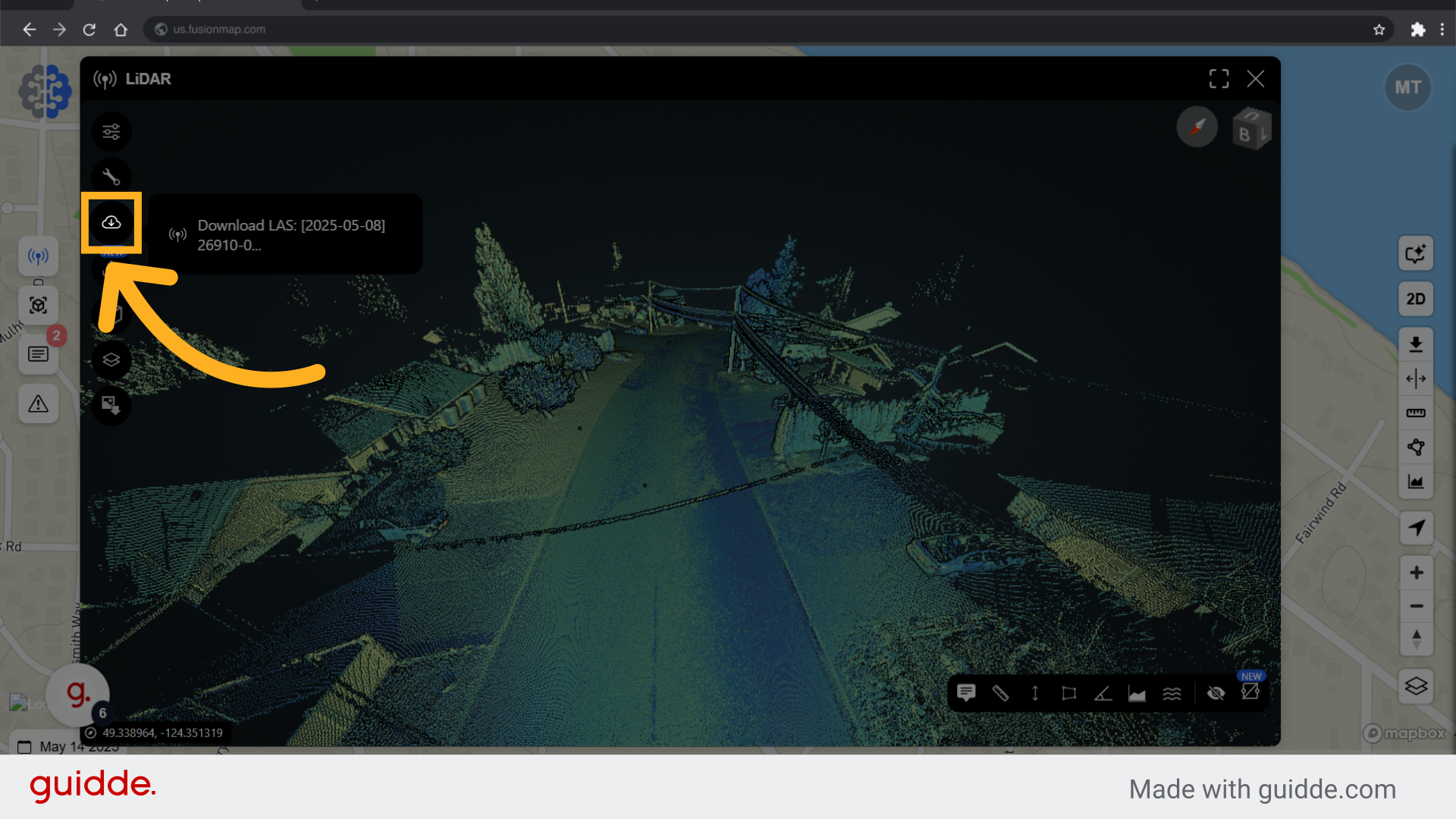
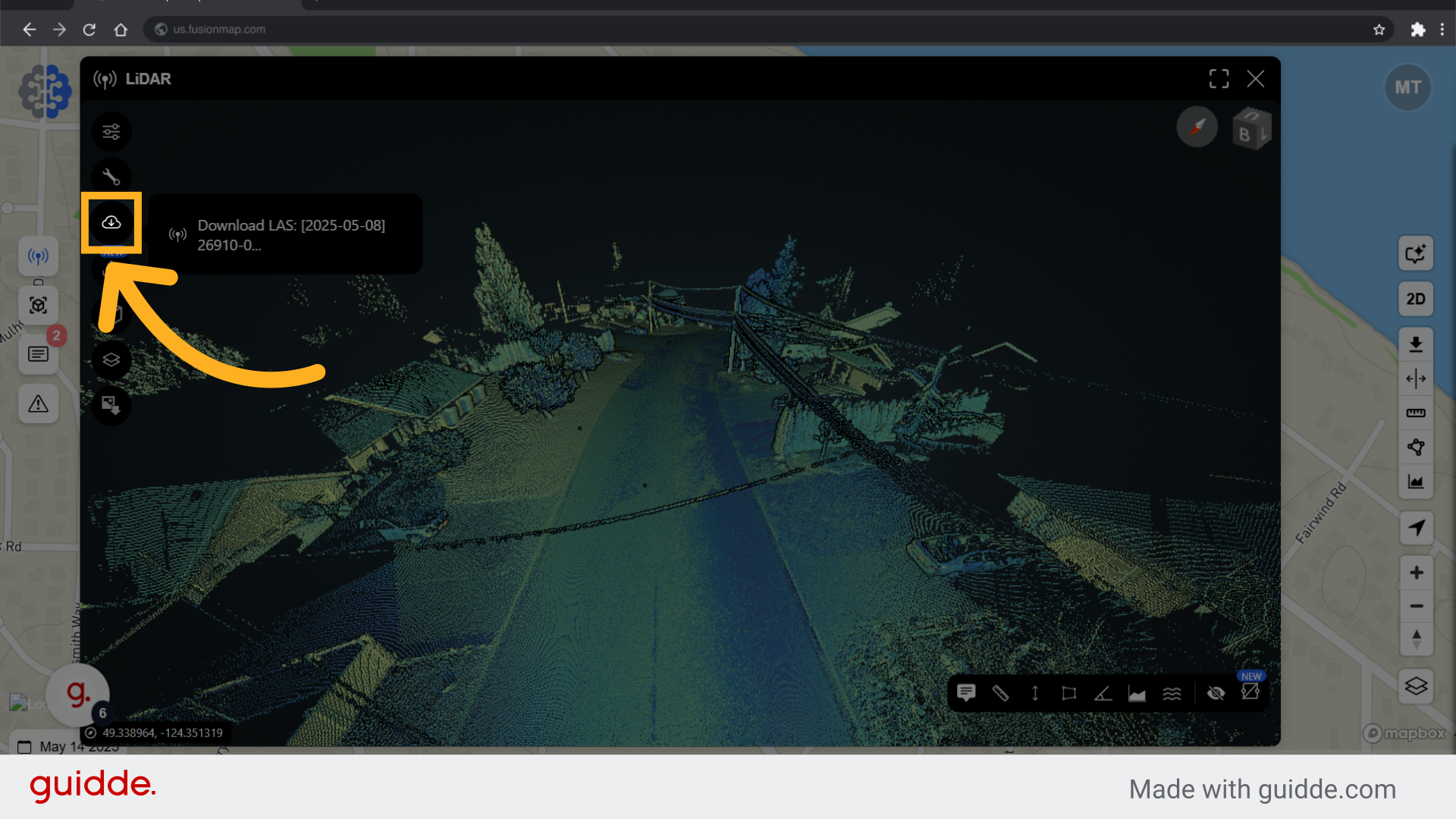
7. Upload your measurements
Upload your GeoJSON measurements.
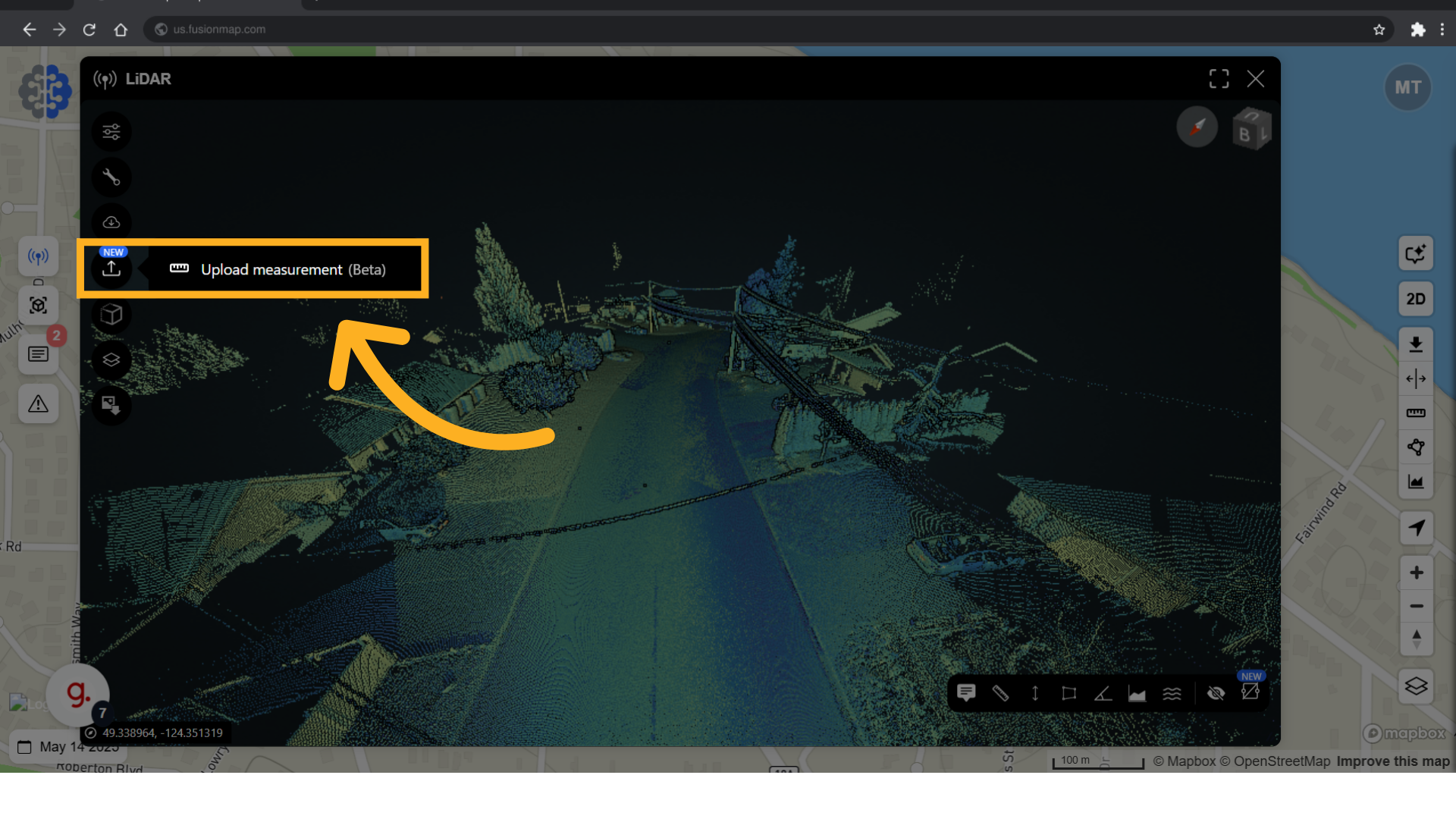
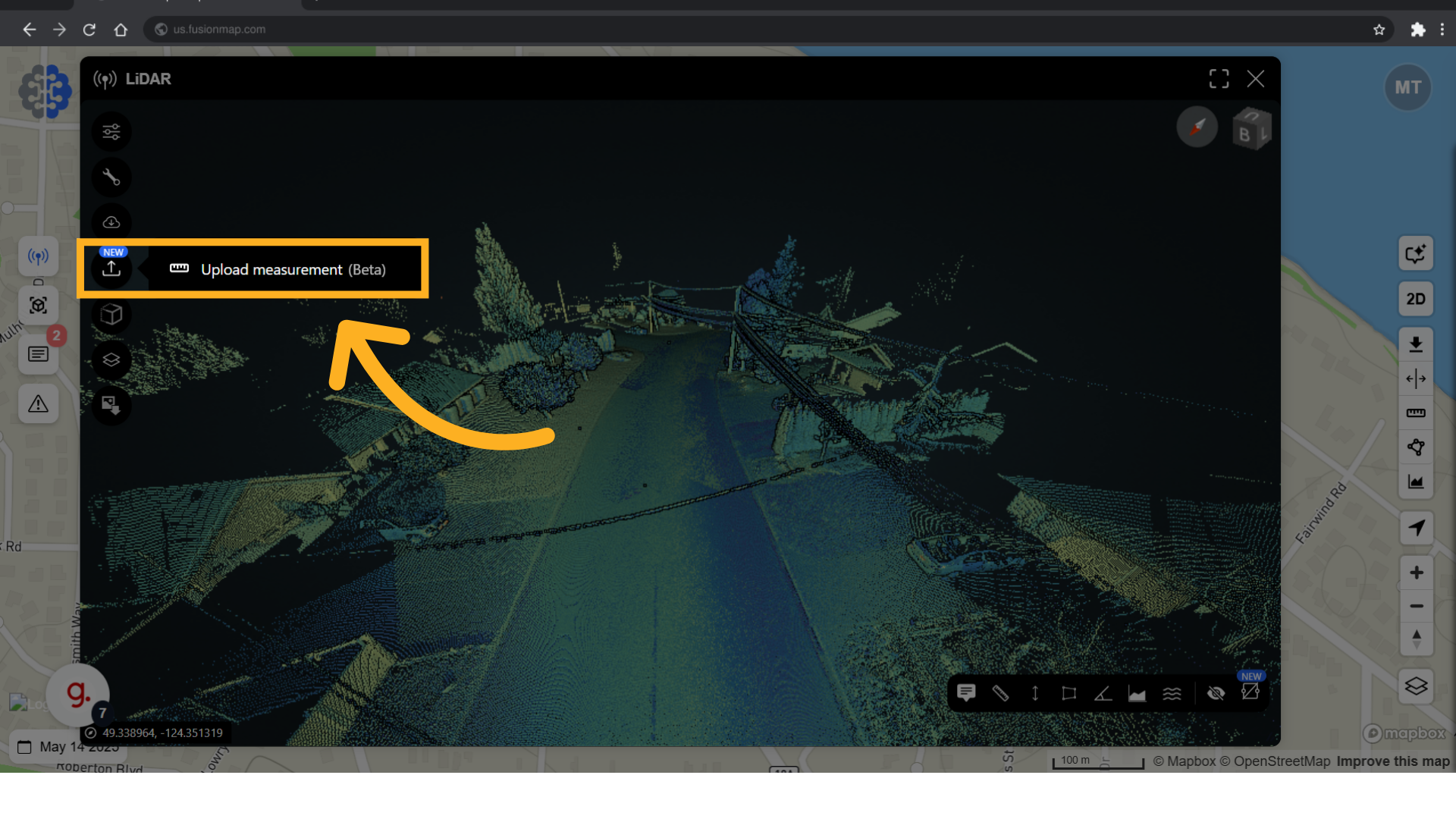
8. Adjust pointcloud based on intensity gradient, elevation or classification
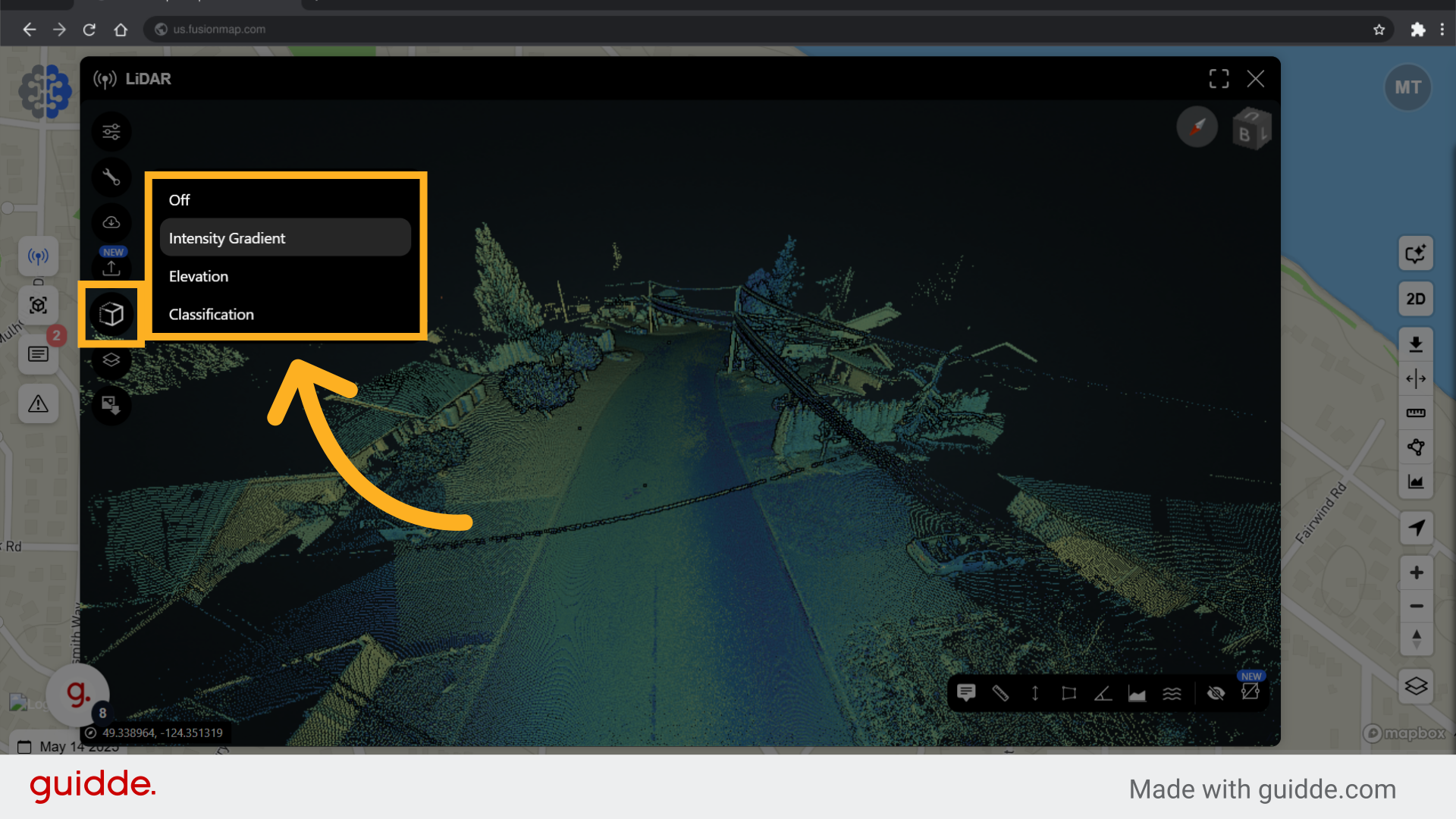
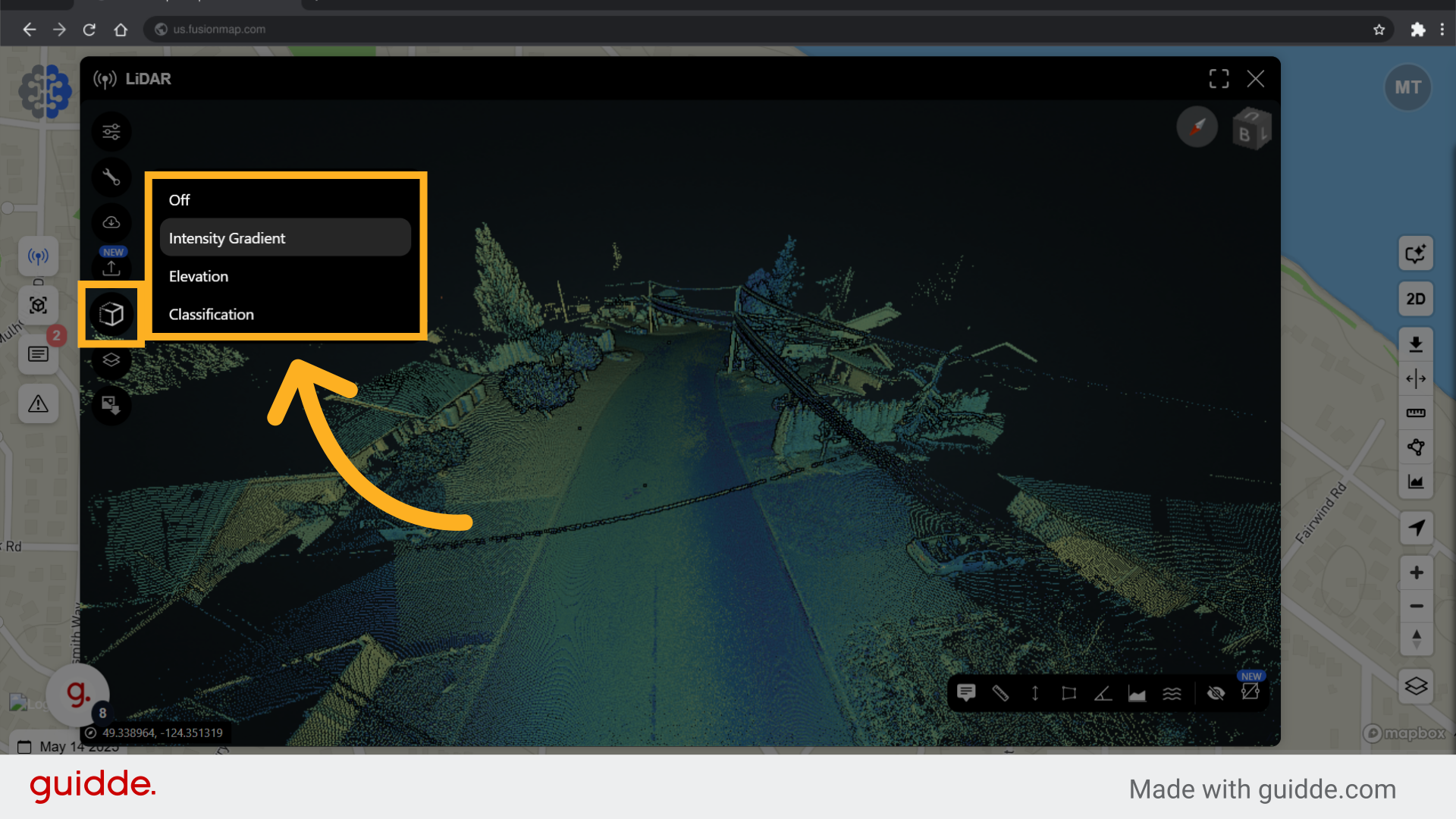
9. A pointcloud with in-depth classifications
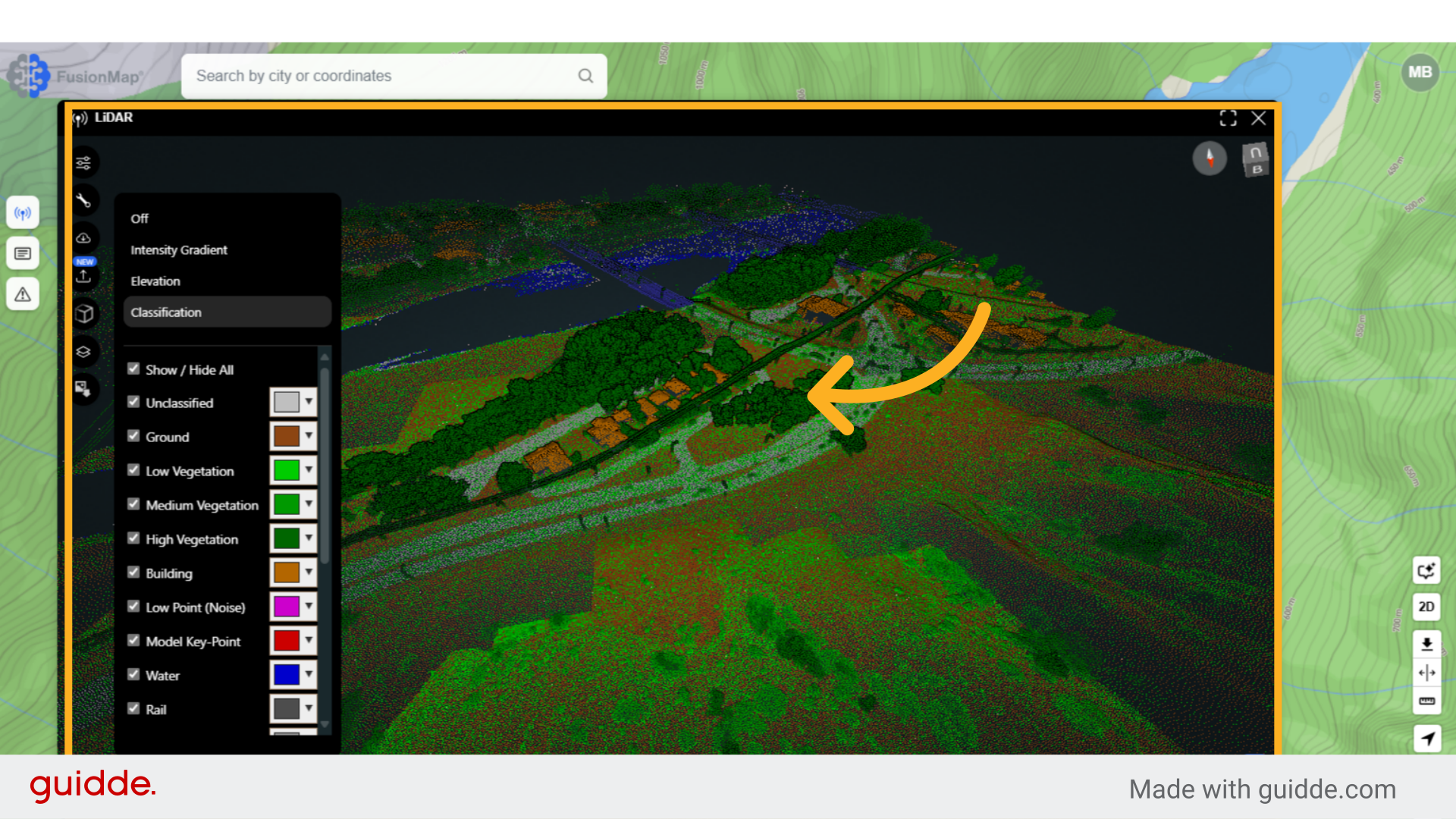
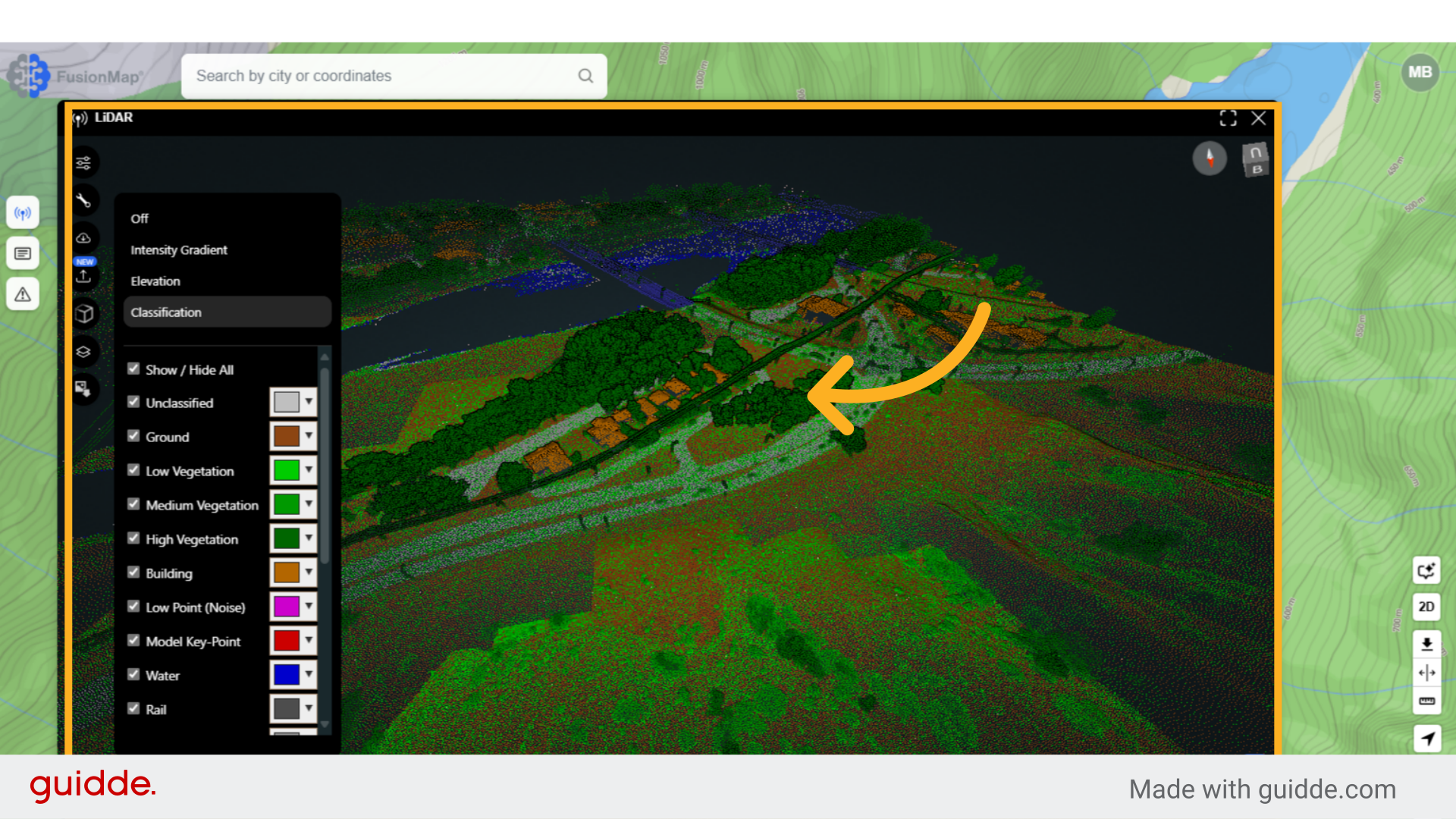
10. Toggle Layers, Measurements and pointclouds
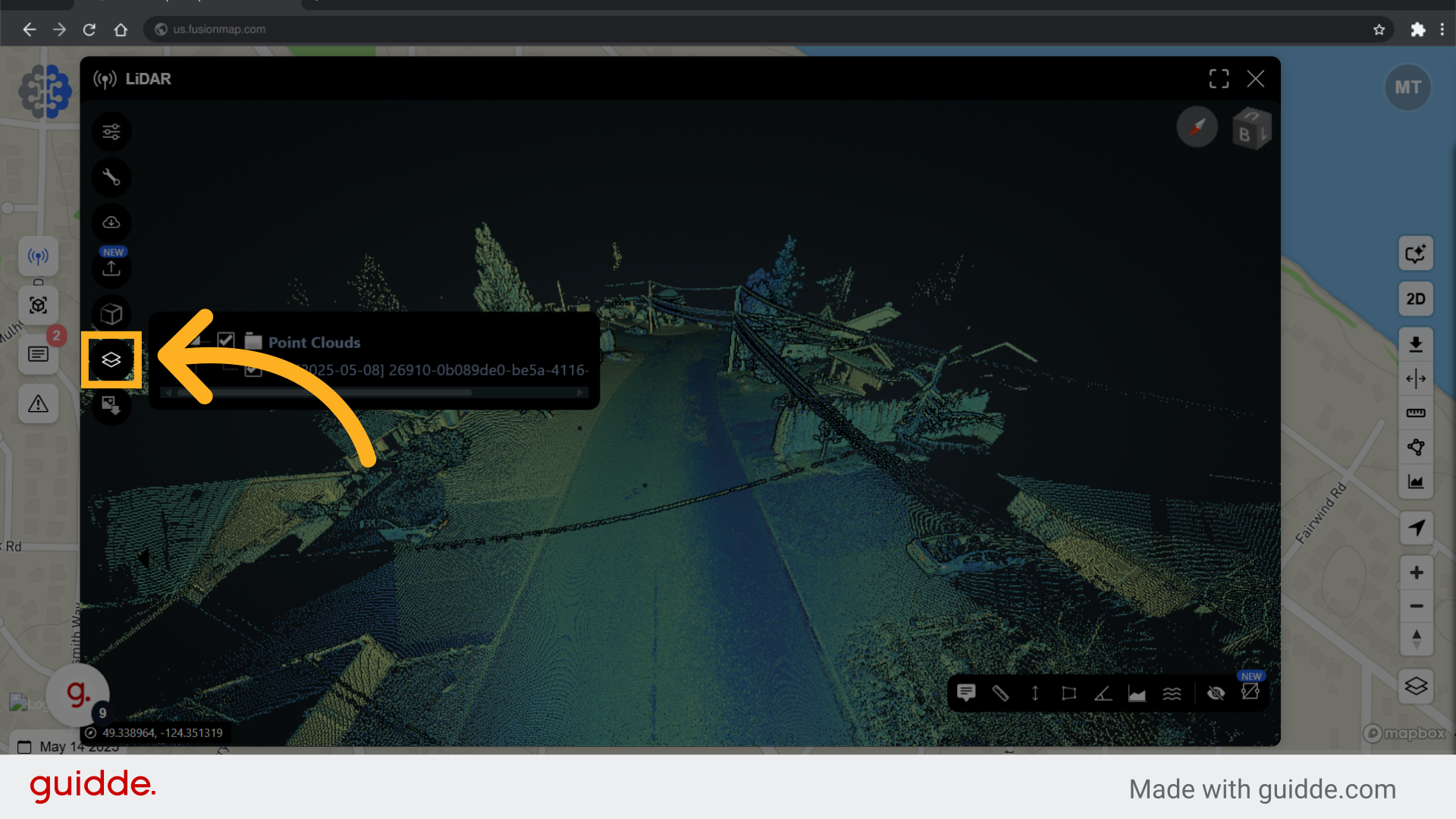
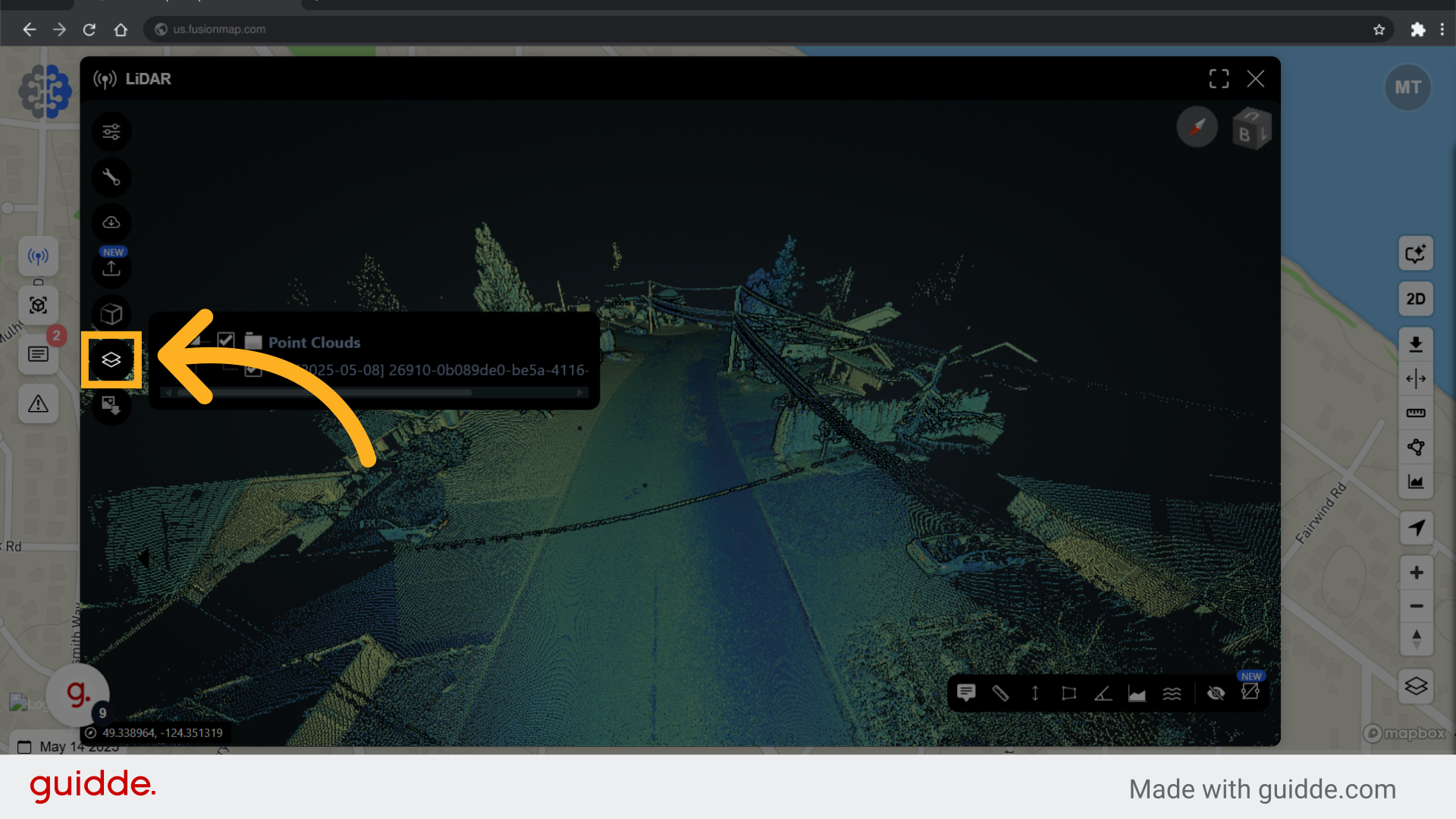
11. Take a screenshot of your current view
Make reporting easier with one-click screenshots of your current view
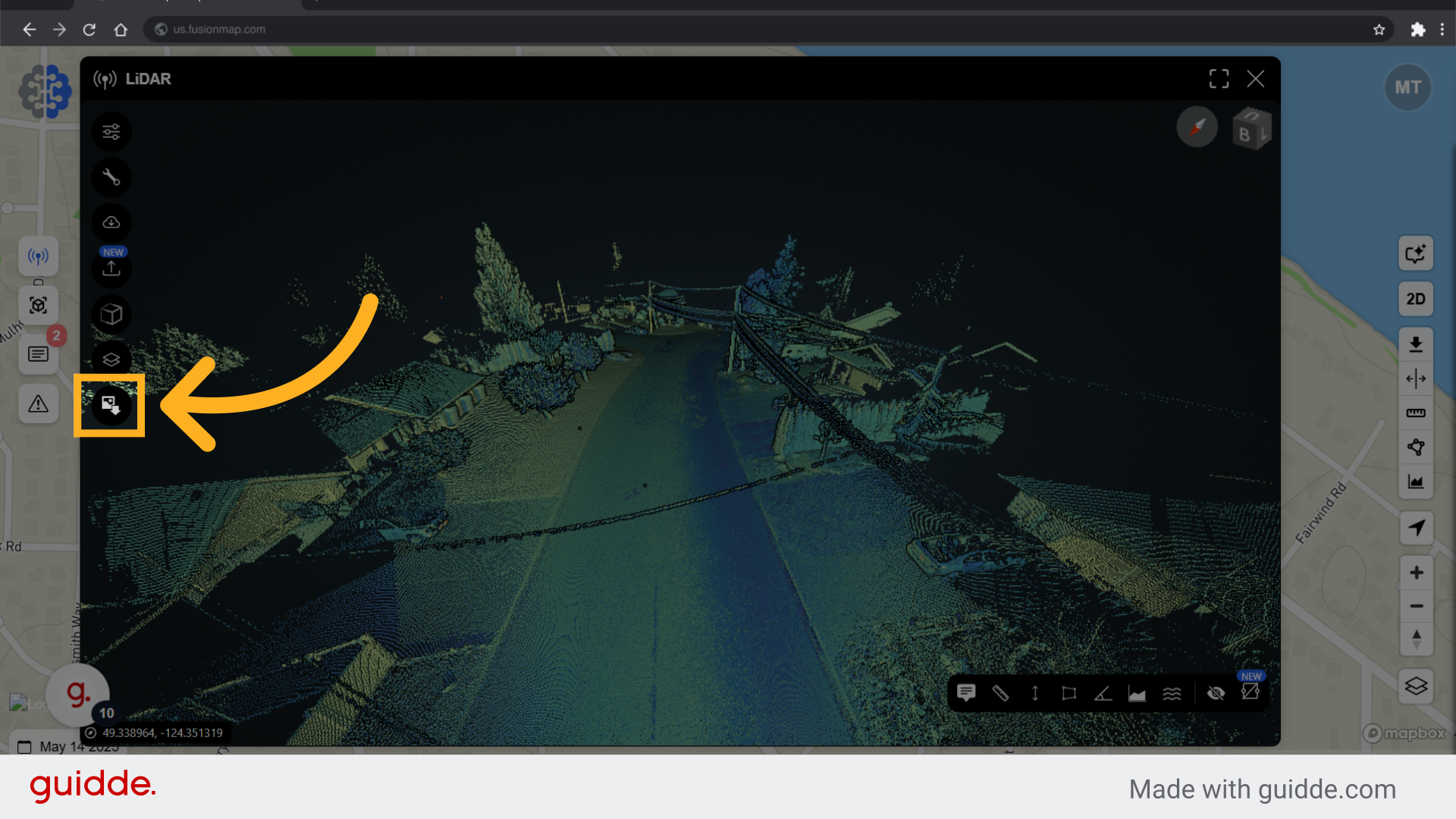
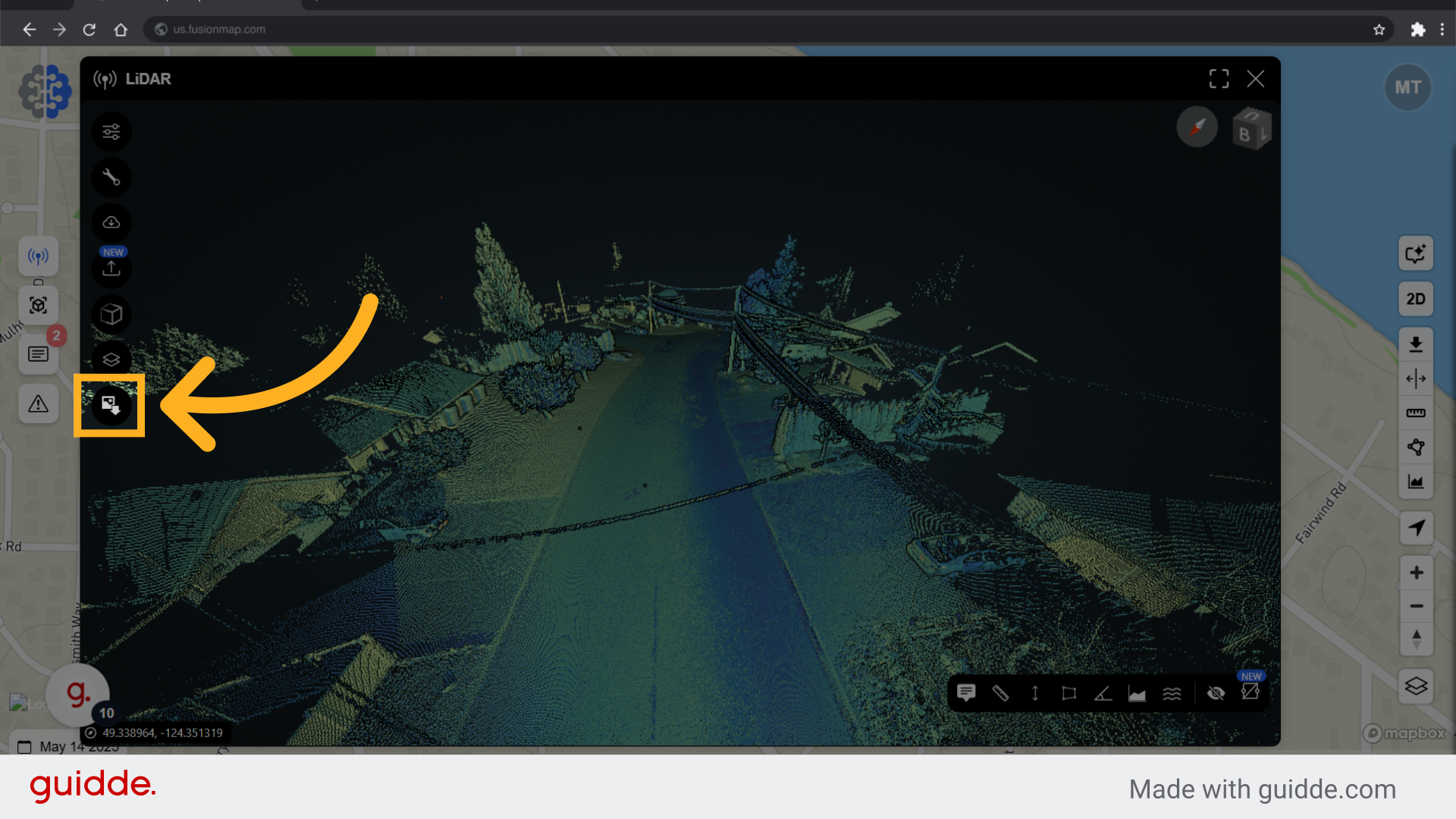
12. Add notes to your pointcloud
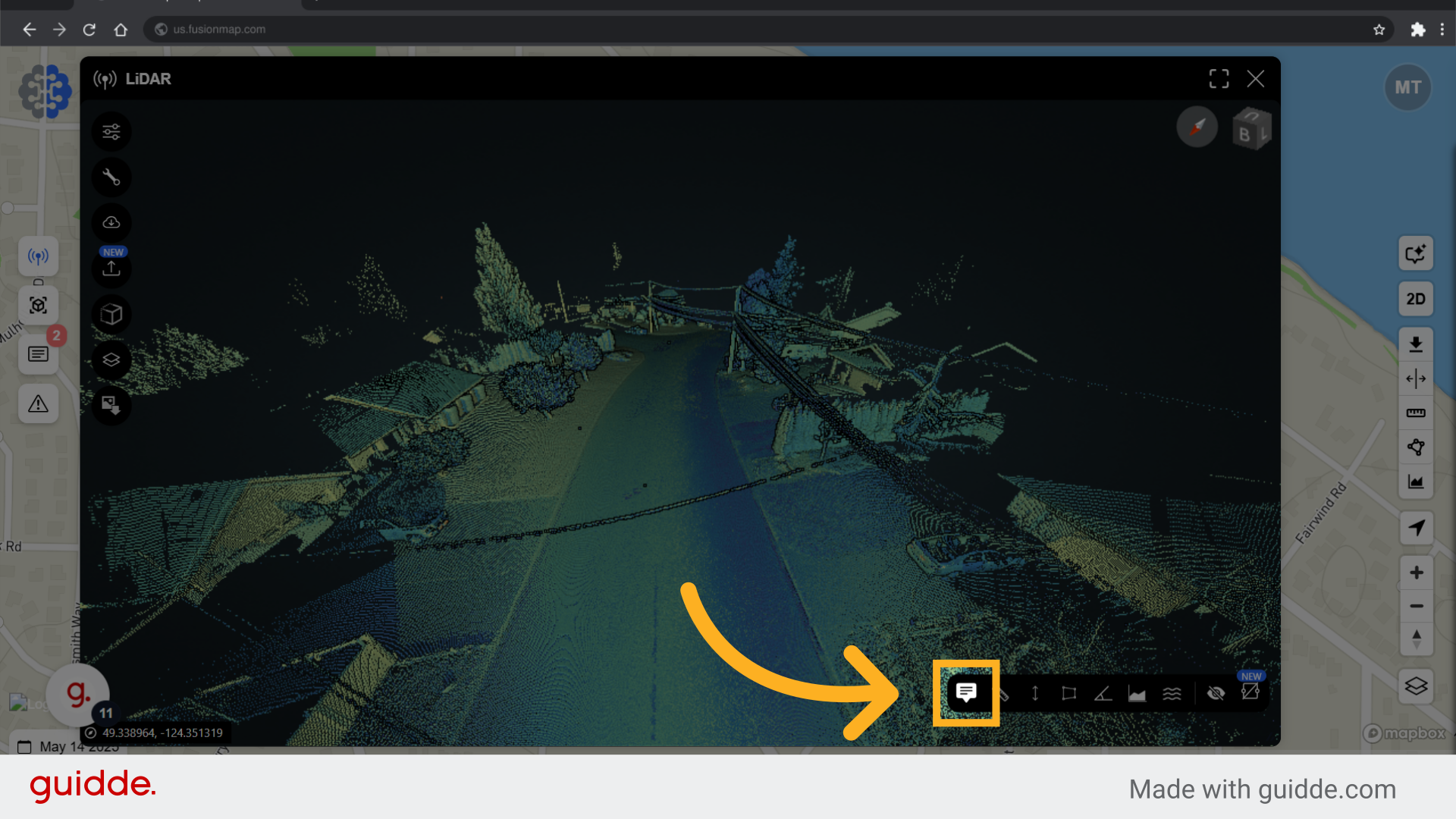
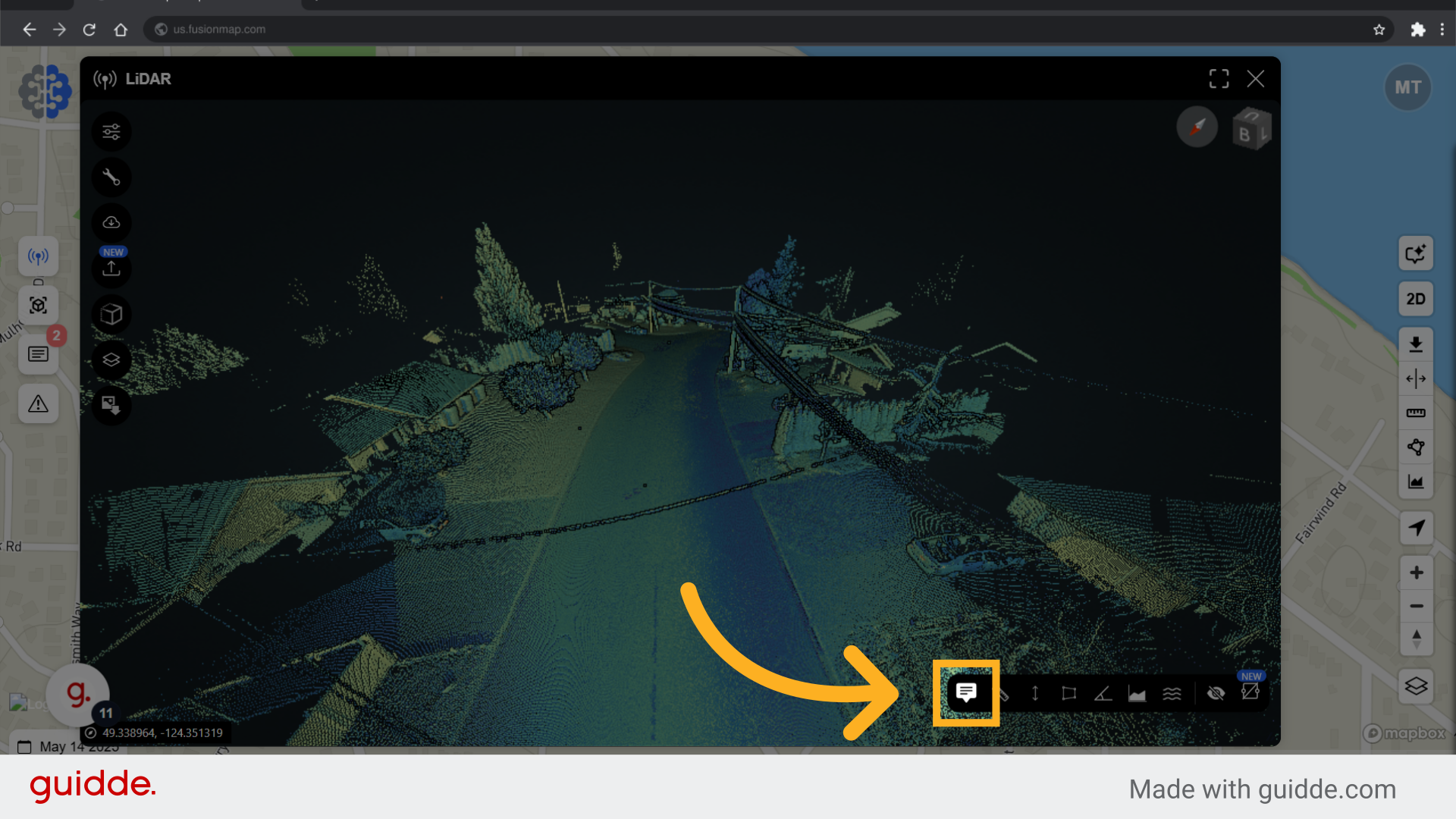
13. Select the desired location
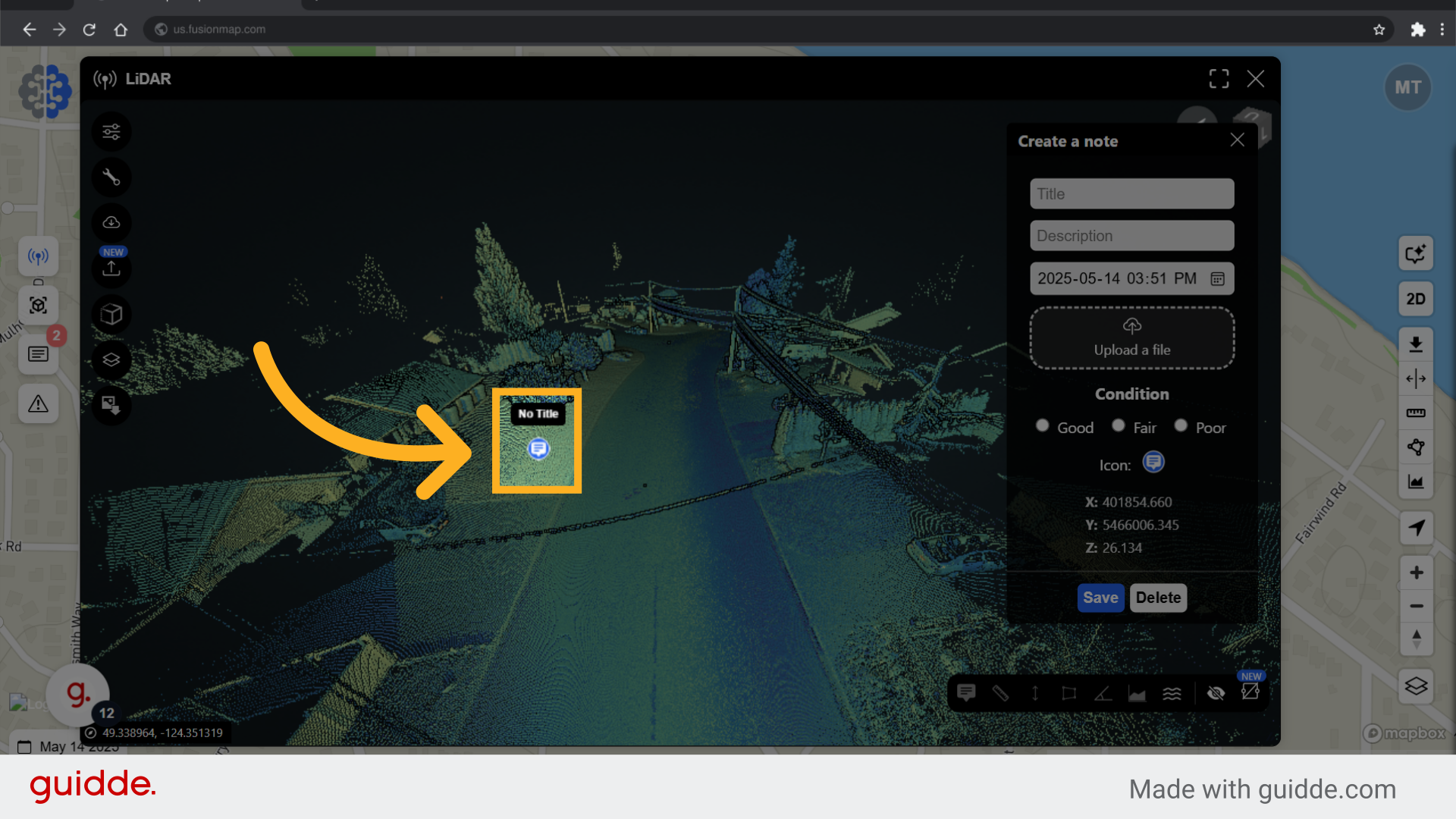
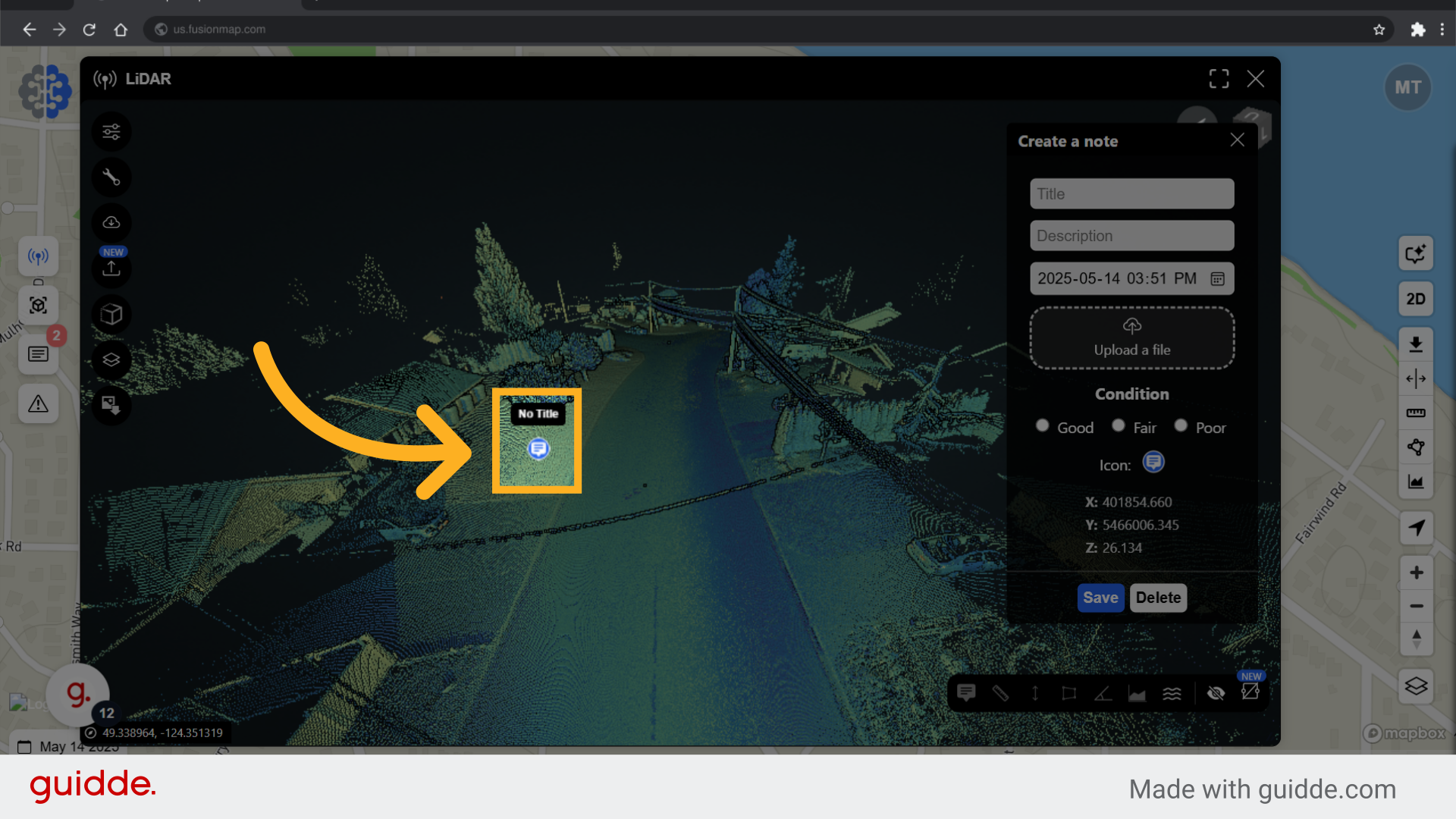
14. Populate note details
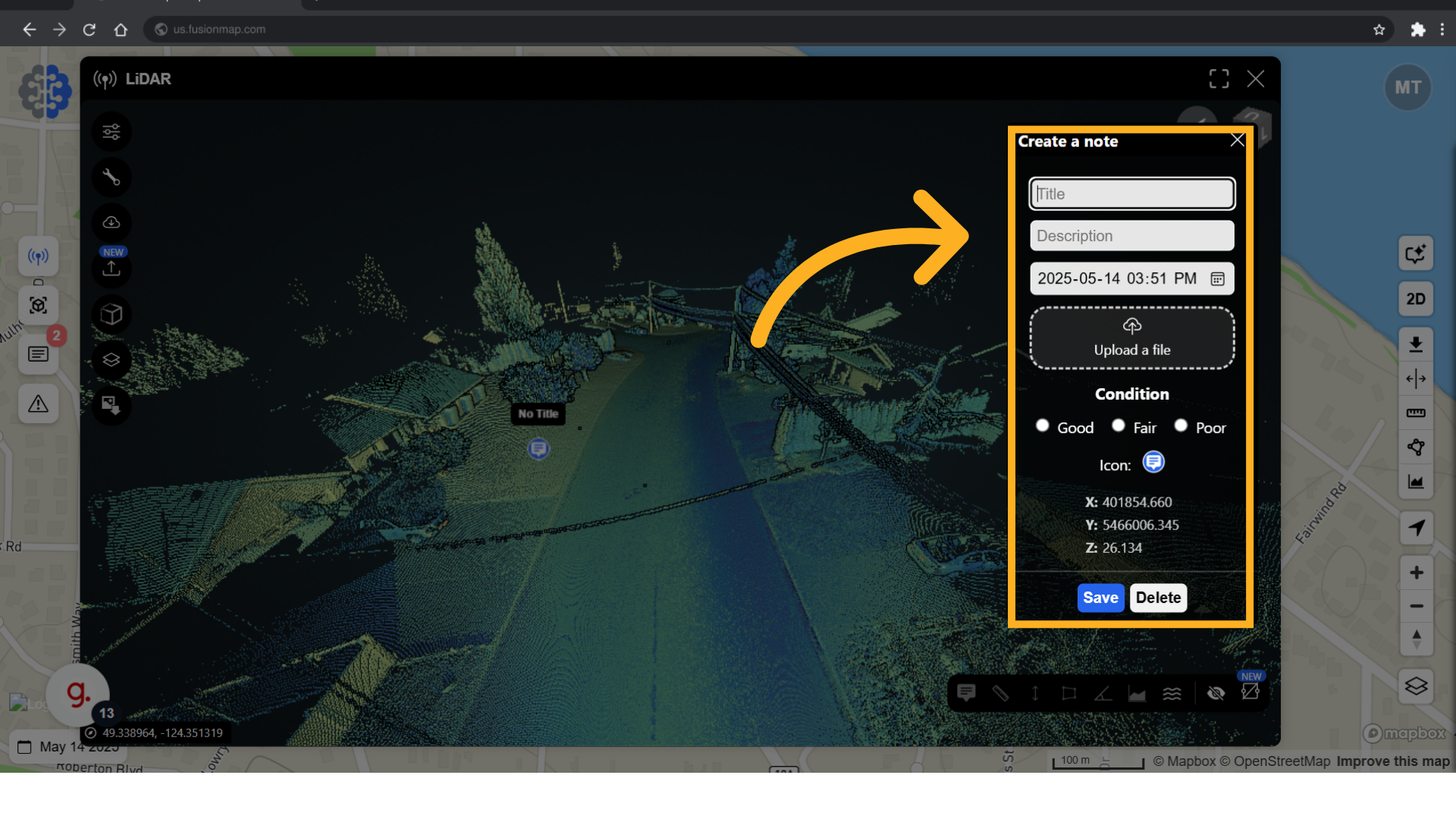
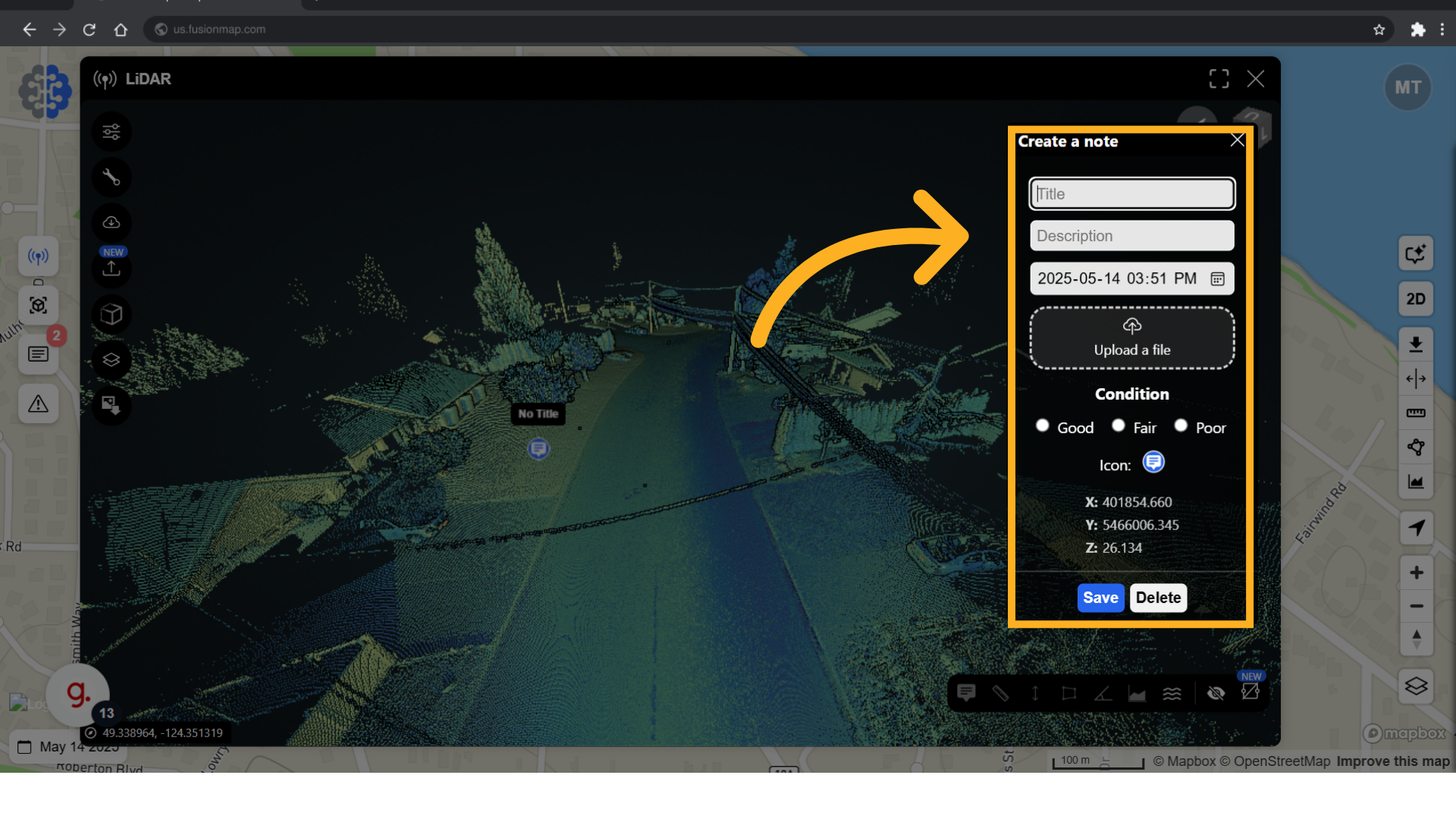
15. Choose a note icon
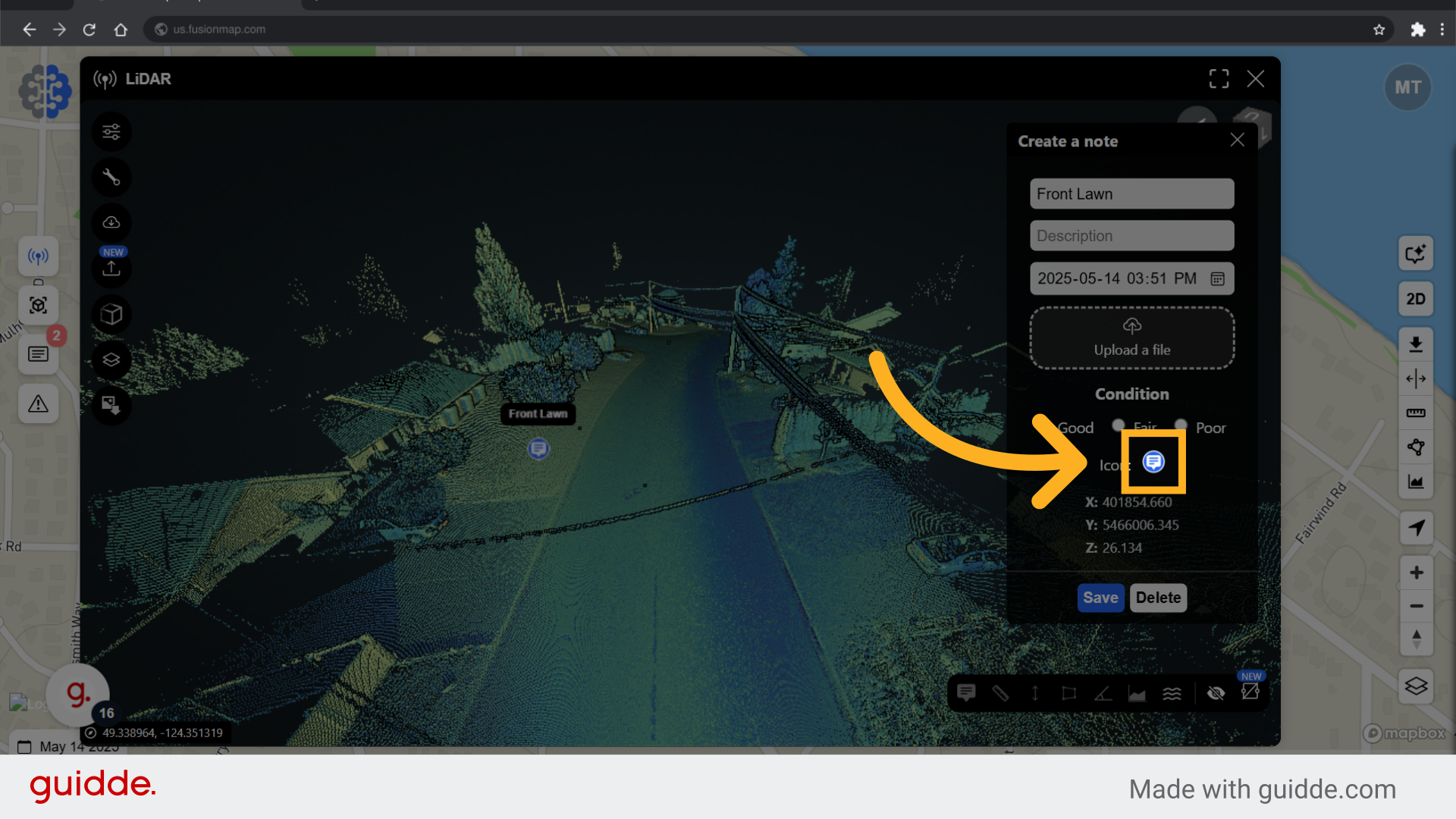
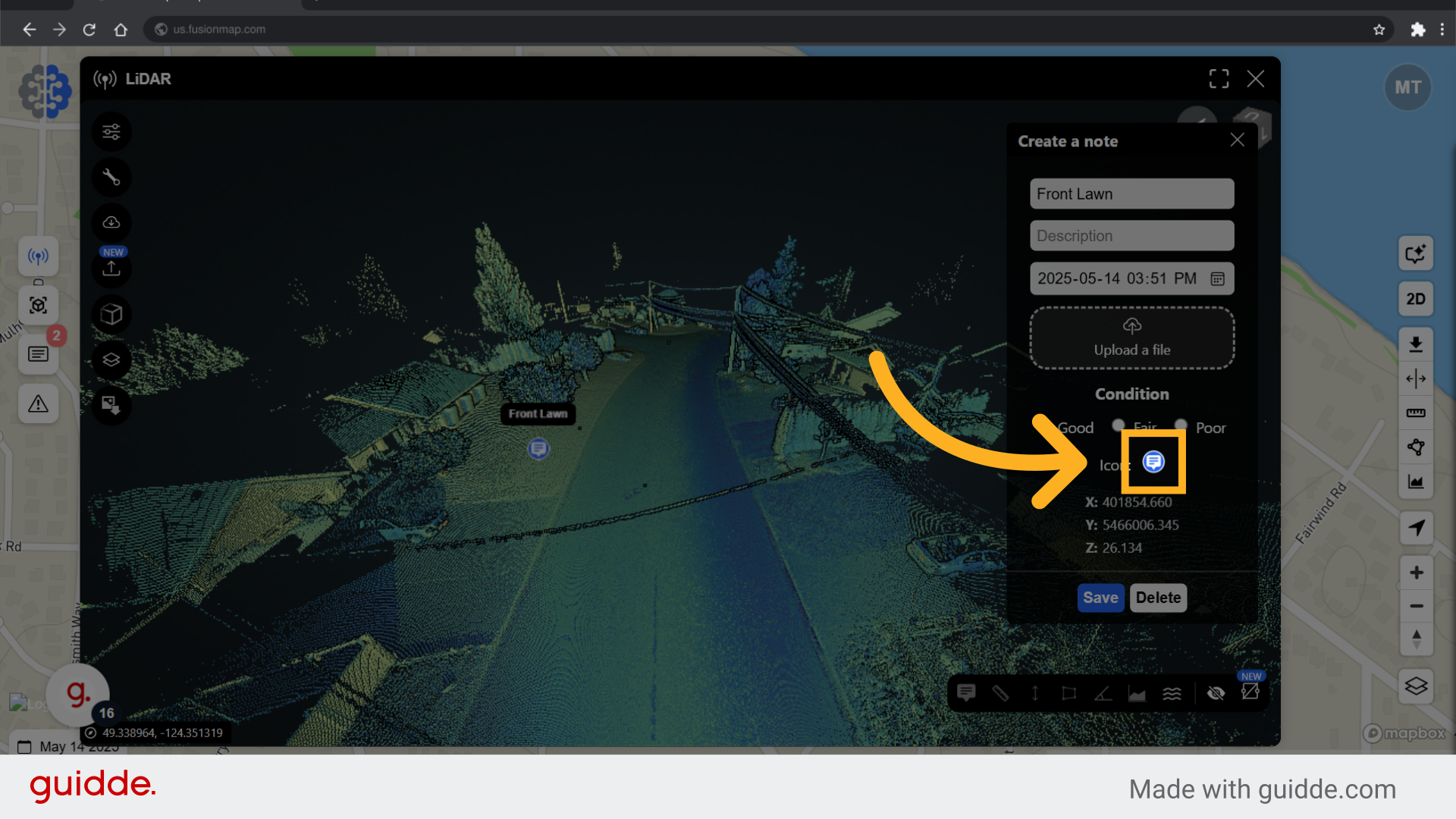
16. Click "Save"
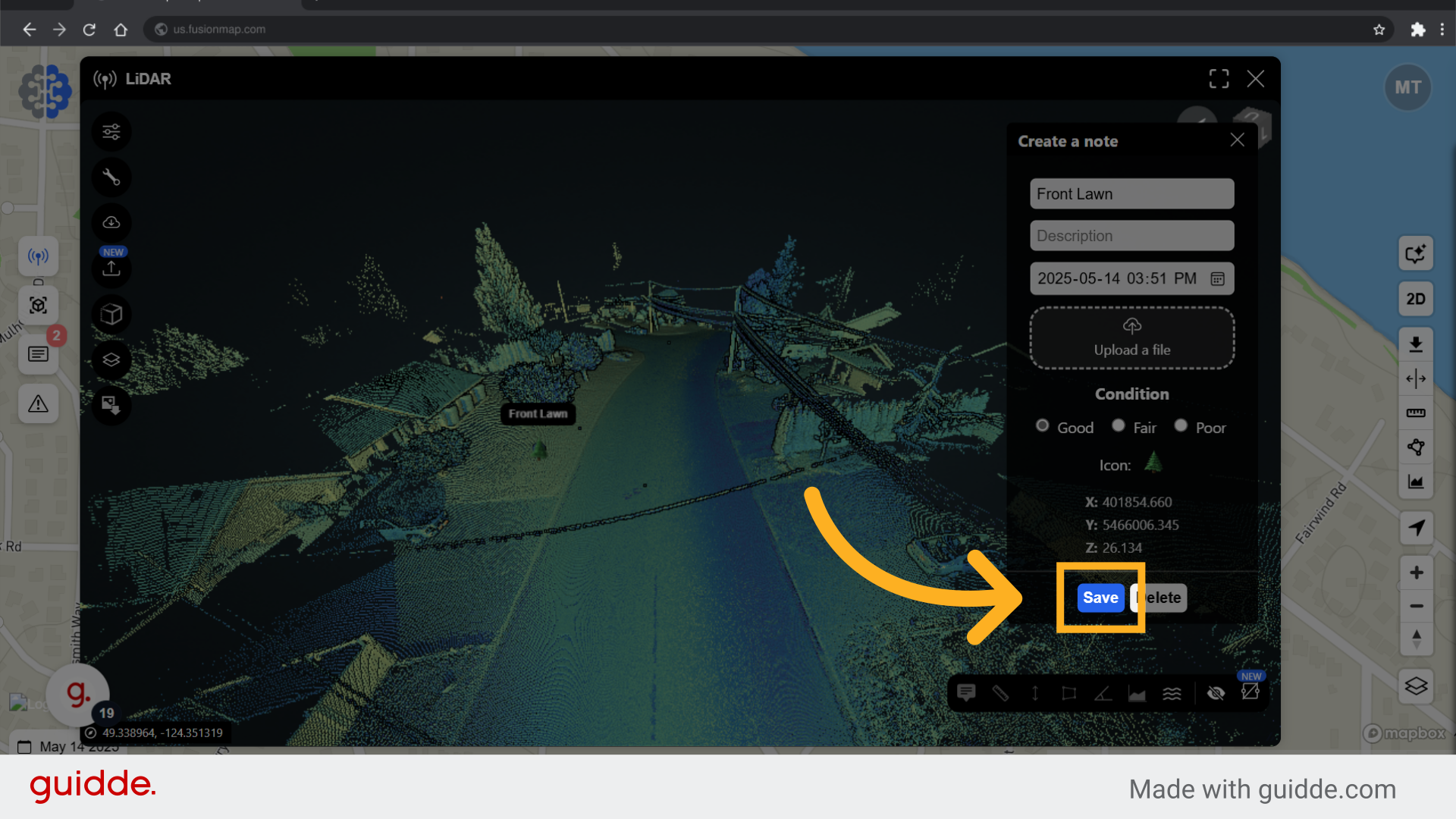
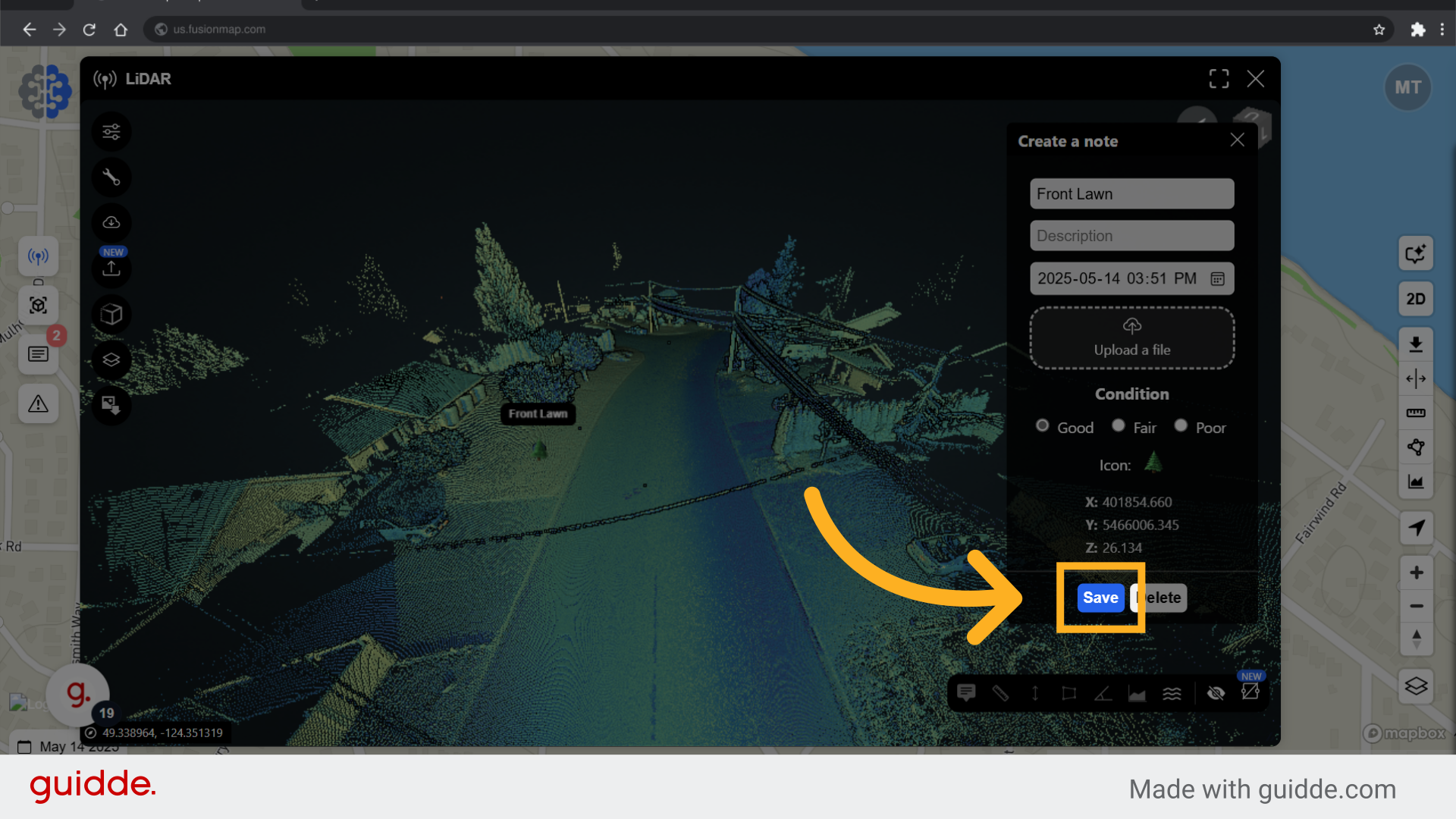
17. Create length, elevation, area and angle measurements on your LiDAR
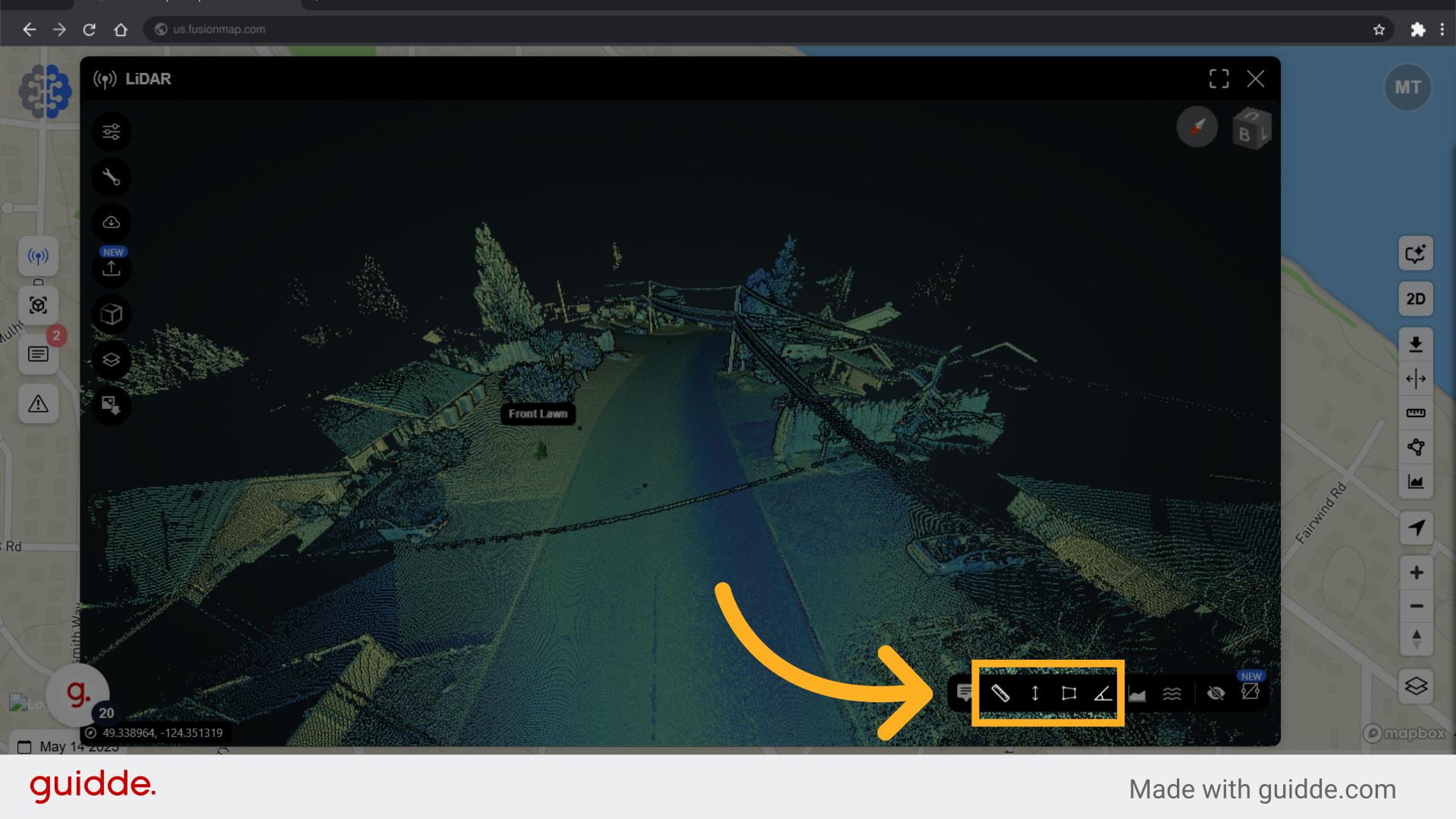
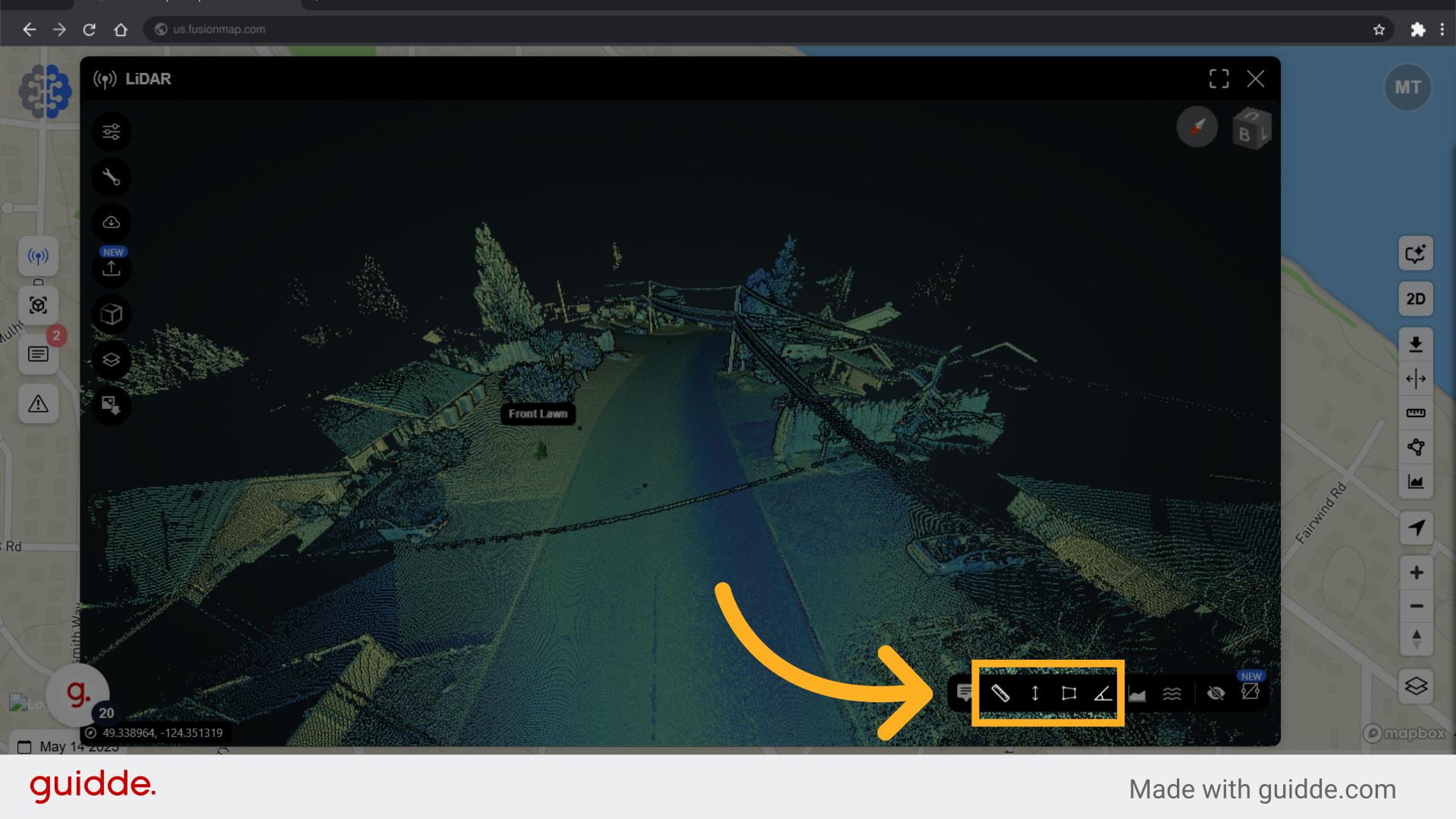
18. Create a height profile between two or more points
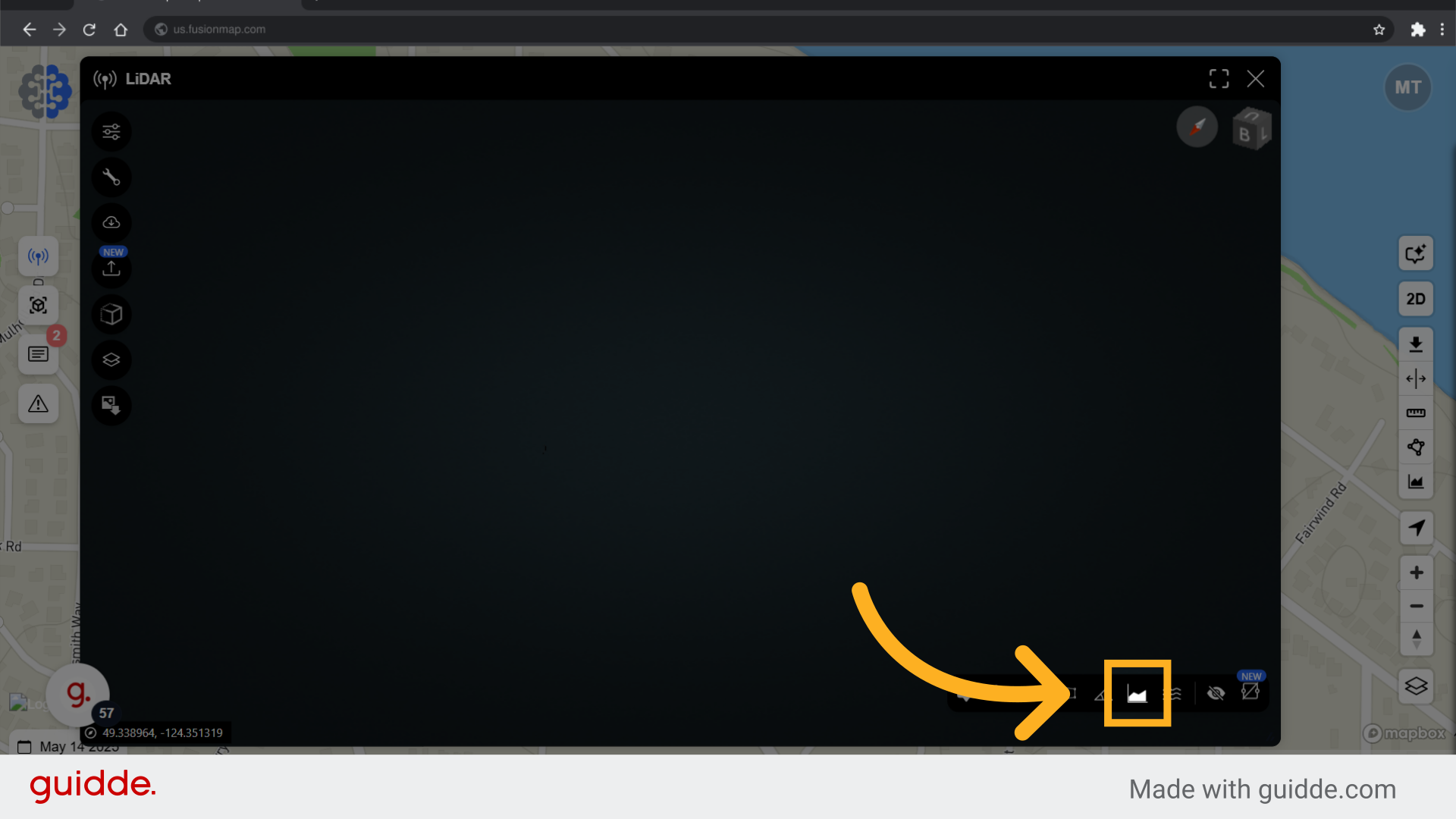
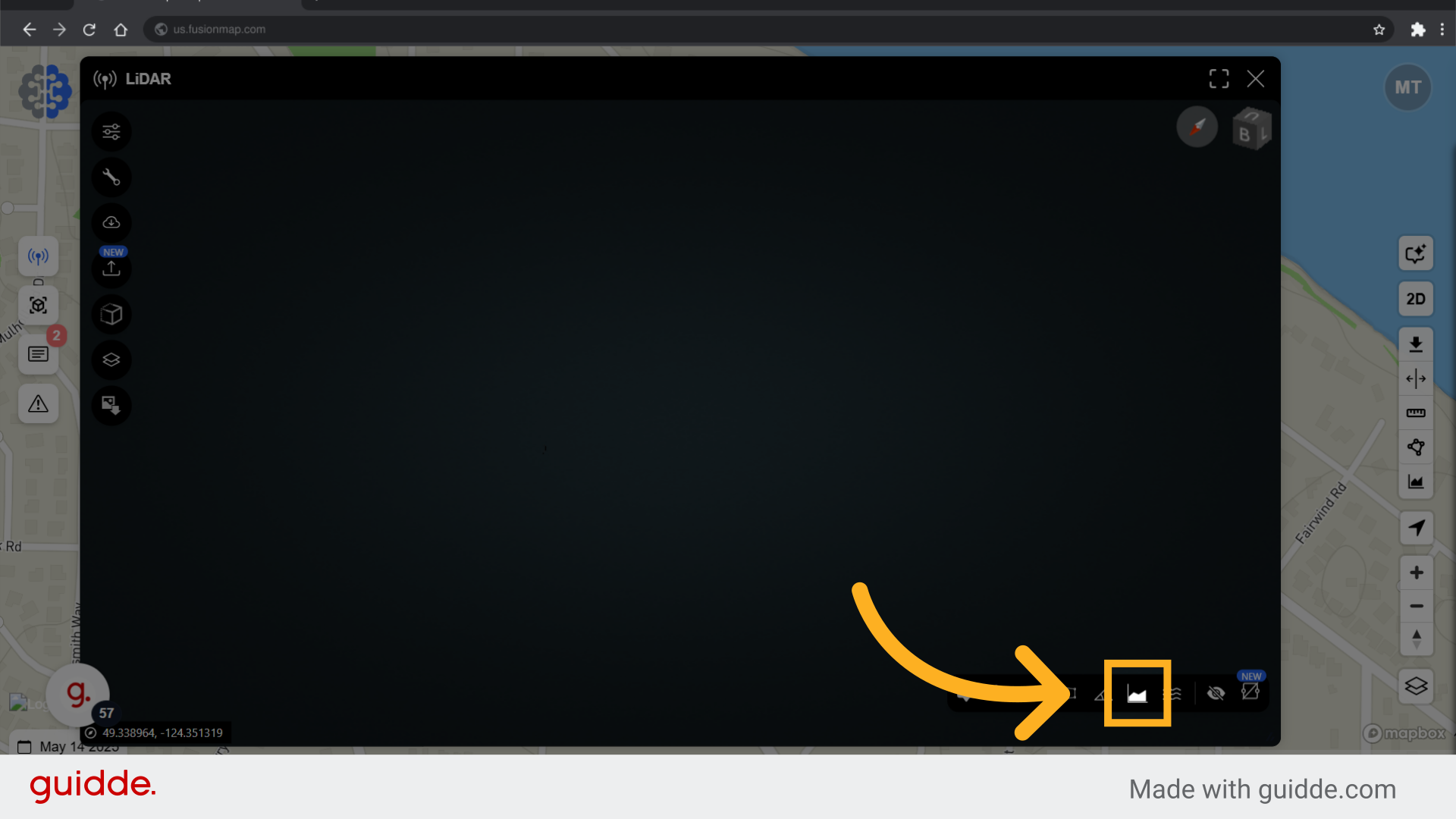
19. Select your first point
Follow the on-screen instructions.
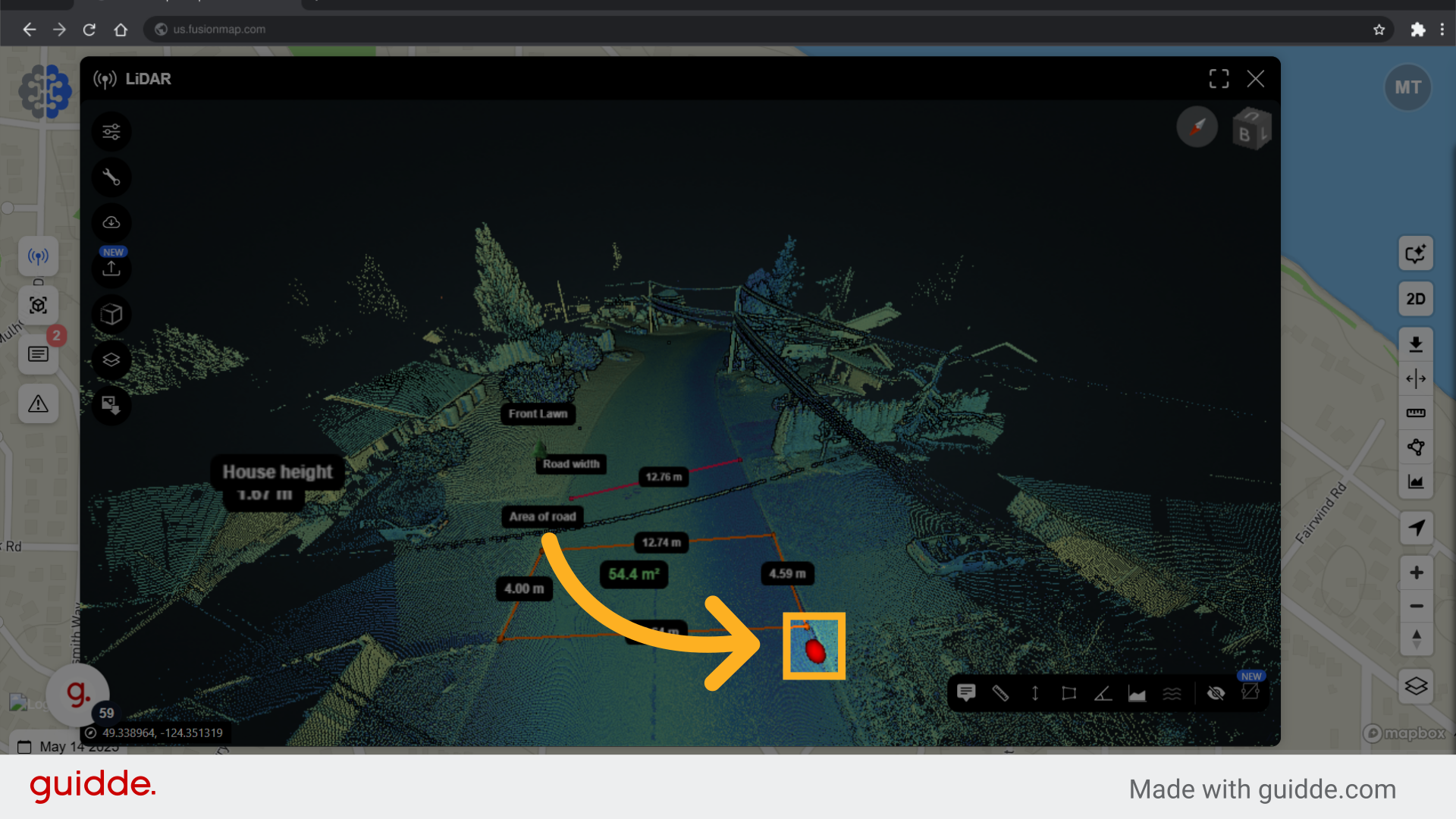
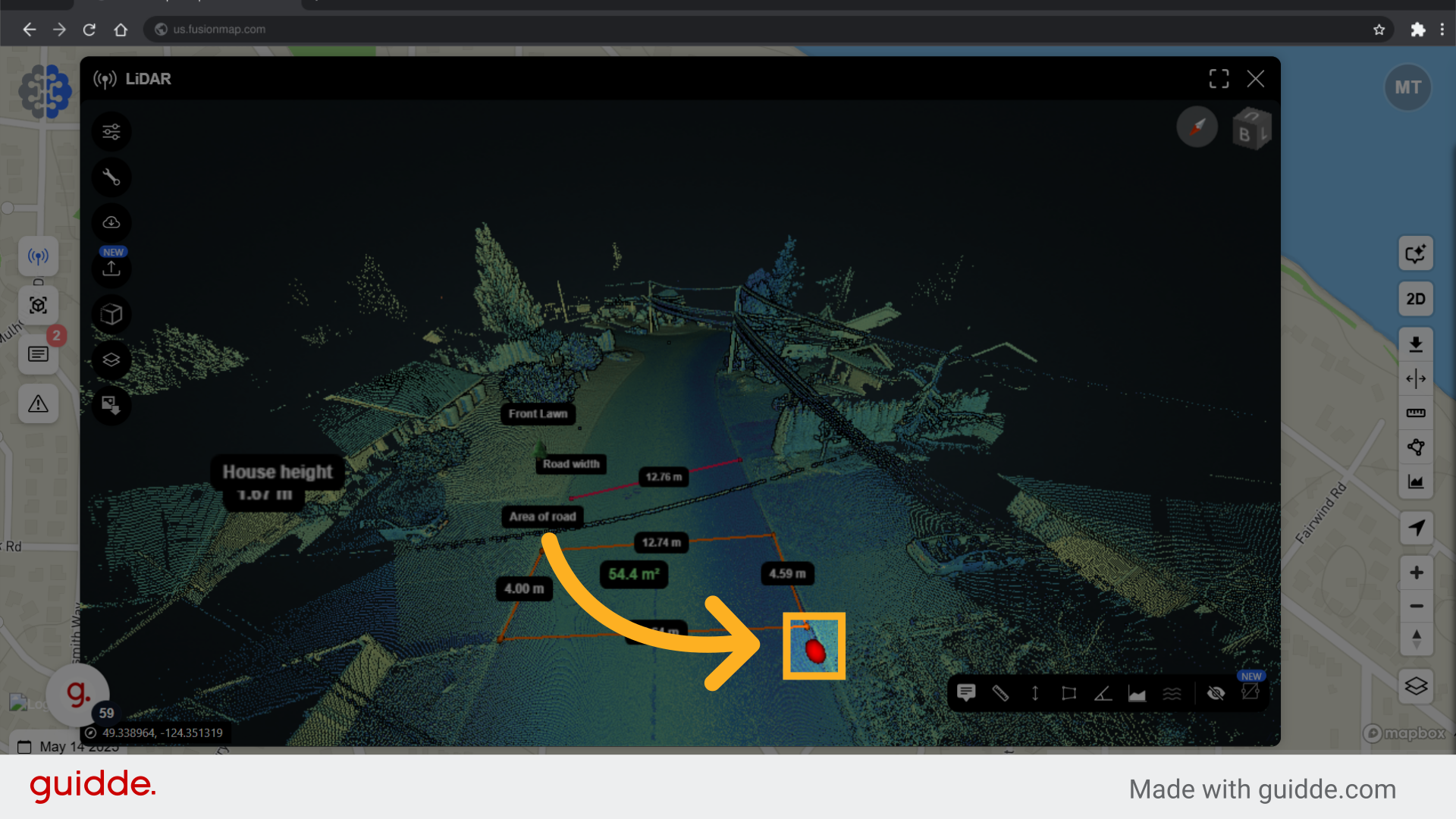
20. Select your second point
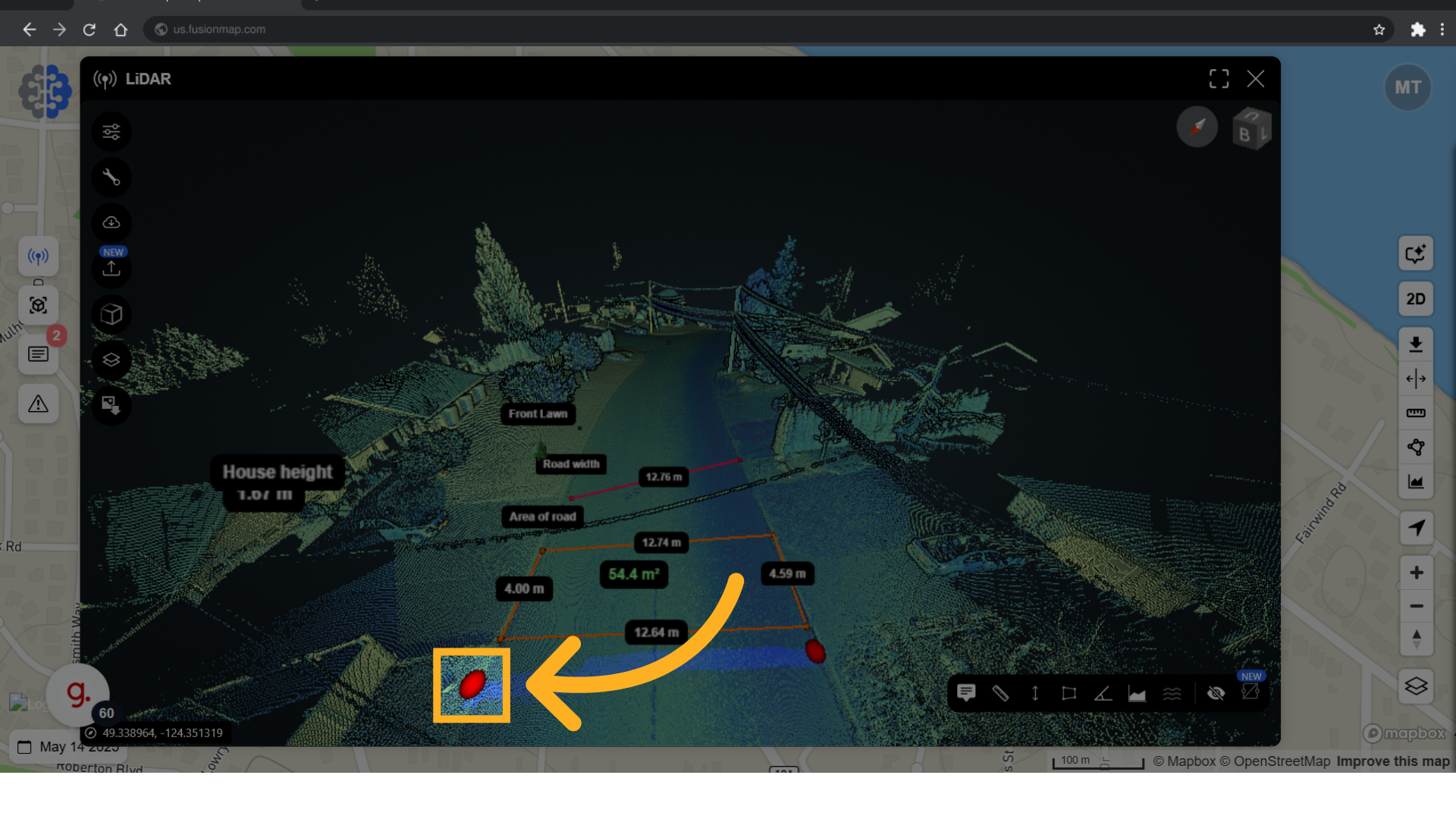
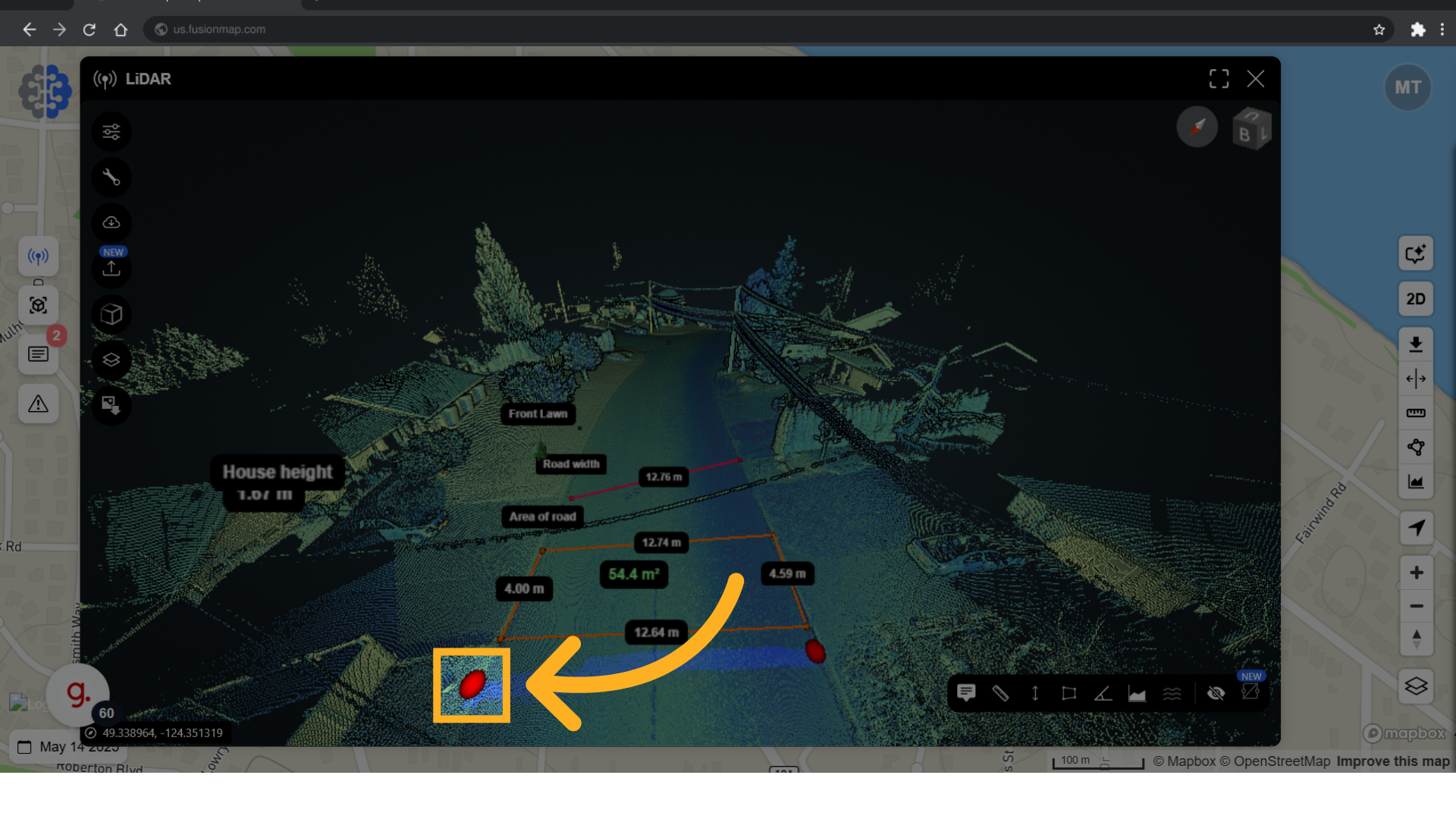
21. Right click when done selecting points
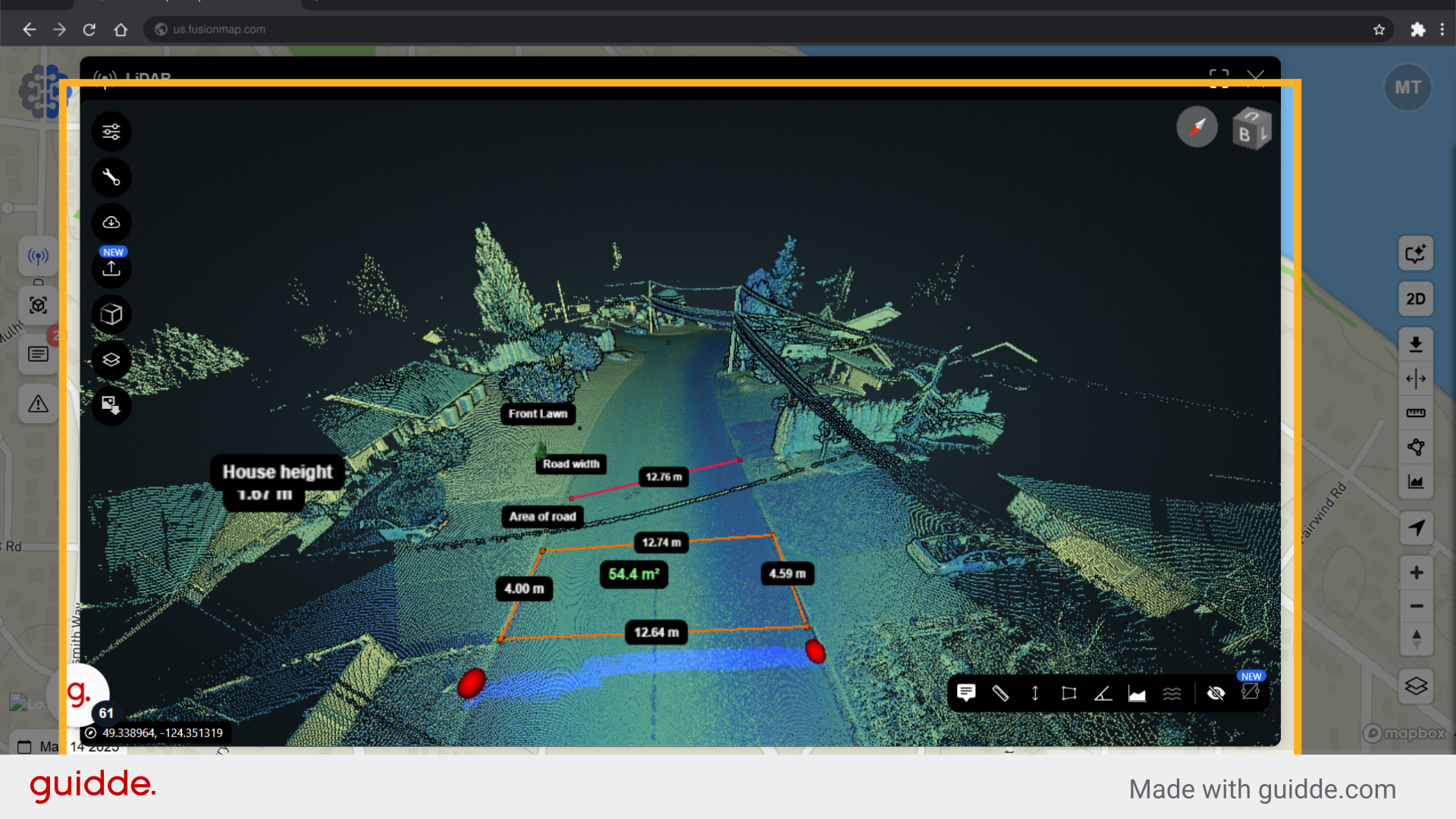
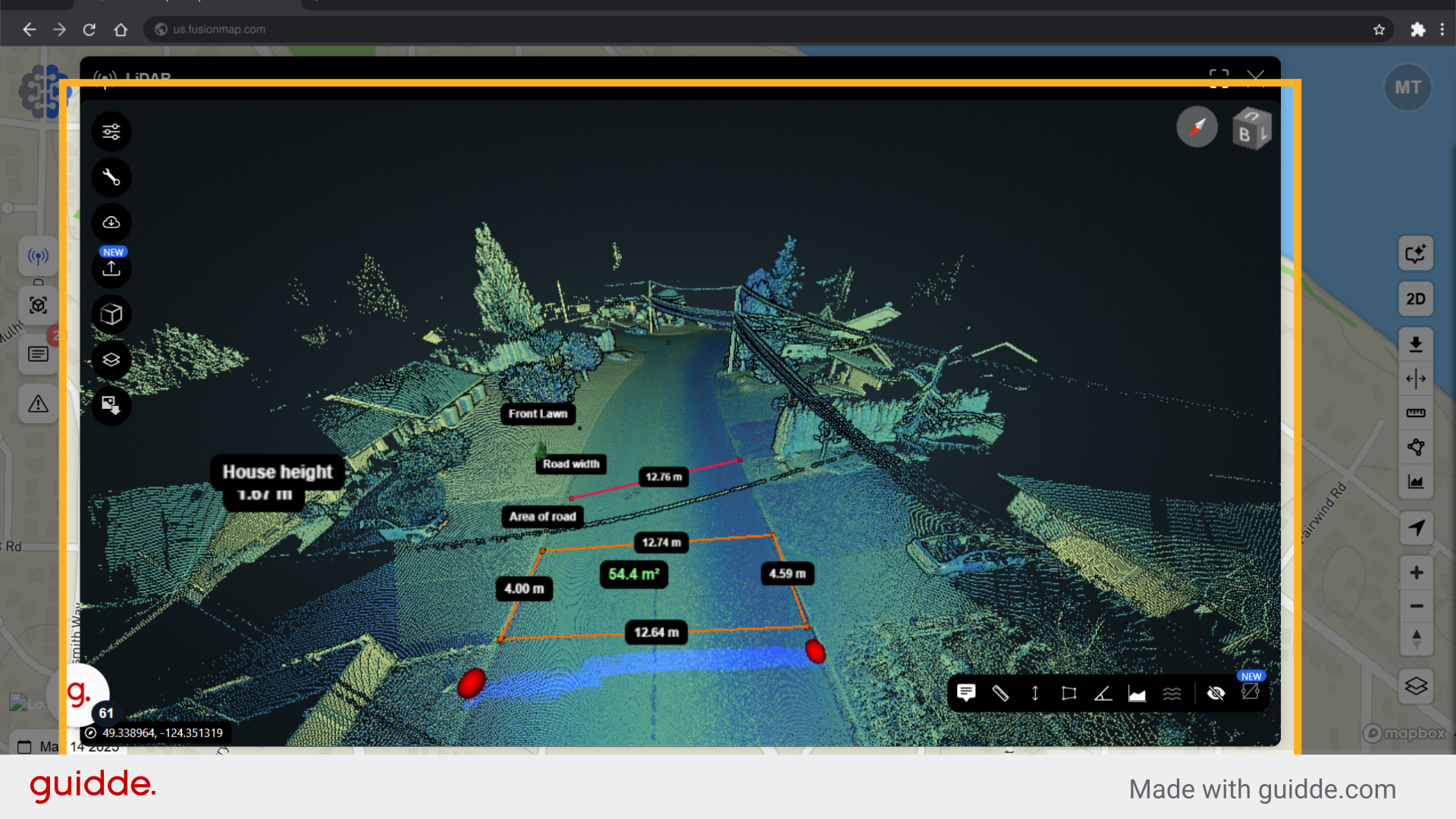
22. The height profile is visualized
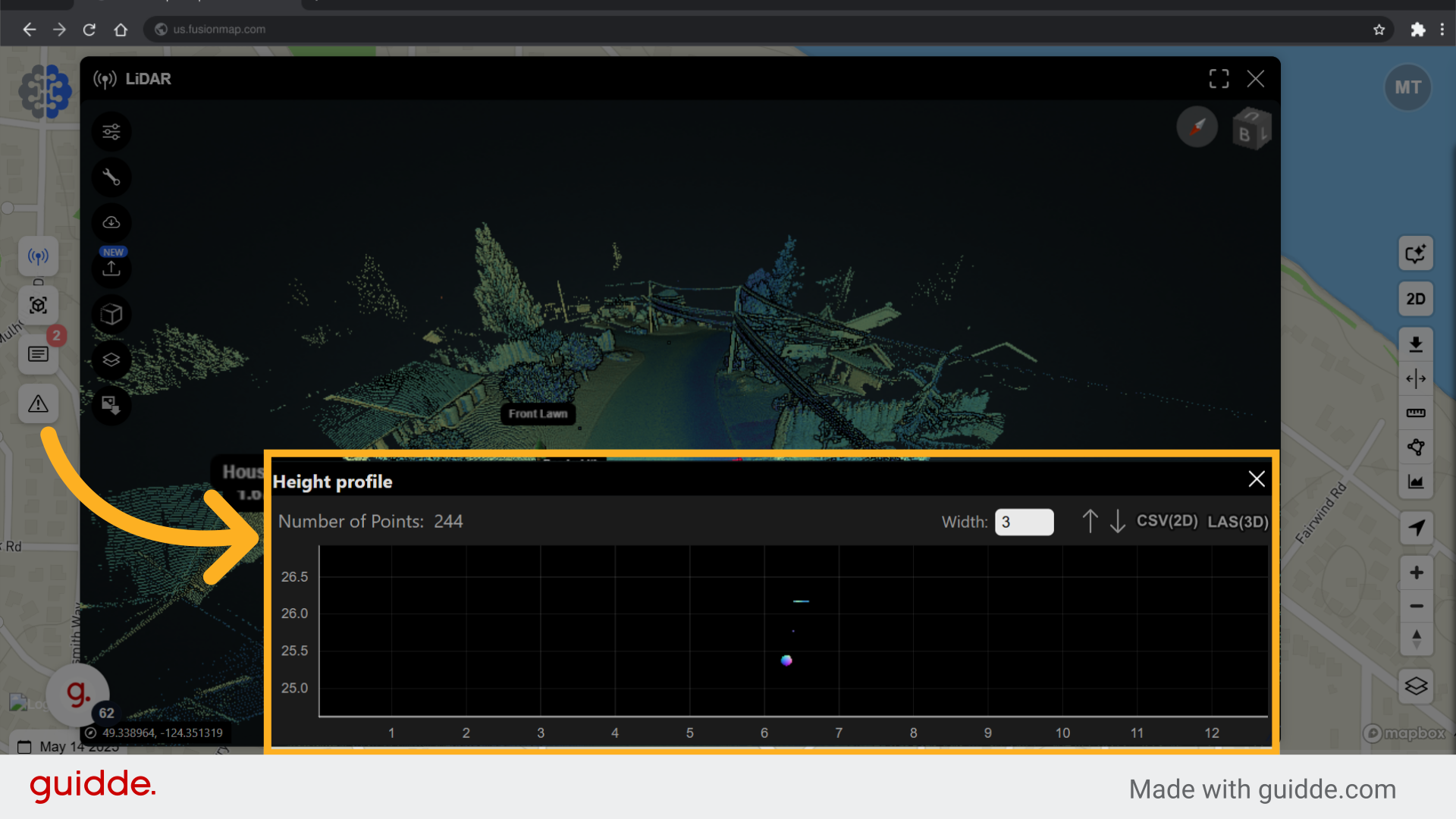
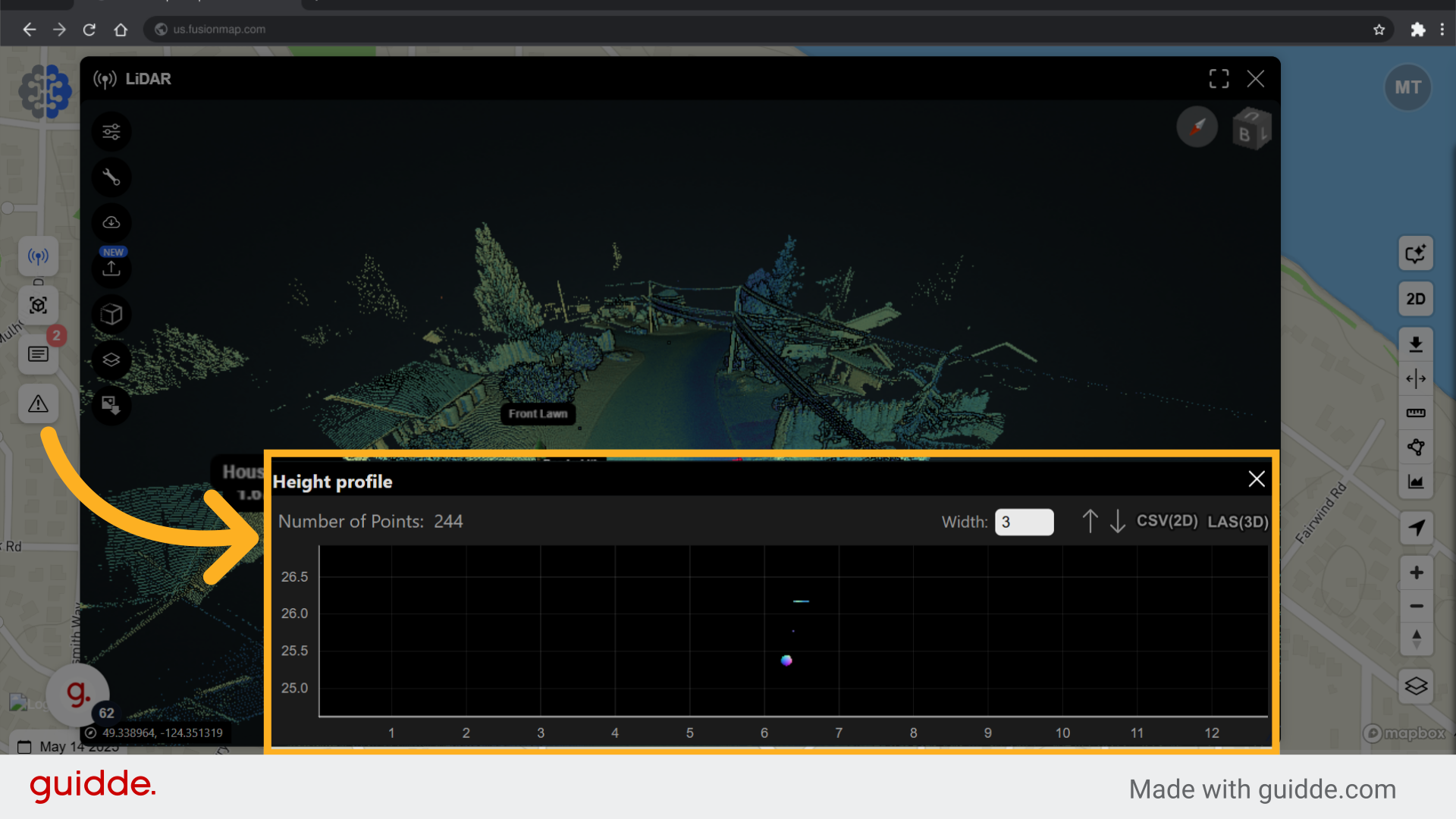
23. Simulate different water levels
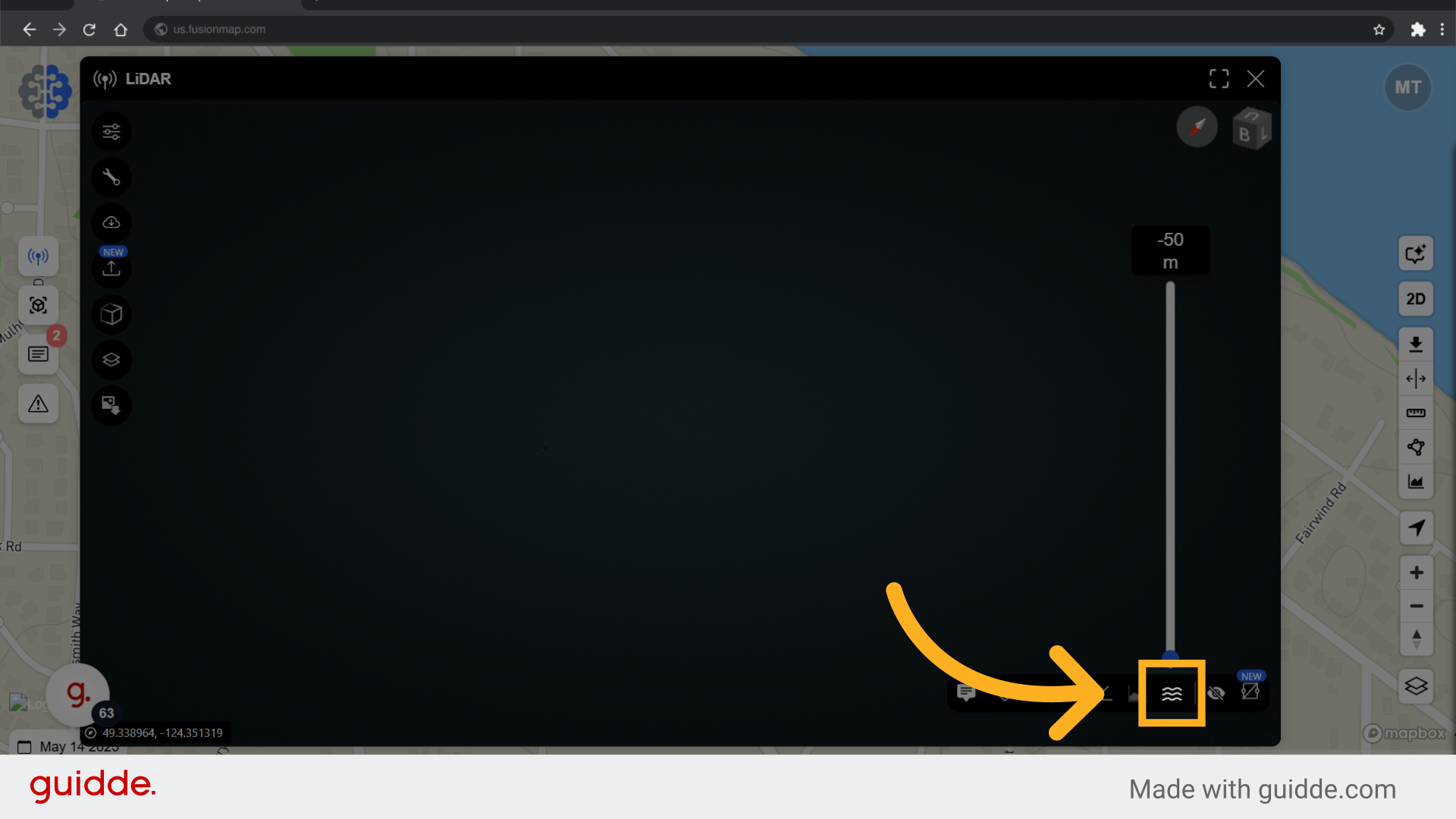
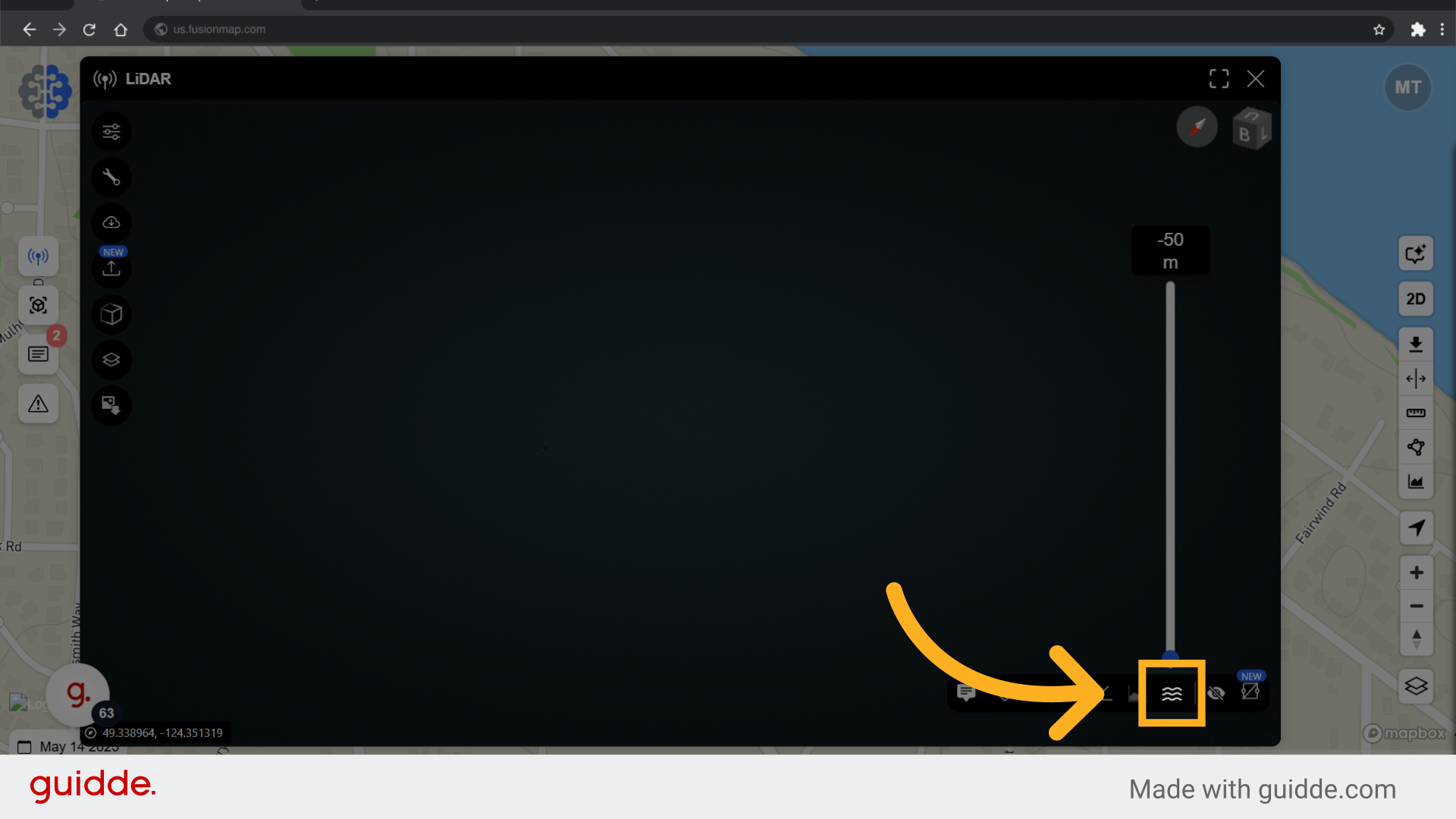
24. Toggle labels on/off
Toggle labels of notes and measurements here.
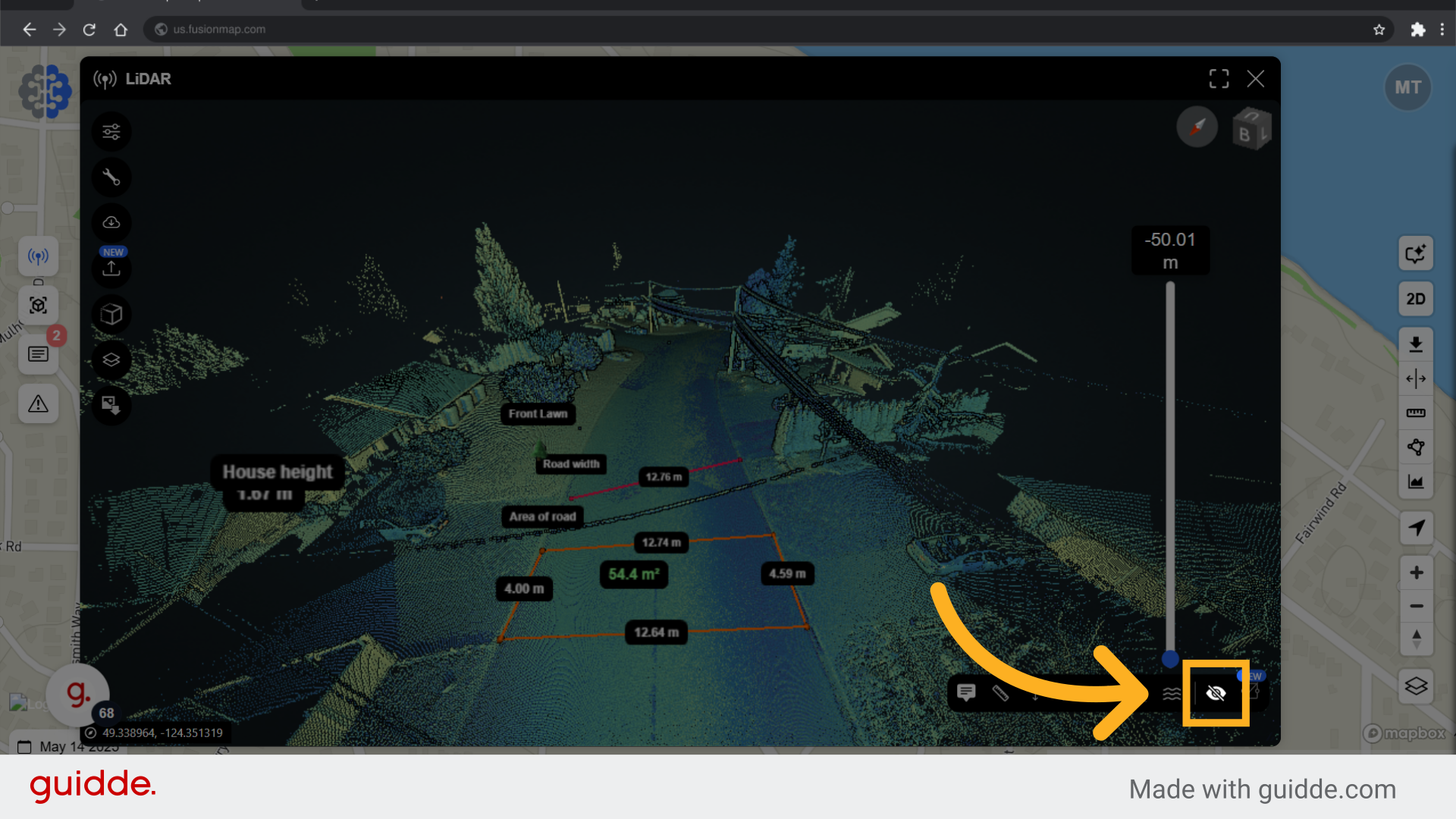
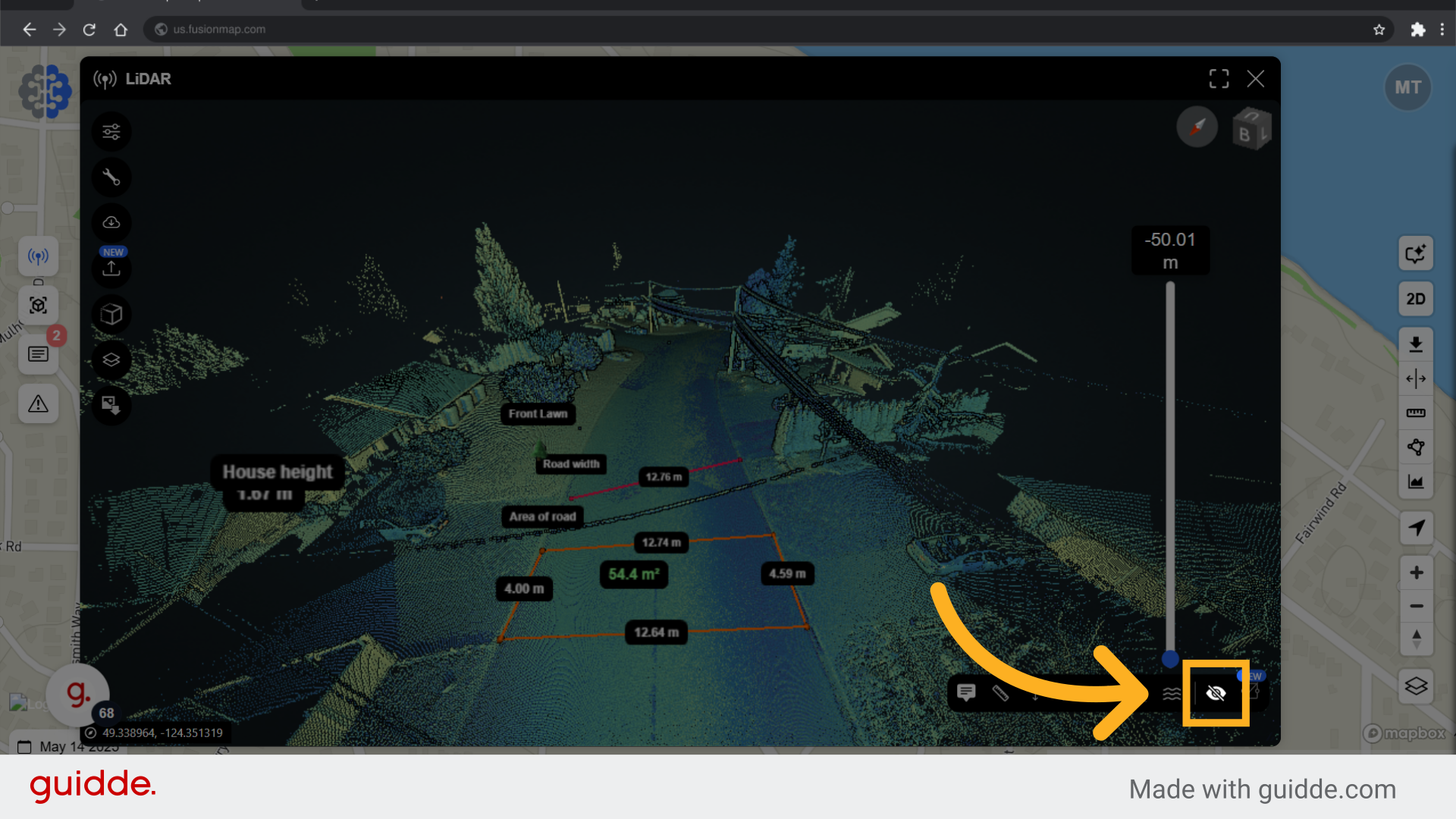
This guide walks the user through the LiDAR view on FusionMap

