How to upload WMS/WMTS Layers
In this tutorial, you'll learn how to upload WMS and WMTS layers in FusionMap, allowing you to integrate external map services into your projects.
1. Click here
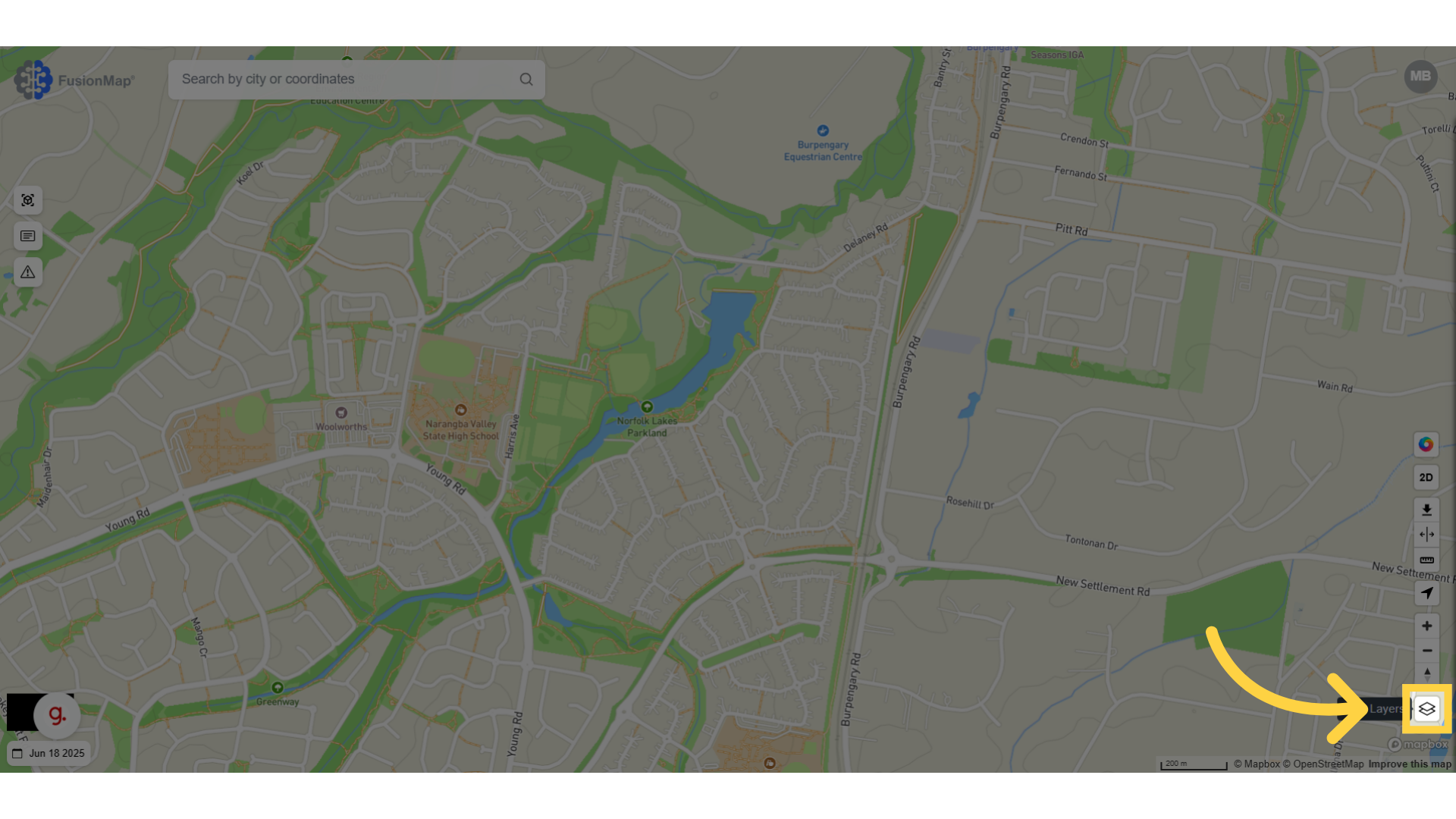
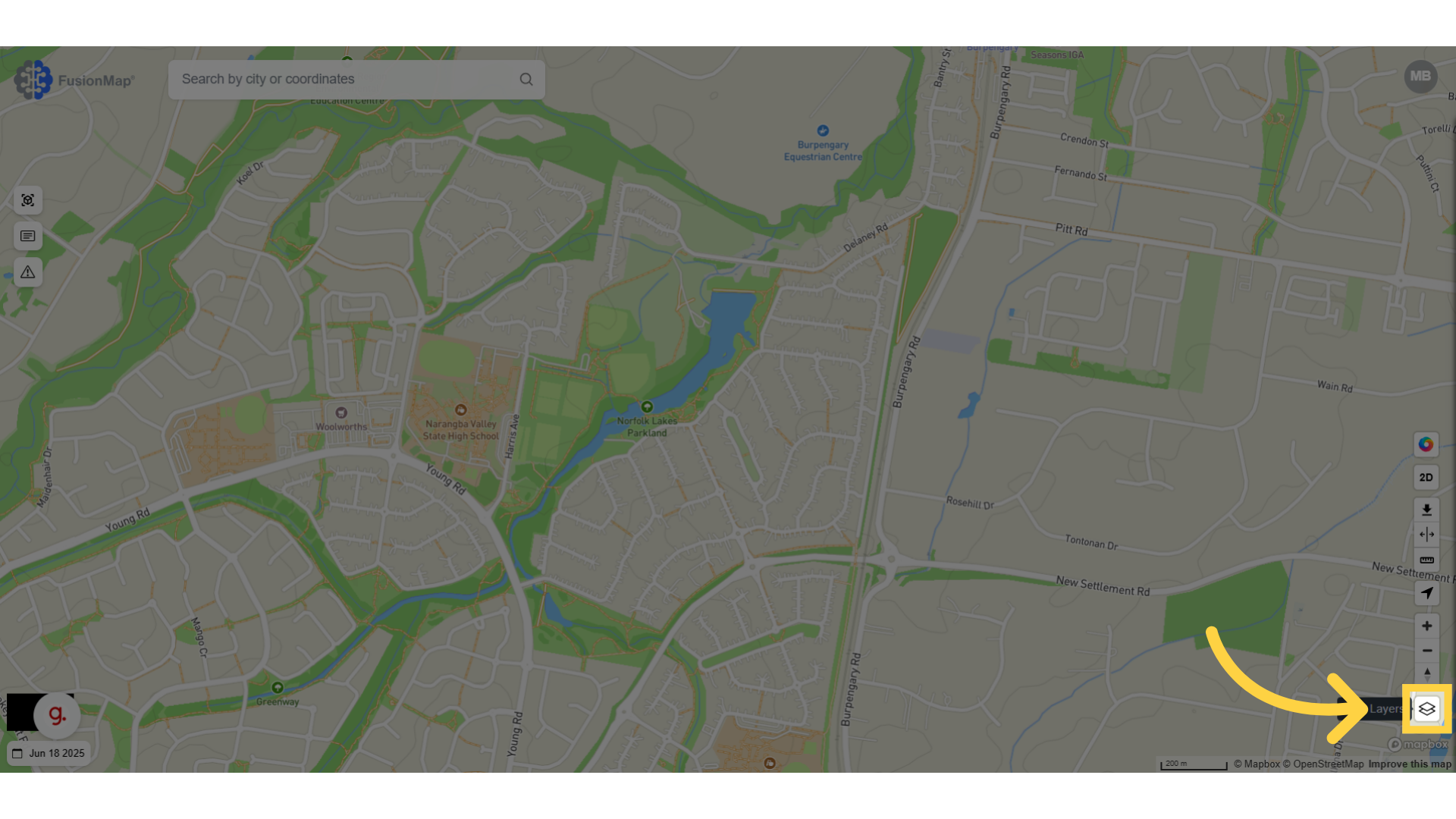
2. Click "Layers"
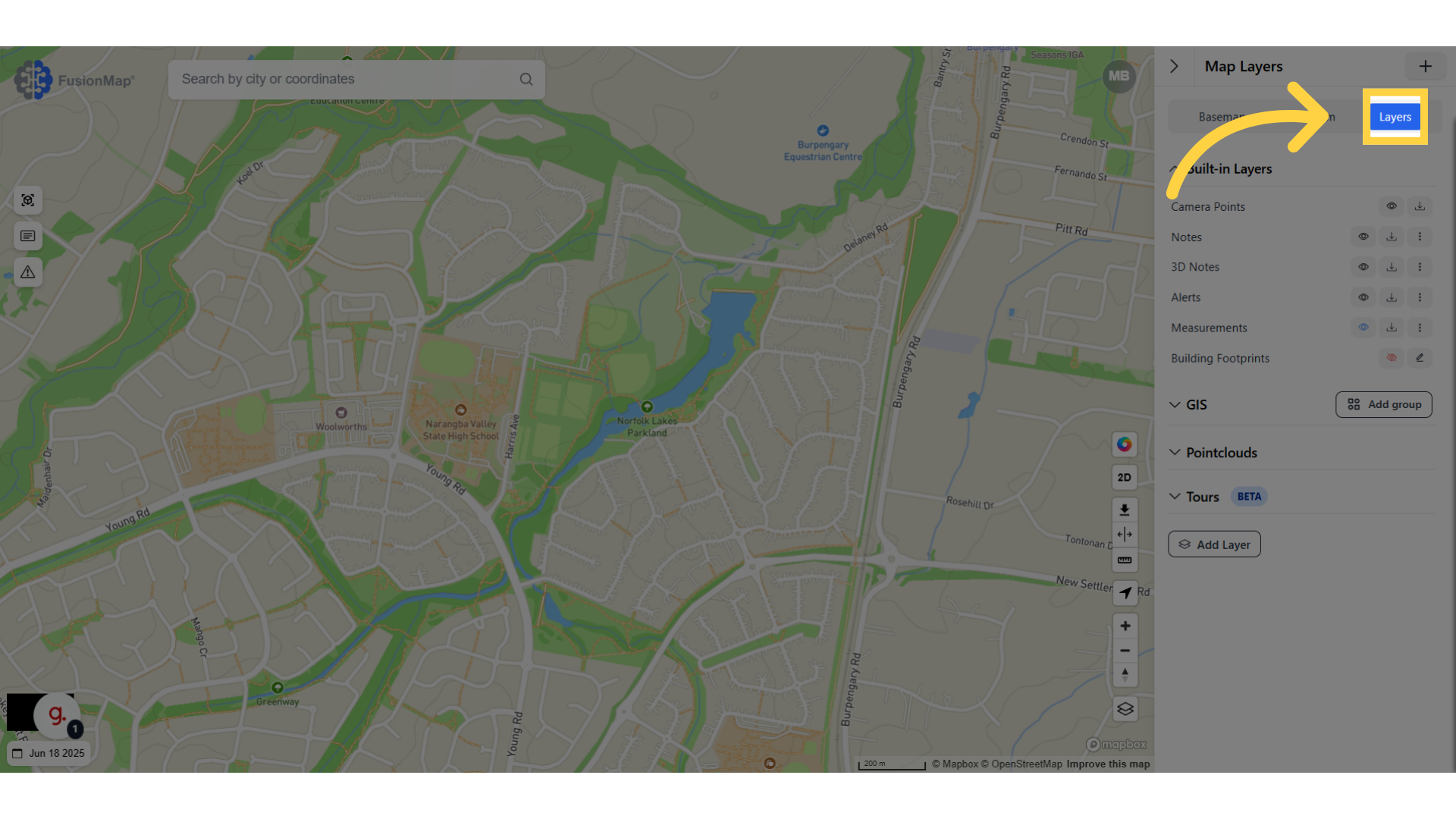
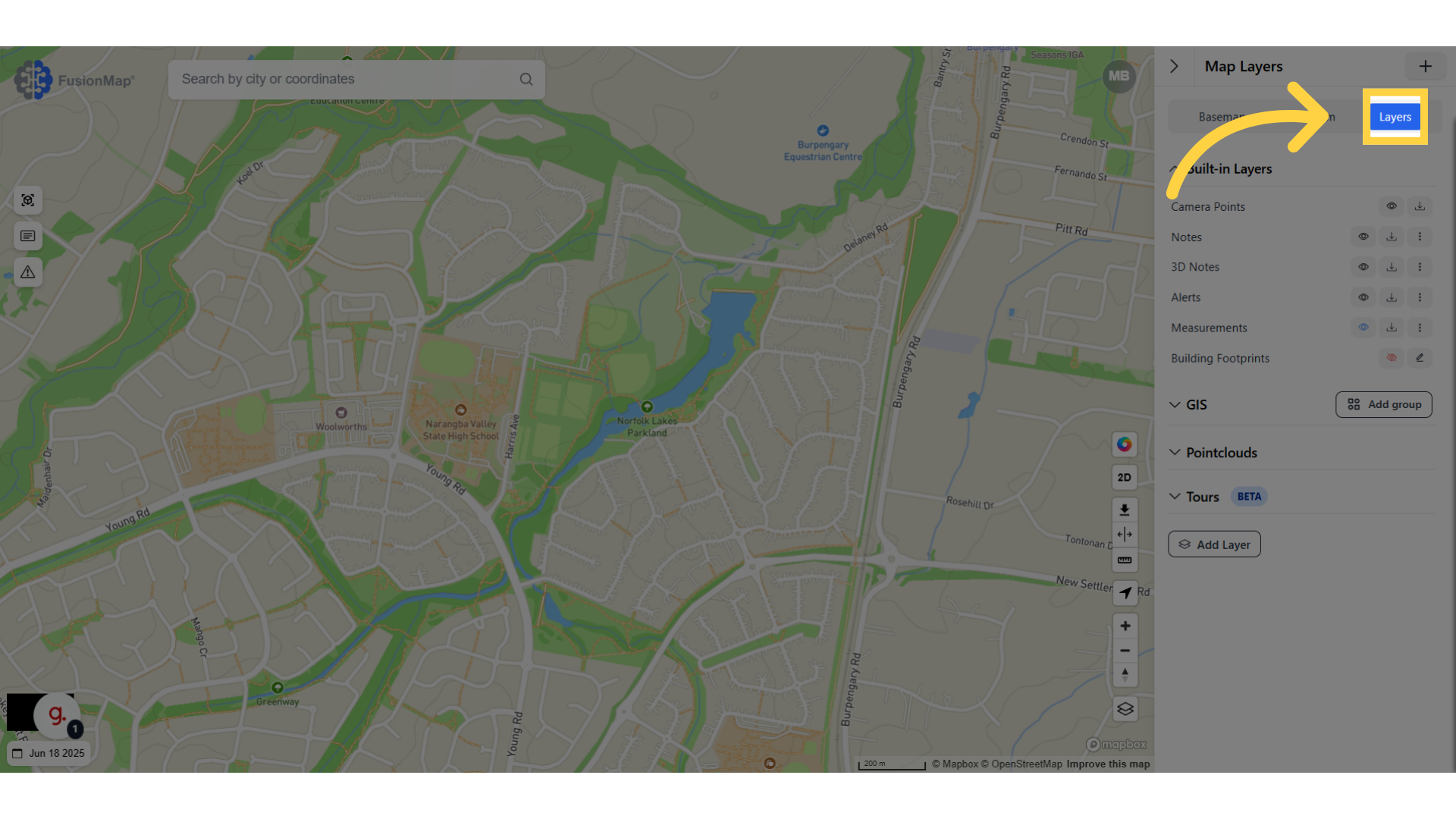
3. Click "Add Layer"
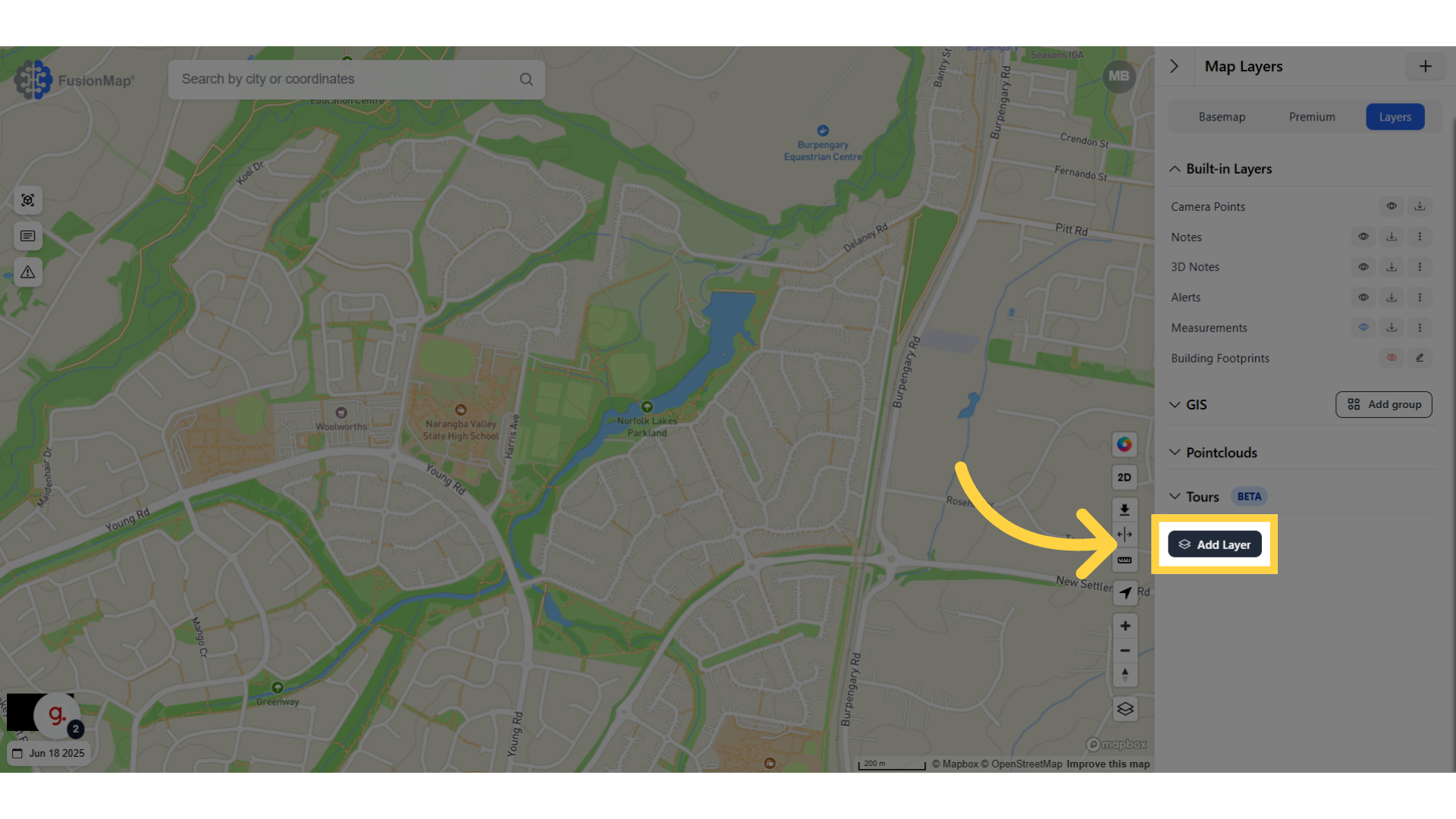
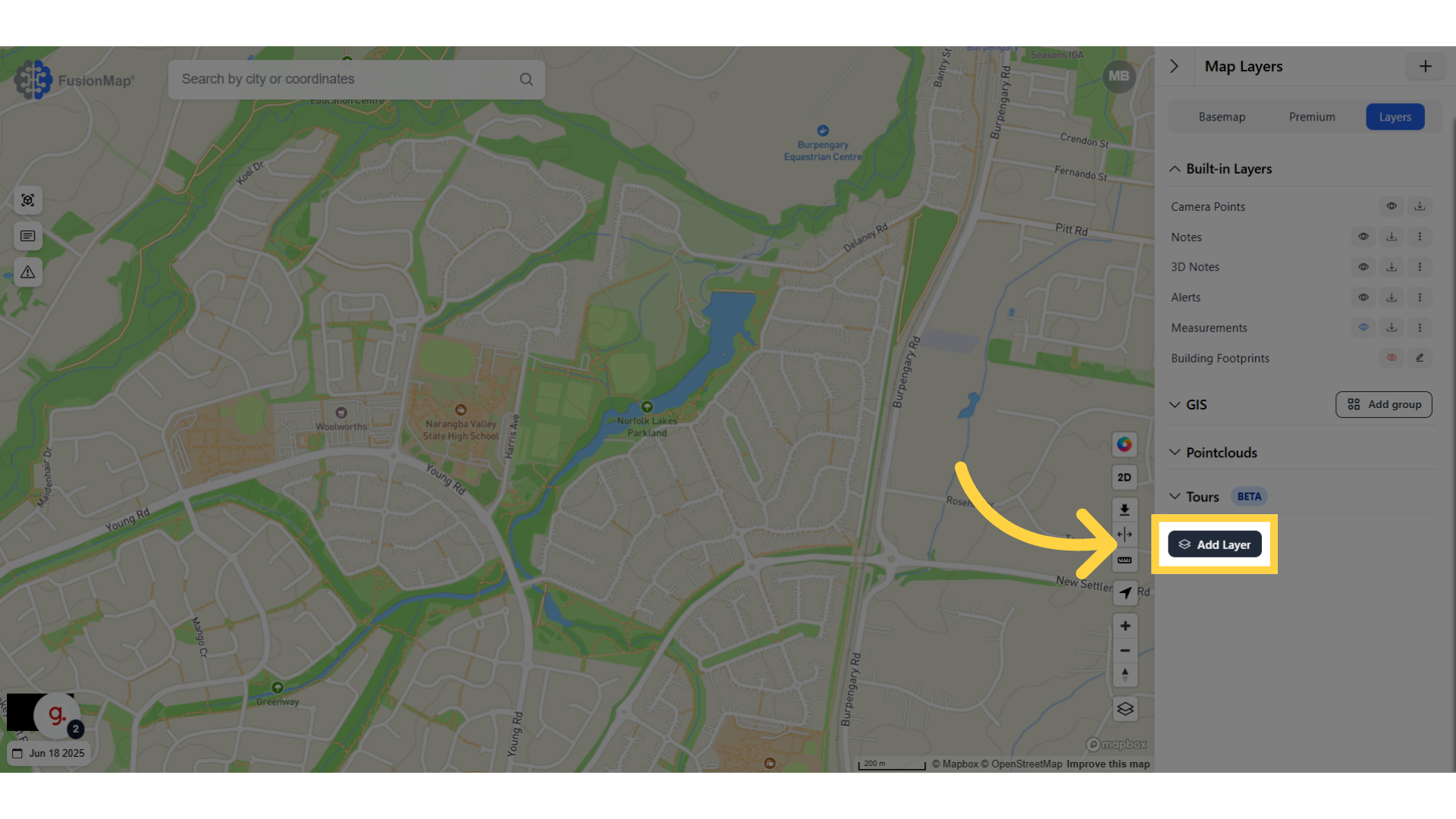
4. Choose WMS or WMTS Layer from the drop down menu
For this demonstration, we will be choosing WMS.
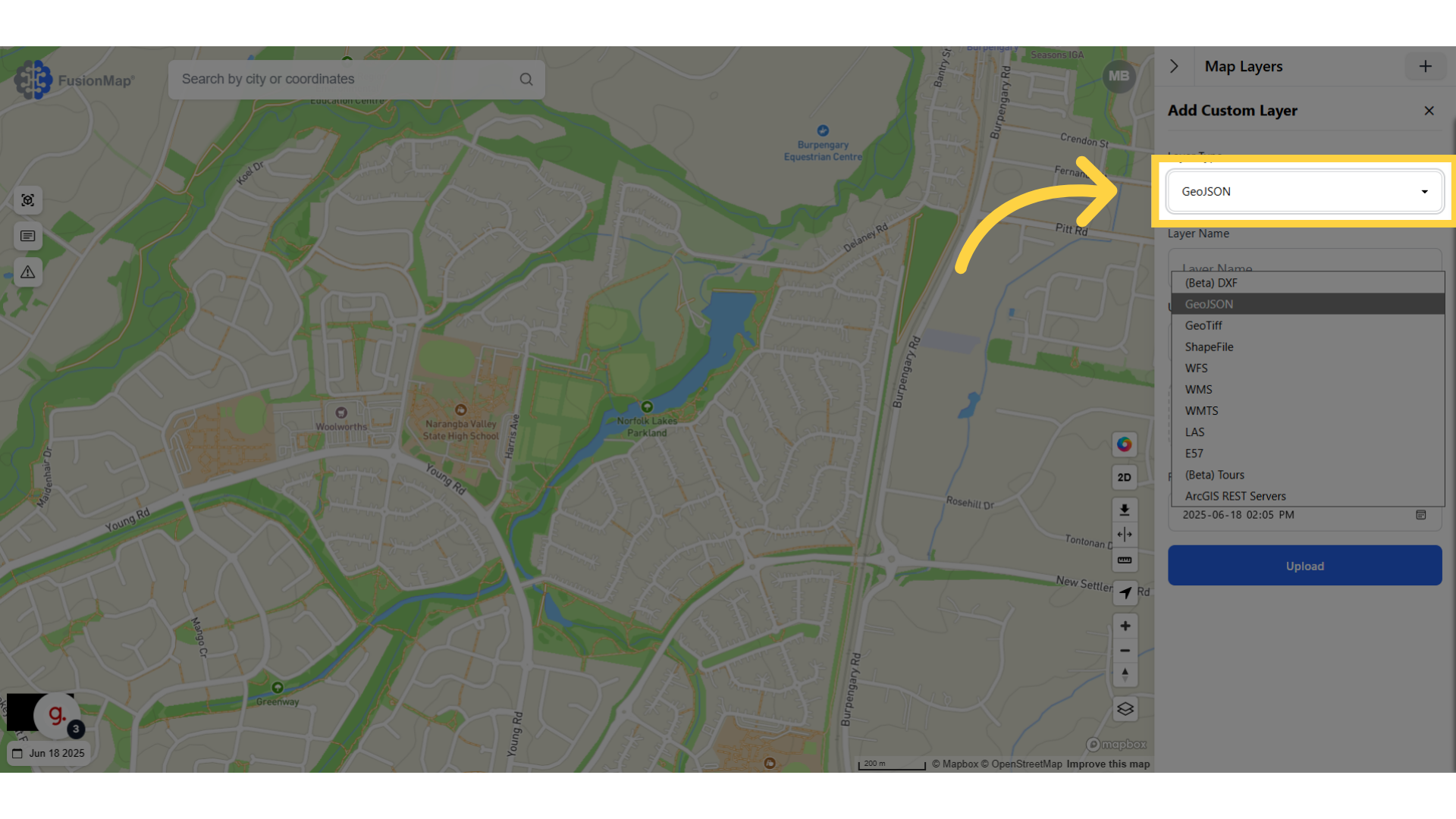
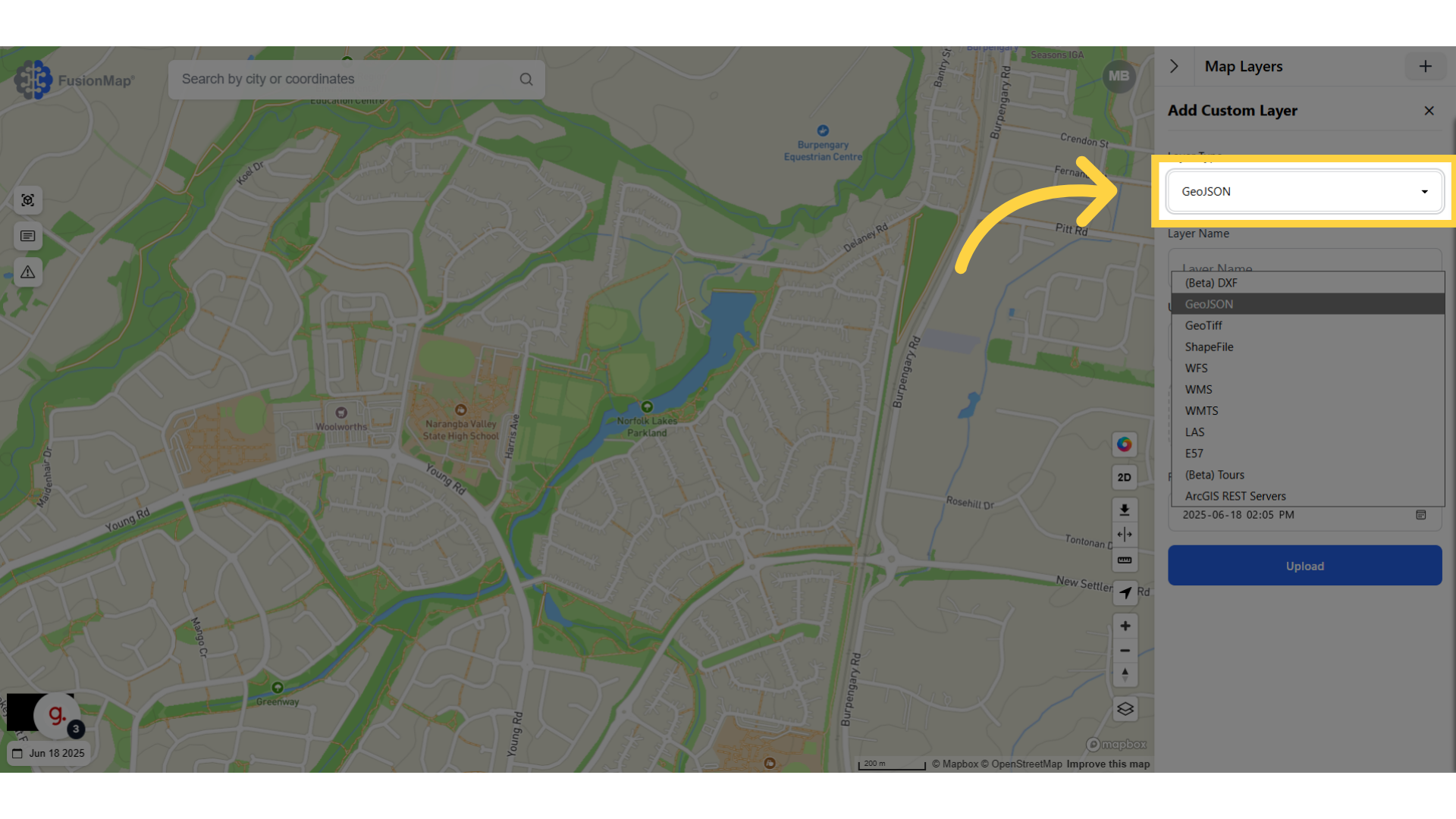
5. Paste your WMS/WMTS URL
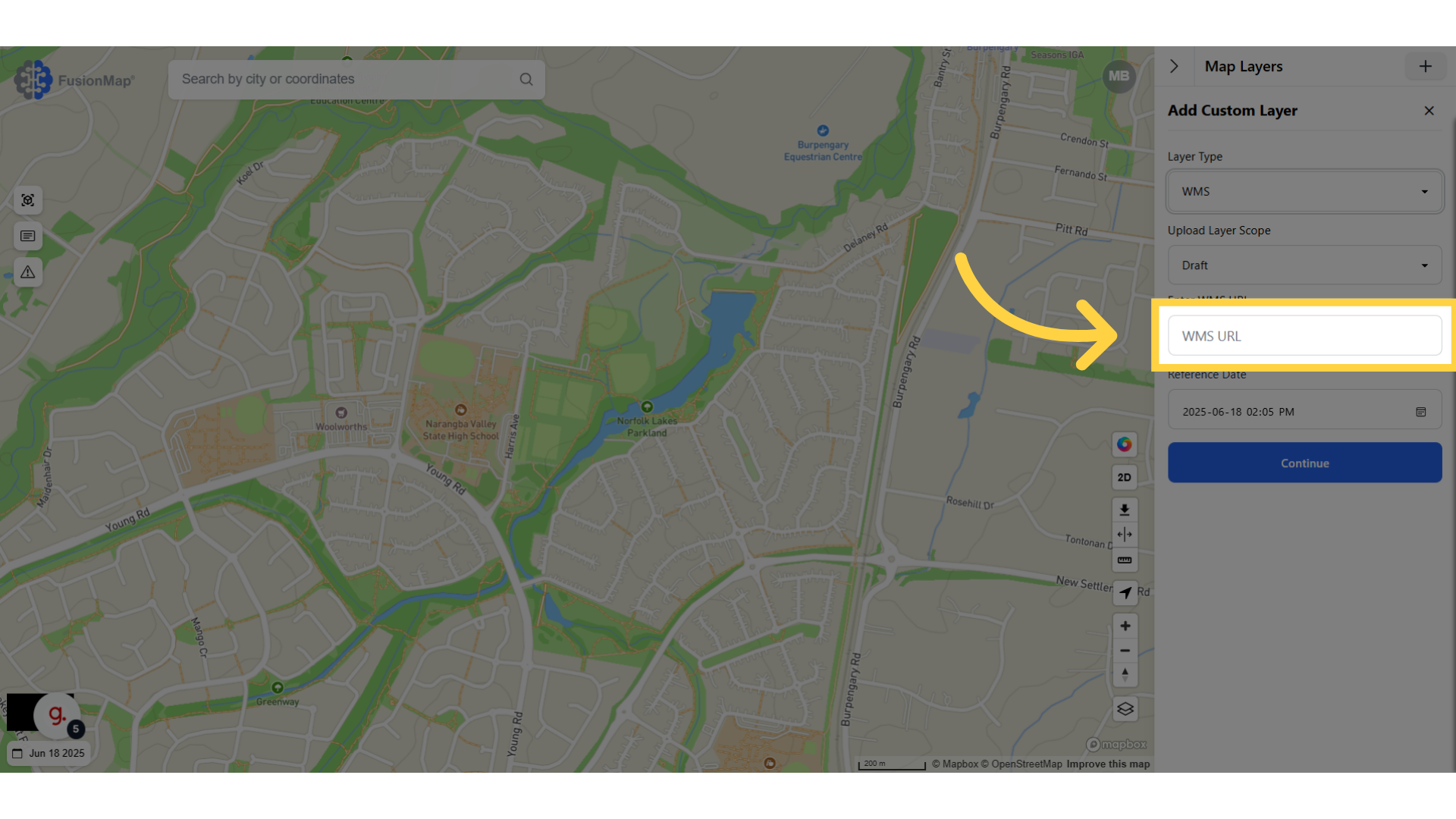
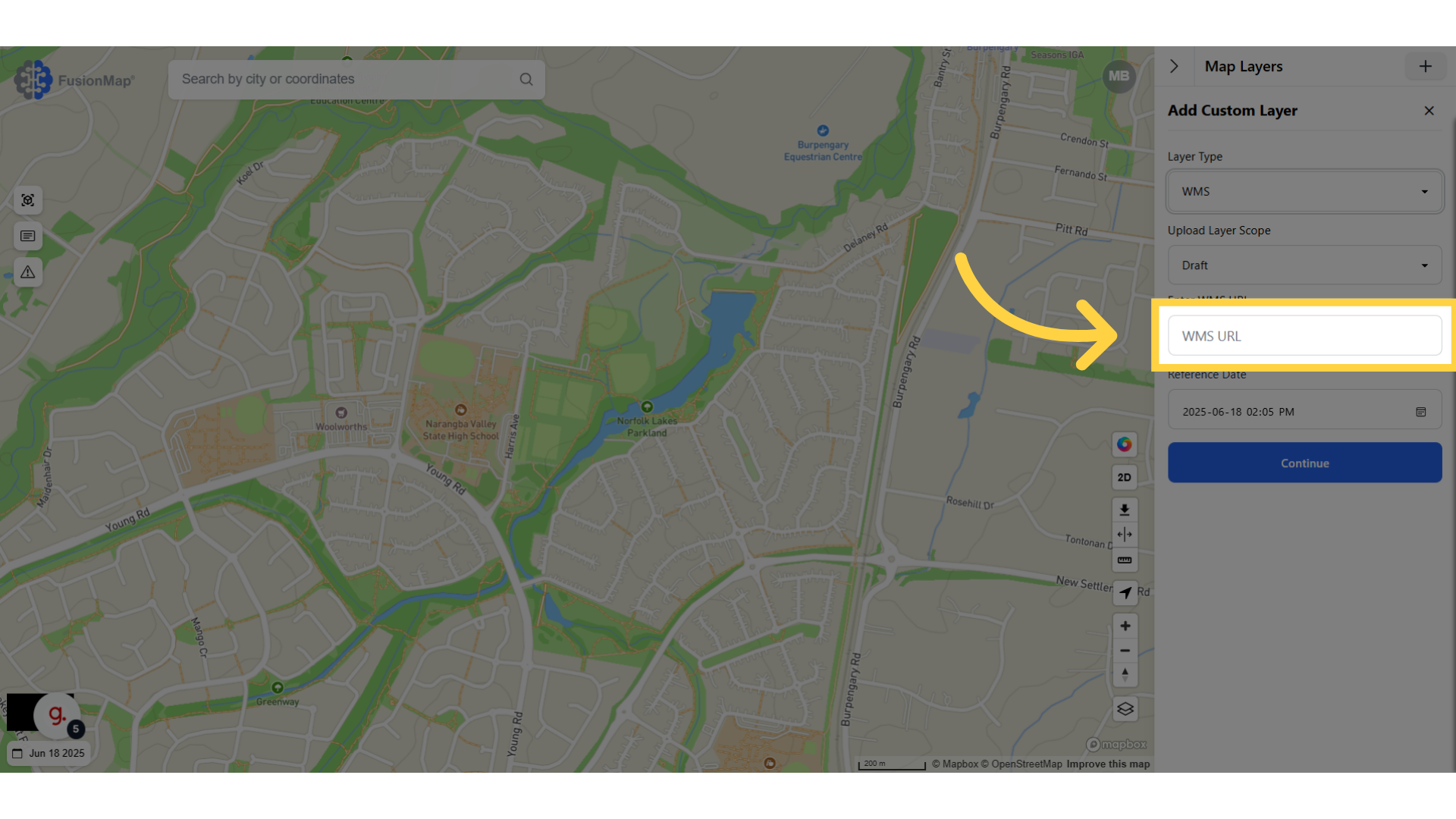
6. Click "Continue"
Proceed to the next step.
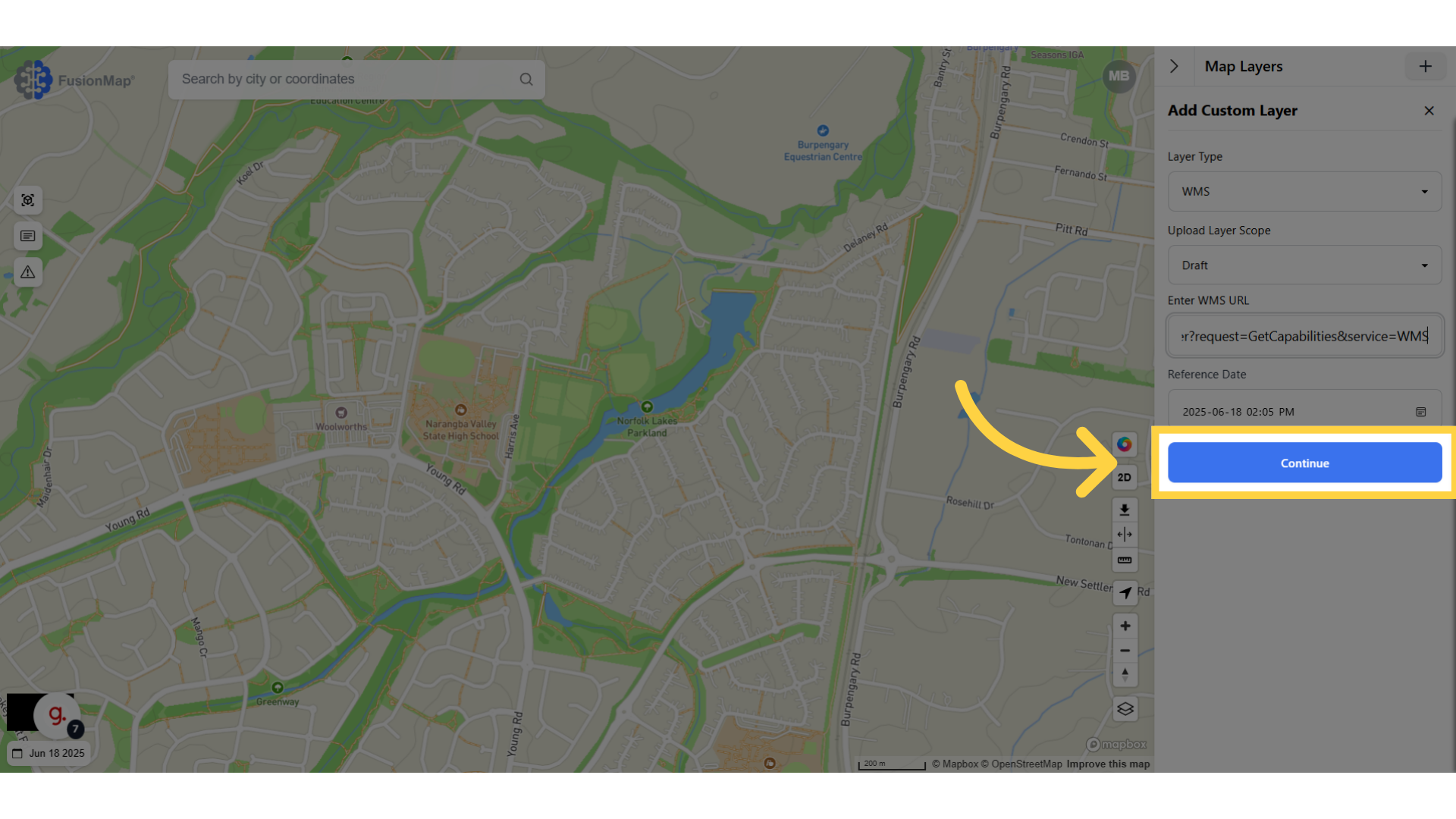
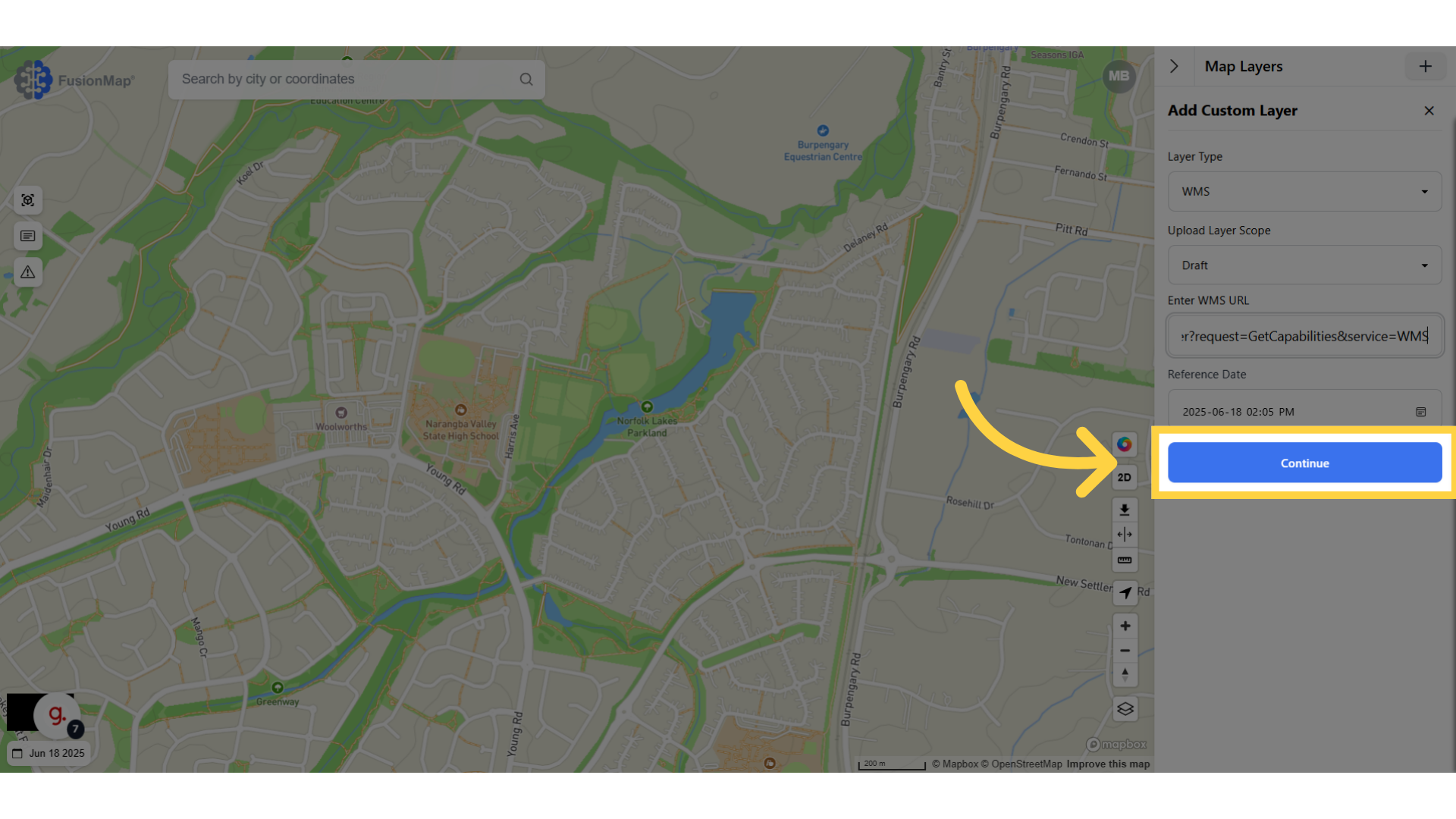
7. Choose which layers to load
Since our URL only had one layer, we will be choosing that and loading it.
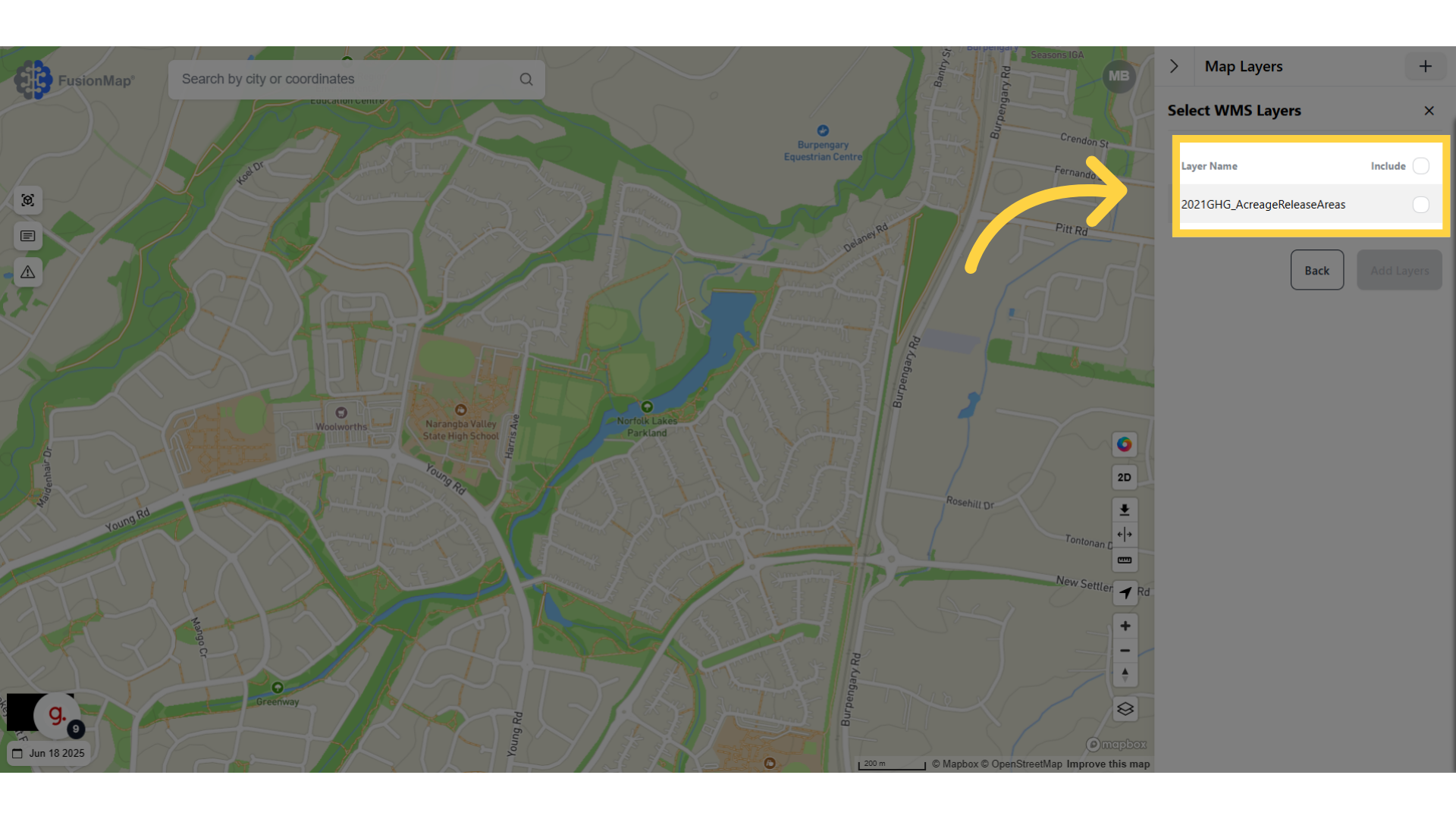
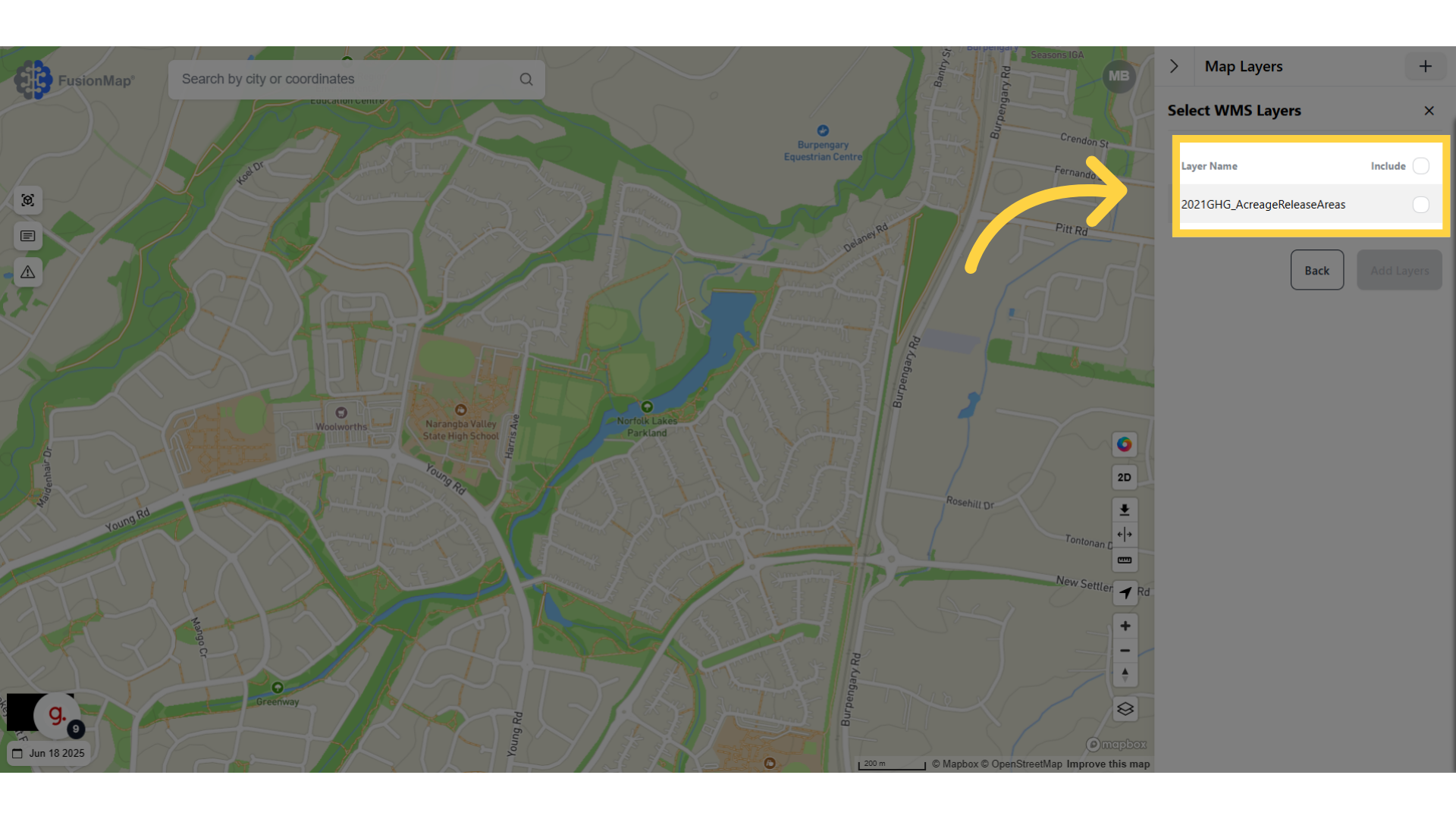
8. Click "Add Layers"
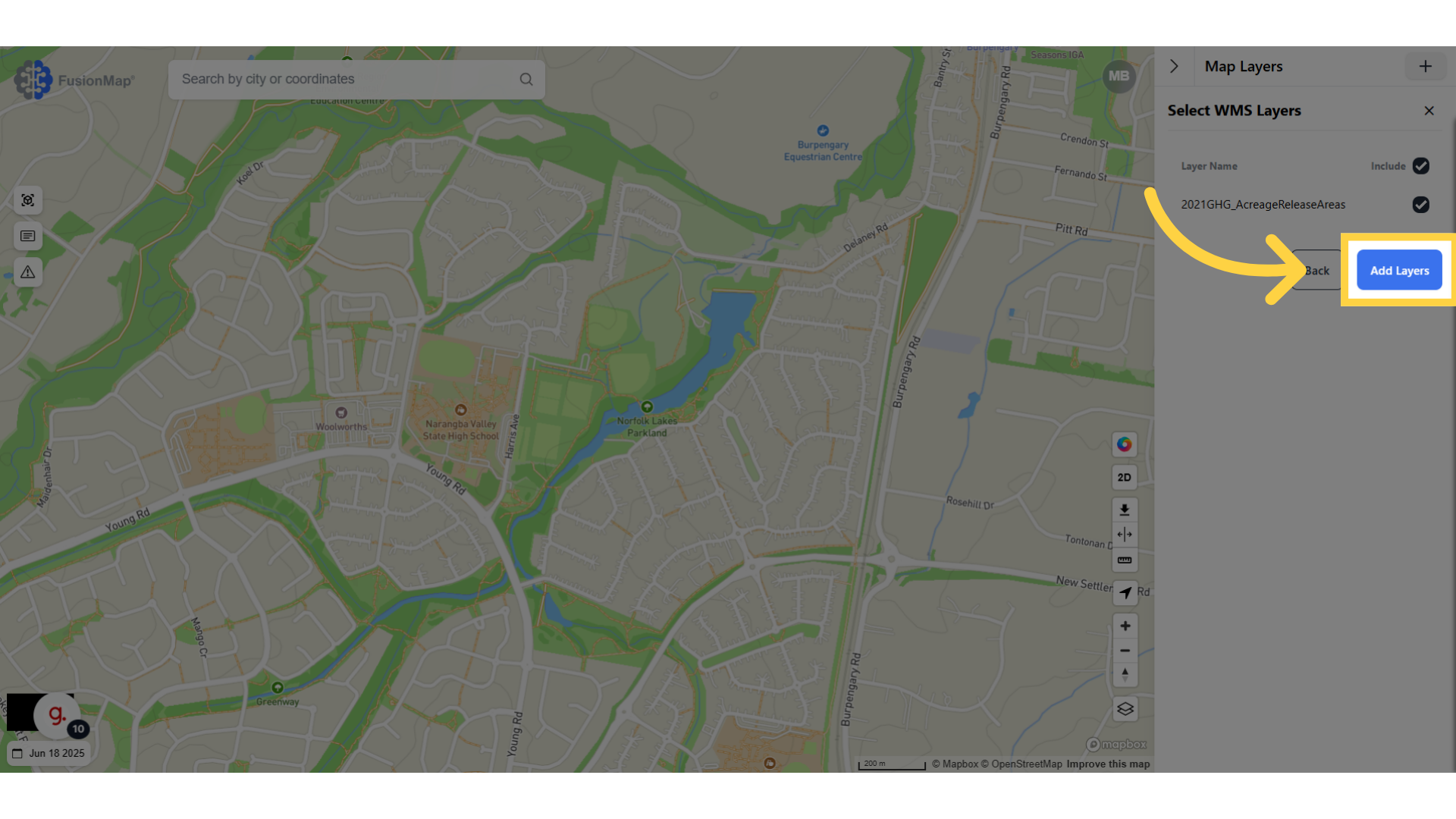
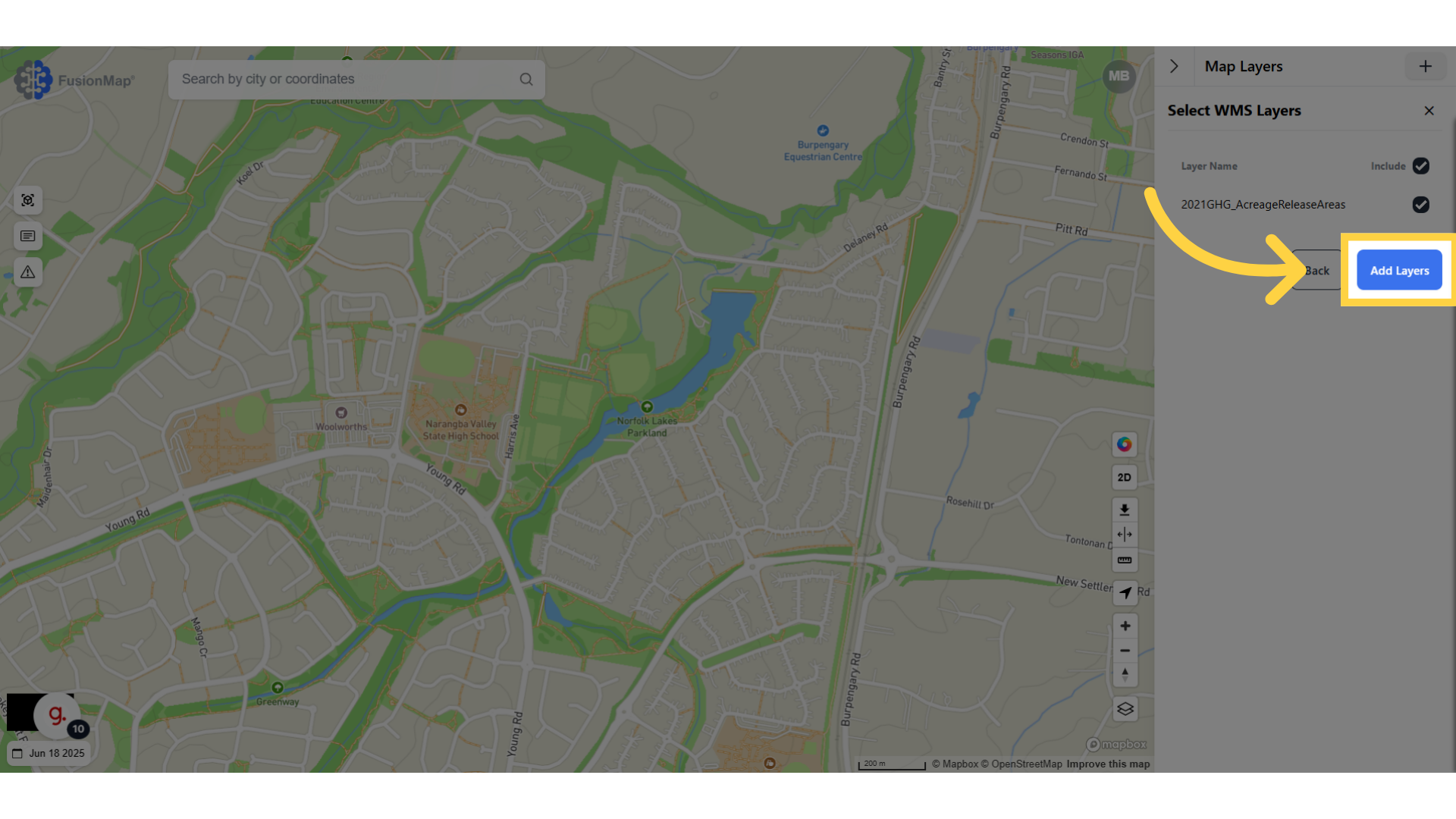
9. Click on the search icon to navigate to your layer
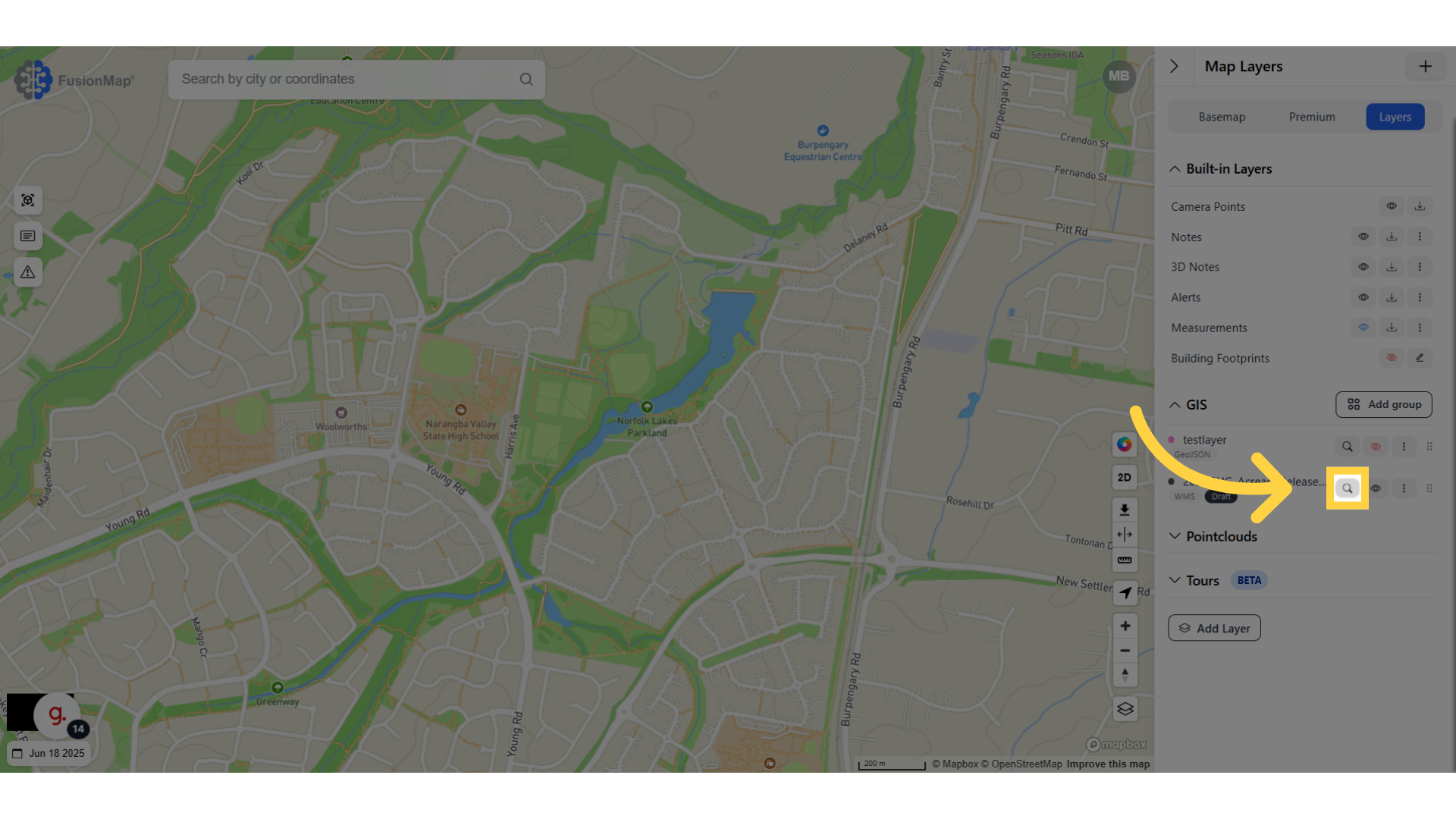
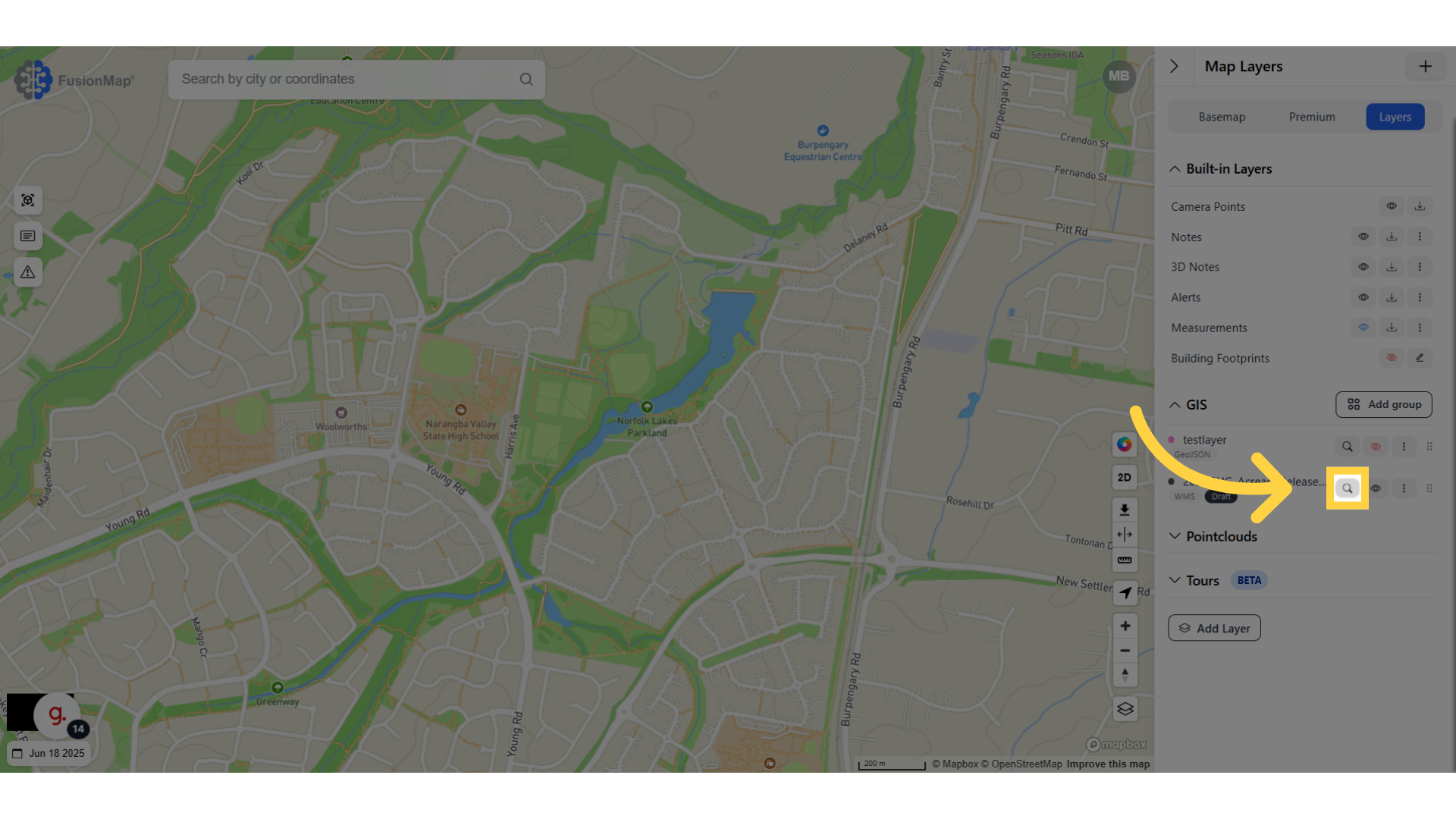
You’ve now seen how to upload WMS and WMTS layers in FusionMap—enhancing your project with dynamic, external geospatial data sources.

