How to upload GeoJSON
In this tutorial, you’ll learn how to upload a GeoJSON file into FusionMap, making it easy to visualize and work with your spatial data.
1. Open "Layers"
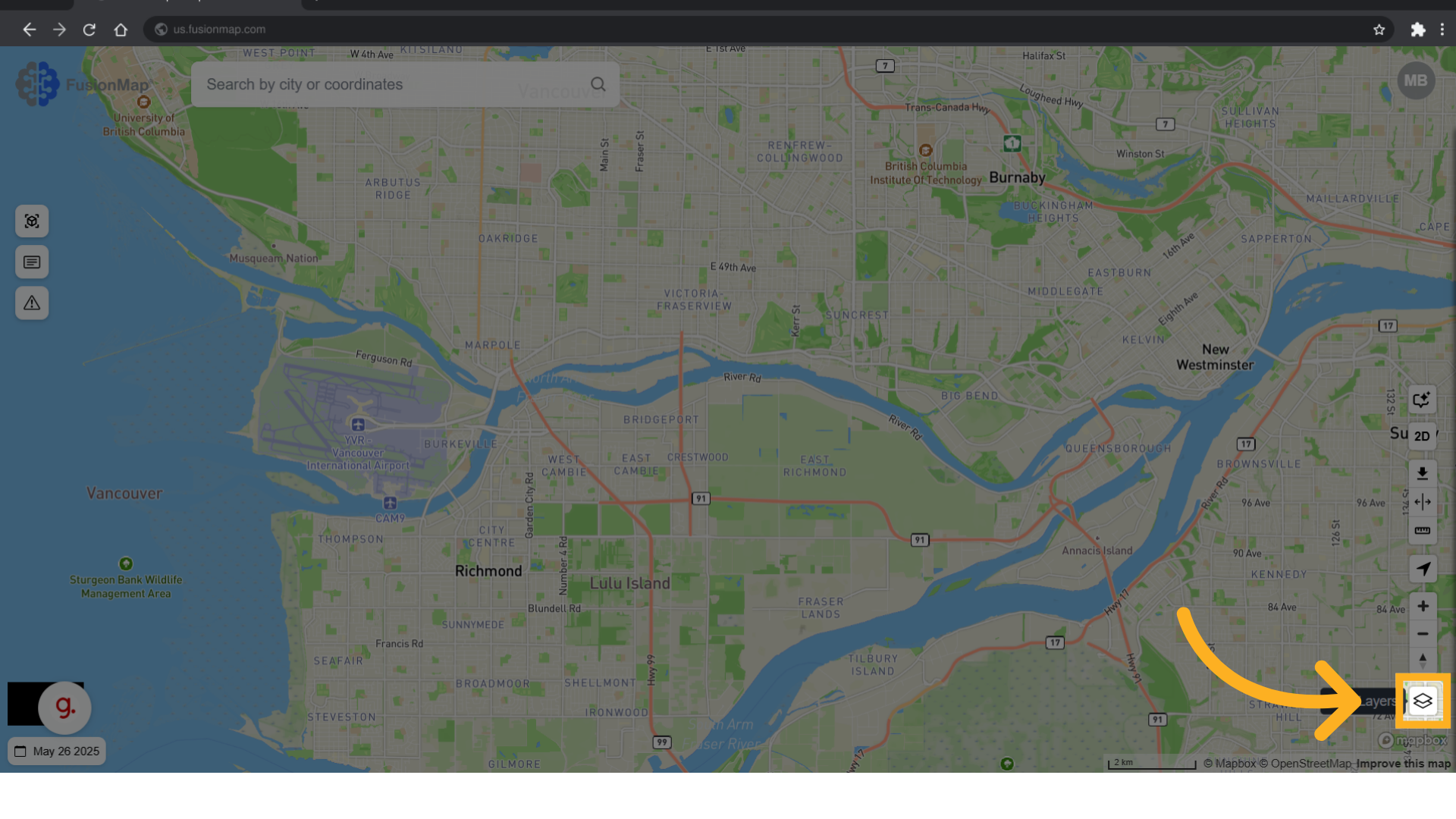
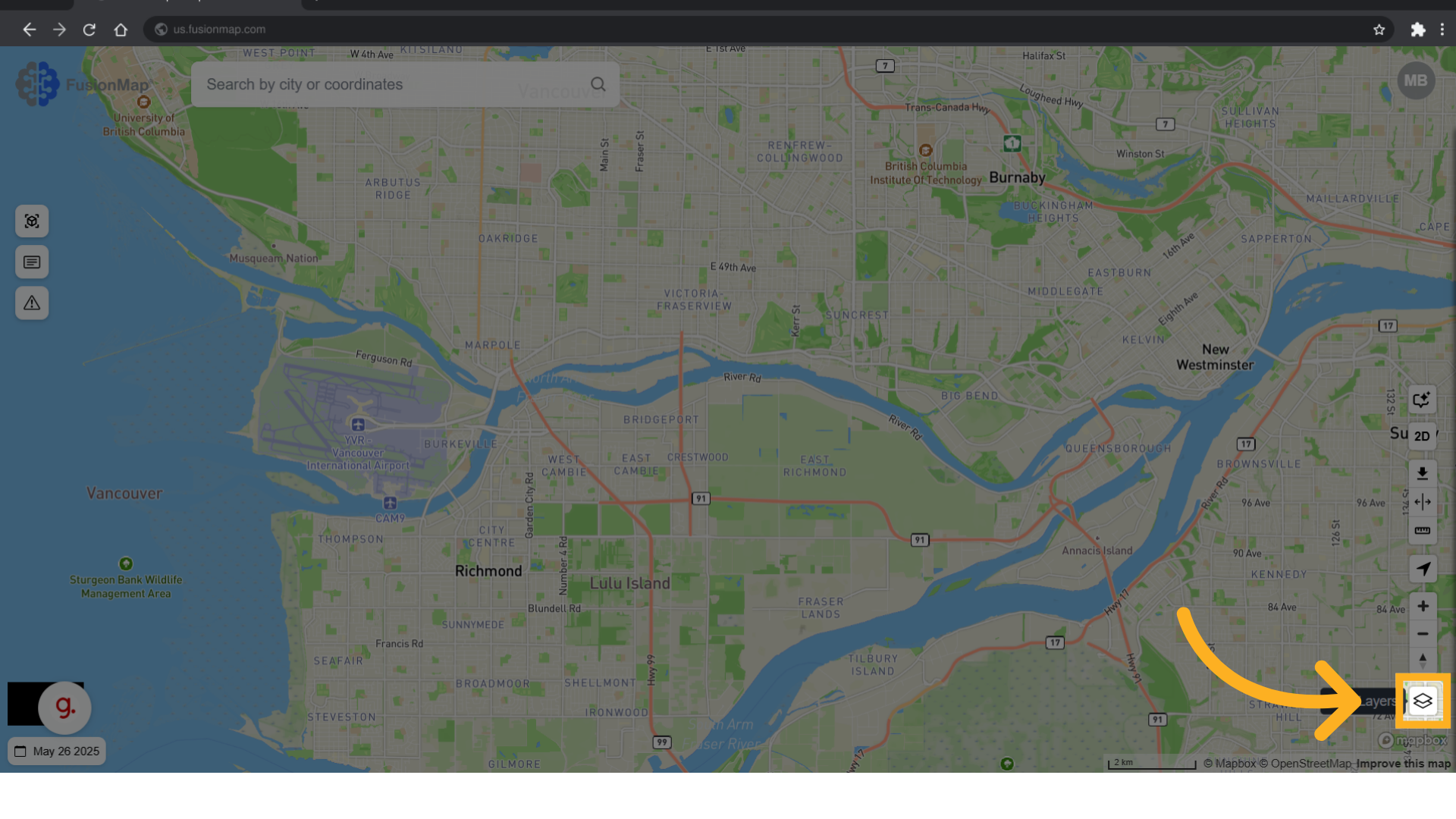
2. Switch to the layers tab
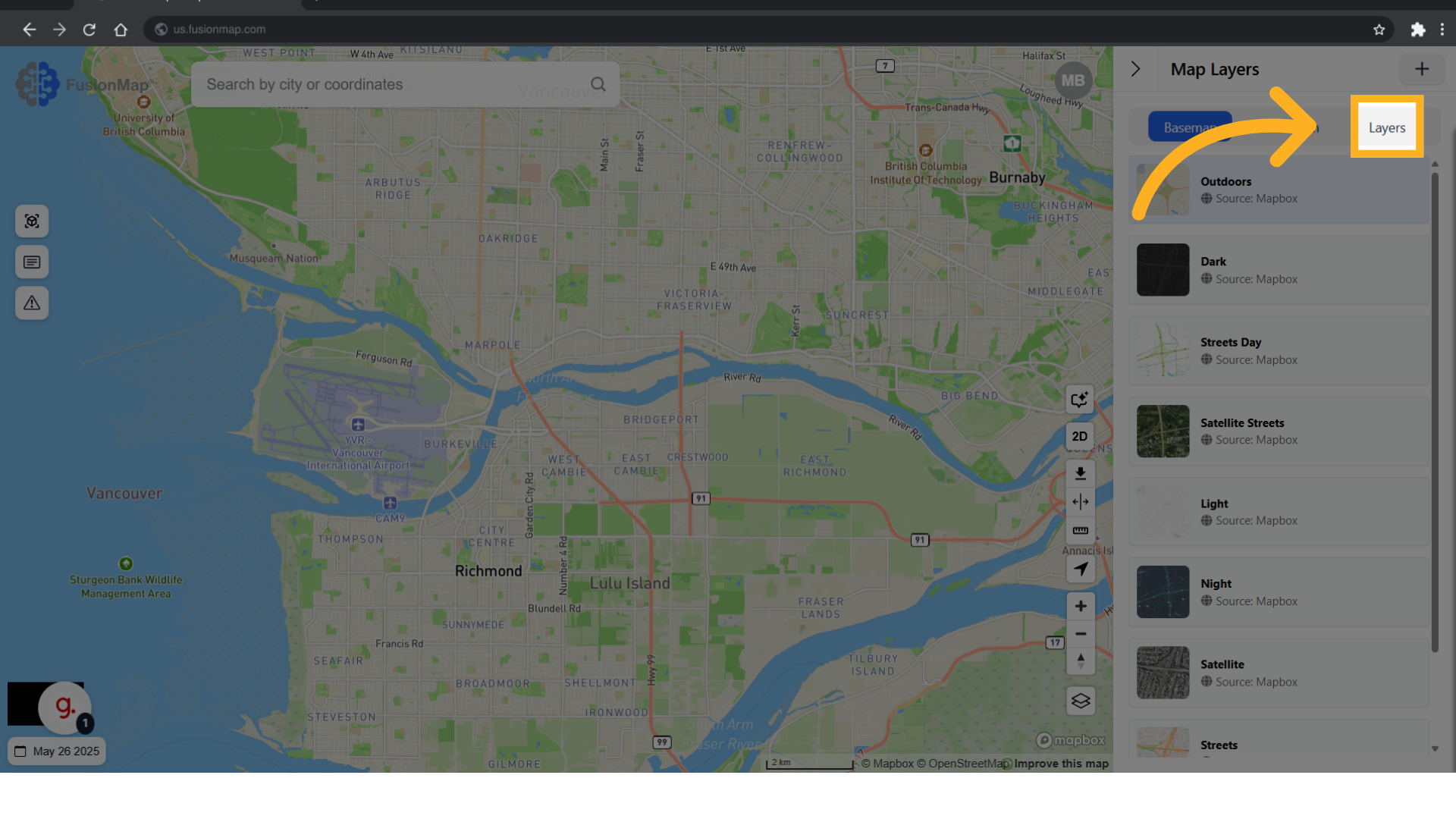
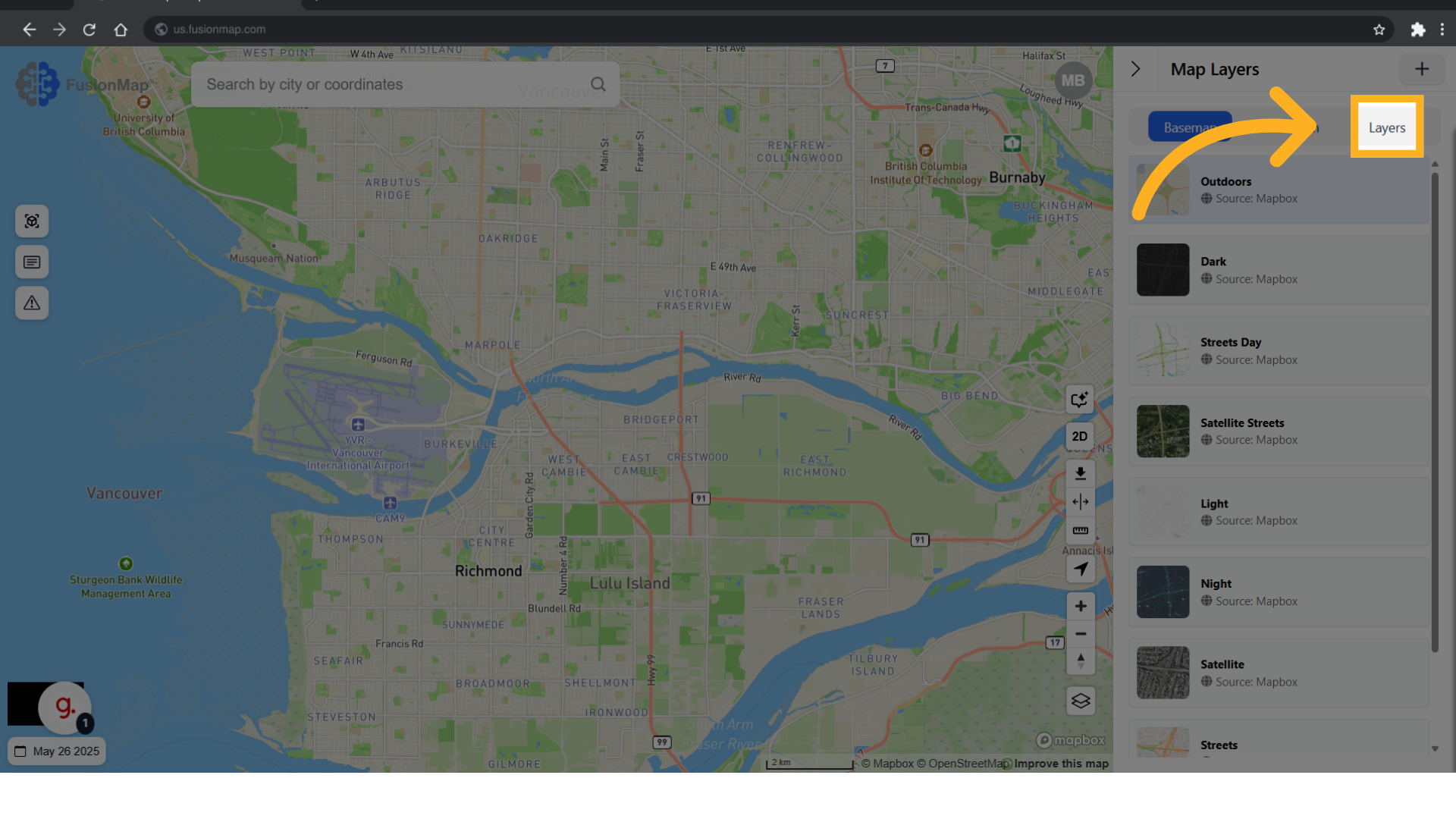
3. Click "Add Layer"
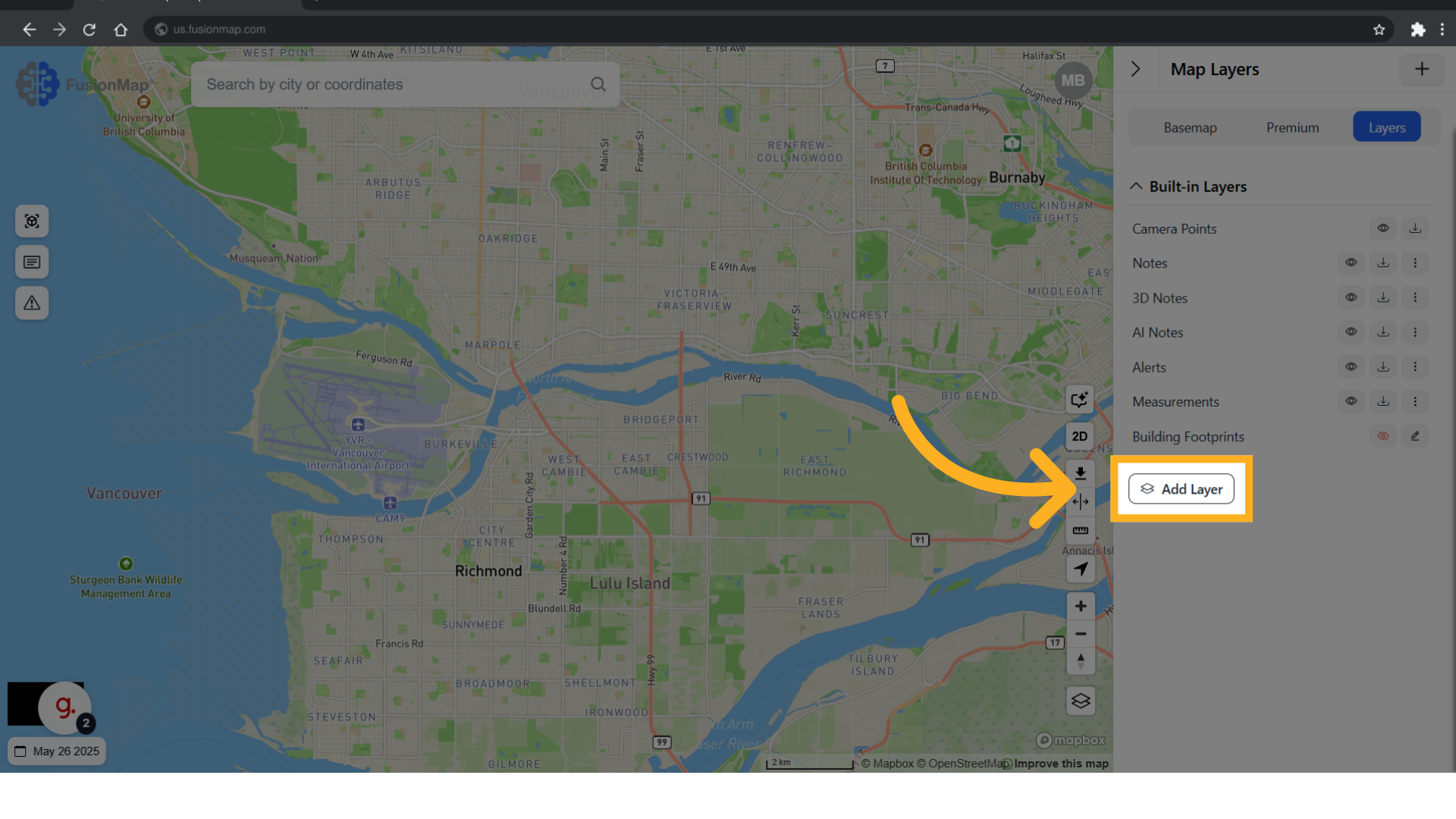
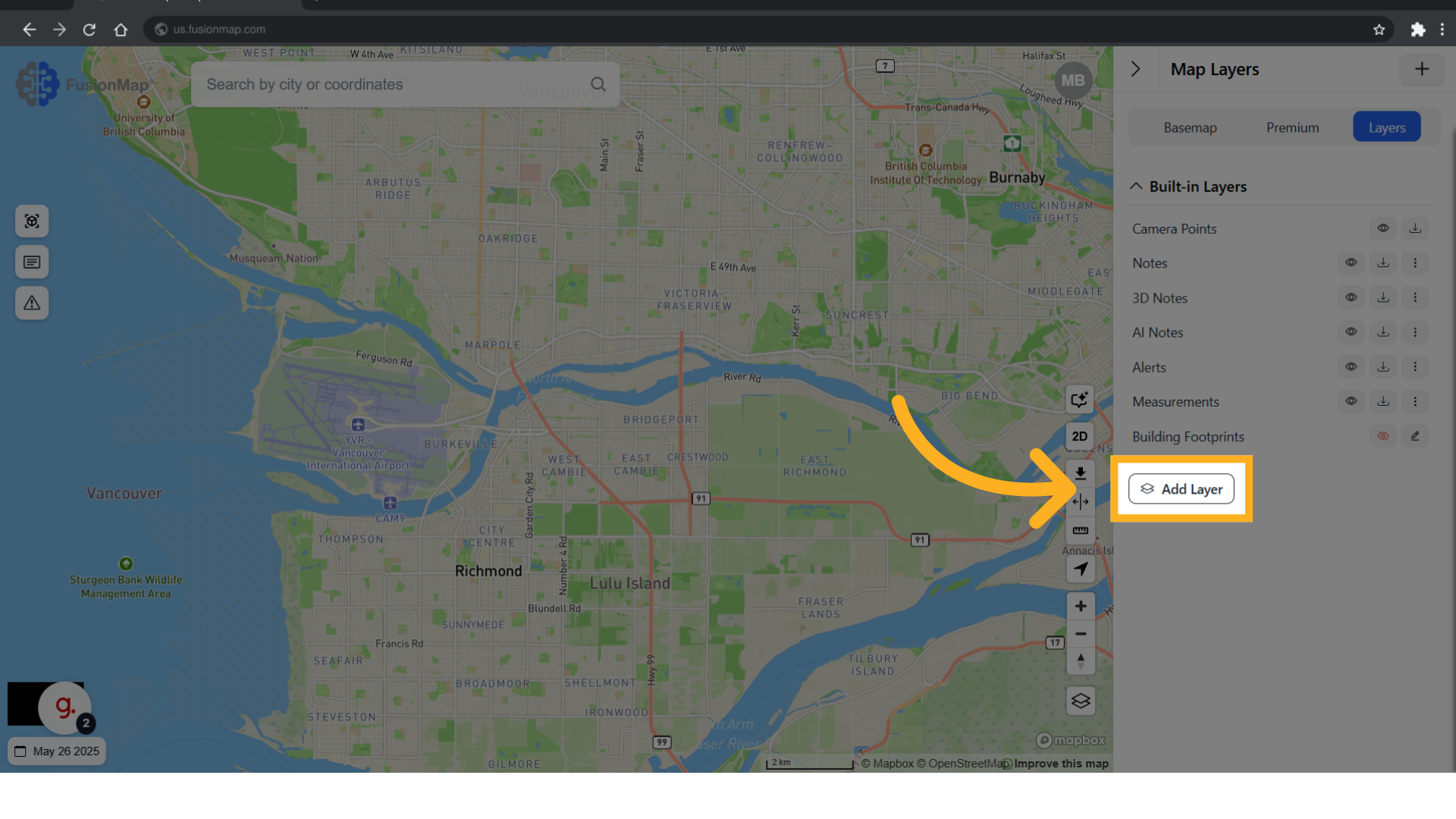
4. Choose GeoJSON from the Layer Type Menu
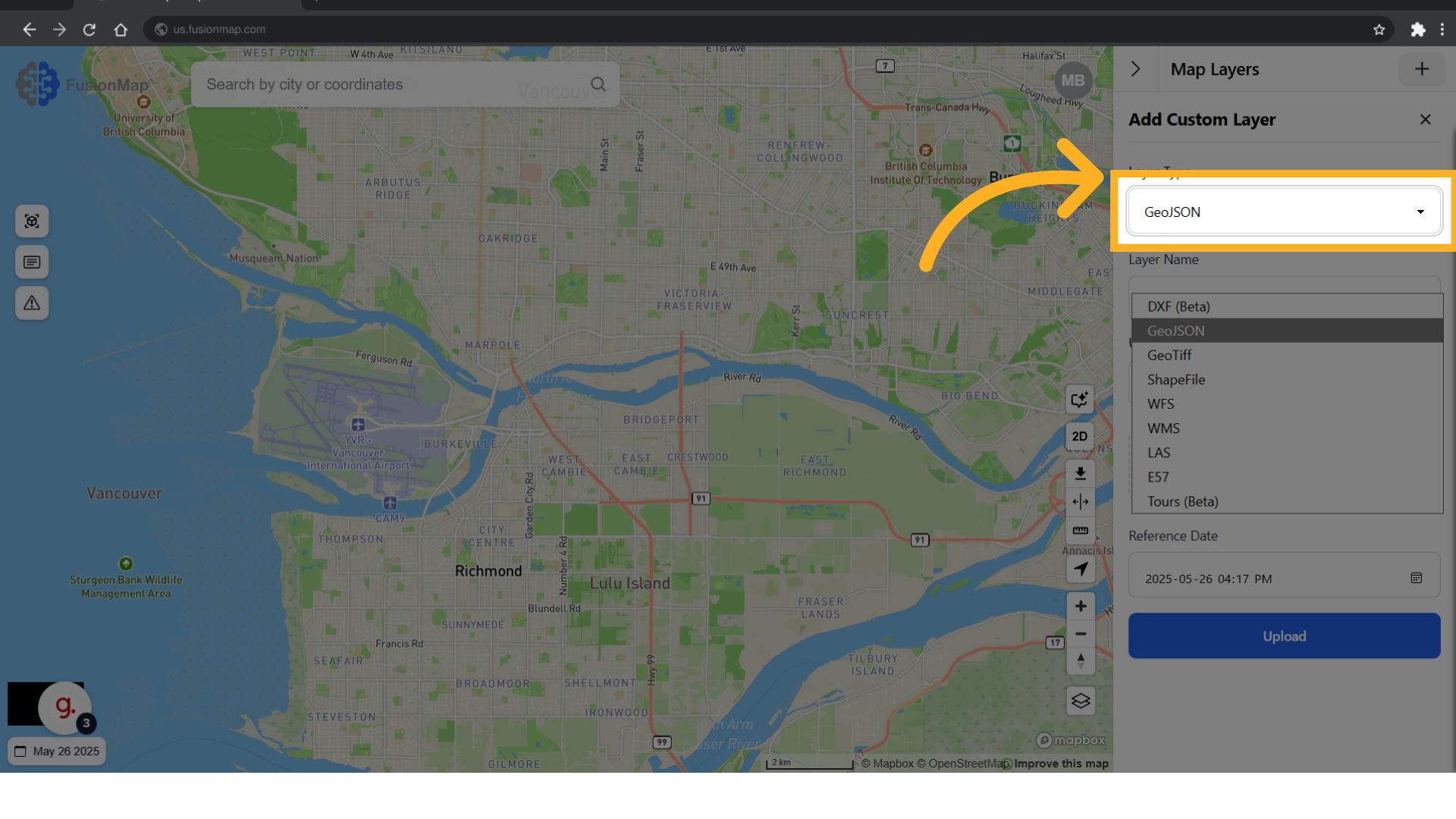
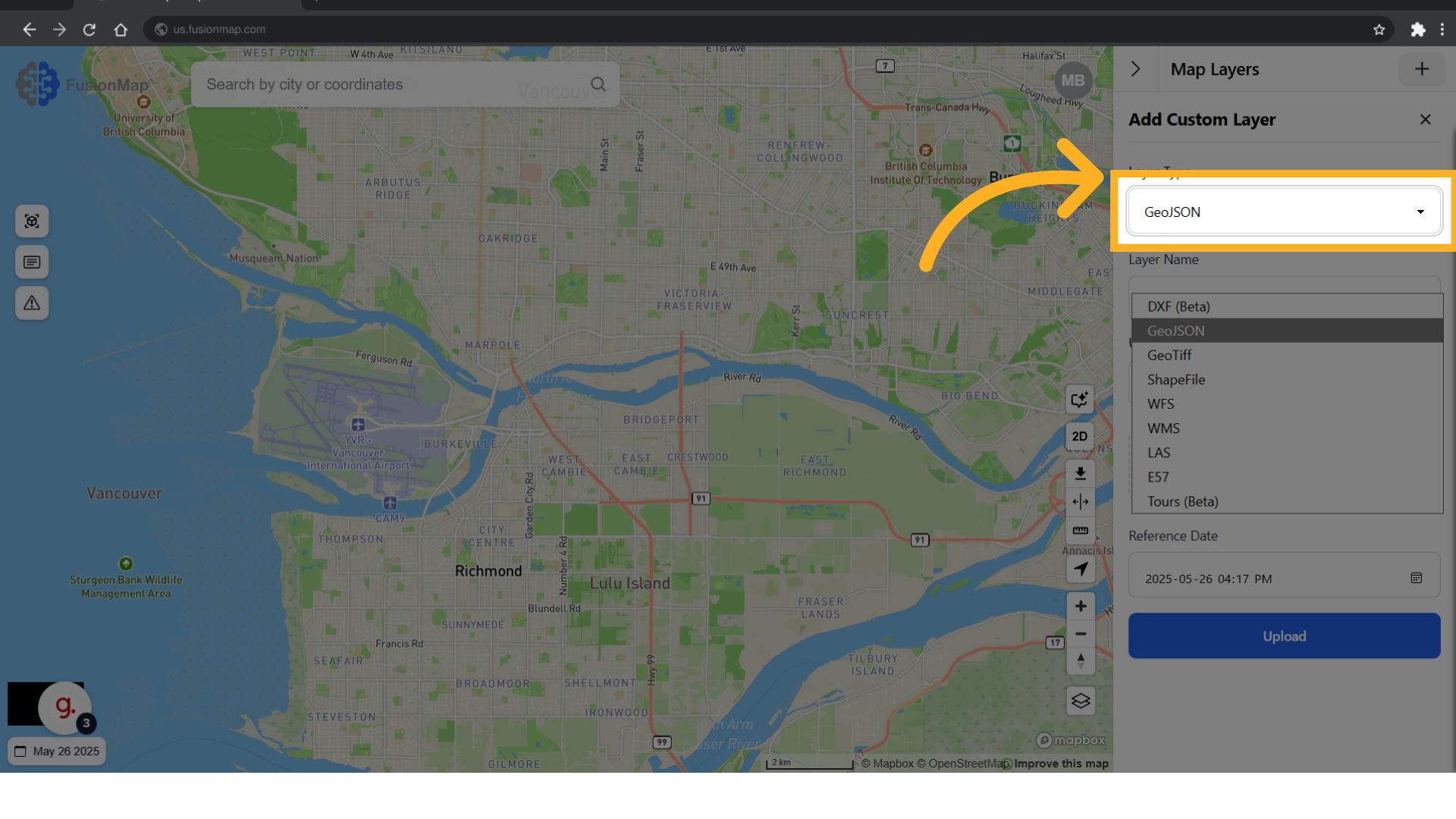
5. Populate Layer Details
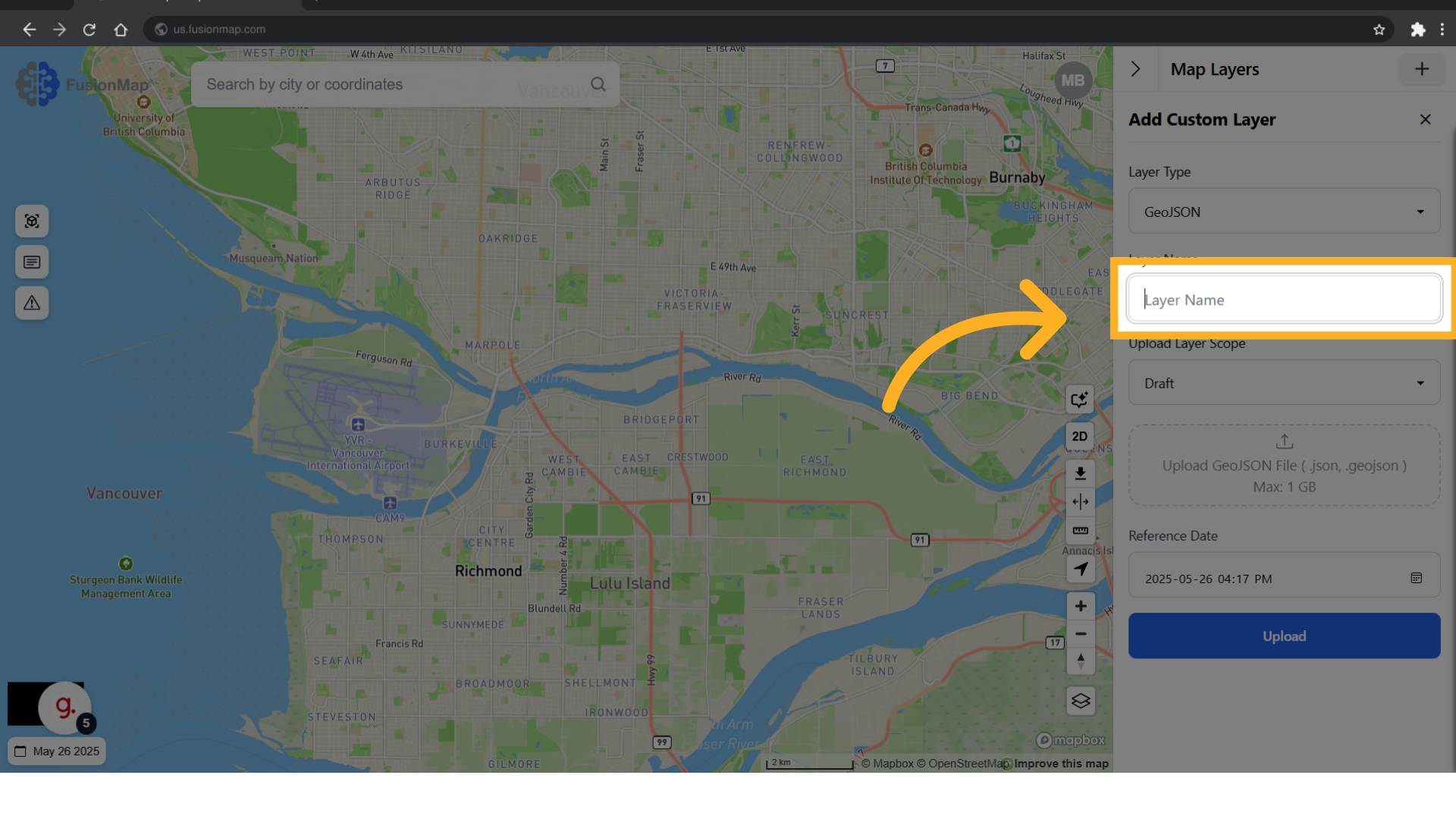
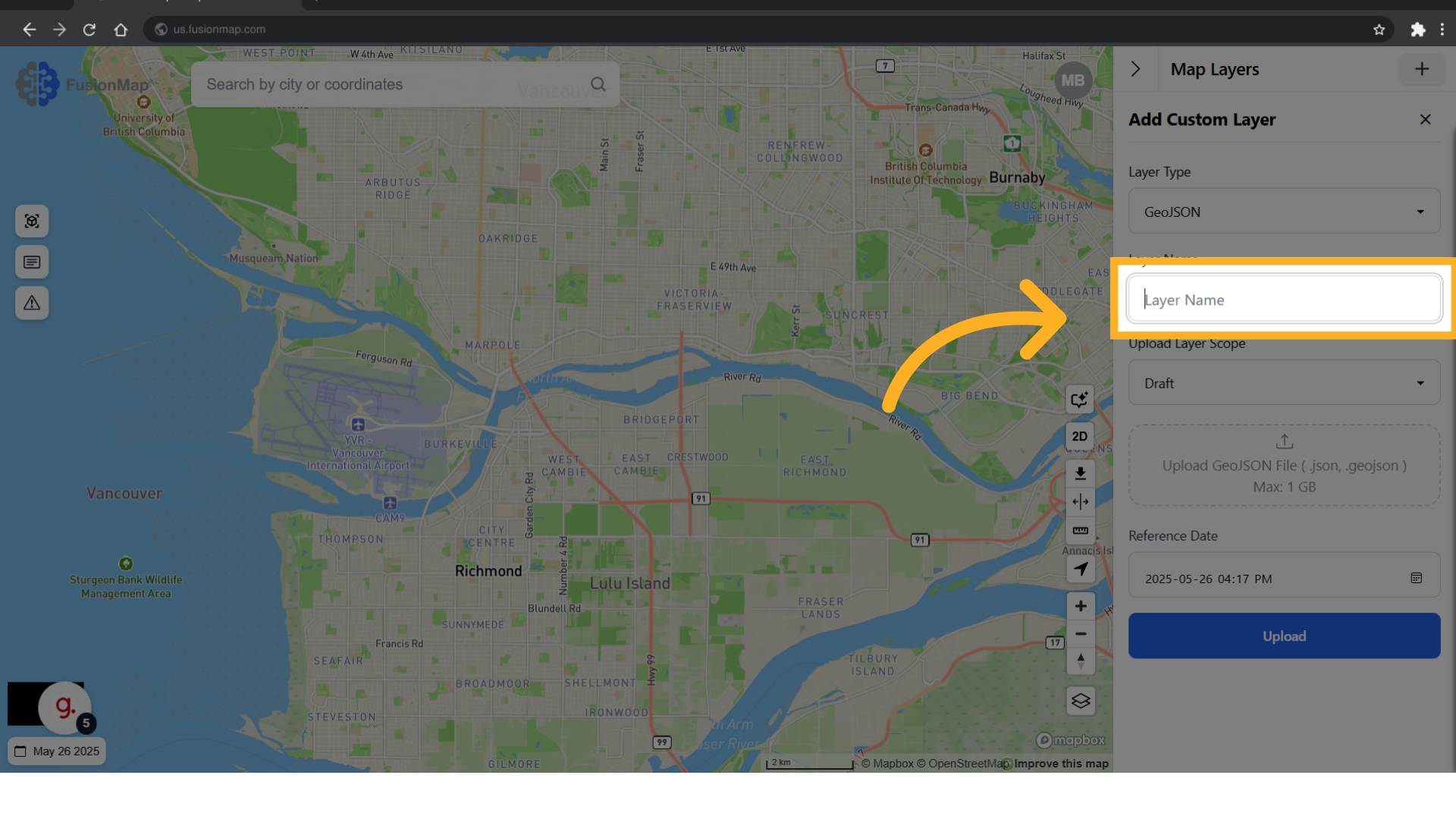
6. Choose between draft or published
Choosing "draft" makes the layer accessible only to you. Choosing "published" makes the layer accessible to every user in the project.
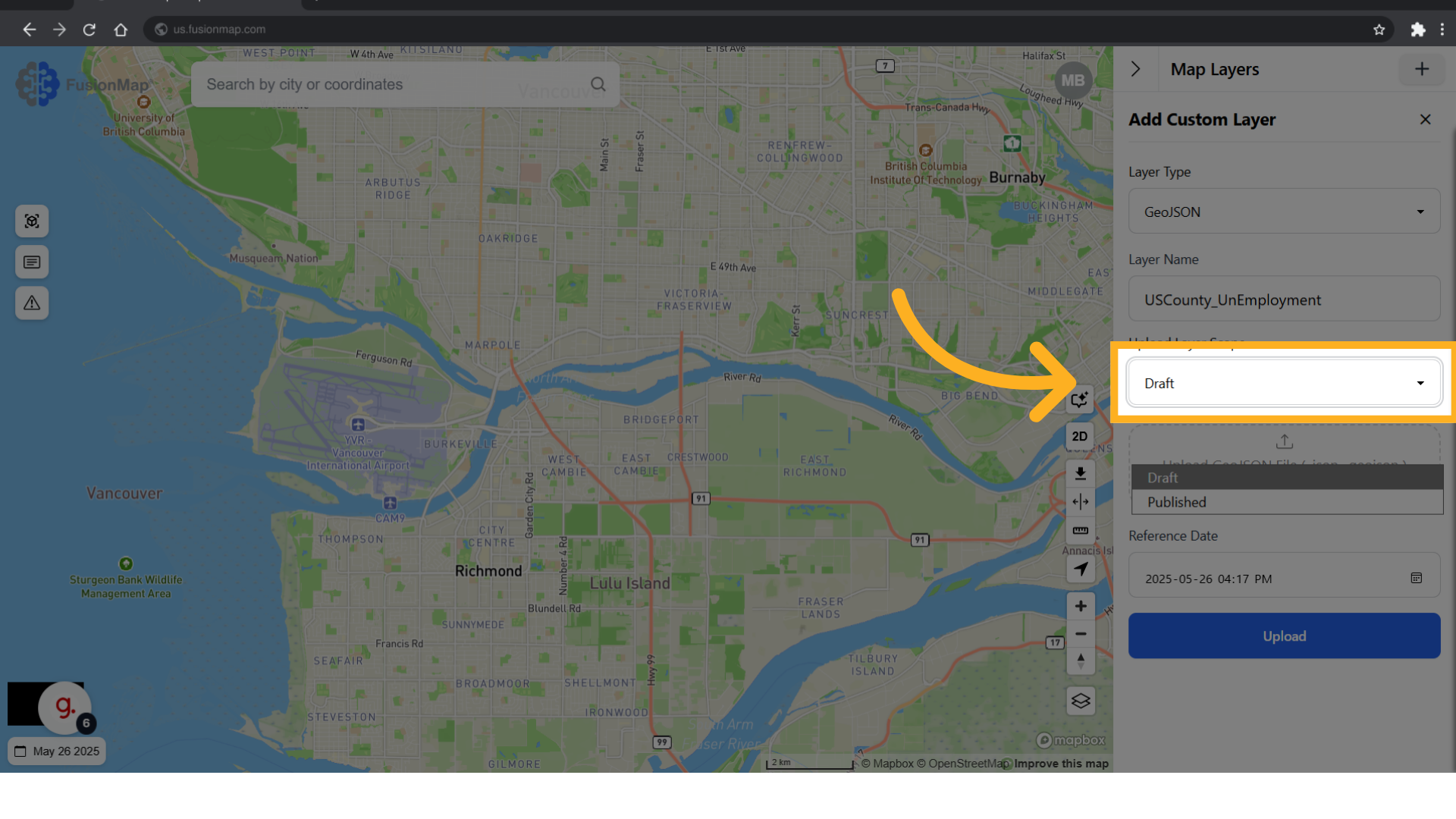
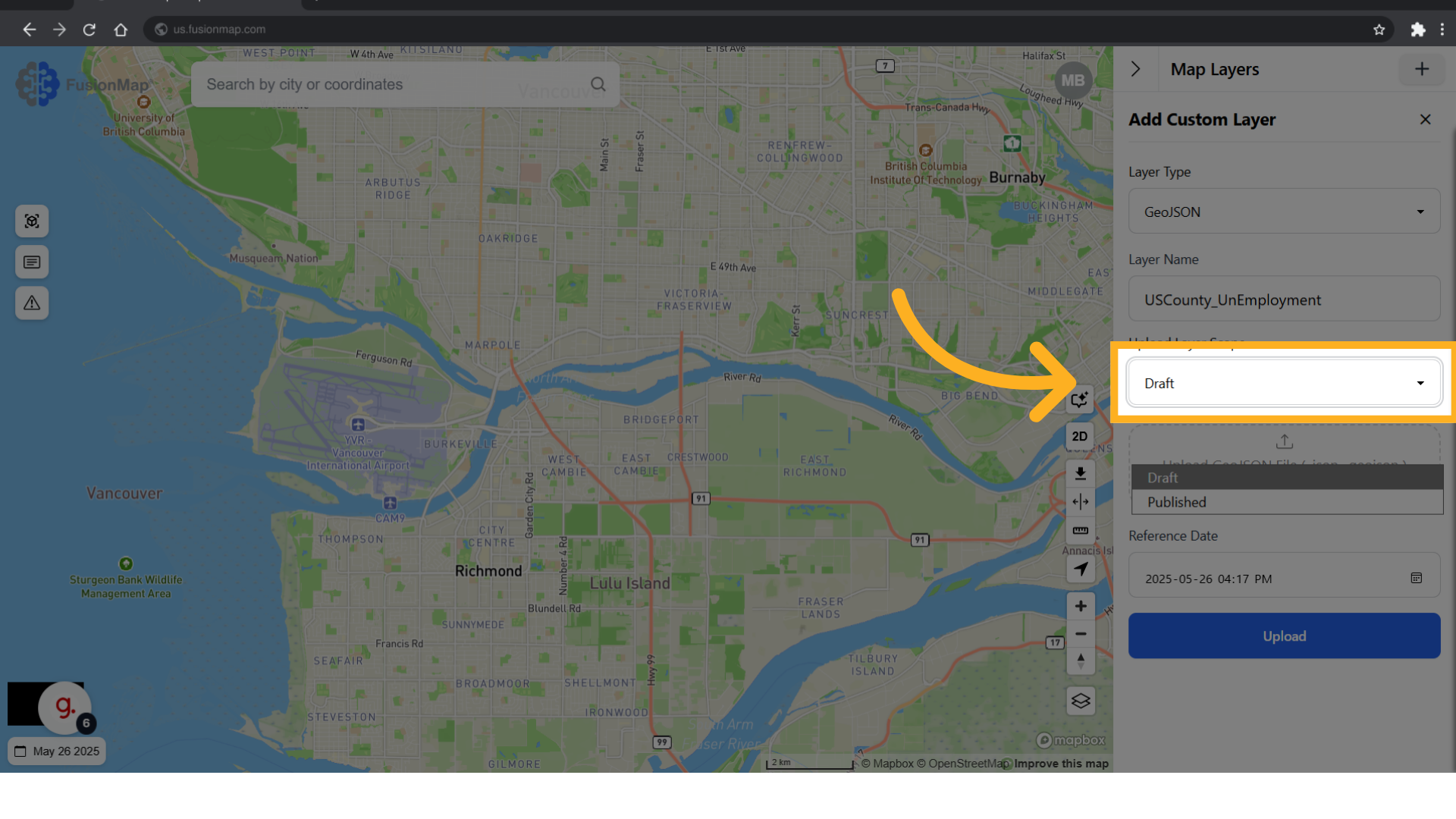
7. Upload your GeoJSON file
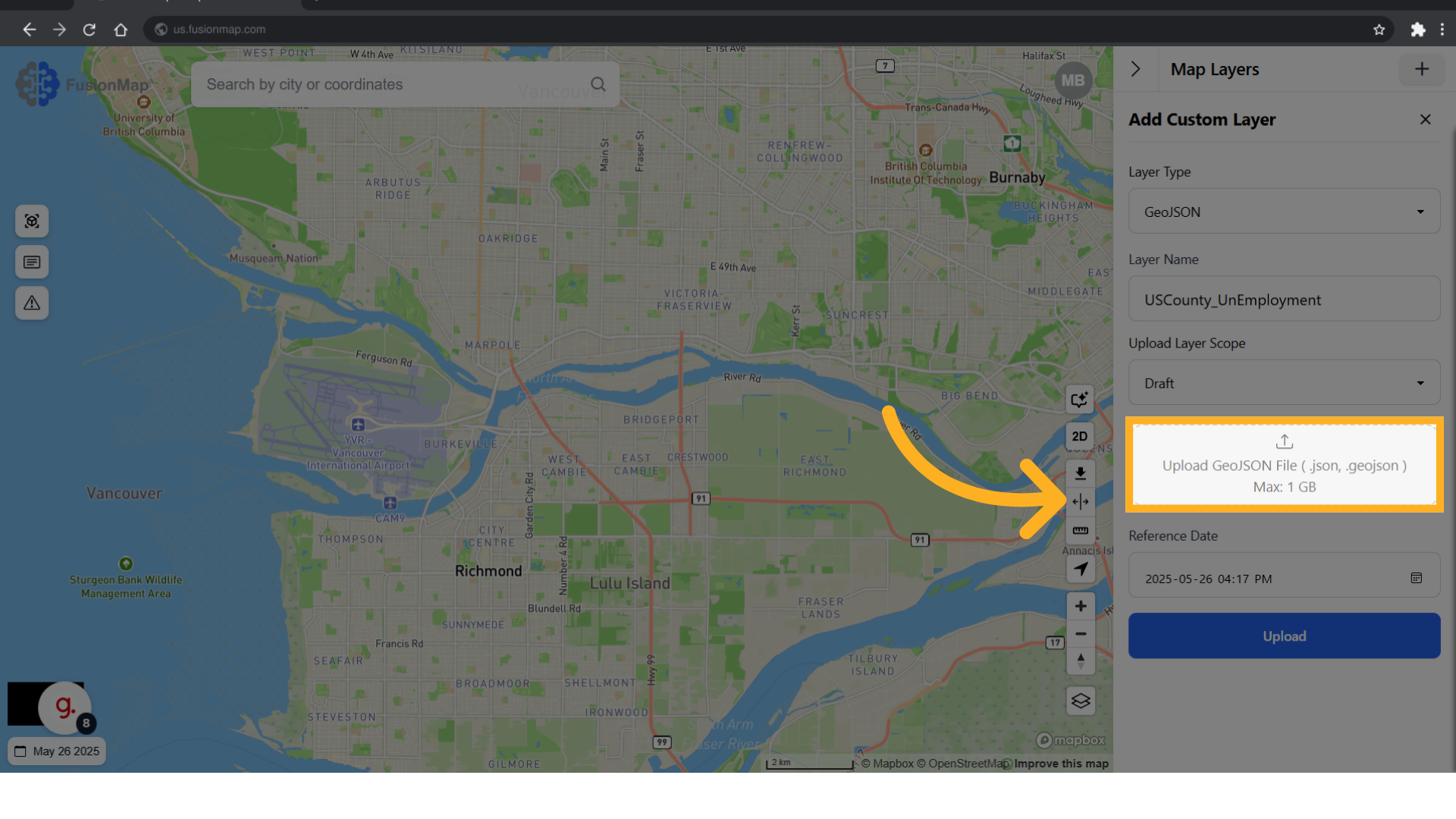
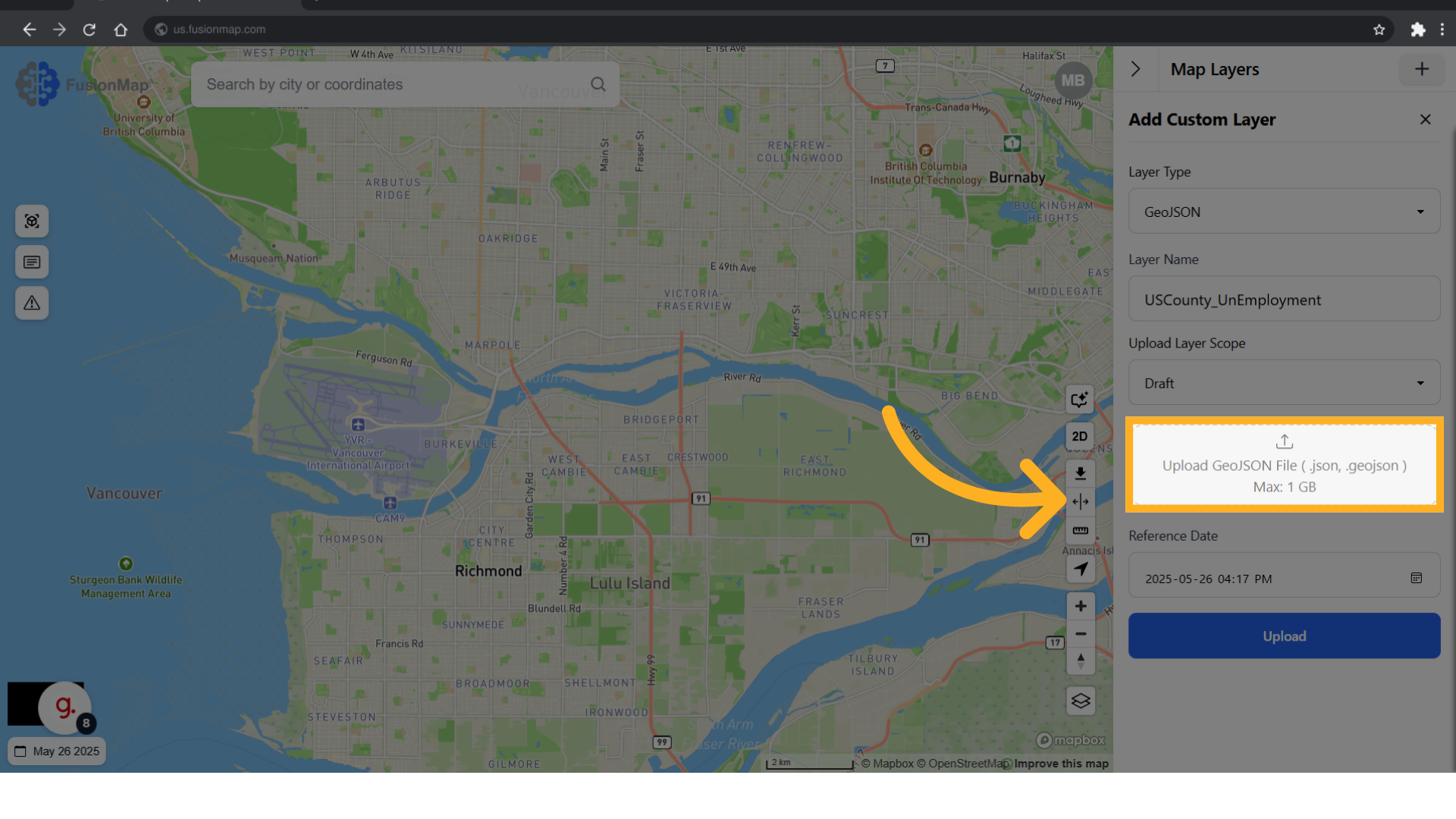
8. Click "Upload"
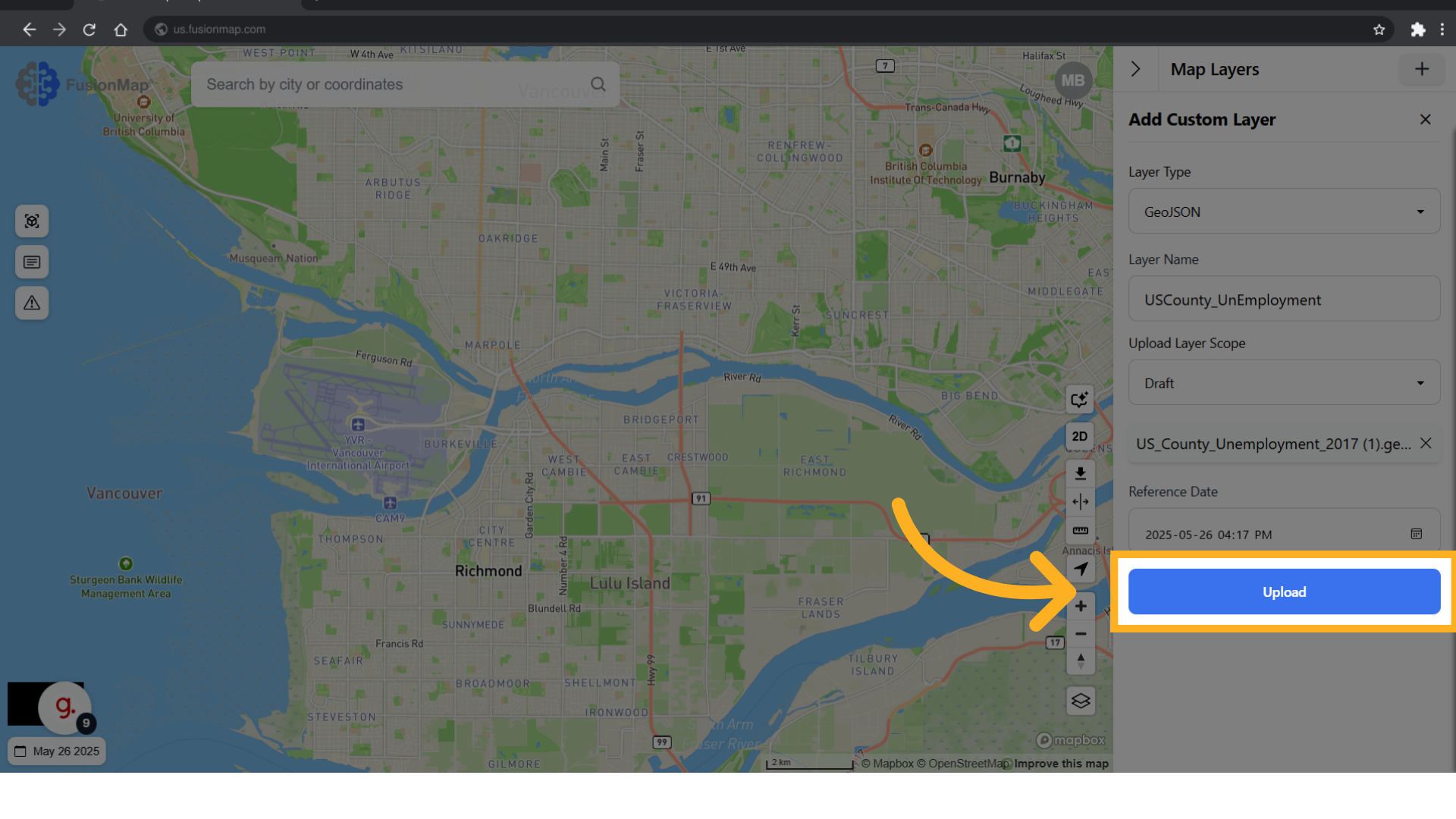
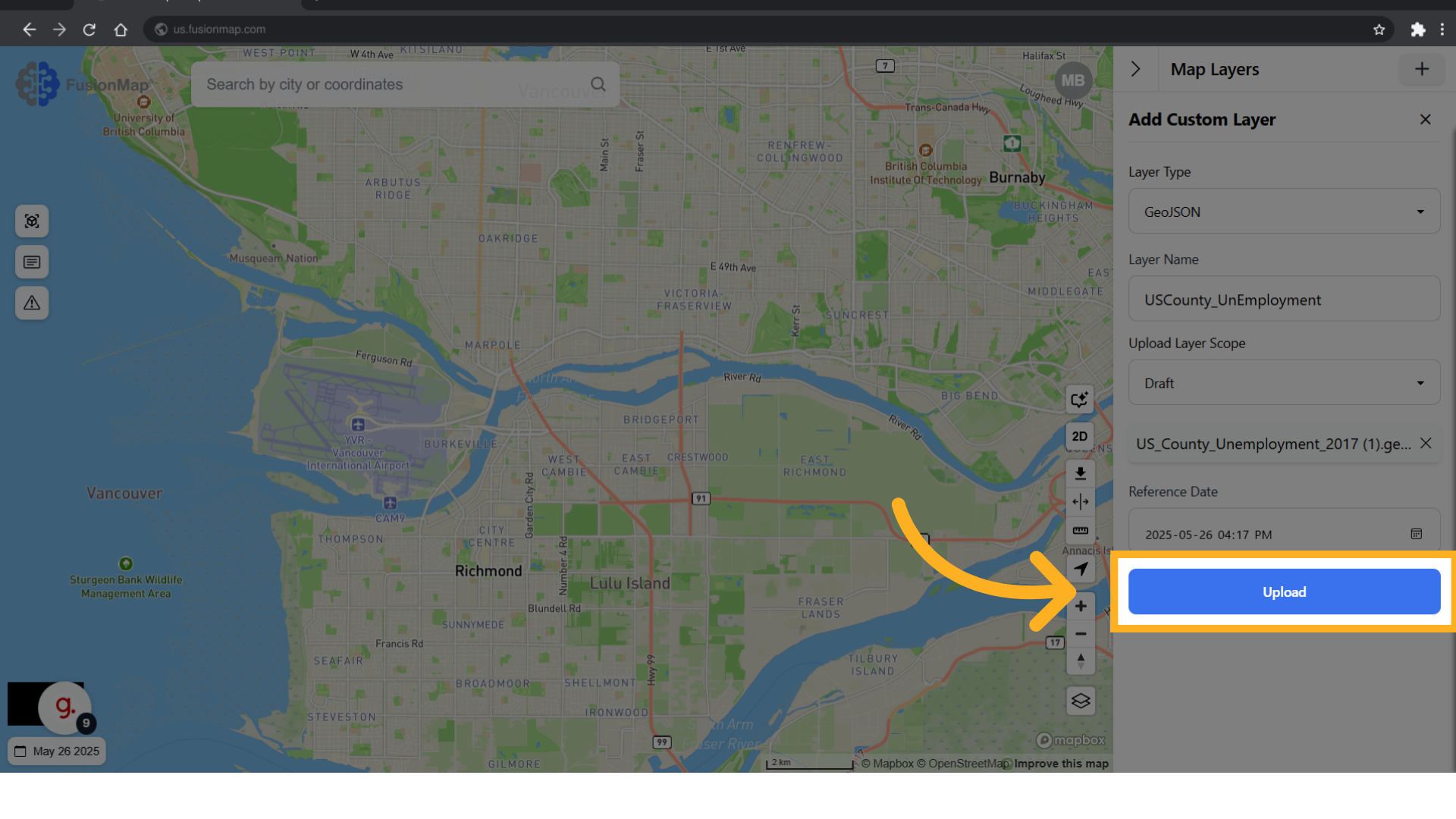
9. Expand the GIS dropdown
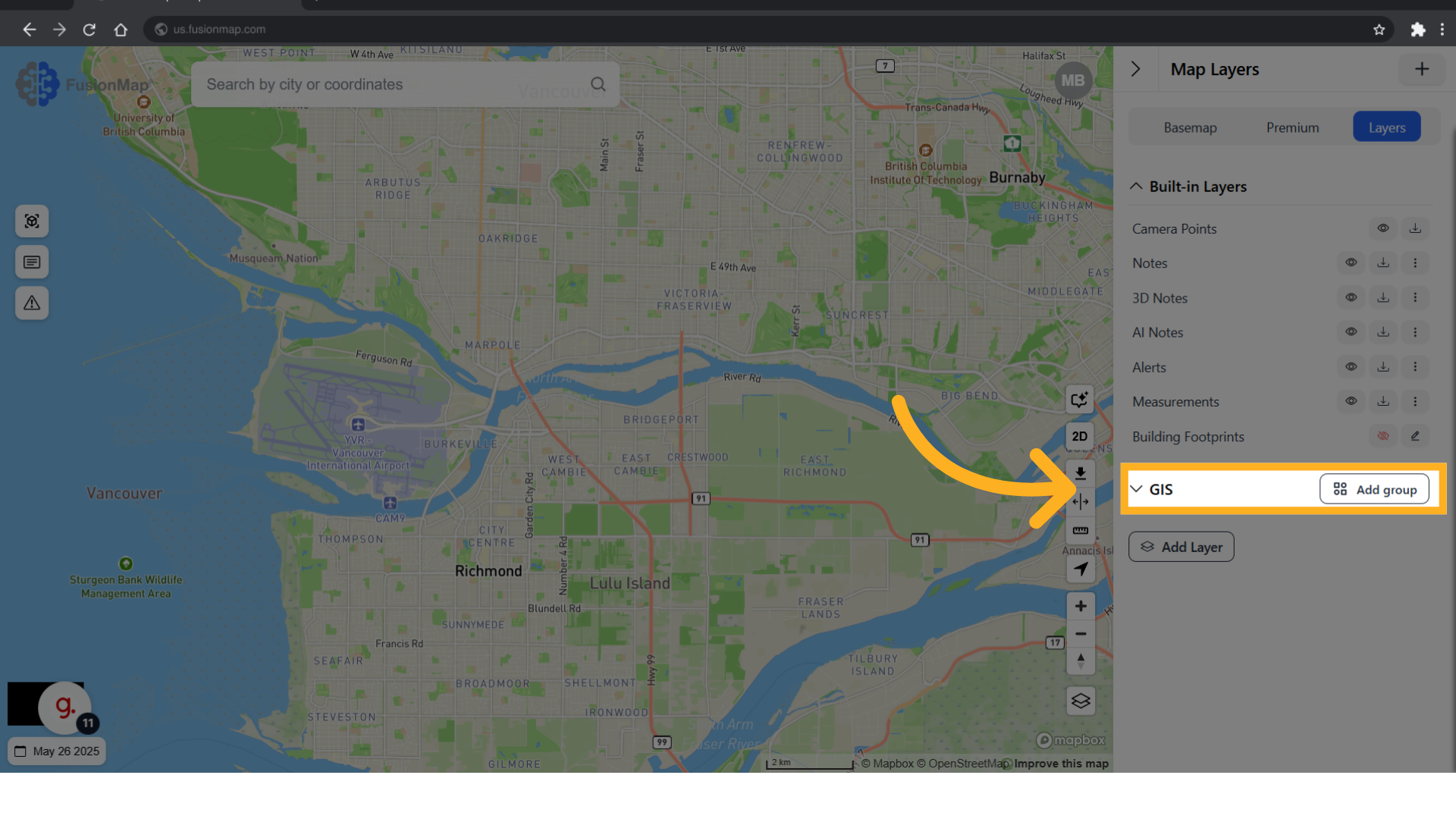
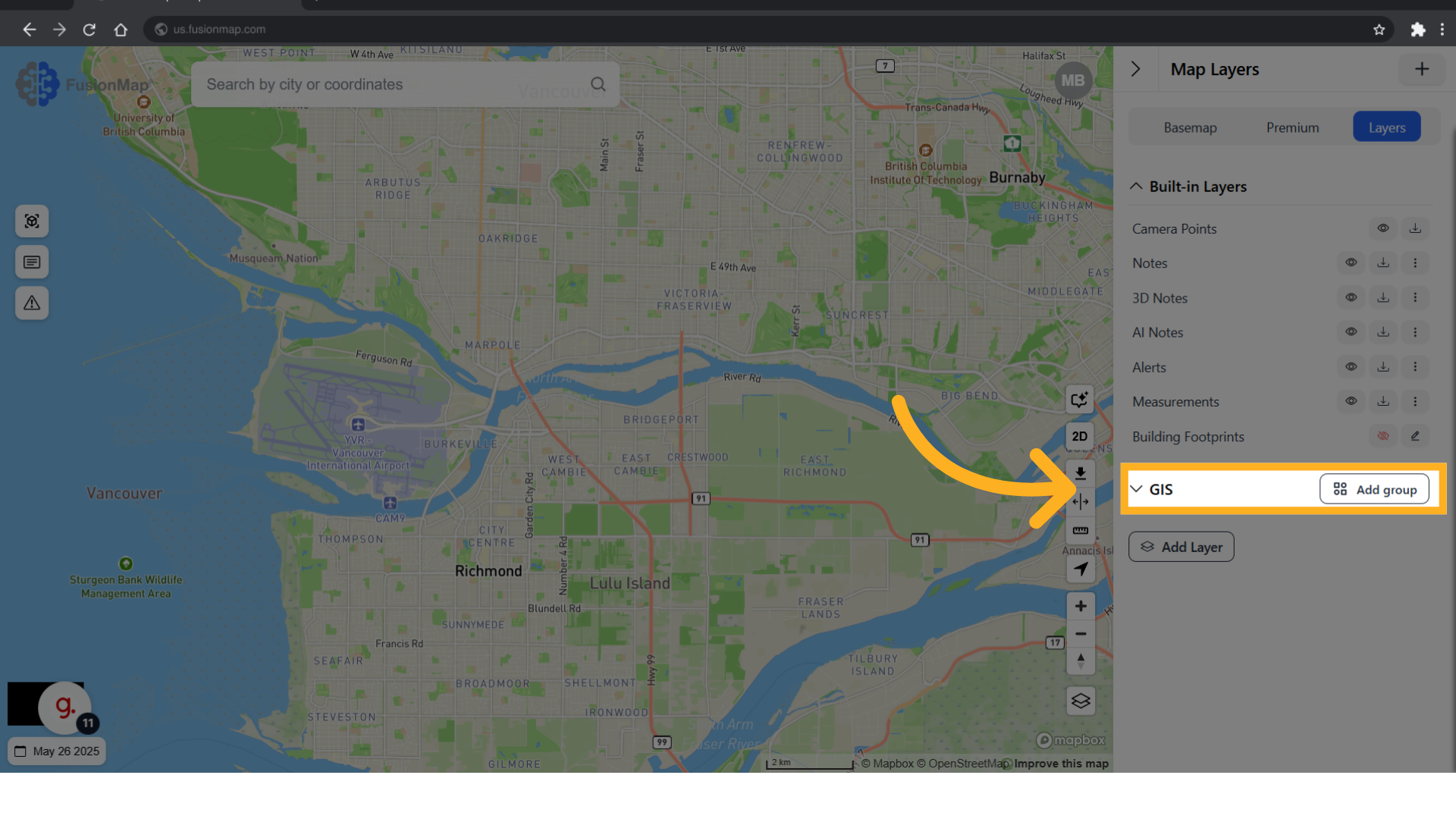
10. All your GIS layers will be visualized here
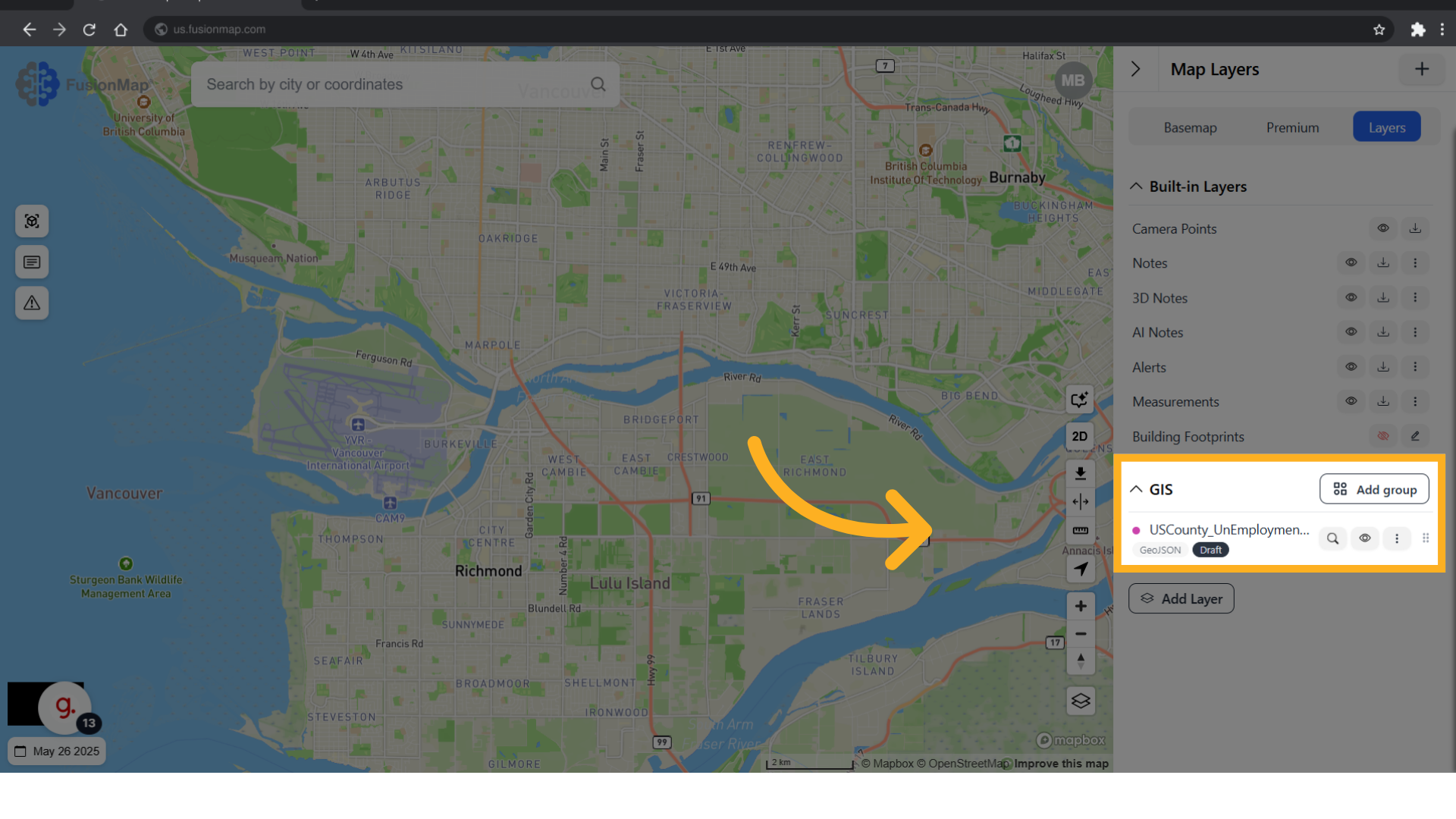
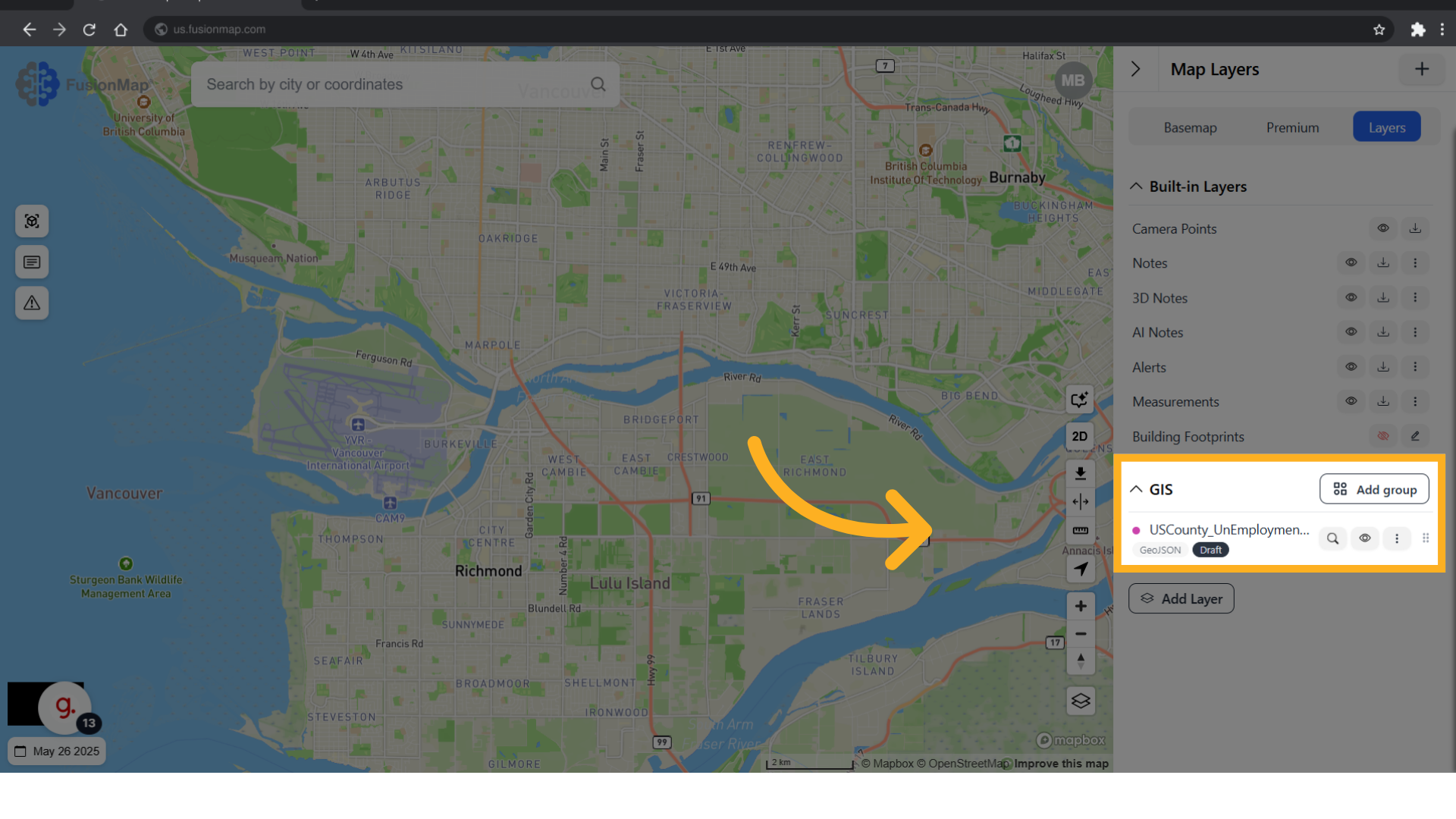
11. Click the search icon
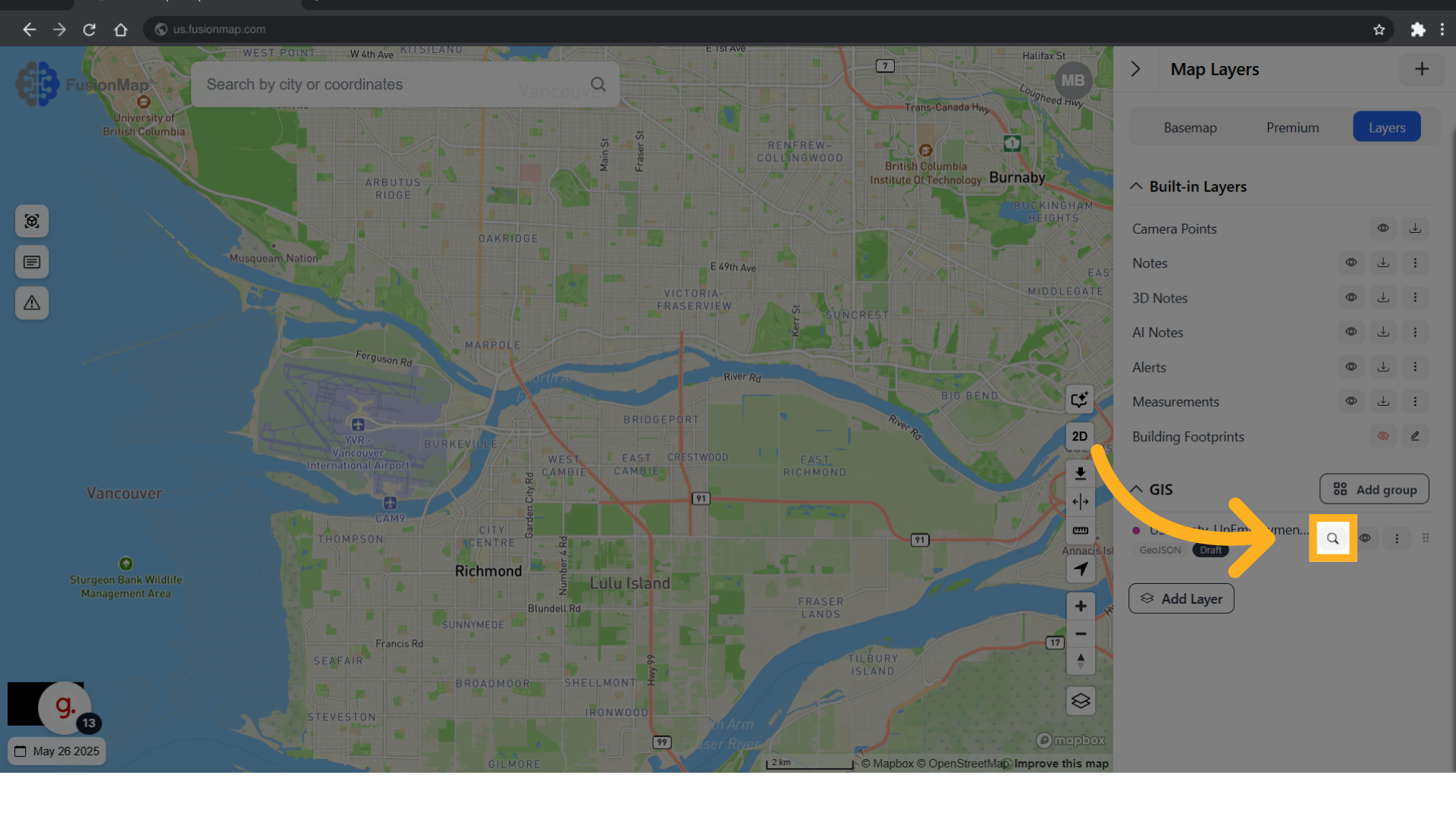
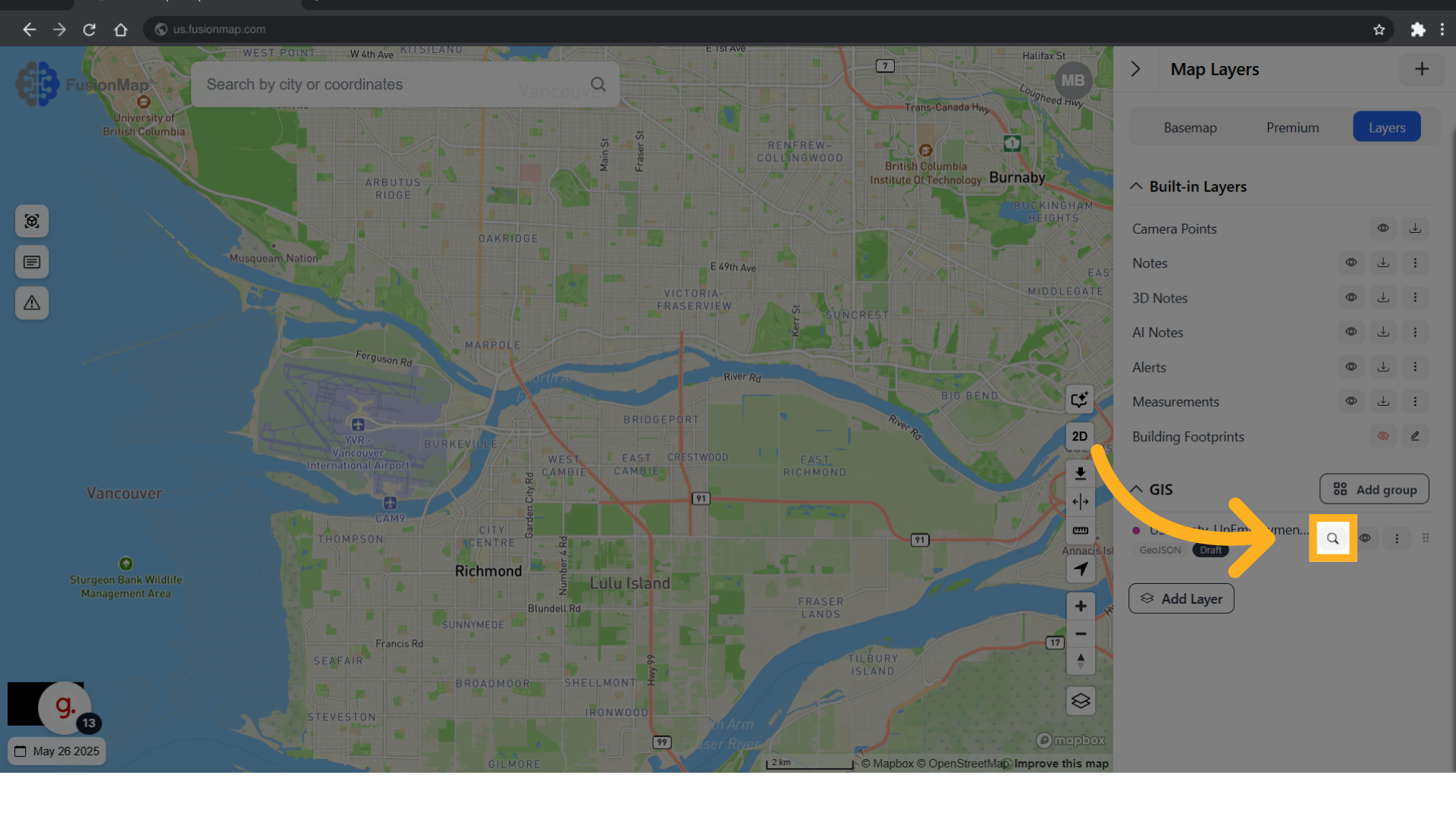
12. This takes you to your visualized layer
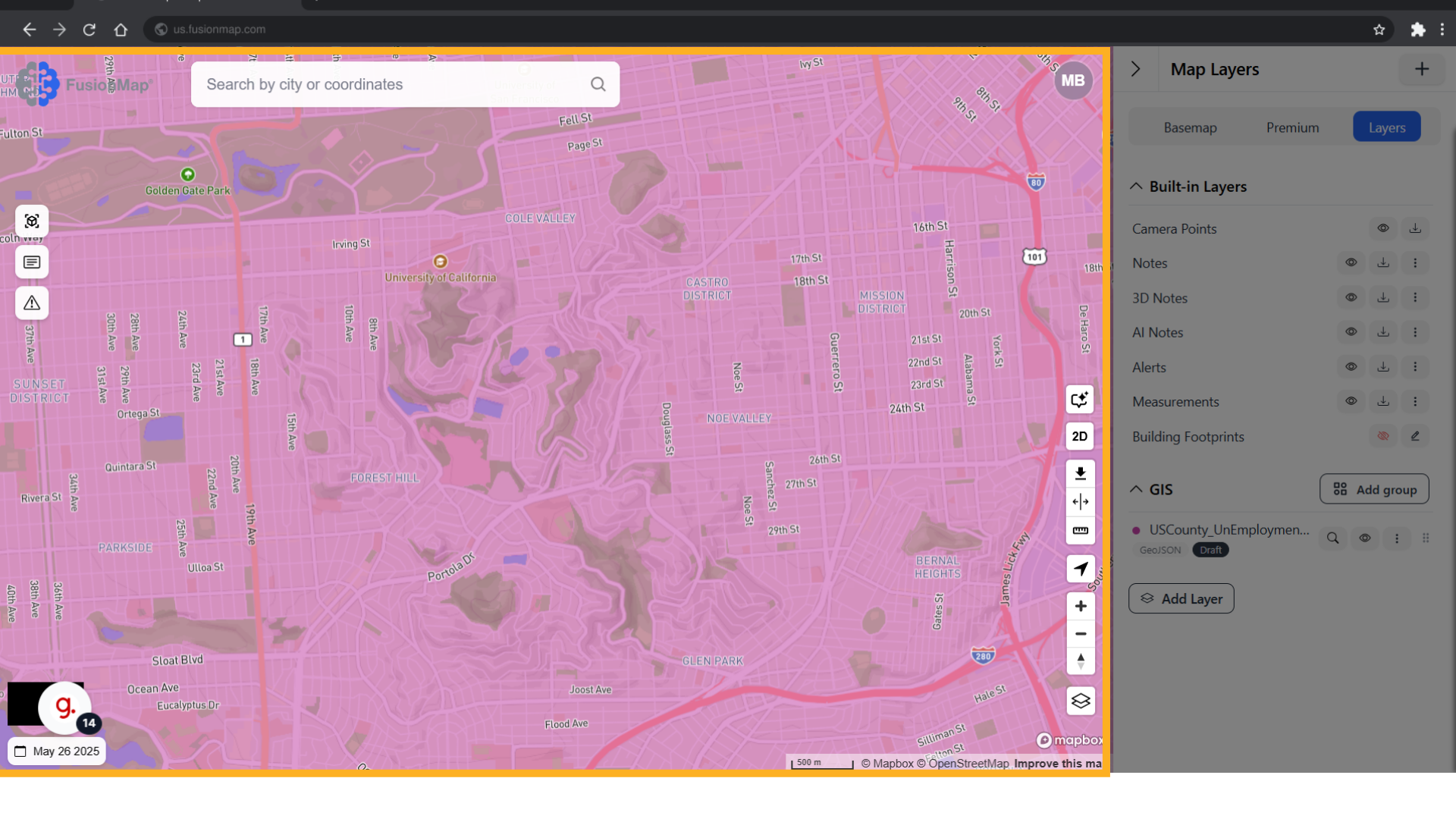
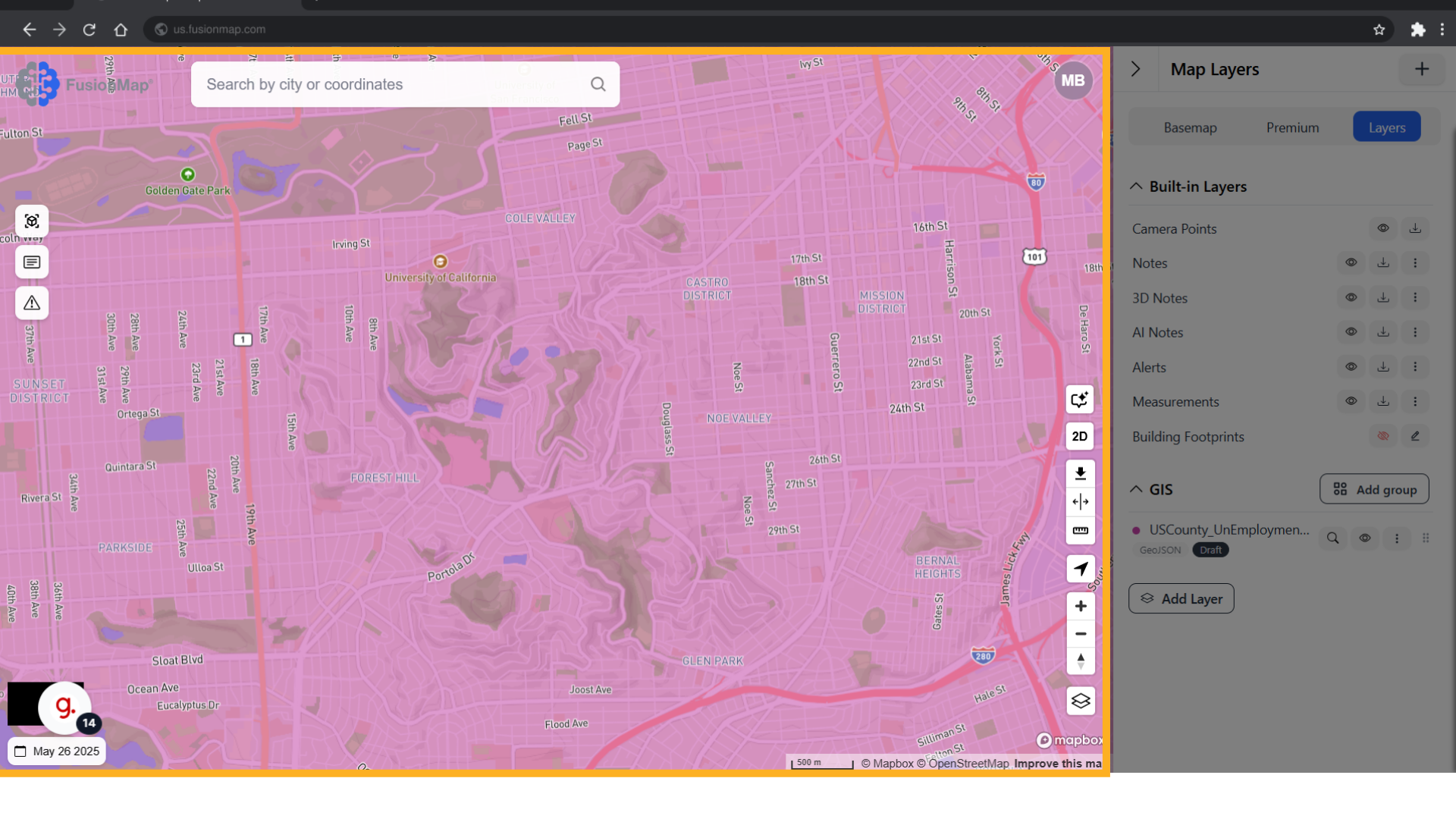
13. Click settings
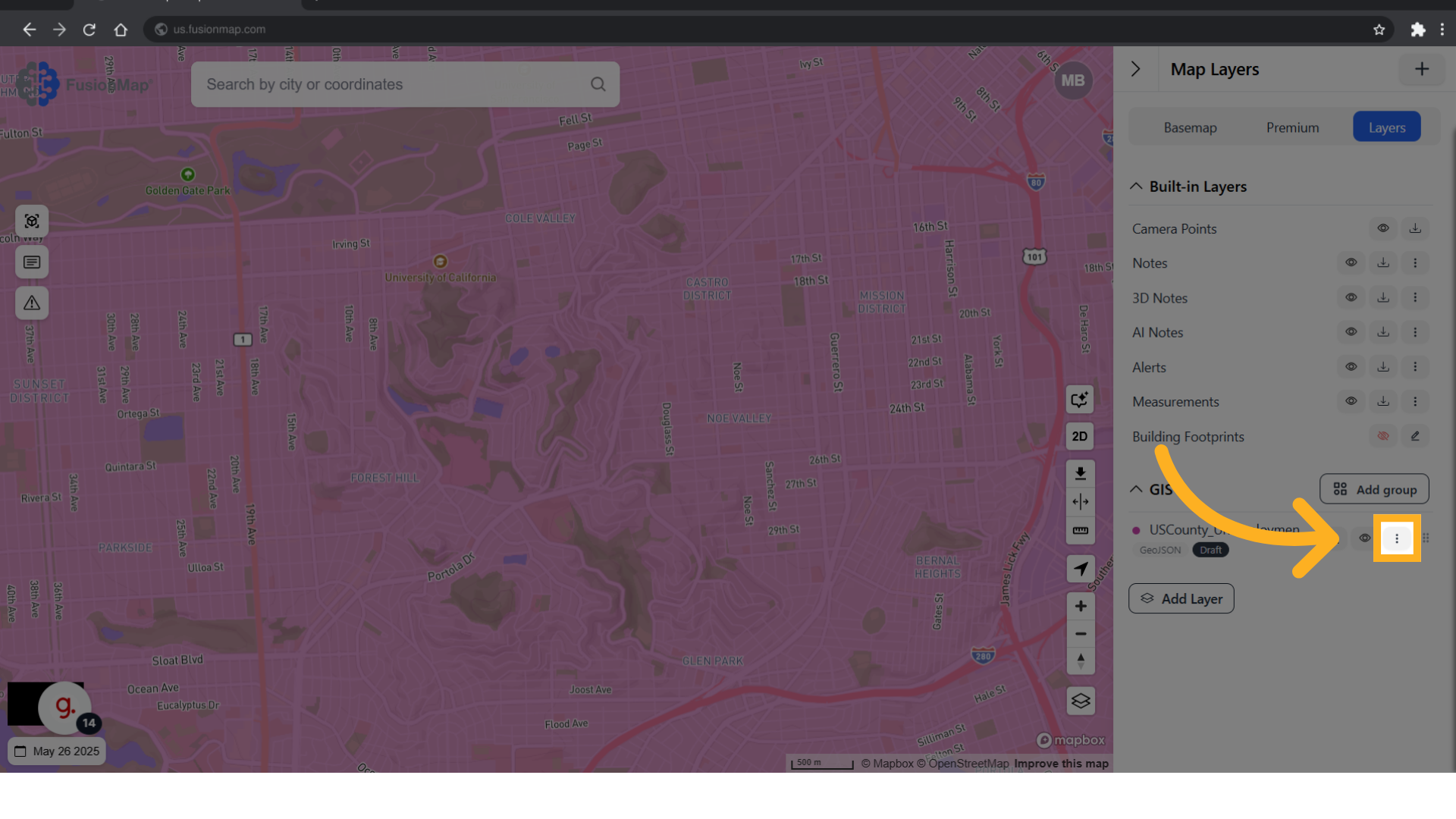
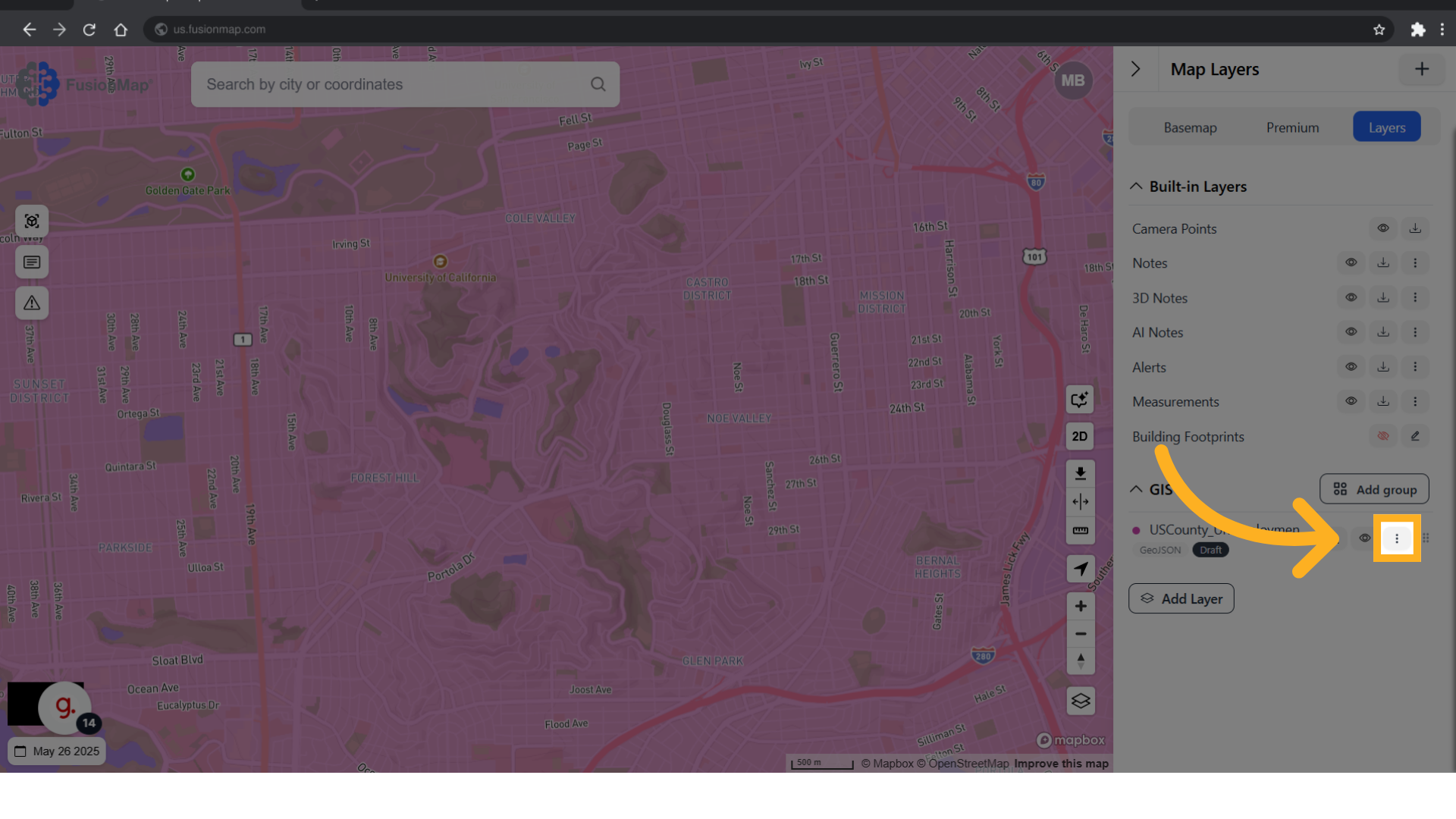
14. Click "Edit"
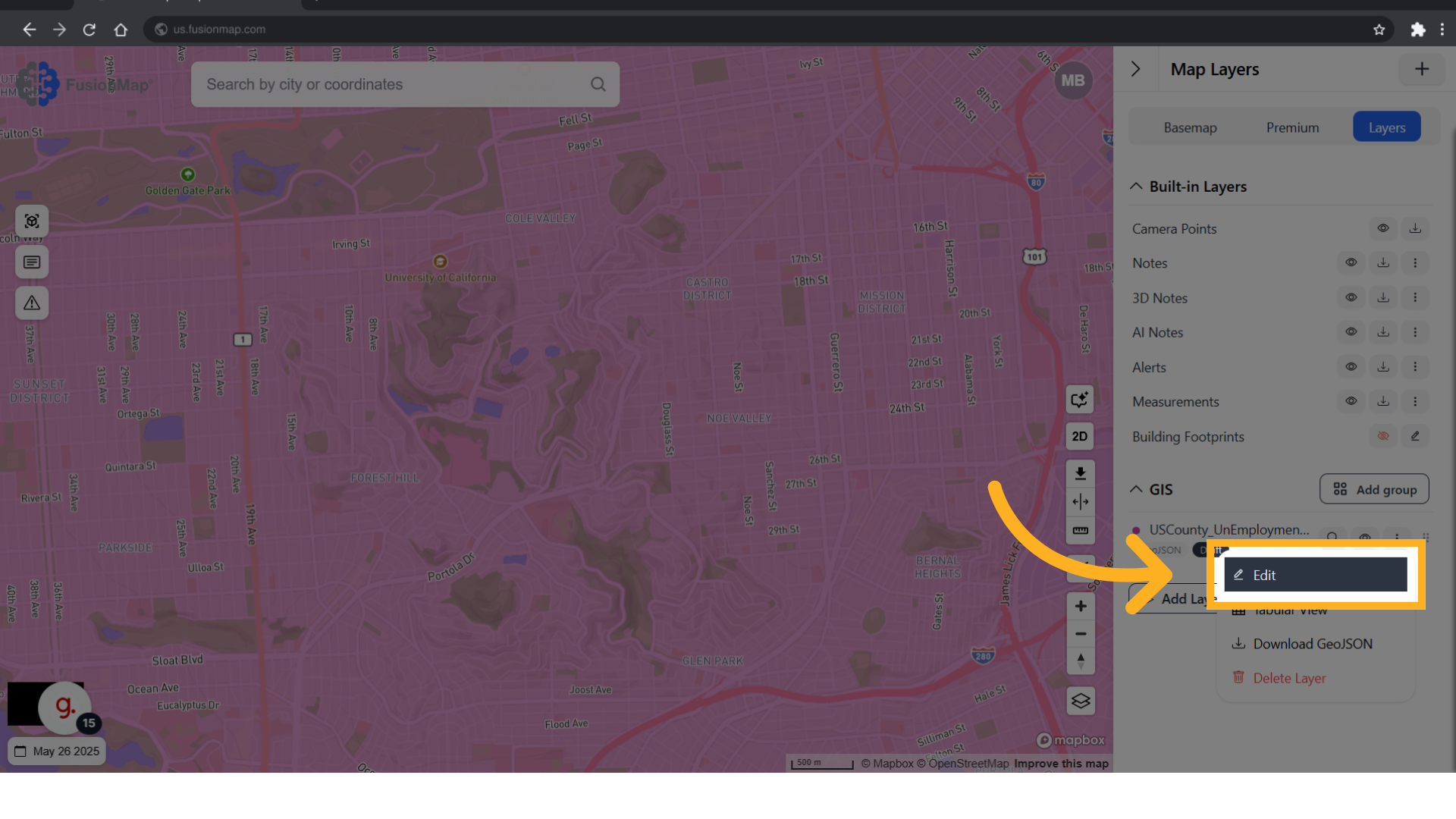
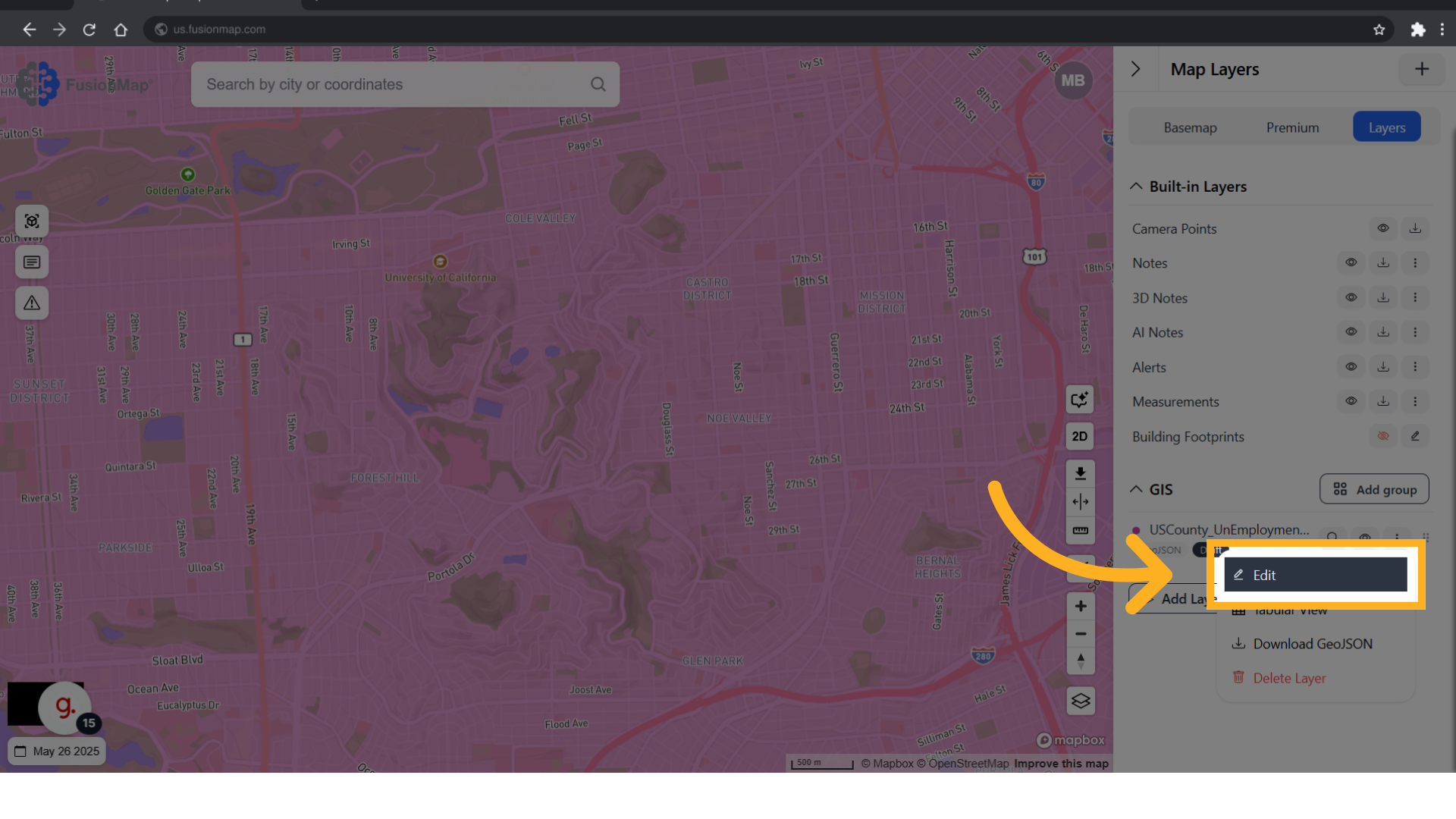
15. Switch the layer between being "published" and a "draft"
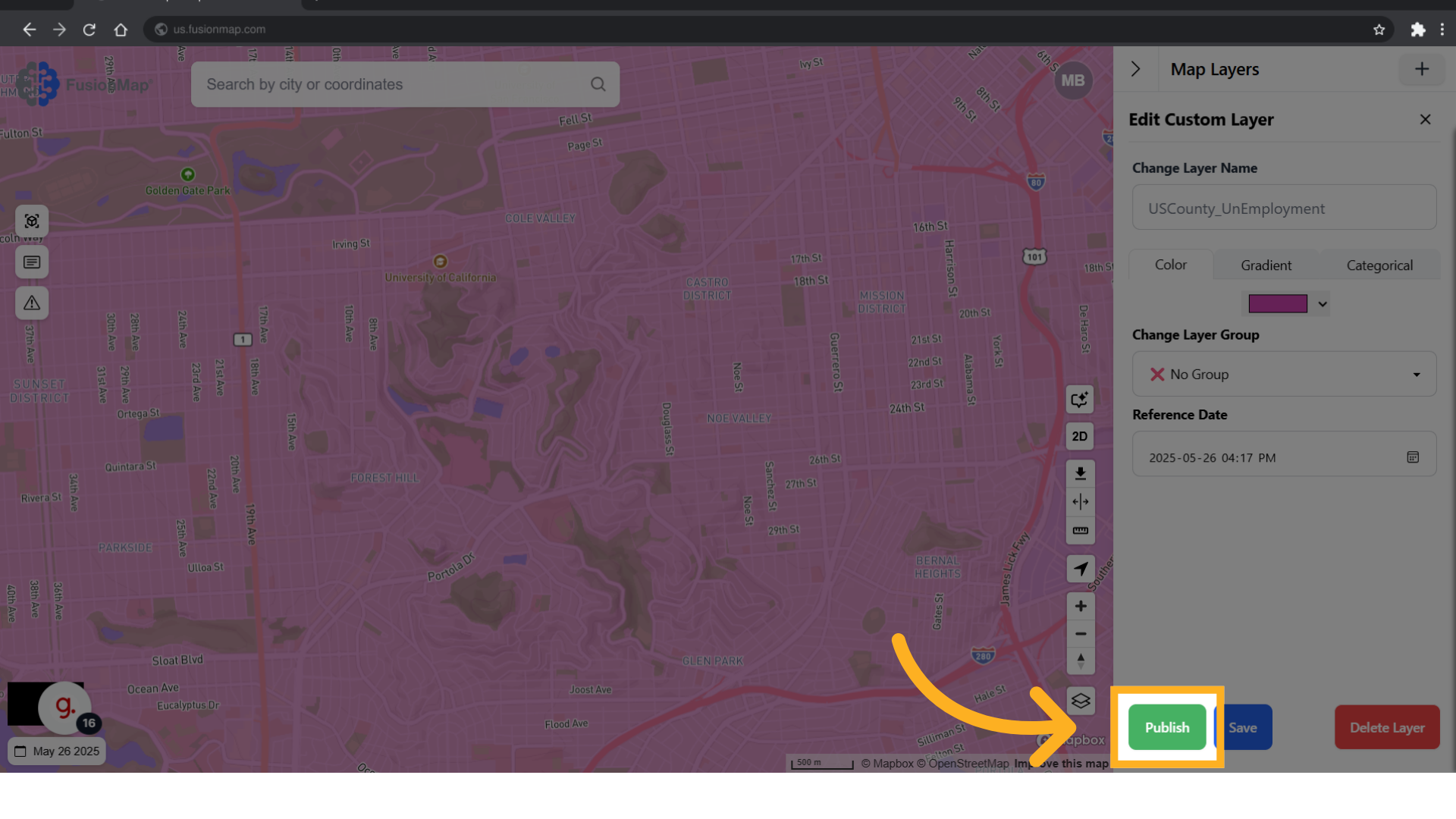
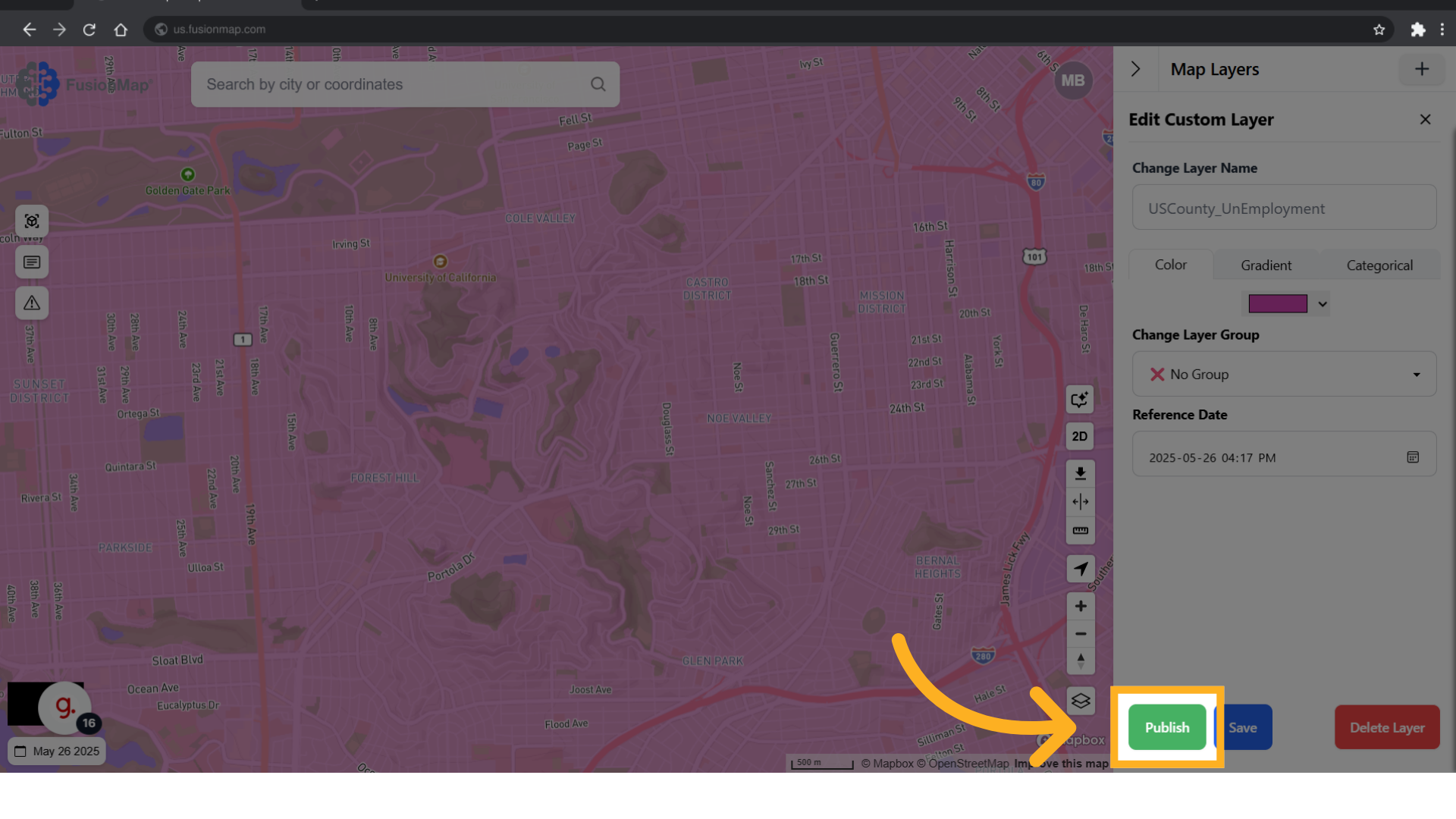
You’ve now learned how to upload a GeoJSON file to FusionMap—enabling efficient integration of geographic data into your projects.

