This guide will walk you through the process of creating an alert in Fusionmap
1. Click where you want the alert to be
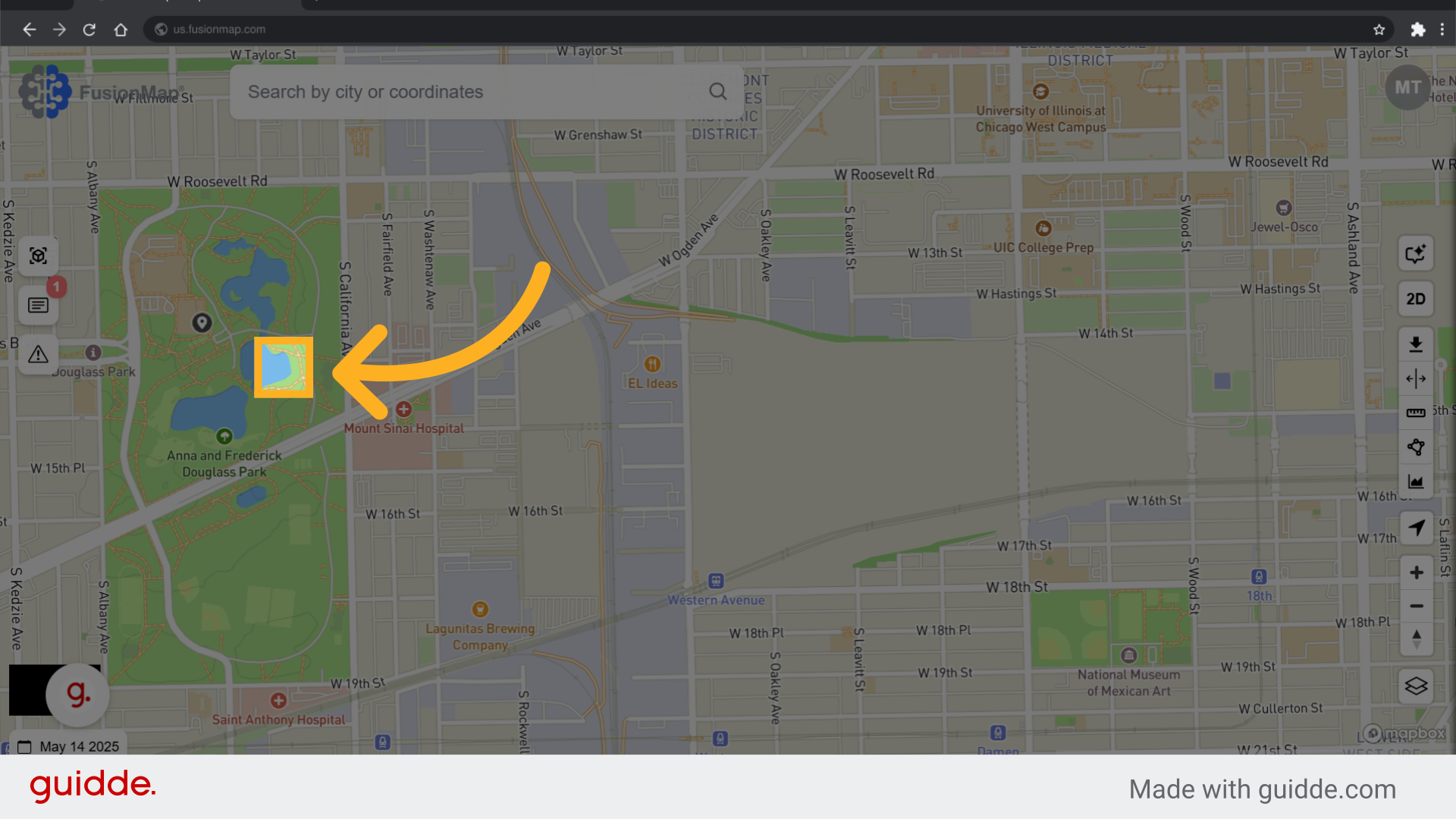
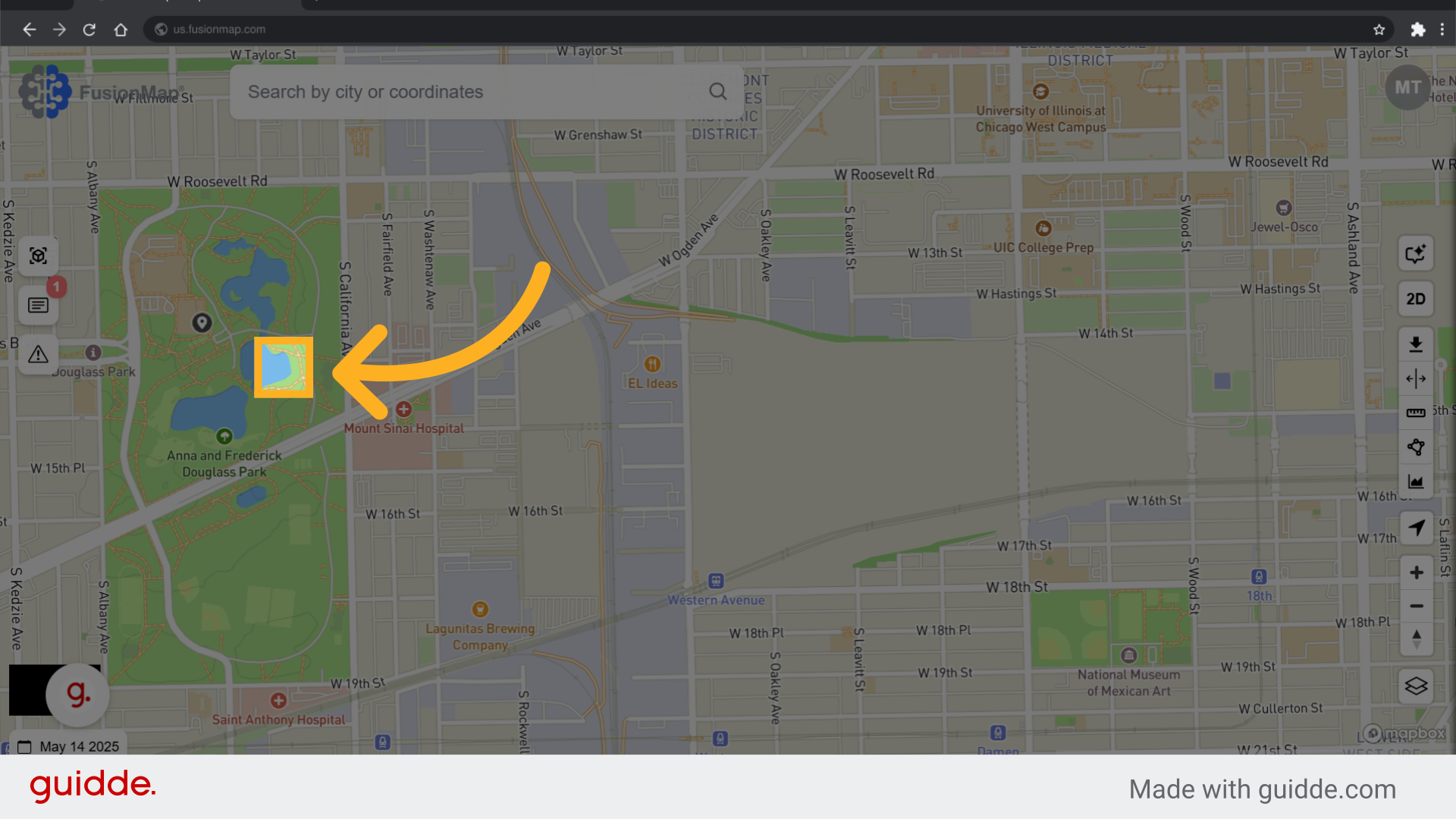
2. Click "Alert"
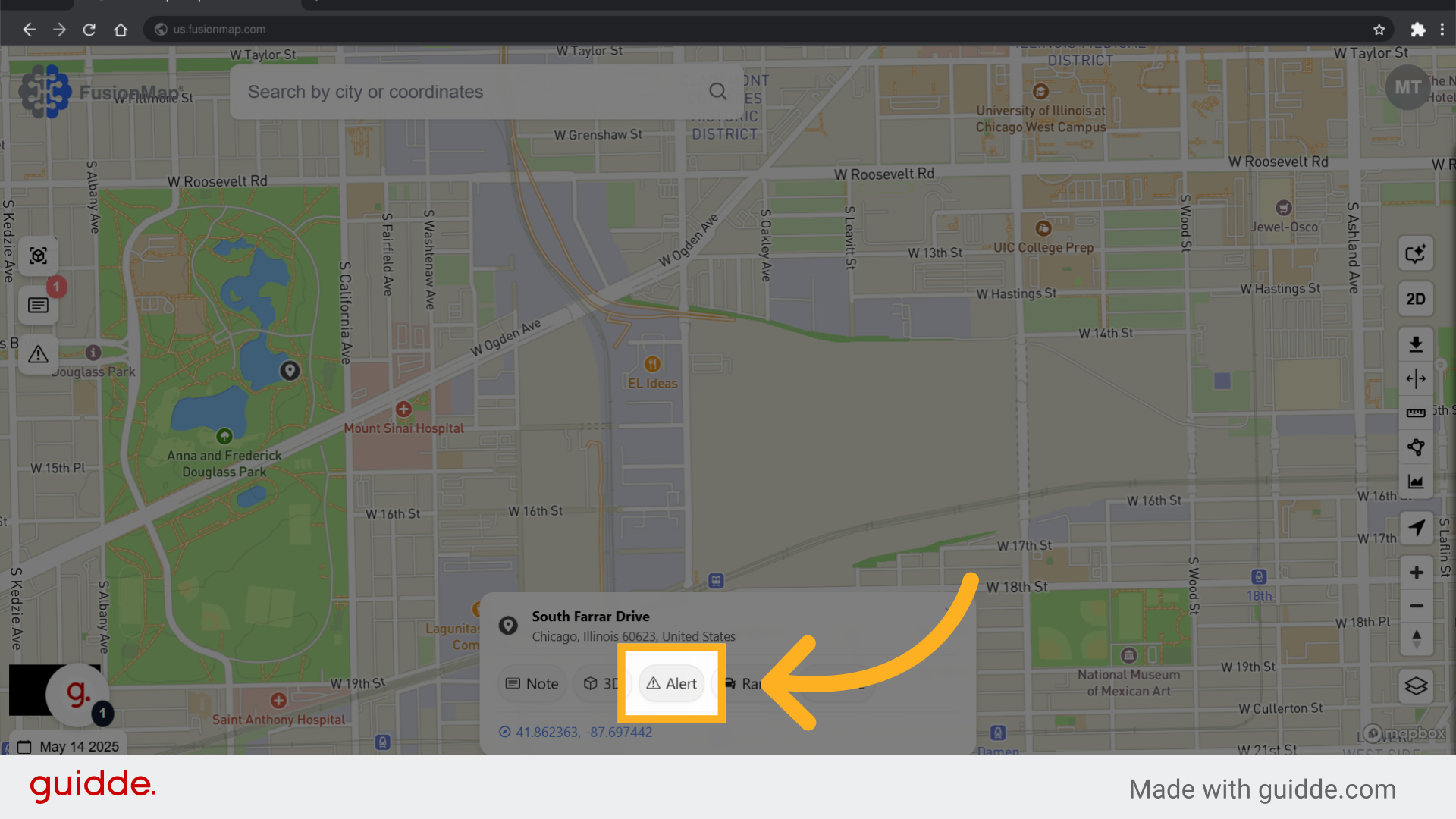
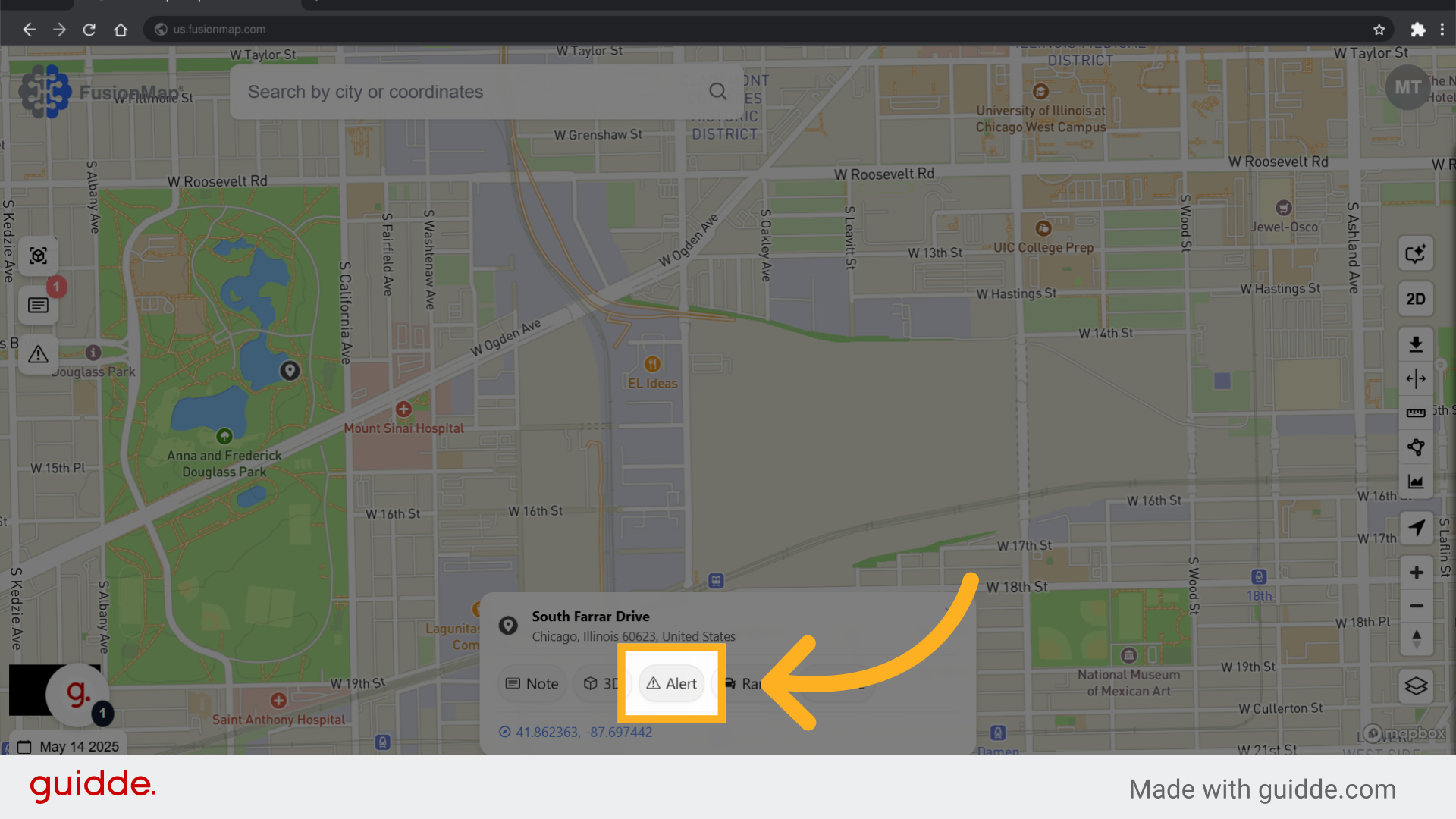
3. Fill out the name, description and category for the alert
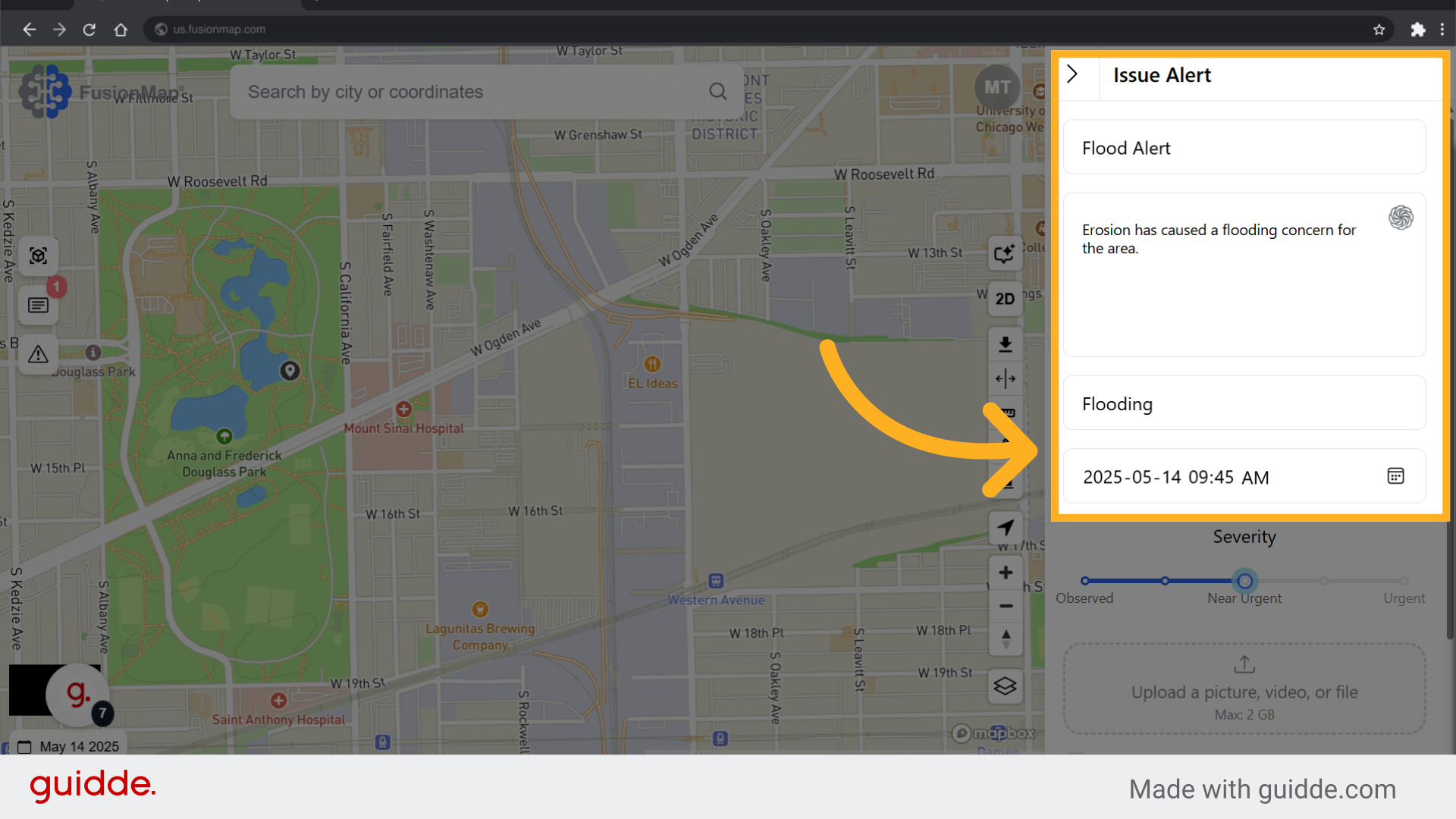
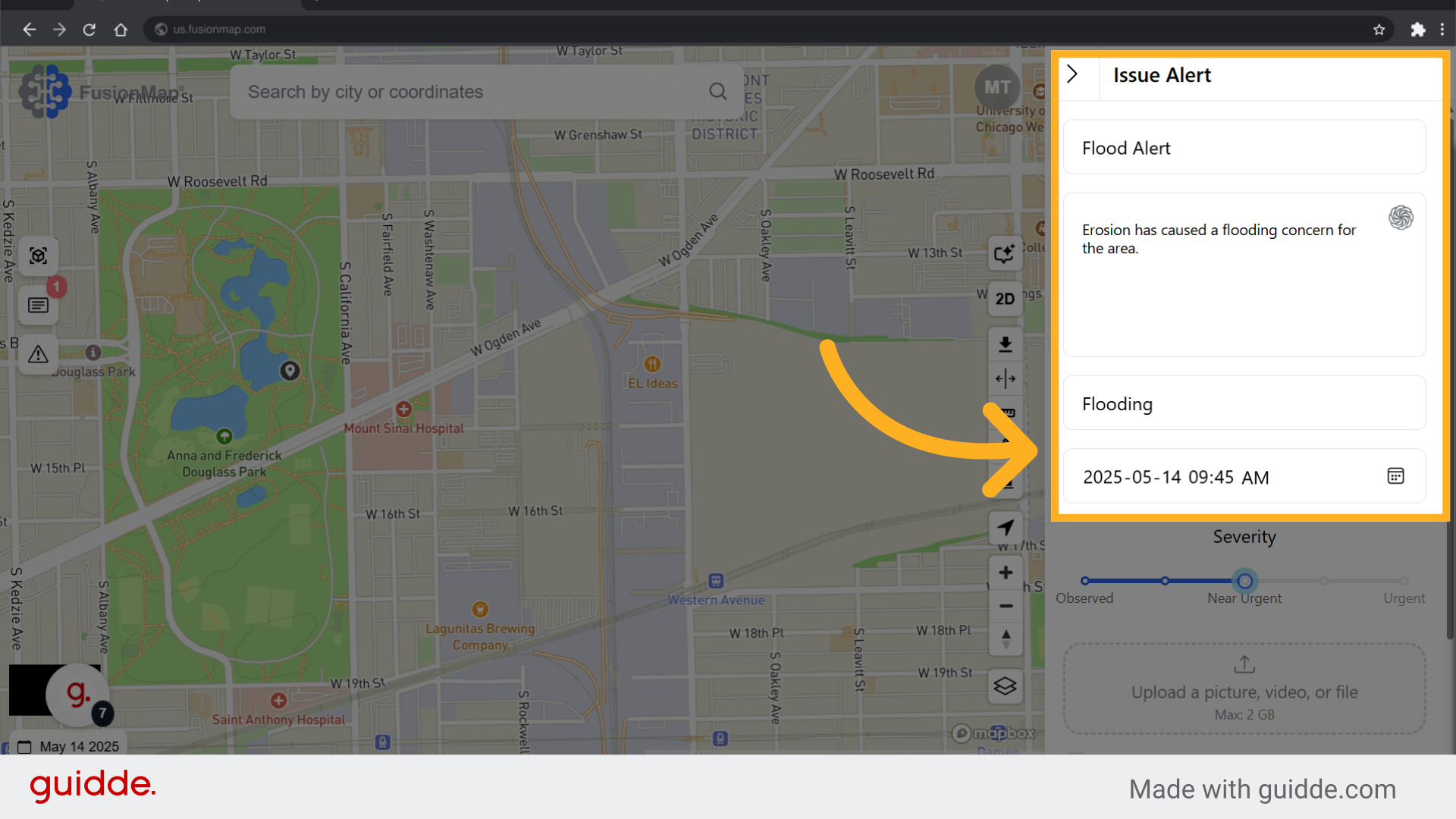
4. Set the appropriate severity
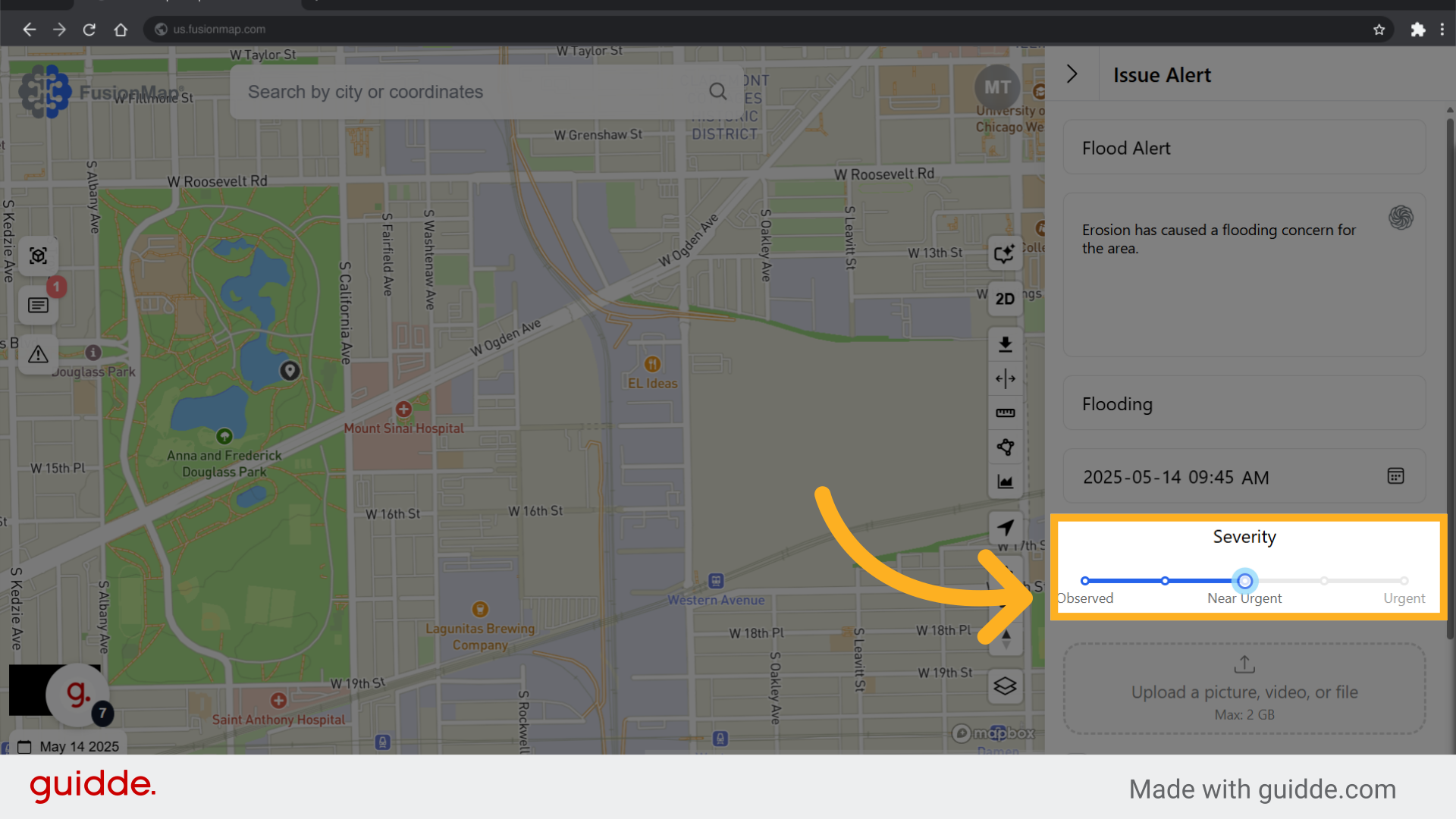
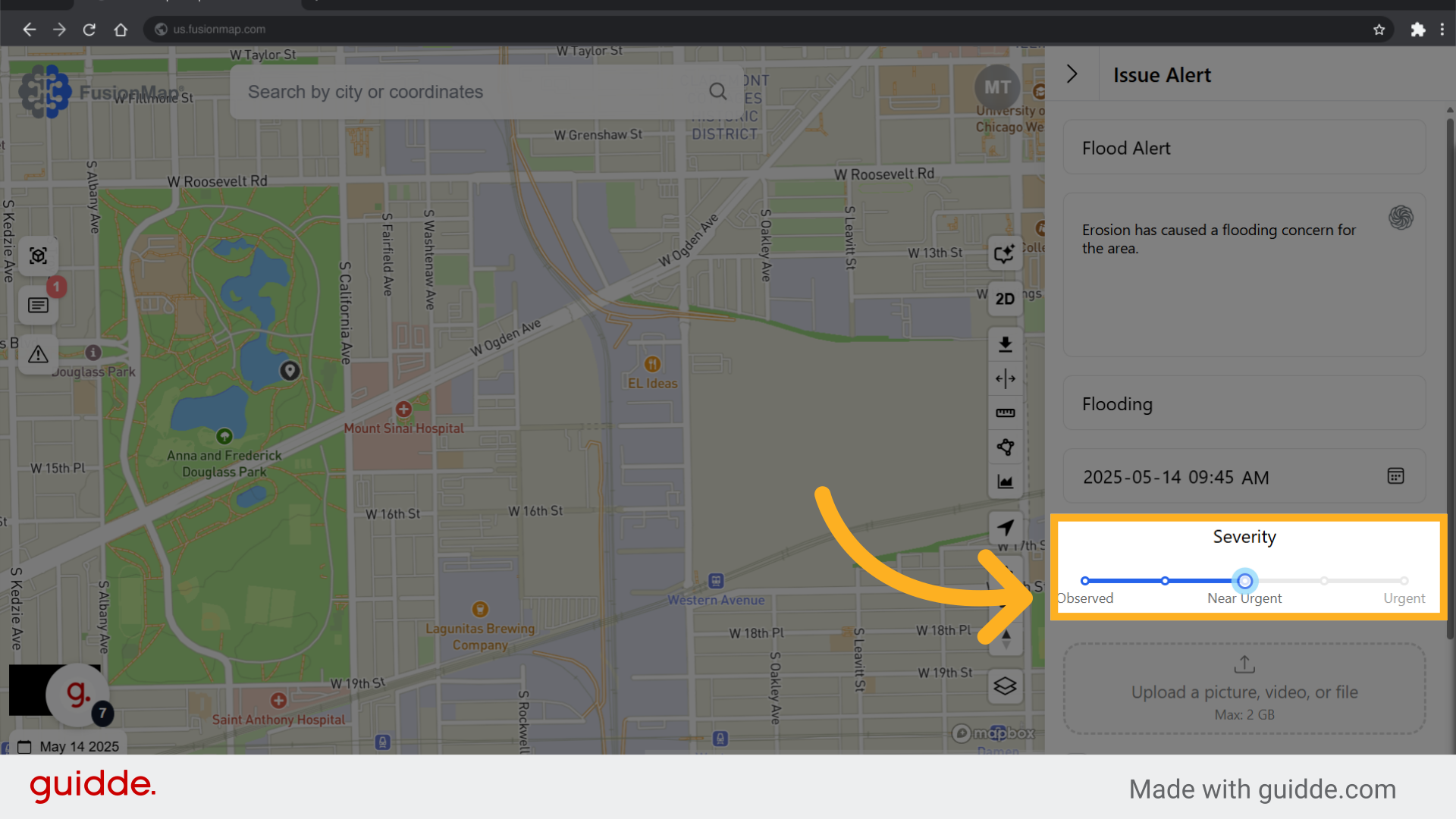
5. Upload a picture or choose to notify the project admin
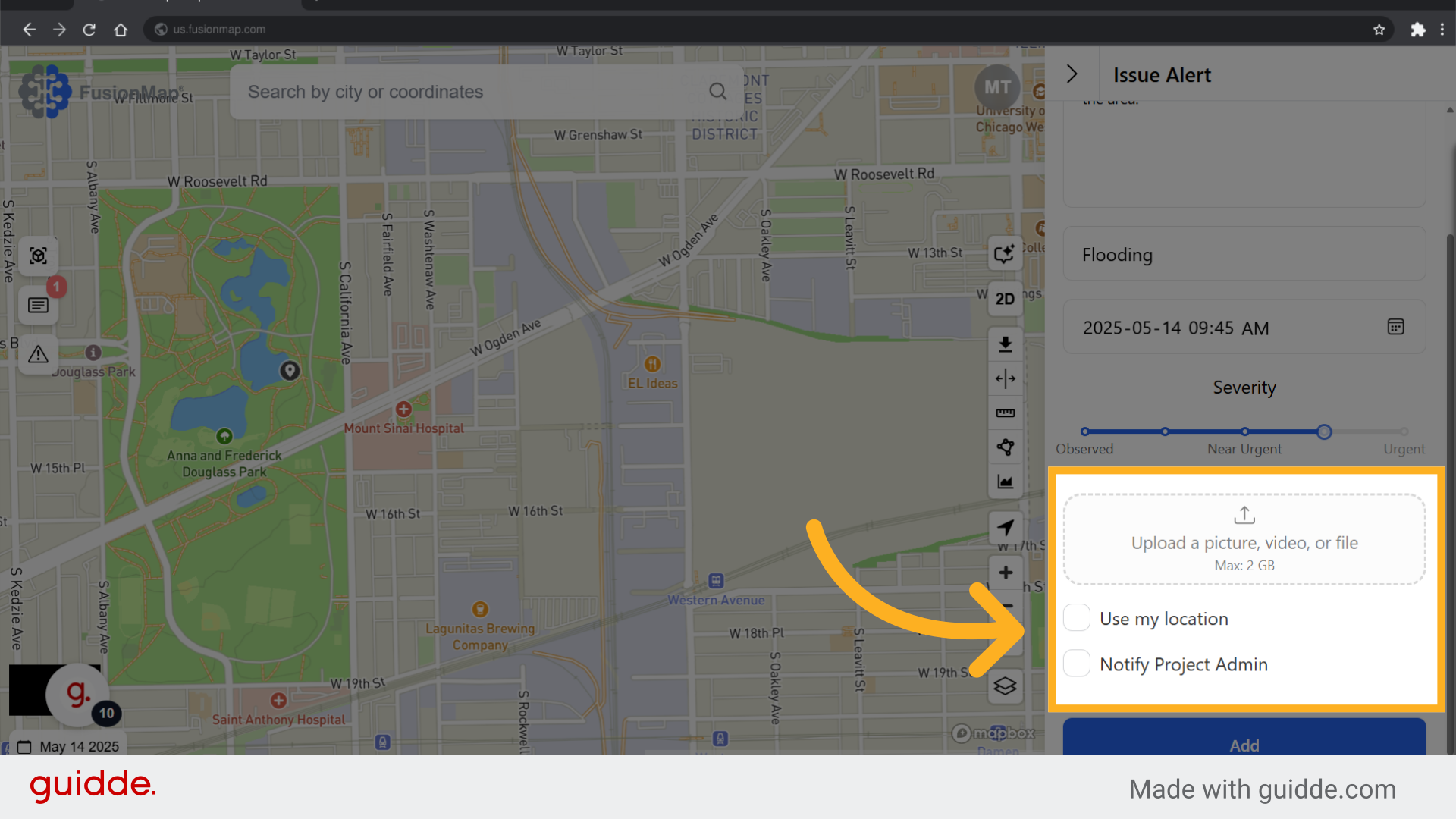
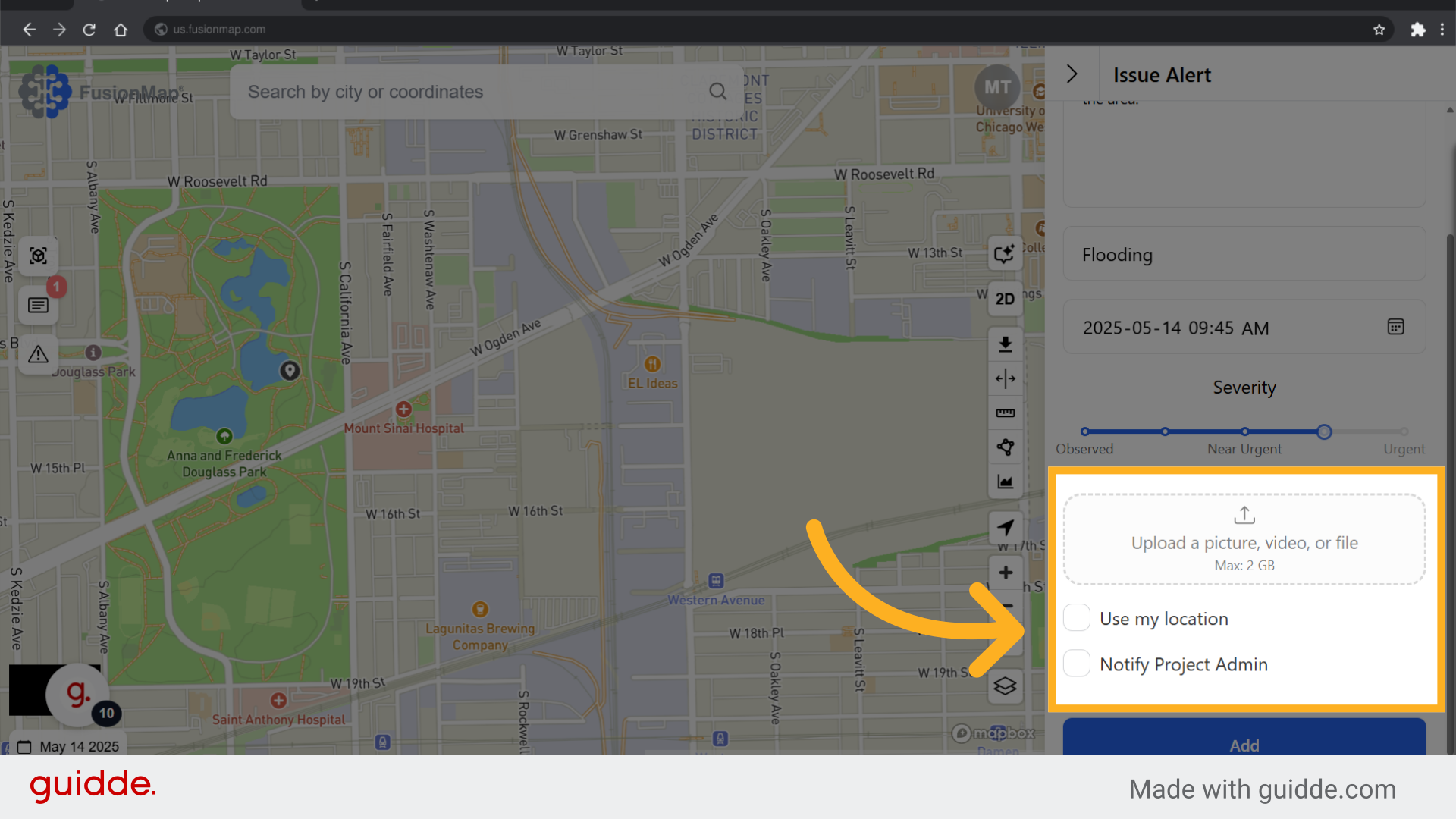
6. Add the alert
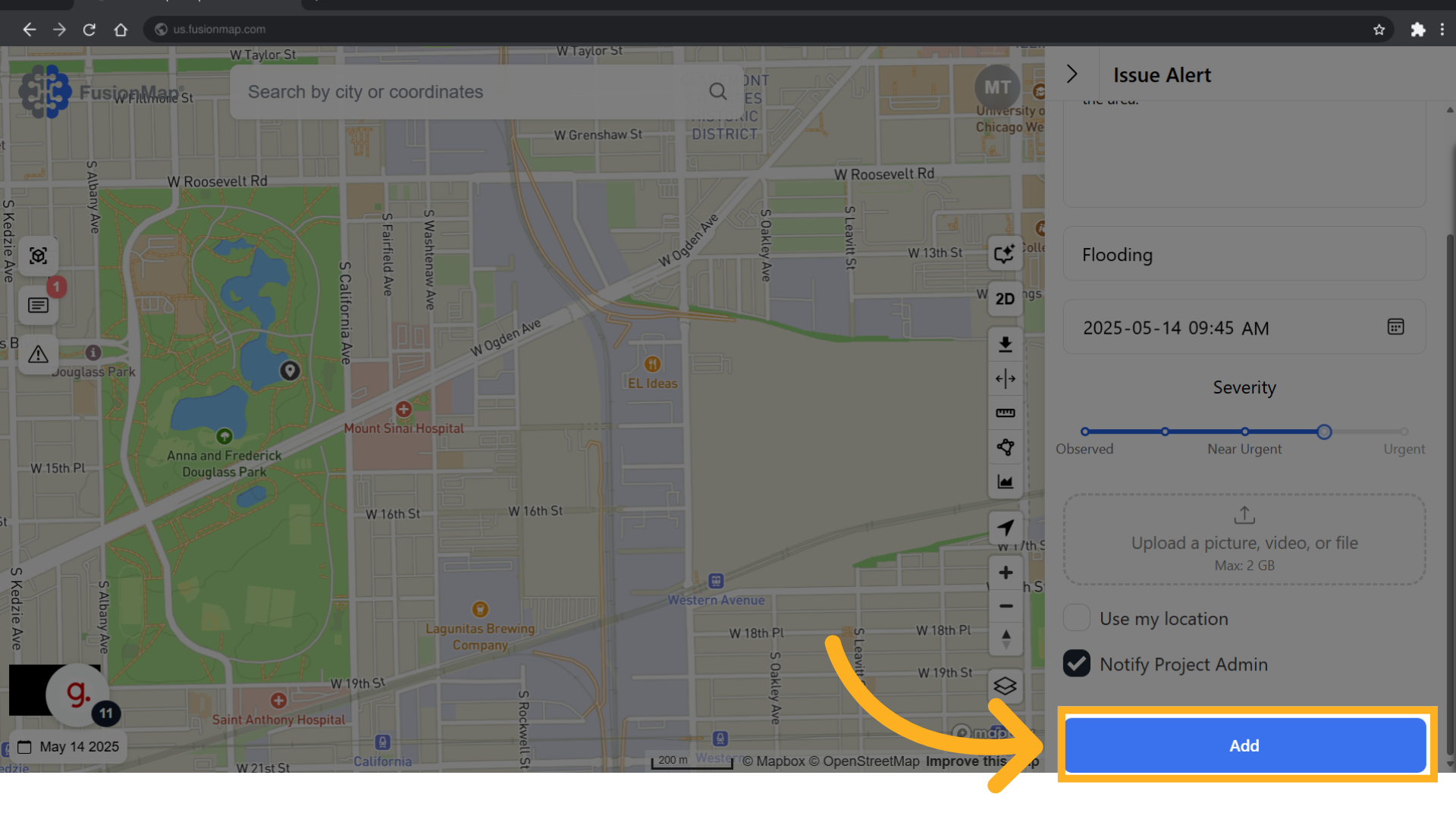
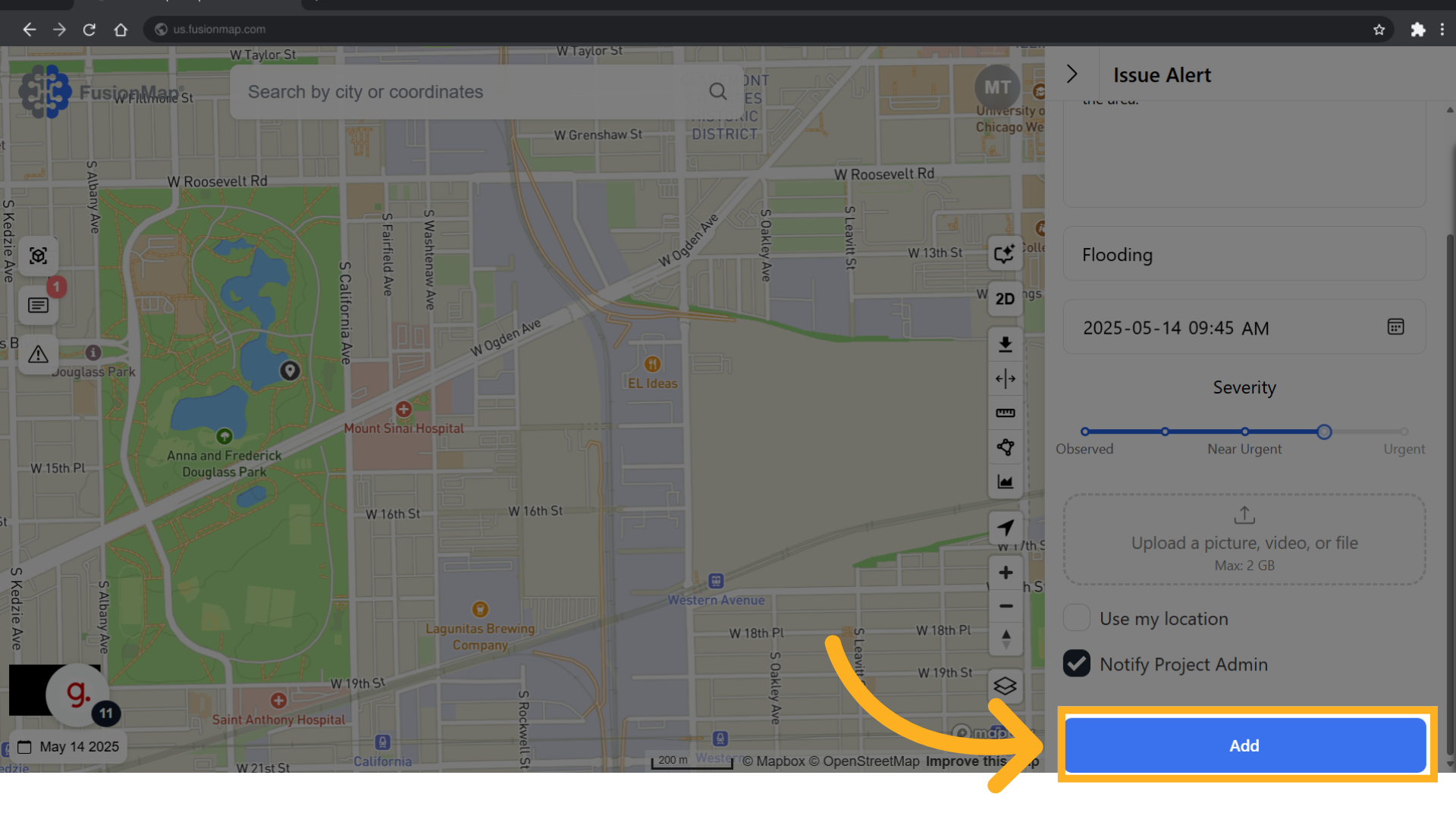
7. The alert is visualized
Your alert is now visualized on the map as a pulsating icon that is difficult to miss.
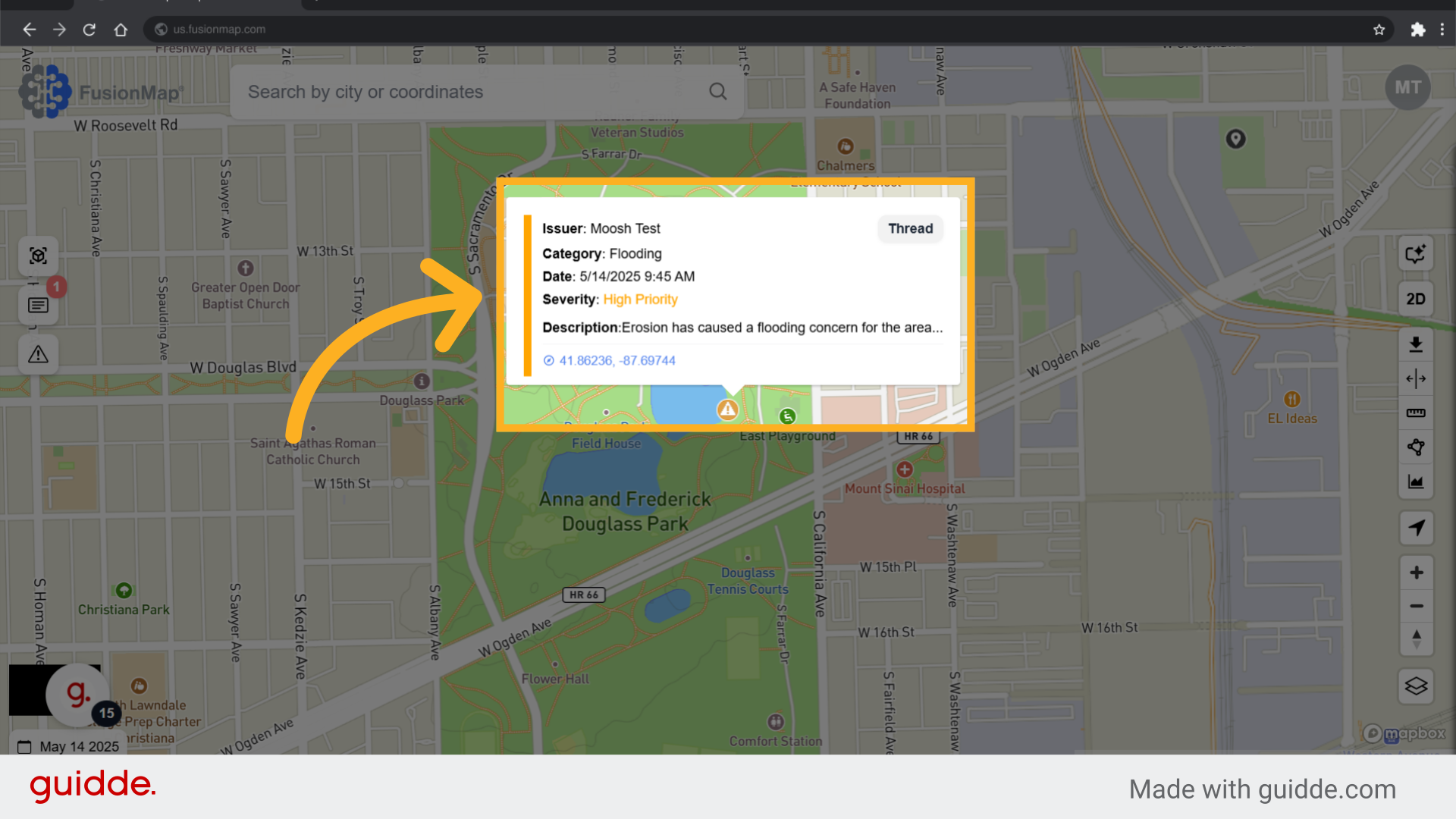
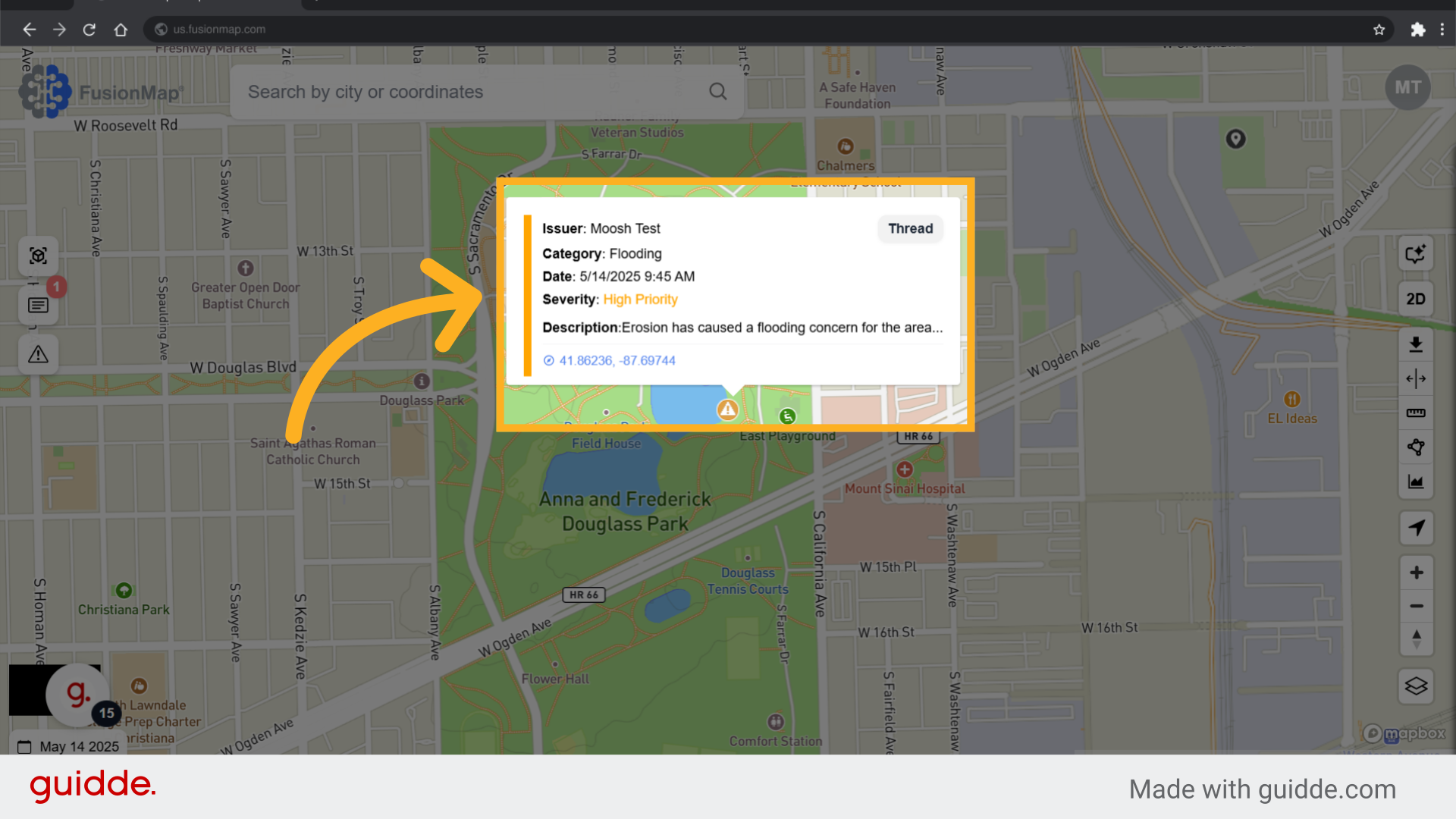
8. Click the alert
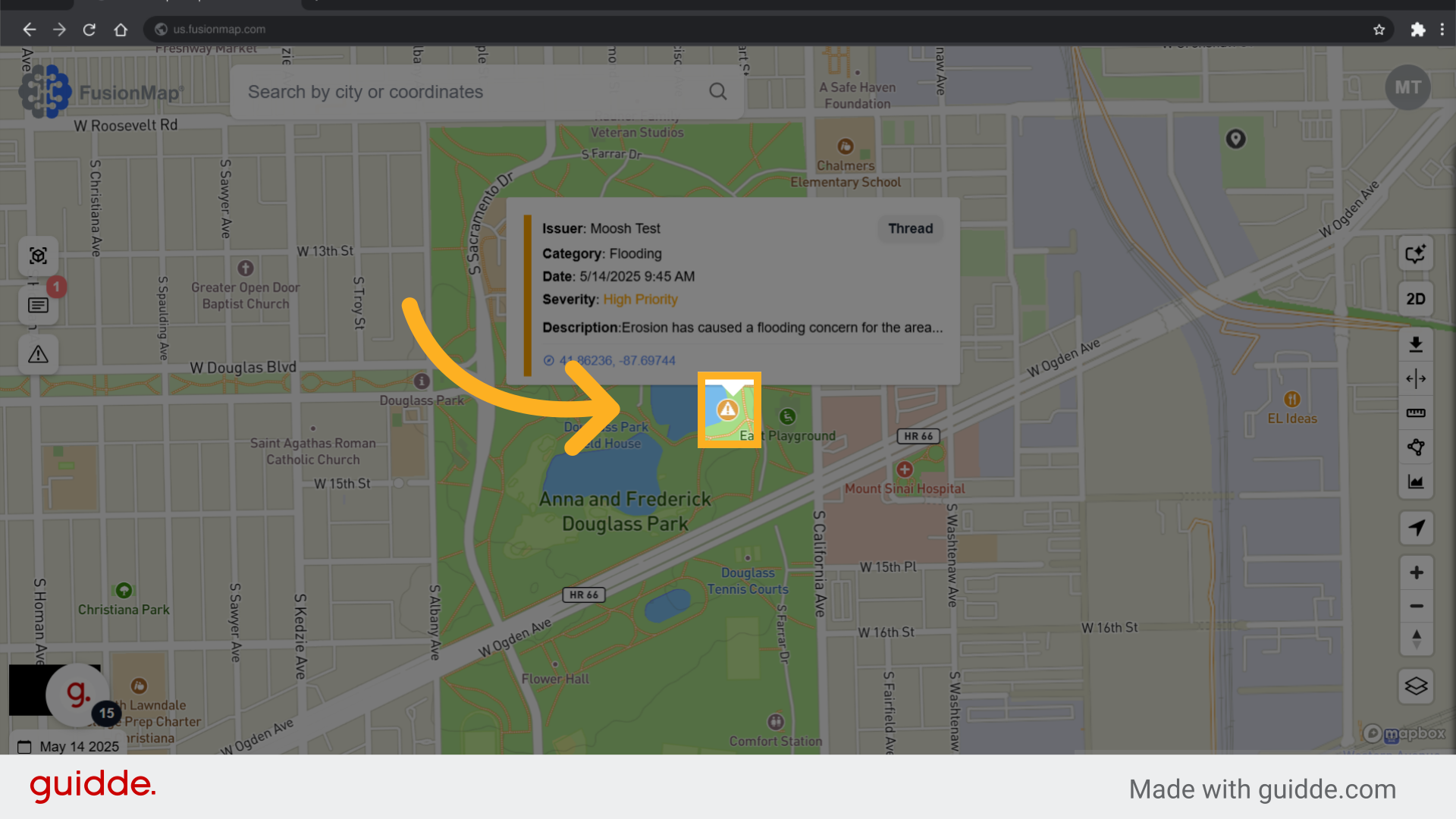
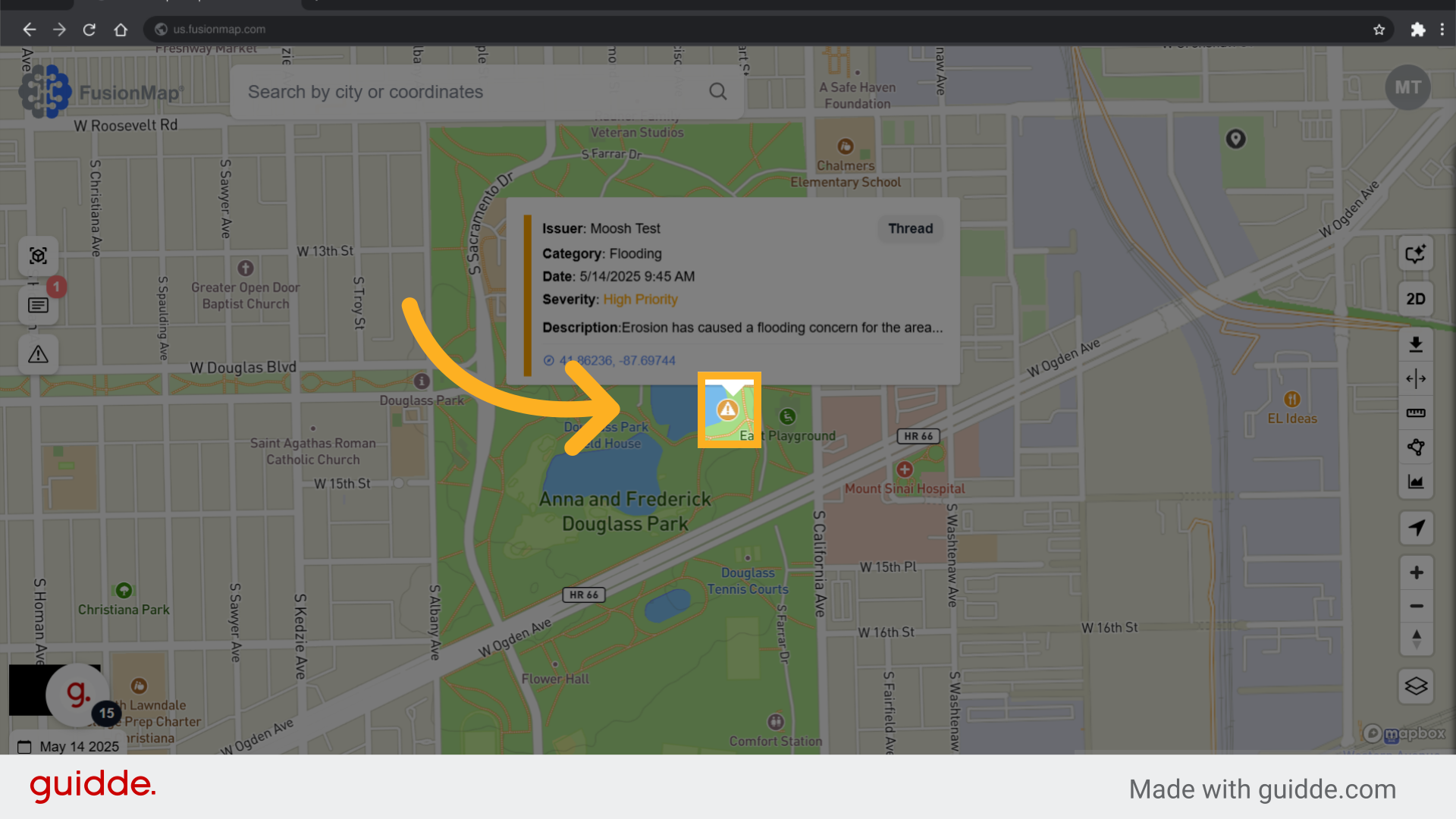
9. This opens up a threads tab
For a more detailed walkthrough on threads and its Pulse AI features, refer to the Notes & Threads tutorial.
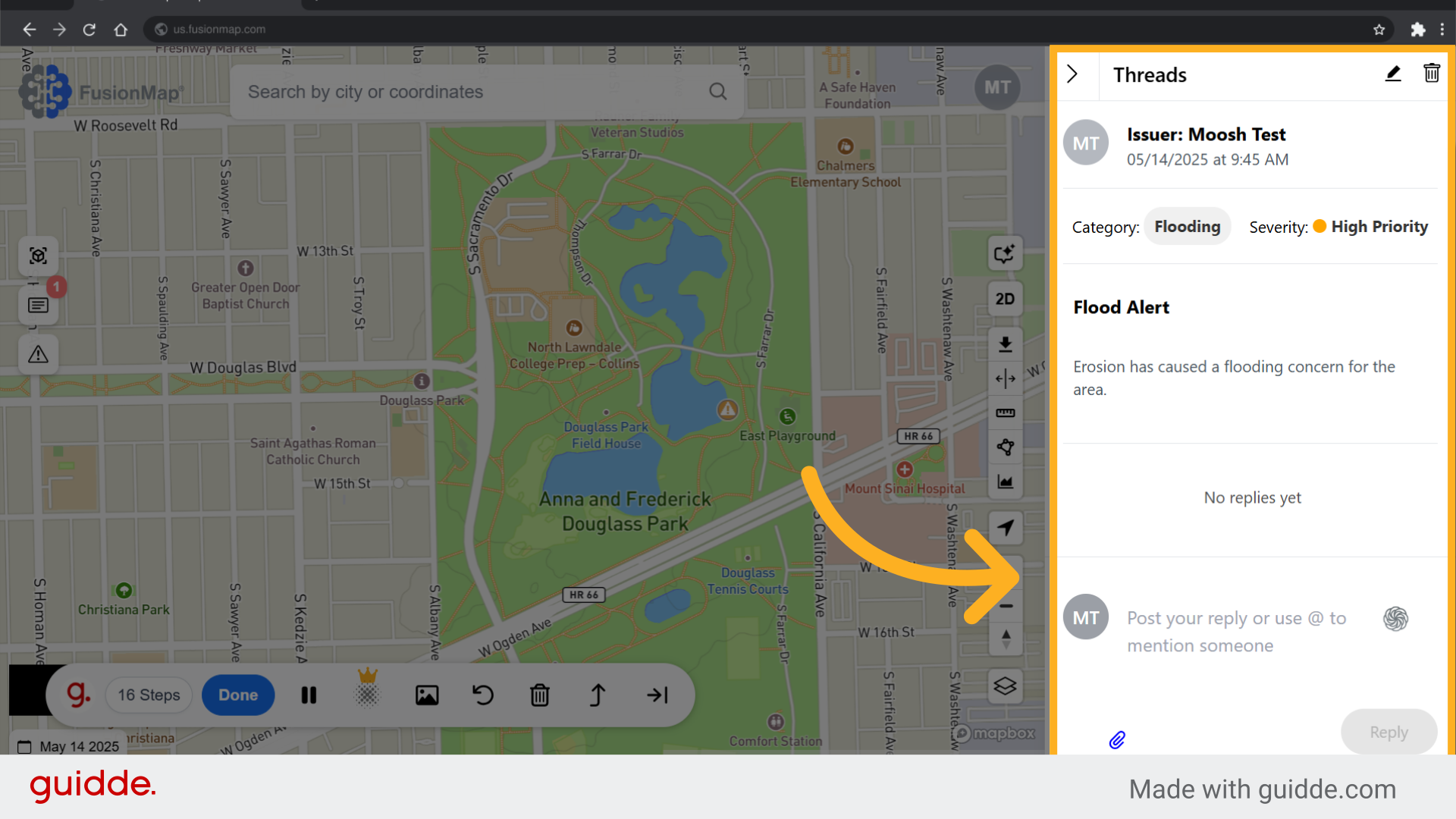
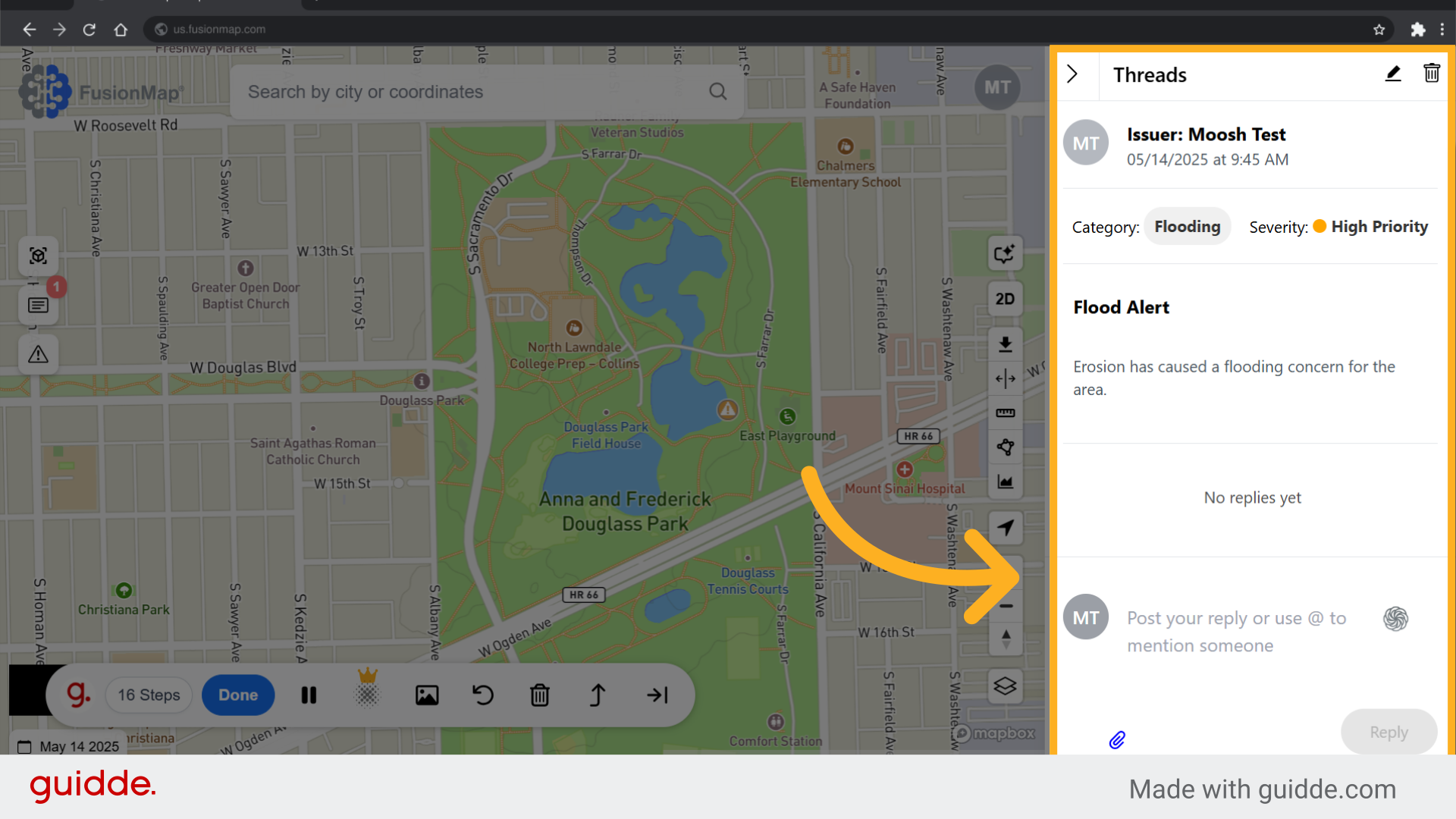
10. Reply to the thread with tags or images.
Tag any relevant team members or reply to the thread with any relevant images.
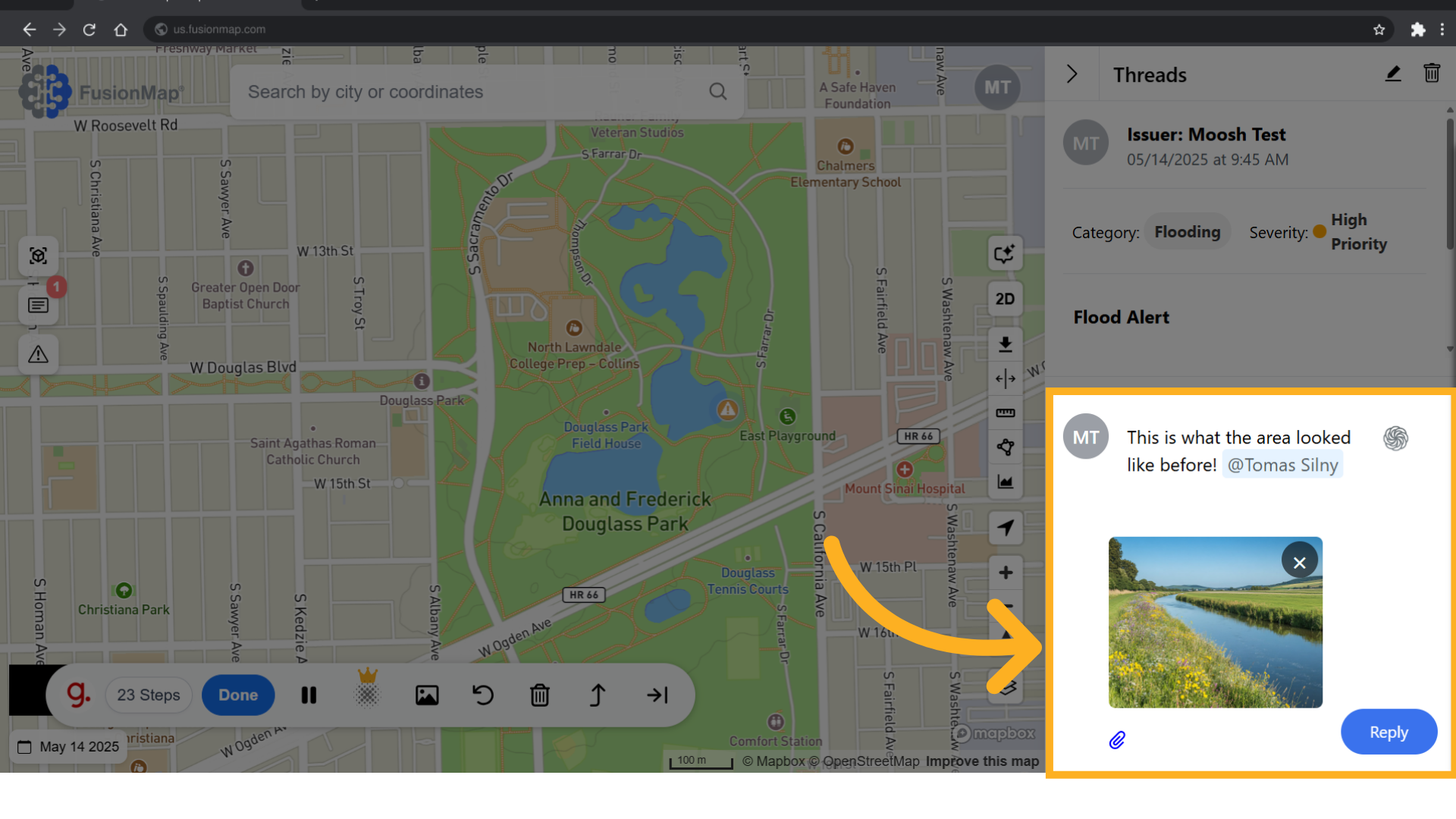
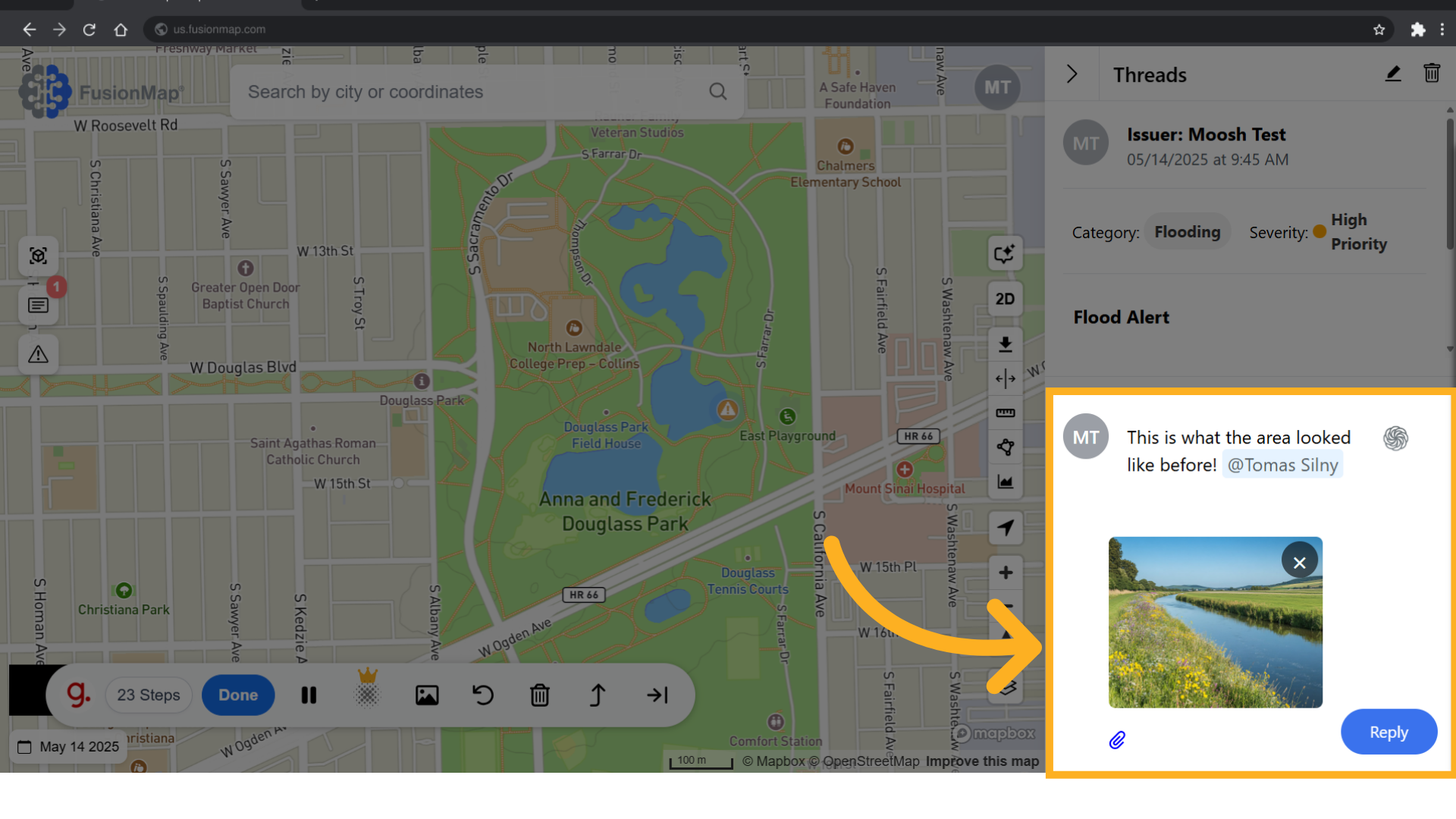
This guide covered the essential steps to creating an alert in FusionMap, tagging team members and replying with pictures.

